Pulleryactic.pro popup is a social engineering attack. It is made in order to deceive you and other unsuspecting victims to accept spam notifications via the web-browser. It displays the ‘Confirm notifications’ confirmation request states that clicking ‘Allow’ button will let the user confirm that you are 18+, access the content of the web site, verify that you are not a robot, connect to the Internet, watch a video, download a file, enable Flash Player, and so on.
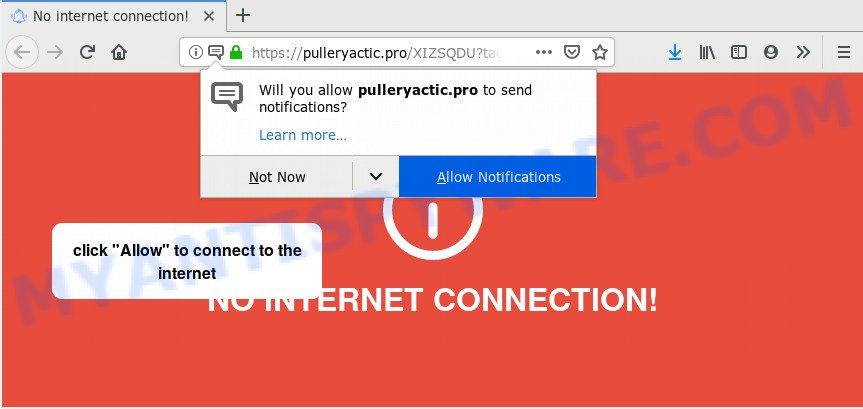
Once enabled, the Pulleryactic.pro push notifications will start popping up in the right bottom corner of your desktop periodically and spam you with unwanted advertisements. The browser notification spam will essentially be ads for ‘free’ online games, prize & lottery scams, suspicious internet browser add-ons, adult web-sites, and fake downloads as shown in the figure below.

In order to unsubscribe from Pulleryactic.pro browser notification spam open your internet browser’s settings and perform the Pulleryactic.pro removal steps below. Once you delete Pulleryactic.pro subscription, the spam notifications will no longer appear on your screen.
Where the Pulleryactic.pro pop ups comes from
These Pulleryactic.pro pop-ups are caused by misleading advertisements on the webpages you visit or adware. Adware is a term that originates from ‘ad supported’ software. Most often, ‘adware software’ is considered by many to be synonymous with ‘malicious software’. Its purpose is to generate revenue for its owner by serving undesired ads to a user while the user is browsing the Web.
Most often, the freeware setup package includes optional apps like this adware. So, be very careful when you agree to install anything. The best way – is to choose a Custom, Advanced or Manual installation method. Here disable all bundled programs in which you are unsure or that causes even a slightest suspicion. The main thing you should remember, you don’t need to install any optional software which you do not trust!
Threat Summary
| Name | Pulleryactic.pro pop-up |
| Type | spam notifications advertisements, pop-up advertisements, popups, pop-up virus |
| Distribution | adwares, social engineering attack, potentially unwanted apps, shady popup ads |
| Symptoms |
|
| Removal | Pulleryactic.pro removal guide |
Computer geeks and Myantispyware lab have teamed up to create the steps that allow users remove Pulleryactic.pro popup ads for free.
How to remove Pulleryactic.pro popup advertisements from Chrome, Firefox, IE, Edge
If you have constant pop ups or undesired advertisements, slow machine, crashing computer issues, you are in need of adware removal assistance. The steps below will guide you forward to get Pulleryactic.pro pop up advertisements removed and will help you get your system operating at peak capacity again.
To remove Pulleryactic.pro pop ups, execute the following steps:
- How to manually get rid of Pulleryactic.pro
- Delete potentially unwanted programs through the Microsoft Windows Control Panel
- Remove Pulleryactic.pro notifications from web-browsers
- Remove Pulleryactic.pro pop-ups from Chrome
- Get rid of Pulleryactic.pro popup advertisements from Internet Explorer
- Remove Pulleryactic.pro from Mozilla Firefox by resetting web-browser settings
- How to automatically remove Pulleryactic.pro popup ads
- Run AdBlocker to stop Pulleryactic.pro pop up advertisements and stay safe online
- To sum up
How to manually get rid of Pulleryactic.pro
This part of the blog post is a step-by-step guide that will help you to get rid of Pulleryactic.pro pop up advertisements manually. You just need to carefully complete each step. In this case, you do not need to download any additional applications.
Delete potentially unwanted programs through the Microsoft Windows Control Panel
Some potentially unwanted applications, browser hijacking software and adware can be uninstalled by uninstalling the free applications they came with. If this way does not succeed, then looking them up in the list of installed applications in Microsoft Windows Control Panel. Use the “Uninstall” command in order to remove them.
Press Windows button ![]() , then click Search
, then click Search ![]() . Type “Control panel”and press Enter. If you using Windows XP or Windows 7, then press “Start” and select “Control Panel”. It will show the Windows Control Panel as displayed below.
. Type “Control panel”and press Enter. If you using Windows XP or Windows 7, then press “Start” and select “Control Panel”. It will show the Windows Control Panel as displayed below.

Further, click “Uninstall a program” ![]()
It will show a list of all software installed on your computer. Scroll through the all list, and uninstall any suspicious and unknown programs.
Remove Pulleryactic.pro notifications from web-browsers
If you’re in situation where you don’t want to see push notifications from the Pulleryactic.pro website. In this case, you can turn off web notifications for your web browser in Windows/Apple Mac/Android. Find your internet browser in the list below, follow few simple steps to delete web-browser permissions to show push notifications.
Google Chrome:
- In the top-right corner of the browser window, click on ‘three vertical dots’, and this will open up the main menu on Chrome.
- When the drop-down menu appears, click on ‘Settings’. Scroll to the bottom of the page and click on ‘Advanced’.
- In the ‘Privacy and Security’ section, click on ‘Site settings’.
- Click on ‘Notifications’.
- Find the Pulleryactic.pro site and click the three vertical dots button next to it, then click on ‘Remove’.

Android:
- Tap ‘Settings’.
- Tap ‘Notifications’.
- Find and tap the internet browser that shows Pulleryactic.pro spam notifications advertisements.
- Find Pulleryactic.pro in the list and disable it.

Mozilla Firefox:
- Click the Menu button (three bars) on the top right corner of the browser.
- In the drop-down menu select ‘Options’. In the left side select ‘Privacy & Security’.
- Scroll down to ‘Permissions’ section and click ‘Settings…’ button next to ‘Notifications’.
- Locate Pulleryactic.pro site, other suspicious sites, click the drop-down menu and choose ‘Block’.
- Save changes.

Edge:
- In the top right hand corner, click on the three dots to expand the Edge menu.
- Scroll down to ‘Settings’. In the menu on the left go to ‘Advanced’.
- In the ‘Website permissions’ section click ‘Manage permissions’.
- Disable the on switch for the Pulleryactic.pro domain.

Internet Explorer:
- Click ‘Tools’ button in the top right hand corner.
- Select ‘Internet options’.
- Select the ‘Privacy’ tab and click ‘Settings under ‘Pop-up Blocker’ section.
- Select the Pulleryactic.pro domain and other dubious sites below and delete them one by one by clicking the ‘Remove’ button.

Safari:
- Click ‘Safari’ button on the top left corner and select ‘Preferences’.
- Open ‘Websites’ tab, then in the left menu click on ‘Notifications’.
- Locate the Pulleryactic.pro URL and select it, click the ‘Deny’ button.
Remove Pulleryactic.pro pop-ups from Chrome
Reset Google Chrome settings to delete Pulleryactic.pro advertisements. If you are still experiencing problems with Pulleryactic.pro pop ups removal, you need to reset Chrome browser to its default values. This step needs to be performed only if adware software has not been removed by the previous steps.
Open the Google Chrome menu by clicking on the button in the form of three horizontal dotes (![]() ). It will open the drop-down menu. Select More Tools, then press Extensions.
). It will open the drop-down menu. Select More Tools, then press Extensions.
Carefully browse through the list of installed plugins. If the list has the extension labeled with “Installed by enterprise policy” or “Installed by your administrator”, then complete the following instructions: Remove Chrome extensions installed by enterprise policy otherwise, just go to the step below.
Open the Chrome main menu again, click to “Settings” option.

Scroll down to the bottom of the page and click on the “Advanced” link. Now scroll down until the Reset settings section is visible, as displayed in the figure below and click the “Reset settings to their original defaults” button.

Confirm your action, press the “Reset” button.
Get rid of Pulleryactic.pro popup advertisements from Internet Explorer
If you find that Microsoft Internet Explorer internet browser settings such as new tab, default search provider and home page had been modified by adware that cause pop ups, then you may return your settings, via the reset web-browser procedure.
First, start the Microsoft Internet Explorer, then click ‘gear’ icon ![]() . It will show the Tools drop-down menu on the right part of the internet browser, then click the “Internet Options” as displayed in the following example.
. It will show the Tools drop-down menu on the right part of the internet browser, then click the “Internet Options” as displayed in the following example.

In the “Internet Options” screen, select the “Advanced” tab, then click the “Reset” button. The Internet Explorer will open the “Reset Internet Explorer settings” dialog box. Further, click the “Delete personal settings” check box to select it. Next, click the “Reset” button like the one below.

When the procedure is done, press “Close” button. Close the Internet Explorer and restart your personal computer for the changes to take effect. This step will help you to restore your browser’s newtab page, search provider and start page to default state.
Remove Pulleryactic.pro from Mozilla Firefox by resetting web-browser settings
If your Firefox browser is redirected to Pulleryactic.pro without your permission or an unknown search provider opens results for your search, then it may be time to perform the web-browser reset. However, your themes, bookmarks, history, passwords, and web form auto-fill information will not be deleted.
First, start the Firefox and click ![]() button. It will open the drop-down menu on the right-part of the web-browser. Further, click the Help button (
button. It will open the drop-down menu on the right-part of the web-browser. Further, click the Help button (![]() ) like below.
) like below.

In the Help menu, select the “Troubleshooting Information” option. Another way to open the “Troubleshooting Information” screen – type “about:support” in the internet browser adress bar and press Enter. It will display the “Troubleshooting Information” page as displayed on the screen below. In the upper-right corner of this screen, click the “Refresh Firefox” button.

It will display the confirmation prompt. Further, press the “Refresh Firefox” button. The Firefox will begin a procedure to fix your problems that caused by the Pulleryactic.pro adware. Once, it is finished, click the “Finish” button.
How to automatically remove Pulleryactic.pro popup ads
Many antivirus companies have developed software that allow detect adware and thereby remove Pulleryactic.pro from the IE, Chrome, Mozilla Firefox and MS Edge internet browsers. Below is a a few of the free programs you may want to run. Your personal computer may have a lot of PUPs, adware and browser hijackers installed at the same time, so we recommend, if any unwanted or harmful program returns after rebooting the personal computer, then boot your personal computer into Safe Mode and use the antimalware tool again.
How to remove Pulleryactic.pro pop up ads with Zemana AntiMalware
Download Zemana Anti-Malware to remove Pulleryactic.pro pop up ads automatically from all of your internet browsers. This is a free software specially designed for malware removal. This utility can remove adware, hijacker from Mozilla Firefox, Chrome, Edge and Microsoft Internet Explorer and Windows registry automatically.
Visit the following page to download Zemana AntiMalware. Save it on your Desktop.
164818 downloads
Author: Zemana Ltd
Category: Security tools
Update: July 16, 2019
When the download is finished, close all windows on your PC system. Further, launch the setup file called Zemana.AntiMalware.Setup. If the “User Account Control” prompt pops up as on the image below, press the “Yes” button.

It will open the “Setup wizard” which will assist you install Zemana Free on the machine. Follow the prompts and do not make any changes to default settings.

Once installation is finished successfully, Zemana Free will automatically start and you can see its main window as displayed in the figure below.

Next, press the “Scan” button for checking your system for the adware software related to the Pulleryactic.pro ads. A system scan can take anywhere from 5 to 30 minutes, depending on your PC. While the Zemana AntiMalware (ZAM) is scanning, you can see how many objects it has identified either as being malicious software.

When Zemana Free has finished scanning, you’ll be displayed the list of all detected threats on your PC system. Review the report and then press “Next” button.

The Zemana Anti Malware (ZAM) will delete adware software responsible for Pulleryactic.pro popups and add items to the Quarantine. Once finished, you can be prompted to restart your PC.
Get rid of Pulleryactic.pro pop-up advertisements from internet browsers with Hitman Pro
All-in-all, Hitman Pro is a fantastic utility to free your personal computer from any unwanted applications such as adware that cause unwanted Pulleryactic.pro pop-up advertisements. The HitmanPro is portable program that meaning, you don’t need to install it to run it. HitmanPro is compatible with all versions of MS Windows OS from MS Windows XP to Windows 10. Both 64-bit and 32-bit systems are supported.
Click the following link to download Hitman Pro. Save it on your Windows desktop or in any other place.
Download and run HitmanPro on your machine. Once started, click “Next” button to perform a system scan for the adware software that causes Pulleryactic.pro ads. This task may take quite a while, so please be patient. While the Hitman Pro tool is scanning, you may see how many objects it has identified as being infected by malicious software..

As the scanning ends, HitmanPro will display a screen that contains a list of malicious software that has been found.

Review the scan results and then press Next button.
It will open a dialog box, press the “Activate free license” button to begin the free 30 days trial to remove all malicious software found.
Use MalwareBytes Anti-Malware to remove Pulleryactic.pro pop up ads
If you’re having problems with Pulleryactic.pro advertisements removal, then check out MalwareBytes. This is a utility that can help clean up your PC system and improve your speeds for free. Find out more below.

- Click the link below to download the latest version of MalwareBytes AntiMalware (MBAM) for Windows. Save it on your MS Windows desktop or in any other place.
Malwarebytes Anti-malware
327076 downloads
Author: Malwarebytes
Category: Security tools
Update: April 15, 2020
- At the download page, click on the Download button. Your internet browser will display the “Save as” dialog box. Please save it onto your Windows desktop.
- When the download is done, please close all programs and open windows on your PC system. Double-click on the icon that’s called mb3-setup.
- This will open the “Setup wizard” of MalwareBytes AntiMalware onto your PC. Follow the prompts and don’t make any changes to default settings.
- When the Setup wizard has finished installing, the MalwareBytes Free will launch and show the main window.
- Further, click the “Scan Now” button to start checking your system for the adware that causes Pulleryactic.pro pop-ups in your browser. This process can take quite a while, so please be patient. When a malware, adware software or potentially unwanted applications are found, the number of the security threats will change accordingly.
- After that process is complete, MalwareBytes Anti-Malware will open a list of all threats detected by the scan.
- Make sure all threats have ‘checkmark’ and click the “Quarantine Selected” button. Once disinfection is complete, you may be prompted to restart the personal computer.
- Close the Anti Malware and continue with the next step.
Video instruction, which reveals in detail the steps above.
Run AdBlocker to stop Pulleryactic.pro pop up advertisements and stay safe online
One of the worst things is the fact that you cannot block all those annoying web-sites such as Pulleryactic.pro using only built-in Windows capabilities. However, there is a program out that you can use to stop undesired browser redirects, ads and popups in any modern web-browsers including Firefox, MS Edge, Internet Explorer and Chrome. It’s named Adguard and it works very well.
Visit the following page to download the latest version of AdGuard for Windows. Save it to your Desktop.
26848 downloads
Version: 6.4
Author: © Adguard
Category: Security tools
Update: November 15, 2018
When the downloading process is complete, launch the downloaded file. You will see the “Setup Wizard” screen as on the image below.

Follow the prompts. When the installation is complete, you will see a window as shown on the screen below.

You can click “Skip” to close the installation application and use the default settings, or click “Get Started” button to see an quick tutorial that will help you get to know AdGuard better.
In most cases, the default settings are enough and you don’t need to change anything. Each time, when you start your personal computer, AdGuard will start automatically and stop unwanted ads, block Pulleryactic.pro, as well as other malicious or misleading web-sites. For an overview of all the features of the program, or to change its settings you can simply double-click on the AdGuard icon, which is located on your desktop.
To sum up
After completing the few simple steps shown above, your computer should be clean from this adware software and other malicious software. The Google Chrome, Microsoft Edge, Mozilla Firefox and Microsoft Internet Explorer will no longer show annoying Pulleryactic.pro web-site when you browse the Net. Unfortunately, if the few simple steps does not help you, then you have caught a new adware, and then the best way – ask for help.
Please create a new question by using the “Ask Question” button in the Questions and Answers. Try to give us some details about your problems, so we can try to help you more accurately. Wait for one of our trained “Security Team” or Site Administrator to provide you with knowledgeable assistance tailored to your problem with the unwanted Pulleryactic.pro pop up ads.


















