What is Search Selector Beta? Computer security specialists has determined that Search Selector Beta is a browser hijacker (sometimes called hijackware). It performs changes on popular browsers installed on infected PC system. Particularly, it alters user’s default start page, newtab and search provider for their Chrome, MS Edge, Internet Explorer and Mozilla Firefox browsers.
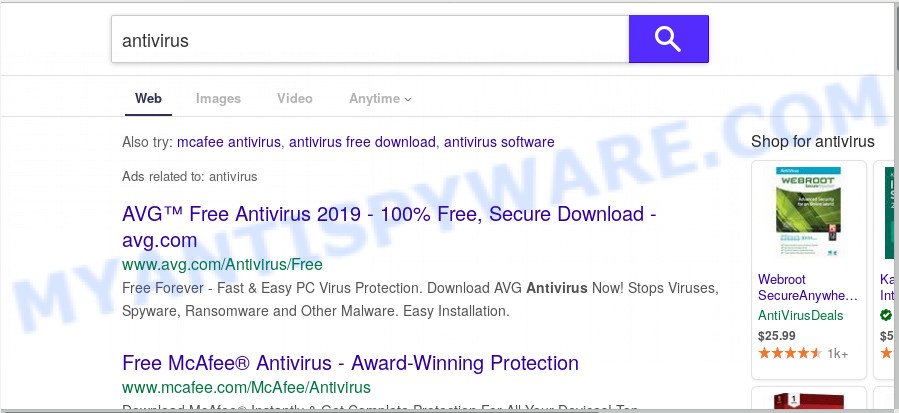
Search Selector Beta can also set up an unwanted web-site as the Microsoft Edge, Google Chrome, Microsoft Internet Explorer and Mozilla Firefox default search engine that cause search redirections via this web-site. In this way, creators of the hijacker have an opportunity to display various ads together with the search results for your query. These undesired ads will be combined in the redirected web site. This can bring a huge count of money for authors of the browser hijacker infection.
While Search Selector Beta hijacker is active, you won’t be able to restore the Microsoft Internet Explorer, Google Chrome, MS Edge and Mozilla Firefox’ settings such as newtab page, startpage and search engine by default. If you try to set your start page to be Google, Bing or Yahoo, those settings will be automatically modified to Search Selector Beta with the next computer reboot. But this does not mean that you should just ignore it or get along with this fact. Because this is not the best option, due to Search Selector you can have problems with the Chrome, Internet Explorer, Firefox and Microsoft Edge, undesired advertisements and even sensitive info theft.
Threat Summary
| Name | Search Selector Beta |
| Type | browser hijacker, search engine hijacker, home page hijacker, toolbar, unwanted new tab, redirect virus |
| Symptoms |
|
| Removal | Search Selector Beta removal guide |
We strongly suggest you to complete the tutorial which follow below. We’ll show you how to get rid of Search Selector Beta and thus delete unwanted redirects from your Internet Explorer, Firefox, Chrome and Microsoft Edge forever.
How to Remove Search Selector Beta
There are a simple manual steps below which will help you to delete Search Selector Beta from your MS Windows personal computer. The most effective method to get rid of this hijacker infection is to complete the manual removal instructions and then run Zemana Anti-Malware, MalwareBytes AntiMalware (MBAM) or Hitman Pro automatic tools (all are free). The manual solution will help to weaken this browser hijacker and these malicious software removal utilities will completely delete Search Selector Beta and revert back the Microsoft Edge, IE, Google Chrome and Mozilla Firefox settings to default.
To remove Search Selector Beta, follow the steps below:
- How to manually remove Search Selector Beta
- How to automatically delete Search Selector Beta
- Use AdBlocker to stop Search Selector Beta redirect and stay safe online
- How does your PC system get infected with Search Selector Beta hijacker infection
- Finish words
How to manually remove Search Selector Beta
Manually deleting the Search Selector Beta redirect is also possible, although this approach takes time and technical prowess. You can sometimes find hijacker in your computer’s list of installed programs and uninstall it as you would any other unwanted application.
Delete Search Selector Beta associated software by using Microsoft Windows Control Panel
The main cause of start page or search engine hijacking could be potentially unwanted programs, adware software or other unwanted programs that you may have unintentionally added on the PC. You need to identify and uninstall all questionable apps.
Press Windows button ![]() , then click Search
, then click Search ![]() . Type “Control panel”and press Enter. If you using Windows XP or Windows 7, then click “Start” and select “Control Panel”. It will open the Windows Control Panel as displayed on the screen below.
. Type “Control panel”and press Enter. If you using Windows XP or Windows 7, then click “Start” and select “Control Panel”. It will open the Windows Control Panel as displayed on the screen below.

Further, click “Uninstall a program” ![]()
It will open a list of all programs installed on your system. Scroll through the all list, and delete any suspicious and unknown programs.
Remove Search Selector Beta home page from browsers
If you are still getting Search Selector Beta search, then you can try to get rid of it by uninstalling harmful add-ons.
You can also try to delete Search Selector Beta by reset Google Chrome settings. |
If you are still experiencing issues with Search Selector Beta homepage removal, you need to reset Mozilla Firefox browser. |
Another method to delete Search Selector Beta start page from IE is reset IE settings. |
|
How to automatically delete Search Selector Beta
Manual removal is not always as effective as you might think. Often, even the most experienced users can not completely get rid of hijacker infection from the infected machine. So, we suggest to check your personal computer for any remaining malicious components with free hijacker removal apps below.
Remove Search Selector Beta with Zemana
Zemana AntiMalware is a free application for MS Windows operating system to search for and remove PUPs, adware, malicious browser extensions, browser toolbars, and other undesired software like browser hijacker that causes web-browsers to show undesired Search Selector Beta webpage.
Installing the Zemana AntiMalware (ZAM) is simple. First you will need to download Zemana AntiMalware (ZAM) on your Microsoft Windows Desktop by clicking on the following link.
164818 downloads
Author: Zemana Ltd
Category: Security tools
Update: July 16, 2019
Once the downloading process is done, close all windows on your machine. Further, launch the install file called Zemana.AntiMalware.Setup. If the “User Account Control” prompt pops up as displayed below, click the “Yes” button.

It will show the “Setup wizard” which will help you install Zemana Anti Malware on the PC system. Follow the prompts and do not make any changes to default settings.

Once setup is finished successfully, Zemana Anti-Malware will automatically launch and you may see its main window as shown below.

Next, click the “Scan” button . Zemana program will scan through the whole PC for the browser hijacker related to Search Selector Beta search. While the Zemana Free utility is checking, you can see how many objects it has identified as being infected by malware.

When the system scan is finished, a list of all threats detected is prepared. Review the report and then click “Next” button.

The Zemana will get rid of hijacker that modifies browser settings to replace your newtab, start page and default search provider with Search Selector Beta web-site and add items to the Quarantine. After the process is complete, you may be prompted to reboot your PC.
Run Hitman Pro to remove Search Selector Beta from the computer
HitmanPro is one of the most effective utilities for removing hijackers, adware software, PUPs and other malicious software. It can scan for hidden malware in your personal computer and delete all malicious folders and files related to browser hijacker. HitmanPro will help you to remove Search Selector Beta from your PC system and Internet Explorer, MS Edge, Google Chrome and Firefox. We strongly recommend you to download this utility as the developers are working hard to make it better.

- Please go to the link below to download the latest version of Hitman Pro for Microsoft Windows. Save it on your MS Windows desktop.
- When the download is done, start the HitmanPro, double-click the HitmanPro.exe file.
- If the “User Account Control” prompts, click Yes to continue.
- In the Hitman Pro window, click the “Next” . Hitman Pro application will scan through the whole PC for the hijacker responsible for redirecting user searches to Search Selector Beta. This procedure can take some time, so please be patient. During the scan Hitman Pro will search for threats exist on your PC.
- When that process is complete, it will display the Scan Results. Next, you need to click “Next”. Now, click the “Activate free license” button to begin the free 30 days trial to delete all malicious software found.
Get rid of Search Selector Beta home page with MalwareBytes AntiMalware (MBAM)
You can remove Search Selector Beta startpage automatically through the use of MalwareBytes. We suggest this free malicious software removal tool because it may easily delete hijacker, adware, PUPs and toolbars with all their components such as files, folders and registry entries.
Installing the MalwareBytes AntiMalware is simple. First you’ll need to download MalwareBytes Anti-Malware (MBAM) by clicking on the link below.
327074 downloads
Author: Malwarebytes
Category: Security tools
Update: April 15, 2020
After downloading is finished, close all apps and windows on your personal computer. Double-click the setup file called mb3-setup. If the “User Account Control” dialog box pops up such as the one below, click the “Yes” button.

It will open the “Setup wizard” that will help you install MalwareBytes Anti Malware on your system. Follow the prompts and do not make any changes to default settings.

Once installation is complete successfully, click Finish button. MalwareBytes Anti-Malware (MBAM) will automatically start and you can see its main screen like below.

Now click the “Scan Now” button . MalwareBytes AntiMalware (MBAM) tool will start scanning the whole PC system to find out browser hijacker that redirects your browser to undesired Search Selector Beta webpage. A scan can take anywhere from 10 to 30 minutes, depending on the number of files on your machine and the speed of your machine. When a malware, adware or potentially unwanted programs are found, the number of the security threats will change accordingly. Wait until the the scanning is finished.

When the scan is complete, the results are displayed in the scan report. All found items will be marked. You can remove them all by simply press “Quarantine Selected” button. The MalwareBytes Free will start to remove Search Selector Beta hijacker infection and other web-browser’s malicious extensions. After disinfection is finished, you may be prompted to restart the computer.

We recommend you look at the following video, which completely explains the procedure of using the MalwareBytes to remove adware, browser hijacker infection and other malware.
Use AdBlocker to stop Search Selector Beta redirect and stay safe online
Running an adblocker program such as AdGuard is an effective way to alleviate the risks. Additionally, ad blocker software will also protect you from harmful ads and websites, and, of course, block redirection chain to Search Selector Beta and similar web-pages.
First, visit the following page, then click the ‘Download’ button in order to download the latest version of AdGuard.
26847 downloads
Version: 6.4
Author: © Adguard
Category: Security tools
Update: November 15, 2018
After downloading is complete, double-click the downloaded file to run it. The “Setup Wizard” window will show up on the computer screen as on the image below.

Follow the prompts. AdGuard will then be installed and an icon will be placed on your desktop. A window will show up asking you to confirm that you want to see a quick tutorial similar to the one below.

Click “Skip” button to close the window and use the default settings, or click “Get Started” to see an quick guide that will allow you get to know AdGuard better.
Each time, when you start your machine, AdGuard will launch automatically and stop unwanted advertisements, block Search Selector Beta, as well as other harmful or misleading web-sites. For an overview of all the features of the application, or to change its settings you can simply double-click on the AdGuard icon, which may be found on your desktop.
How does your PC system get infected with Search Selector Beta hijacker infection
The Search Selector Beta hijacker spreads with a simple but quite effective way. It’s integrated into the setup package of various free software. Thus on the process of install, it will infect your internet browser and change it’s settings on the Search Selector Beta. To avoid browser hijacker, you just need to follow a few simple rules: carefully read the Terms of Use and the license, choose only a Manual, Custom or Advanced setup option, which enables you to make sure that the program you want to install, thereby protect your system from the hijacker infection like the Search Selector Beta.
Finish words
After completing the few simple steps shown above, your PC should be free from browser hijacker responsible for redirecting user searches to Search Selector Beta and other malicious software. The Mozilla Firefox, IE, Chrome and MS Edge will no longer display intrusive Search Selector Beta web page on startup. Unfortunately, if the few simple steps does not help you, then you have caught a new hijacker, and then the best way – ask for help here.


















