If your browser gets redirected to unknown web page called Selected-search.com or lots of advertisements are displayed where they should not be then may be possible that your computer has become the victim of an adware proram (also known as ‘adware software’).
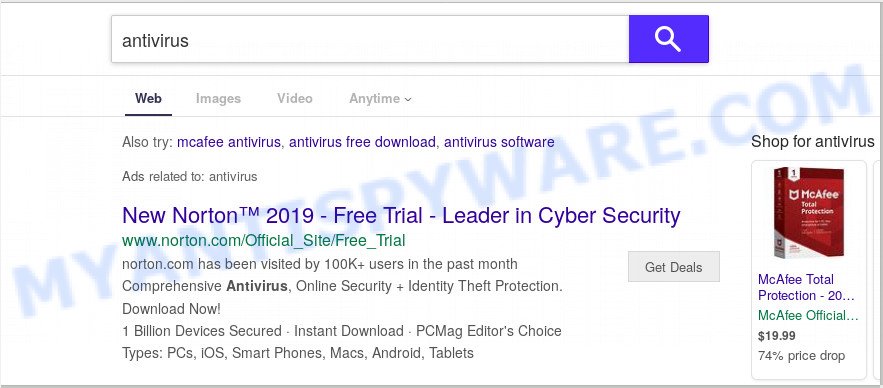
Dangerous Adware – What Is It? Adware is software responsible for unwanted advertising. Some adware software will bring up adverts when you is surfing the Net, while other will build up a profile of your browsing habits in order to target adverts. In general, adware have to be installed on your PC, so it’ll tend to be bundled with other applications in much the same way as PUPs.
The worst is, adware can install a component that enables its creator to track which web pages you visit, which products you look at upon those pages. They are then able to select the type of advertisements they display you. So, if you had adware software on your computer, there is a good chance you have another that is gathering and sharing your confidential data with third parties, without your consent.
The most popular way to get adware is free software setup file. Most often, a user have a chance to disable all unnecessary modules, but some installers are created to confuse the average users, in order to trick them into installing potentially unwanted programs and adware. Anyway, easier to prevent adware rather than clean up your computer after one. So, keep your web-browser updated (turn on automatic updates), use good antivirus programs, double check free software before you start it (do a google search, scan a downloaded file with VirusTotal), avoid suspicious and unknown webpages.
Threat Summary
| Name | Selected-search.com |
| Type | adware, PUP (potentially unwanted program), popup ads, pop up virus, popups |
| Symptoms |
|
| Removal | Selected-search.com removal guide |
To find out how to get rid of Selected-search.com redirect, we suggest to read the tutorial added to this blog post below. The tutorial was developed by experienced security specialists who discovered a way to remove the annoying adware out of the personal computer.
How to remove Selected-search.com redirect from Chrome, Firefox, IE, Edge
There are several steps to removing the adware responsible for Selected-search.com redirect, because it installs itself so deeply into Windows. You need to uninstall all suspicious and unknown apps, then get rid of harmful addons from the Microsoft Edge, Internet Explorer, Firefox and Chrome and other web-browsers you have installed. Finally, you need to reset your web browser settings to get rid of any changes the adware software has made, and then scan your PC system with Zemana Free, MalwareBytes AntiMalware or HitmanPro to ensure the adware software is fully removed. It will take a while.
To remove Selected-search.com, execute the following steps:
- Manual Selected-search.com redirect removal
- How to remove Selected-search.com redirect with free tools
- Stop Selected-search.com redirect
- Finish words
Manual Selected-search.com redirect removal
This part of the article is a step-by-step guidance that will allow you to remove Selected-search.com redirect manually. You just need to follow every step. In this case, you do not need to install any additional utilities.
Uninstall recently added adware software
In order to remove potentially unwanted apps such as this adware, open the MS Windows Control Panel and click on “Uninstall a program”. Check the list of installed apps. For the ones you do not know, run an Internet search to see if they are adware, browser hijacker or potentially unwanted software. If yes, delete them off. Even if they are just a software that you do not use, then uninstalling them off will increase your personal computer start up time and speed dramatically.
Windows 8, 8.1, 10
First, click the Windows button
Windows XP, Vista, 7
First, click “Start” and select “Control Panel”.
It will show the Windows Control Panel as on the image below.

Next, press “Uninstall a program” ![]()
It will display a list of all applications installed on your computer. Scroll through the all list, and uninstall any suspicious and unknown software. To quickly find the latest installed apps, we recommend sort programs by date in the Control panel.
Delete Selected-search.com redirect from Firefox
This step will help you get rid of Selected-search.com redirect, third-party toolbars, disable harmful add-ons and return your default startpage, new tab and search provider settings.
First, start the Mozilla Firefox and press ![]() button. It will open the drop-down menu on the right-part of the browser. Further, click the Help button (
button. It will open the drop-down menu on the right-part of the browser. Further, click the Help button (![]() ) as shown below.
) as shown below.

In the Help menu, select the “Troubleshooting Information” option. Another way to open the “Troubleshooting Information” screen – type “about:support” in the web-browser adress bar and press Enter. It will show the “Troubleshooting Information” page as displayed below. In the upper-right corner of this screen, press the “Refresh Firefox” button.

It will open the confirmation dialog box. Further, press the “Refresh Firefox” button. The Mozilla Firefox will start a process to fix your problems that caused by the Selected-search.com adware. After, it is done, press the “Finish” button.
Remove Selected-search.com redirect from IE
If you find that IE web browser settings like startpage, default search provider and new tab page had been replaced by adware that causes Selected-search.com redirect in your browser, then you may revert back your settings, via the reset browser procedure.
First, start the Internet Explorer. Next, press the button in the form of gear (![]() ). It will open the Tools drop-down menu, press the “Internet Options” like below.
). It will open the Tools drop-down menu, press the “Internet Options” like below.

In the “Internet Options” window click on the Advanced tab, then click the Reset button. The Internet Explorer will show the “Reset Internet Explorer settings” window as shown below. Select the “Delete personal settings” check box, then click “Reset” button.

You will now need to reboot your PC for the changes to take effect.
Remove Selected-search.com redirect from Chrome
In this step we are going to show you how to reset Google Chrome settings. PUPs such as the adware can make changes to your browser settings, add toolbars and unwanted extensions. By resetting Google Chrome settings you will remove Selected-search.com redirect and reset unwanted changes caused by adware software. However, your themes, bookmarks, history, passwords, and web form auto-fill information will not be deleted.
First open the Chrome. Next, press the button in the form of three horizontal dots (![]() ).
).
It will open the Google Chrome menu. Choose More Tools, then click Extensions. Carefully browse through the list of installed extensions. If the list has the extension signed with “Installed by enterprise policy” or “Installed by your administrator”, then complete the following tutorial: Remove Chrome extensions installed by enterprise policy.
Open the Google Chrome menu once again. Further, press the option named “Settings”.

The browser will display the settings screen. Another method to show the Chrome’s settings – type chrome://settings in the internet browser adress bar and press Enter
Scroll down to the bottom of the page and press the “Advanced” link. Now scroll down until the “Reset” section is visible, as on the image below and press the “Reset settings to their original defaults” button.

The Chrome will display the confirmation dialog box like below.

You need to confirm your action, press the “Reset” button. The web-browser will launch the procedure of cleaning. After it’s finished, the internet browser’s settings including newtab page, search provider and startpage back to the values which have been when the Google Chrome was first installed on your personal computer.
How to remove Selected-search.com redirect with free tools
In order to completely get rid of Selected-search.com, you not only need to uninstall adware from your personal computer, but also delete all its components in your PC including Windows registry entries. We suggest to download and use free removal utilities to automatically clean your system of adware software related to Selected-search.com redirect.
Automatically remove Selected-search.com redirect with Zemana
Zemana AntiMalware (ZAM) is a free malicious software removal tool. Currently, there are two versions of the utility, one of them is free and second is paid (premium). The principle difference between the free and paid version of the utility is real-time protection module. If you just need to check your personal computer for malicious software and remove adware related to Selected-search.com redirect, then the free version will be enough for you.

- Download Zemana AntiMalware by clicking on the link below.
Zemana AntiMalware
164818 downloads
Author: Zemana Ltd
Category: Security tools
Update: July 16, 2019
- After downloading is done, close all programs and windows on your PC system. Open a file location. Double-click on the icon that’s named Zemana.AntiMalware.Setup.
- Further, press Next button and follow the prompts.
- Once installation is complete, press the “Scan” button to perform a system scan for the adware software that causes Selected-search.com redirect in your web browser. This procedure can take some time, so please be patient. When a threat is detected, the number of the security threats will change accordingly. Wait until the the scanning is finished.
- Once Zemana has completed scanning your personal computer, it will show the Scan Results. In order to remove all items, simply press “Next”. After disinfection is done, you can be prompted to reboot your machine.
Scan your machine and remove Selected-search.com redirect with Hitman Pro
Hitman Pro is a free utility which can identify adware software which redirects your browser to the unwanted Selected-search.com website. It is not always easy to locate all the junk apps that your machine might have picked up on the Net. Hitman Pro will scan for the adware, hijackers and other malicious software you need to uninstall.

- Installing the HitmanPro is simple. First you’ll need to download HitmanPro by clicking on the following link.
- Once the download is complete, double click the Hitman Pro icon. Once this tool is started, press “Next” button for checking your system for the adware that causes Selected-search.com redirect in your internet browser.
- After finished, Hitman Pro will show a list of detected items. All detected items will be marked. You can delete them all by simply click “Next” button. Now click the “Activate free license” button to begin the free 30 days trial to delete all malicious software found.
Automatically remove Selected-search.com redirect with MalwareBytes
If you’re still having issues with the Selected-search.com redirect — or just wish to scan your computer occasionally for adware software and other malware — download MalwareBytes Free. It is free for home use, and detects and removes various unwanted apps that attacks your computer or degrades computer performance. MalwareBytes Anti Malware (MBAM) can remove adware software, PUPs as well as malware, including ransomware and trojans.

Visit the page linked below to download the latest version of MalwareBytes AntiMalware (MBAM) for Microsoft Windows. Save it on your Windows desktop.
327075 downloads
Author: Malwarebytes
Category: Security tools
Update: April 15, 2020
Once downloading is finished, run it and follow the prompts. Once installed, the MalwareBytes will try to update itself and when this task is complete, click the “Scan Now” button to begin scanning your PC for the adware that causes Selected-search.com redirect. A system scan can take anywhere from 5 to 30 minutes, depending on your computer. While the MalwareBytes Anti-Malware tool is scanning, you can see number of objects it has identified as being affected by malware. Next, you need to click “Quarantine Selected” button.
The MalwareBytes AntiMalware is a free application that you can use to get rid of all detected folders, files, services, registry entries and so on. To learn more about this malicious software removal tool, we suggest you to read and follow the instructions or the video guide below.
Stop Selected-search.com redirect
We advise to install an ad-blocker application which can stop Selected-search.com and other annoying web-pages. The ad-blocker tool such as AdGuard is a application which basically removes advertising from the Net and stops access to malicious web-sites. Moreover, security experts says that using ad blocking applications is necessary to stay safe when surfing the Net.
- Download AdGuard on your personal computer by clicking on the link below.
Adguard download
26848 downloads
Version: 6.4
Author: © Adguard
Category: Security tools
Update: November 15, 2018
- After downloading it, run the downloaded file. You will see the “Setup Wizard” program window. Follow the prompts.
- When the installation is done, press “Skip” to close the install program and use the default settings, or press “Get Started” to see an quick tutorial that will allow you get to know AdGuard better.
- In most cases, the default settings are enough and you don’t need to change anything. Each time, when you start your PC system, AdGuard will launch automatically and stop unwanted advertisements, block Selected-search.com, as well as other harmful or misleading webpages. For an overview of all the features of the program, or to change its settings you can simply double-click on the icon named AdGuard, that may be found on your desktop.
Finish words
Once you’ve finished the step-by-step tutorial shown above, your personal computer should be clean from this adware software and other malicious software. The Edge, Chrome, Microsoft Internet Explorer and Mozilla Firefox will no longer open intrusive Selected-search.com web page when you browse the World Wide Web. Unfortunately, if the tutorial does not help you, then you have caught a new adware, and then the best way – ask for help.
Please create a new question by using the “Ask Question” button in the Questions and Answers. Try to give us some details about your problems, so we can try to help you more accurately. Wait for one of our trained “Security Team” or Site Administrator to provide you with knowledgeable assistance tailored to your problem with the undesired Selected-search.com redirect.


















