Singlyhouts.pro is a web-page which uses social engineering methods to deceive you and other unsuspecting users into registering for its spam notifications. When you visit the Singlyhouts.pro webpage which wants to send you browser notification spam, you’ll be greeted with a pop up which asks whether you want to agree to them or not. Your options will be ‘Block’ and ‘Allow’.
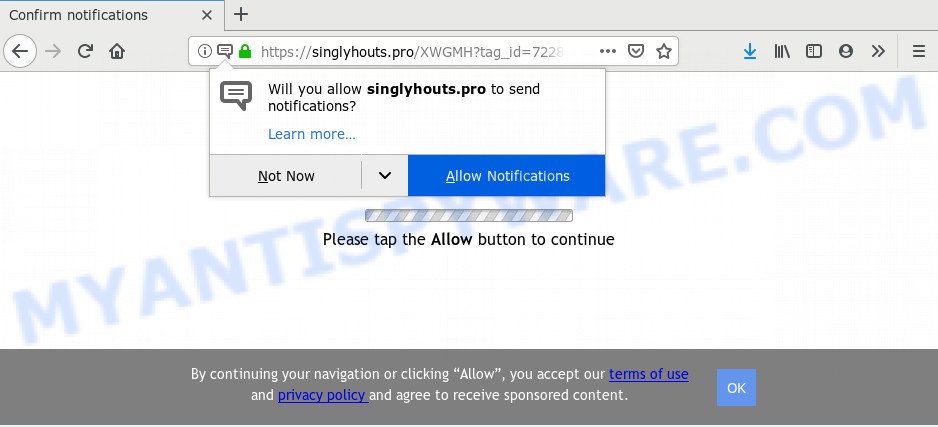
Once click on the ‘Allow’, the Singlyhouts.pro web page gets your permission to send spam notifications in form of pop up advertisements in the right bottom corner of the screen. The authors of Singlyhouts.pro use these push notifications to bypass pop-up blocker and therefore show tons of unwanted ads. These ads are used to promote dubious web-browser extensions, fake prizes scams, fake software, and adult web-pages.

If you are receiving spam notifications, you can delete Singlyhouts.pro subscription by going into your web-browser’s settings and following the Singlyhouts.pro removal tutorial below. Once you delete notifications subscription, the Singlyhouts.pro pop ups ads will no longer appear on your internet browser.
How did you get infected with Singlyhouts.pro popups
These Singlyhouts.pro pop-ups are caused by suspicious advertisements on the web pages you visit or adware. In many cases, adware software installs on the computer in a bundle with freeware that you downloaded and installed from the World Wide Web. Once it gets inside your computer, it will configure itself to run automatically when the PC system start. Adware can modify PC system settings, redirect your web browser to undesired web sites, show unwanted pop up advertisements from various third-party ad networks and these undesired advertisements is troublesome to close.
Adware spreads with a simple but quite effective way. It’s integrated into the installer of various freeware. Thus on the process of installation, it will be added onto your PC and/or web-browser. In order to avoid adware, you just need to follow a few simple rules: carefully read the Terms of Use and the license, choose only a Manual, Custom or Advanced install option, which enables you to make sure that the program you want to install, thereby protect your PC from adware.
Threat Summary
| Name | Singlyhouts.pro popup |
| Type | spam notifications ads, popup virus, pop-ups, popup advertisements |
| Distribution | misleading pop up ads, potentially unwanted apps, social engineering attack, adware softwares |
| Symptoms |
|
| Removal | Singlyhouts.pro removal guide |
You should remove adware software as soon as possible. Here, in this article below, you can found the useful guidance on How to delete adware and Singlyhouts.pro popups from your system for free.
How to remove Singlyhouts.pro ads from Chrome, Firefox, IE, Edge
The adware software is a form of malicious software that you might have difficulty in deleting it from your personal computer. Luckily, you’ve found the effective Singlyhouts.pro ads removal steps in this blog post. Both the manual removal method and the automatic removal method will be provided below and you can just select the one that best for you. If you have any questions or need assist then type a comment below. Read this manual carefully, bookmark it or open this page on your smartphone, because you may need to close your web-browser or reboot your machine.
To remove Singlyhouts.pro pop ups, execute the steps below:
- How to get rid of Singlyhouts.pro advertisements without any software
- Uninstall questionable applications using MS Windows Control Panel
- Remove Singlyhouts.pro notifications from web-browsers
- Remove Singlyhouts.pro pop-up advertisements from Google Chrome
- Remove Singlyhouts.pro from Firefox by resetting web-browser settings
- Remove Singlyhouts.pro pop ups from Internet Explorer
- How to completely remove Singlyhouts.pro ads with free utilities
- Run AdBlocker to stop Singlyhouts.pro pop-up advertisements and stay safe online
- To sum up
How to get rid of Singlyhouts.pro advertisements without any software
Looking for a method to delete Singlyhouts.pro ads manually without downloading any apps? Then this section of the article is just for you. Below are some simple steps you can take. Performing these steps requires basic knowledge of web browser and Windows setup. If you doubt that you can follow them, it is better to use free utilities listed below that can allow you get rid of Singlyhouts.pro pop ups.
Uninstall questionable applications using MS Windows Control Panel
One of the first things to attempt for removal of adware is to check your computer installed programs screen and look for unwanted and suspicious apps. If there are any applications you do not recognize or are no longer using, you should delete them. If that doesn’t work, then you may need to run adware removal utility such as Zemana Anti-Malware.
Make sure you have closed all browsers and other apps. Next, delete any unwanted and suspicious apps from your Control panel.
Windows 10, 8.1, 8
Now, click the Windows button, type “Control panel” in search and press Enter. Choose “Programs and Features”, then “Uninstall a program”.

Look around the entire list of applications installed on your PC. Most likely, one of them is the adware which cause popups. Select the questionable program or the program that name is not familiar to you and remove it.
Windows Vista, 7
From the “Start” menu in Microsoft Windows, select “Control Panel”. Under the “Programs” icon, select “Uninstall a program”.

Choose the questionable or any unknown software, then click “Uninstall/Change” button to uninstall this undesired application from your system.
Windows XP
Click the “Start” button, select “Control Panel” option. Click on “Add/Remove Programs”.

Choose an undesired application, then press “Change/Remove” button. Follow the prompts.
Remove Singlyhouts.pro notifications from web-browsers
If you’ve clicked the “Allow” button in the Singlyhouts.pro popup and gave a notification permission, you should delete this notification permission first from your web browser settings. To delete the Singlyhouts.pro permission to send spam notifications to your system, execute the following steps. These steps are for MS Windows, Apple Mac and Android.
|
|
|
|
|
|
Remove Singlyhouts.pro pop-up advertisements from Google Chrome
Resetting Google Chrome to default state is useful in deleting the Singlyhouts.pro pop-ups from your internet browser. This way is always effective to follow if you have trouble in removing changes caused by adware software.

- First, start the Google Chrome and click the Menu icon (icon in the form of three dots).
- It will display the Google Chrome main menu. Select More Tools, then press Extensions.
- You will see the list of installed addons. If the list has the extension labeled with “Installed by enterprise policy” or “Installed by your administrator”, then complete the following steps: Remove Chrome extensions installed by enterprise policy.
- Now open the Chrome menu once again, press the “Settings” menu.
- Next, press “Advanced” link, which located at the bottom of the Settings page.
- On the bottom of the “Advanced settings” page, click the “Reset settings to their original defaults” button.
- The Google Chrome will show the reset settings prompt as on the image above.
- Confirm the browser’s reset by clicking on the “Reset” button.
- To learn more, read the post How to reset Google Chrome settings to default.
Remove Singlyhouts.pro from Firefox by resetting web-browser settings
If the Firefox web-browser application is hijacked, then resetting its settings can help. The Reset feature is available on all modern version of Firefox. A reset can fix many issues by restoring Mozilla Firefox settings such as newtab page, default search provider and homepage to their original settings. When using the reset feature, your personal information like passwords, bookmarks, browsing history and web form auto-fill data will be saved.
Press the Menu button (looks like three horizontal lines), and press the blue Help icon located at the bottom of the drop down menu as on the image below.

A small menu will appear, click the “Troubleshooting Information”. On this page, press “Refresh Firefox” button as shown on the screen below.

Follow the onscreen procedure to restore your Mozilla Firefox web-browser settings to their default state.
Remove Singlyhouts.pro pop ups from Internet Explorer
In order to restore all web-browser search provider by default, newtab page and homepage you need to reset the Internet Explorer to the state, which was when the Microsoft Windows was installed on your system.
First, run the IE. Next, press the button in the form of gear (![]() ). It will show the Tools drop-down menu, click the “Internet Options” like the one below.
). It will show the Tools drop-down menu, click the “Internet Options” like the one below.

In the “Internet Options” window click on the Advanced tab, then click the Reset button. The Internet Explorer will show the “Reset Internet Explorer settings” window as shown below. Select the “Delete personal settings” check box, then click “Reset” button.

You will now need to restart your personal computer for the changes to take effect.
How to completely remove Singlyhouts.pro ads with free utilities
We’ve compiled some of the best adware software removing utilities which have the ability to look for and remove Singlyhouts.pro popups , unwanted web-browser add-ons and potentially unwanted software.
Automatically remove Singlyhouts.pro advertisements with Zemana AntiMalware
Zemana AntiMalware (ZAM) is extremely fast and ultra light weight malware removal tool. It will help you get rid of Singlyhouts.pro pop ups, adware, potentially unwanted software and other malicious software. This application gives real-time protection that never slow down your personal computer. Zemana Anti Malware (ZAM) is designed for experienced and beginner computer users. The interface of this utility is very easy to use, simple and minimalist.
Click the following link to download Zemana Anti Malware. Save it to your Desktop so that you can access the file easily.
164814 downloads
Author: Zemana Ltd
Category: Security tools
Update: July 16, 2019
When the download is finished, close all windows on your PC system. Further, start the set up file named Zemana.AntiMalware.Setup. If the “User Account Control” prompt pops up like the one below, click the “Yes” button.

It will open the “Setup wizard” that will help you install Zemana Anti-Malware on the personal computer. Follow the prompts and do not make any changes to default settings.

Once setup is finished successfully, Zemana Free will automatically launch and you can see its main window as shown on the image below.

Next, click the “Scan” button to perform a system scan with this utility for the adware that causes Singlyhouts.pro ads in your web-browser. This process can take some time, so please be patient. When a threat is found, the number of the security threats will change accordingly.

After Zemana has completed scanning your computer, Zemana AntiMalware (ZAM) will display a list of all items found by the scan. Next, you need to click “Next” button.

The Zemana Free will get rid of adware responsible for Singlyhouts.pro ads and move threats to the program’s quarantine. When disinfection is done, you can be prompted to restart your computer.
Get rid of Singlyhouts.pro pop-up ads and harmful extensions with HitmanPro
HitmanPro is a free removal tool that can be downloaded and run to get rid of adware which cause popups, hijackers, malicious software, potentially unwanted programs, toolbars and other threats from your computer. You can use this utility to detect threats even if you have an antivirus or any other security program.
First, click the link below, then click the ‘Download’ button in order to download the latest version of Hitman Pro.
Download and use HitmanPro on your computer. Once started, press “Next” button for checking your PC for the adware that causes intrusive Singlyhouts.pro pop up advertisements. This procedure can take some time, so please be patient. During the scan Hitman Pro will detect threats exist on your computer..

Once that process is done, HitmanPro will open a scan report.

Review the results once the tool has finished the system scan. If you think an entry should not be quarantined, then uncheck it. Otherwise, simply press Next button.
It will show a dialog box, press the “Activate free license” button to start the free 30 days trial to remove all malicious software found.
How to automatically remove Singlyhouts.pro with MalwareBytes Free
We advise using the MalwareBytes. You may download and install MalwareBytes to locate adware and thereby delete Singlyhouts.pro popup advertisements from your web browsers. When installed and updated, this free malicious software remover automatically searches for and deletes all threats exist on the machine.
Installing the MalwareBytes Anti Malware is simple. First you will need to download MalwareBytes AntiMalware by clicking on the following link.
327071 downloads
Author: Malwarebytes
Category: Security tools
Update: April 15, 2020
Once downloading is complete, close all applications and windows on your machine. Double-click the install file named mb3-setup. If the “User Account Control” prompt pops up as on the image below, click the “Yes” button.

It will open the “Setup wizard” that will help you set up MalwareBytes on your PC system. Follow the prompts and don’t make any changes to default settings.

Once setup is complete successfully, press Finish button. MalwareBytes Free will automatically start and you can see its main screen such as the one below.

Now press the “Scan Now” button for checking your PC system for the adware software responsible for Singlyhouts.pro pop ups. A scan may take anywhere from 10 to 30 minutes, depending on the count of files on your system and the speed of your system. While the MalwareBytes Anti Malware (MBAM) application is checking, you can see how many objects it has identified as threat.

As the scanning ends, you will be displayed the list of all detected threats on your PC system. Once you’ve selected what you want to delete from your personal computer click “Quarantine Selected” button. The MalwareBytes Anti Malware (MBAM) will get rid of adware software that causes Singlyhouts.pro advertisements and move items to the program’s quarantine. After finished, you may be prompted to reboot the PC.

We recommend you look at the following video, which completely explains the procedure of using the MalwareBytes to remove adware, hijacker and other malware.
Run AdBlocker to stop Singlyhouts.pro pop-up advertisements and stay safe online
If you browse the Web, you can’t avoid malvertising. But you can protect your internet browser against it. Download and run an ad blocking program. AdGuard is an ad-blocking that can filter out lots of of the malicious advertising, stoping dynamic scripts from loading harmful content.
Please go to the following link to download the latest version of AdGuard for Windows. Save it on your Microsoft Windows desktop or in any other place.
26843 downloads
Version: 6.4
Author: © Adguard
Category: Security tools
Update: November 15, 2018
After downloading is finished, launch the downloaded file. You will see the “Setup Wizard” screen as shown on the screen below.

Follow the prompts. After the install is finished, you will see a window as displayed on the image below.

You can press “Skip” to close the installation application and use the default settings, or click “Get Started” button to see an quick tutorial that will help you get to know AdGuard better.
In most cases, the default settings are enough and you do not need to change anything. Each time, when you run your computer, AdGuard will start automatically and stop undesired advertisements, block Singlyhouts.pro, as well as other malicious or misleading web sites. For an overview of all the features of the program, or to change its settings you can simply double-click on the AdGuard icon, which can be found on your desktop.
To sum up
Now your system should be free of the adware that causes Singlyhouts.pro pop-ups in your web browser. We suggest that you keep AdGuard (to help you block unwanted advertisements and undesired harmful websites) and Zemana AntiMalware (ZAM) (to periodically scan your PC for new adware softwares and other malicious software). Probably you are running an older version of Java or Adobe Flash Player. This can be a security risk, so download and install the latest version right now.
If you are still having problems while trying to get rid of Singlyhouts.pro pop up advertisements from the Microsoft Edge, Firefox, Chrome and Internet Explorer, then ask for help here here.


















