Webgifts-free.xyz pop up is a browser-based scam that uses social engineering to force unsuspecting users into signing up for its browser notification spam that go directly to the desktop or the internet browser. This website displays the ‘Confirm notifications’ popup claims that clicking ‘Allow’ button will let you verify that you are not a robot, connect to the Internet, download a file, watch a video, access the content of the website, confirm that you are 18+, enable Flash Player, and so on.
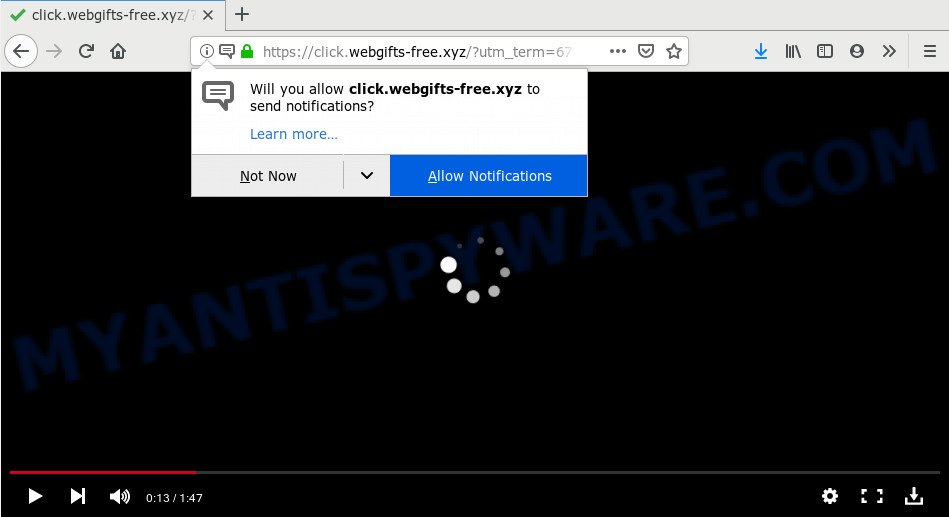
If you press the ‘Allow’ button, then your web browser will be configured to show popup ads in the right bottom corner of the screen. The authors of Webgifts-free.xyz use these push notifications to bypass pop up blocker and therefore show a large count of unwanted adverts. These advertisements are used to promote dubious internet browser extensions, free gifts scams, fake downloads, and adult web pages.

In order to unsubscribe from Webgifts-free.xyz browser notification spam open your web browser’s settings and complete the Webgifts-free.xyz removal guide below. Once you remove Webgifts-free.xyz subscription, the push notifications will no longer show on the desktop.
How did you get infected with Webgifts-free.xyz popups
These Webgifts-free.xyz pop ups are caused by shady advertisements on the web sites you visit or adware. Adware is a form of malware which presents unwanted advertisements to the user of a personal computer. The advertisements produced by adware are sometimes in the form of a sponsored link, pop-up or sometimes in an unclosable window.
The majority of adware spreads bundled with free programs or even paid software which Web users can easily download online. The installers of such software, most often, clearly indicate that they will install optional programs. The option is given to users to stop the installation of any additional software. So, in order to avoid the installation of any adware software: read all disclaimers and install screens very carefully, select only Custom or Advanced setup type and uncheck all third-party programs in which you are unsure.
Threat Summary
| Name | Webgifts-free.xyz pop up |
| Sub-domains | www.webgifts-free.xyz, click.webgifts-free.xyz |
| Type | browser notification spam advertisements, popup ads, pop ups, popup virus |
| Distribution | PUPs, shady pop-up advertisements, adwares, social engineering attack |
| Symptoms |
|
| Removal | Webgifts-free.xyz removal guide |
If your web-browser has been affected with the adware, you must have done any of the steps below. Once you have removed Webgifts-free.xyz pop-ups from your machine by following our suggestions below, make sure not to commit the same mistakes again in the future.
How to remove Webgifts-free.xyz popup ads (removal guide)
There are a simple manual steps below which will help you to delete Webgifts-free.xyz pop ups from your Microsoft Windows computer. The most effective solution to get rid of this adware software is to follow the manual removal guide and then run Zemana, MalwareBytes or HitmanPro automatic tools (all are free). The manual method will help to weaken this adware and these malicious software removal tools will completely get rid of Webgifts-free.xyz popup advertisements and return the IE, Firefox, MS Edge and Chrome settings to default.
To remove Webgifts-free.xyz pop ups, execute the following steps:
- How to remove Webgifts-free.xyz ads without any software
- How to fully remove Webgifts-free.xyz popup ads with free tools
- How to stop Webgifts-free.xyz advertisements
- Finish words
How to remove Webgifts-free.xyz ads without any software
In most cases, it is possible to manually remove Webgifts-free.xyz pop up ads. This method does not involve the use of any tricks or removal tools. You just need to restore the normal settings of the PC system and web-browser. This can be done by following a few simple steps below. If you want to quickly remove Webgifts-free.xyz advertisements, as well as perform a full scan of your system, we recommend that you run adware software removal utilities, which are listed below.
Remove PUPs through the Windows Control Panel
It is of primary importance to first identify and get rid of all potentially unwanted apps, adware software and hijacker infections through ‘Add/Remove Programs’ (Windows XP) or ‘Uninstall a program’ (Windows 10, 8, 7) section of your Windows Control Panel.
Make sure you have closed all web-browsers and other apps. Next, uninstall any unrequested and suspicious software from your Control panel.
Windows 10, 8.1, 8
Now, press the Windows button, type “Control panel” in search and press Enter. Select “Programs and Features”, then “Uninstall a program”.

Look around the entire list of programs installed on your PC. Most probably, one of them is the adware related to the Webgifts-free.xyz pop-ups. Choose the suspicious program or the program that name is not familiar to you and delete it.
Windows Vista, 7
From the “Start” menu in Windows, select “Control Panel”. Under the “Programs” icon, select “Uninstall a program”.

Select the suspicious or any unknown software, then click “Uninstall/Change” button to uninstall this unwanted program from your PC system.
Windows XP
Click the “Start” button, select “Control Panel” option. Click on “Add/Remove Programs”.

Choose an unwanted program, then click “Change/Remove” button. Follow the prompts.
Remove Webgifts-free.xyz notifications from browsers
If you’ve allowed the Webgifts-free.xyz spam notifications, you might notice that this website sending requests, and it can become annoying. To better control your computer, here’s how to remove Webgifts-free.xyz browser notification spam from your internet browser.
Google Chrome:
- In the top right hand corner of the Chrome window, click on ‘three vertical dots’, and this will open up the main menu on Chrome.
- Select ‘Settings’. Then, scroll down to the bottom where it says ‘Advanced’.
- When the drop-down menu appears, tap ‘Settings’. Scroll down to ‘Advanced’.
- Go to Notifications settings.
- Click ‘three dots’ button on the right hand side of Webgifts-free.xyz URL or other questionable site and click ‘Remove’.

Android:
- Open Google Chrome.
- In the top right corner, tap on Chrome’s main menu button, represented by three vertical dots.
- In the menu tap ‘Settings’, scroll down to ‘Advanced’.
- Tap on ‘Site settings’ and then ‘Notifications’. In the opened window, find the Webgifts-free.xyz URL, other questionable sites and tap on them one-by-one.
- Tap the ‘Clean & Reset’ button and confirm.

Mozilla Firefox:
- Click the Menu button (three bars) on the top right corner of the screen.
- In the drop-down menu select ‘Options’. In the left side select ‘Privacy & Security’.
- Scroll down to ‘Permissions’ section and click ‘Settings…’ button next to ‘Notifications’.
- Locate sites you down’t want to see notifications from (for example, Webgifts-free.xyz), click on drop-down menu next to each and select ‘Block’.
- Click ‘Save Changes’ button.

Edge:
- In the top-right corner, click on the three dots to expand the Edge menu.
- Click ‘Settings’. Click ‘Advanced’ on the left side of the window.
- In the ‘Website permissions’ section click ‘Manage permissions’.
- Right-click the Webgifts-free.xyz site. Click ‘Delete’.

Internet Explorer:
- Click ‘Tools’ button in the top-right corner of the Internet Explorer.
- Select ‘Internet options’.
- Select the ‘Privacy’ tab and click ‘Settings under ‘Pop-up Blocker’ section.
- Locate the Webgifts-free.xyz URL and click the ‘Remove’ button to delete the URL.

Safari:
- Click ‘Safari’ button on the top-left corner of the window and select ‘Preferences’.
- Select the ‘Websites’ tab and then select ‘Notifications’ section on the left panel.
- Find the Webgifts-free.xyz and select it, click the ‘Deny’ button.
Remove Webgifts-free.xyz pop up advertisements from Internet Explorer
If you find that Internet Explorer web-browser settings like homepage, new tab page and default search engine had been replaced by adware software which cause pop-ups, then you may revert back your settings, via the reset web-browser procedure.
First, open the Internet Explorer, click ![]() ) button. Next, press “Internet Options” like below.
) button. Next, press “Internet Options” like below.

In the “Internet Options” screen select the Advanced tab. Next, press Reset button. The Internet Explorer will show the Reset Internet Explorer settings prompt. Select the “Delete personal settings” check box and press Reset button.

You will now need to reboot your computer for the changes to take effect. It will get rid of adware that causes Webgifts-free.xyz popup advertisements in your internet browser, disable malicious and ad-supported browser’s extensions and restore the IE’s settings such as newtab, search engine by default and start page to default state.
Remove Webgifts-free.xyz pop ups from Chrome
Reset Chrome settings is a simple solution to get rid of Webgifts-free.xyz pop-up advertisements, malicious and adware extensions, internet browser’s default search provider, home page and new tab page which have been modified by adware.
Open the Google Chrome menu by clicking on the button in the form of three horizontal dotes (![]() ). It will open the drop-down menu. Choose More Tools, then press Extensions.
). It will open the drop-down menu. Choose More Tools, then press Extensions.
Carefully browse through the list of installed plugins. If the list has the extension labeled with “Installed by enterprise policy” or “Installed by your administrator”, then complete the following steps: Remove Google Chrome extensions installed by enterprise policy otherwise, just go to the step below.
Open the Google Chrome main menu again, click to “Settings” option.

Scroll down to the bottom of the page and click on the “Advanced” link. Now scroll down until the Reset settings section is visible, as displayed on the image below and click the “Reset settings to their original defaults” button.

Confirm your action, click the “Reset” button.
Remove Webgifts-free.xyz popups from Mozilla Firefox
The Mozilla Firefox reset will get rid of redirections to intrusive Webgifts-free.xyz web site, modified preferences, extensions and security settings. Essential information like bookmarks, browsing history, passwords, cookies, auto-fill data and personal dictionaries will not be removed.
Press the Menu button (looks like three horizontal lines), and press the blue Help icon located at the bottom of the drop down menu as shown in the following example.

A small menu will appear, click the “Troubleshooting Information”. On this page, click “Refresh Firefox” button similar to the one below.

Follow the onscreen procedure to revert back your Mozilla Firefox internet browser settings to their default state.
How to fully remove Webgifts-free.xyz popup ads with free tools
In order to fully remove Webgifts-free.xyz, you not only need to remove adware from your PC, but also get rid of all its components in your machine including Windows registry entries. We recommend to download and use free removal tools to automatically free your system of adware which causes unwanted Webgifts-free.xyz advertisements.
How to automatically delete Webgifts-free.xyz pop-up ads with Zemana Anti Malware (ZAM)
Zemana Anti Malware (ZAM) is a complete package of anti-malware tools. Despite so many features, it does not reduce the performance of your machine. Zemana Free can be used to remove almost all the types of adware software including Webgifts-free.xyz popups, hijackers, PUPs and harmful browser extensions. Zemana has real-time protection that can defeat most malicious software. You can run Zemana AntiMalware with any other antivirus software without any conflicts.
Now you can install and run Zemana Anti-Malware (ZAM) to remove Webgifts-free.xyz advertisements from your web browser by following the steps below:
Visit the following page to download Zemana setup file called Zemana.AntiMalware.Setup on your system. Save it on your Windows desktop.
164818 downloads
Author: Zemana Ltd
Category: Security tools
Update: July 16, 2019
Start the install package after it has been downloaded successfully and then follow the prompts to install this utility on your machine.

During installation you can change certain settings, but we recommend you do not make any changes to default settings.
When setup is done, this malicious software removal utility will automatically launch and update itself. You will see its main window as shown in the following example.

Now click the “Scan” button to begin checking your PC system for the adware software that cause undesired Webgifts-free.xyz pop ups. This task can take some time, so please be patient. When a malicious software, adware or PUPs are detected, the number of the security threats will change accordingly.

When Zemana AntiMalware is finished scanning your computer, Zemana will open a list of all threats found by the scan. Make sure all threats have ‘checkmark’ and click “Next” button.

The Zemana Anti Malware (ZAM) will remove adware software that cause unwanted Webgifts-free.xyz pop-ups and move threats to the program’s quarantine. When that process is complete, you can be prompted to reboot your PC to make the change take effect.
Use HitmanPro to delete Webgifts-free.xyz advertisements
HitmanPro cleans your PC from hijacker infections, potentially unwanted apps, unwanted toolbars, internet browser plugins and other unwanted applications such as adware related to the Webgifts-free.xyz advertisements. The free removal tool will help you enjoy your personal computer to its fullest. Hitman Pro uses advanced behavioral detection technologies to search for if there are unwanted apps in your machine. You can review the scan results, and choose the threats you want to erase.

- HitmanPro can be downloaded from the following link. Save it to your Desktop.
- When the download is complete, launch the HitmanPro, double-click the HitmanPro.exe file.
- If the “User Account Control” prompts, click Yes to continue.
- In the Hitman Pro window, click the “Next” to perform a system scan for the adware responsible for Webgifts-free.xyz pop-ups. When a threat is found, the count of the security threats will change accordingly. Wait until the the scanning is finished.
- After the scan is finished, Hitman Pro will open a scan report. Once you’ve selected what you wish to remove from your system click “Next”. Now, press the “Activate free license” button to start the free 30 days trial to get rid of all malware found.
How to automatically get rid of Webgifts-free.xyz with MalwareBytes Anti Malware
We recommend using the MalwareBytes Anti Malware (MBAM) which are fully clean your PC system of the adware. The free utility is an advanced malicious software removal program developed by (c) Malwarebytes lab. This program uses the world’s most popular anti malware technology. It is able to help you remove annoying Webgifts-free.xyz pop ups from your internet browsers, potentially unwanted applications, malware, hijackers, toolbars, ransomware and other security threats from your machine for free.

- First, click the following link, then click the ‘Download’ button in order to download the latest version of MalwareBytes.
Malwarebytes Anti-malware
327074 downloads
Author: Malwarebytes
Category: Security tools
Update: April 15, 2020
- When the downloading process is finished, close all software and windows on your personal computer. Open a folder in which you saved it. Double-click on the icon that’s named mb3-setup.
- Further, click Next button and follow the prompts.
- Once install is complete, click the “Scan Now” button . MalwareBytes tool will start scanning the whole machine to find out adware software which cause unwanted Webgifts-free.xyz pop ups. A system scan may take anywhere from 5 to 30 minutes, depending on your system. When a threat is detected, the count of the security threats will change accordingly.
- Once MalwareBytes Free has finished scanning, MalwareBytes Free will display a list of detected items. All detected items will be marked. You can delete them all by simply click “Quarantine Selected”. Once that process is done, you can be prompted to restart your PC.
The following video offers a steps on how to delete browser hijackers, adware and other malicious software with MalwareBytes Anti Malware (MBAM).
How to stop Webgifts-free.xyz advertisements
Using an adblocker application such as AdGuard is an effective way to alleviate the risks. Additionally, adblocker applications will also protect you from harmful advertisements and web sites, and, of course, stop redirection chain to Webgifts-free.xyz and similar web pages.
Visit the page linked below to download AdGuard. Save it on your MS Windows desktop.
26848 downloads
Version: 6.4
Author: © Adguard
Category: Security tools
Update: November 15, 2018
After downloading it, double-click the downloaded file to start it. The “Setup Wizard” window will show up on the computer screen as on the image below.

Follow the prompts. AdGuard will then be installed and an icon will be placed on your desktop. A window will show up asking you to confirm that you want to see a quick instructions as displayed in the following example.

Click “Skip” button to close the window and use the default settings, or press “Get Started” to see an quick tutorial which will help you get to know AdGuard better.
Each time, when you start your system, AdGuard will run automatically and stop unwanted ads, block Webgifts-free.xyz, as well as other harmful or misleading web sites. For an overview of all the features of the application, or to change its settings you can simply double-click on the AdGuard icon, which may be found on your desktop.
Finish words
After completing the steps above, your PC should be clean from this adware and other malicious software. The Internet Explorer, Mozilla Firefox, MS Edge and Chrome will no longer open annoying Webgifts-free.xyz web site when you browse the Net. Unfortunately, if the step-by-step instructions does not help you, then you have caught a new adware, and then the best way – ask for help.
Please create a new question by using the “Ask Question” button in the Questions and Answers. Try to give us some details about your problems, so we can try to help you more accurately. Wait for one of our trained “Security Team” or Site Administrator to provide you with knowledgeable assistance tailored to your problem with the intrusive Webgifts-free.xyz ads.


















