Cnewvi.com is a dubious web-site that uses social engineering methods to deceive unsuspecting users into registering for its push notifications from this or similar websites that will in turn bombard users with unwanted ads usually related to adware, adult web sites and other click fraud schemes. This web-page states that clicking ‘Allow’ is necessary to confirm that you are 18+, connect to the Internet, watch a video, access the content of the web page, enable Flash Player, download a file, verify that you are not a robot, and so on.
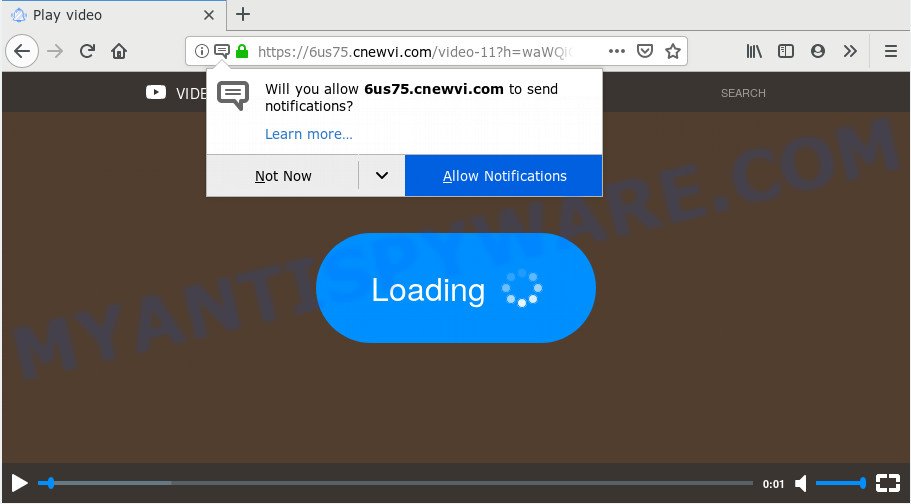
Once you press on the ‘Allow’ button, then your web-browser will be configured to show annoying adverts on your desktop, even when the browser is closed. Push notifications are originally developed to alert the user of recently published content. Cyber criminals abuse ‘push notifications’ to avoid antivirus software and ad blocking software by presenting annoying adverts. These advertisements are displayed in the lower right corner of the screen urges users to play online games, visit questionable web-sites, install web browser extensions & so on.

The best method to unsubscribe from Cnewvi.com spam notifications open your web-browser’s settings and perform the Cnewvi.com removal steps below. Once you delete notifications subscription, the Cnewvi.com pop-ups ads will no longer appear on your desktop.
Where the Cnewvi.com popups comes from
Cyber security specialists have determined that users are redirected to Cnewvi.com by adware software or from shady advertisements. Adware is undesired software designed to throw advertisements up on your internet browser screen. Adware generates revenue for its author by frequently displaying a lot of ads and pop up deals. You might experience a change in your start page or search provider, new tabs opening or even a redirect to misleading web-pages.
Probably adware get installed onto your machine when you have installed certain free applications such as E-Mail checker, PDF creator, video codec, etc. Because, most often, adware can be bundled within the installers from Softonic, Cnet, Soft32, Brothersoft or other similar webpages which hosts freeware. So, you should start any files downloaded from the Internet with great caution! Always carefully read the ‘User agreement’, ‘Software license’ and ‘Terms of use’. In the process of installing a new program, you need to select the ‘Manual’, ‘Advanced’ or ‘Custom’ installation mode to control what components and third-party software to be installed, otherwise you run the risk of infecting your computer with adware software or PUP (potentially unwanted program)
Threat Summary
| Name | Cnewvi.com popup |
| Type | spam notifications advertisements, pop-up advertisements, popups, popup virus |
| Distribution | adwares, potentially unwanted applications, social engineering attack, dubious pop up advertisements |
| Symptoms |
|
| Removal | Cnewvi.com removal guide |
If you are unfortunate have adware or malware running on your PC system, you can follow the suggestions here to remove Cnewvi.com popup ads from your web-browser.
How to remove Cnewvi.com advertisements from Chrome, Firefox, IE, Edge
If you have consistent popups or unwanted ads, slow system, crashing personal computer issues, you are in need of adware removal assistance. The step-by-step instructions below will guide you forward to get Cnewvi.com advertisements removed and will allow you get your PC system operating at peak capacity again.
To remove Cnewvi.com pop ups, use the following steps:
- Manual Cnewvi.com pop-ups removal
- How to automatically remove Cnewvi.com advertisements
- Block Cnewvi.com and other annoying webpages
- Finish words
Manual Cnewvi.com pop-ups removal
First of all, try to get rid of Cnewvi.com ads manually; to do this, follow the steps below. Of course, manual adware software removal requires more time and may not be suitable for those who are poorly versed in computer settings. In this case, we suggest that you scroll down to the section that describes how to get rid of Cnewvi.com pop-ups using free utilities.
Delete recently added PUPs
In order to remove potentially unwanted apps such as this adware software, open the MS Windows Control Panel and click on “Uninstall a program”. Check the list of installed applications. For the ones you do not know, run an Internet search to see if they are adware software, browser hijacker or potentially unwanted applications. If yes, remove them off. Even if they are just a software that you do not use, then deleting them off will increase your computer start up time and speed dramatically.
Make sure you have closed all browsers and other applications. Next, uninstall any unwanted and suspicious software from your Control panel.
Windows 10, 8.1, 8
Now, press the Windows button, type “Control panel” in search and press Enter. Select “Programs and Features”, then “Uninstall a program”.

Look around the entire list of programs installed on your machine. Most likely, one of them is the adware responsible for Cnewvi.com ads. Choose the questionable application or the program that name is not familiar to you and uninstall it.
Windows Vista, 7
From the “Start” menu in MS Windows, choose “Control Panel”. Under the “Programs” icon, choose “Uninstall a program”.

Choose the dubious or any unknown applications, then click “Uninstall/Change” button to uninstall this undesired program from your personal computer.
Windows XP
Click the “Start” button, select “Control Panel” option. Click on “Add/Remove Programs”.

Choose an unwanted program, then click “Change/Remove” button. Follow the prompts.
Remove Cnewvi.com notifications from internet browsers
If you are in situation where you don’t want to see spam notifications from the Cnewvi.com website. In this case, you can turn off web notifications for your internet browser in MS Windows/Mac/Android. Find your browser in the list below, follow steps to get rid of internet browser permissions to show spam notifications.
Google Chrome:
- Just copy and paste the following text into the address bar of Chrome.
- chrome://settings/content/notifications
- Press Enter.
- Delete the Cnewvi.com URL and other rogue notifications by clicking three vertical dots button next to each and selecting ‘Remove’.

Android:
- Open Google Chrome.
- In the top right hand corner, find and tap the Google Chrome menu (three dots).
- In the menu tap ‘Settings’, scroll down to ‘Advanced’.
- Tap on ‘Site settings’ and then ‘Notifications’. In the opened window, locate the Cnewvi.com site, other rogue notifications and tap on them one-by-one.
- Tap the ‘Clean & Reset’ button and confirm.

Mozilla Firefox:
- Click the Menu button (three horizontal stripes) on the top-right corner of the Firefox window.
- Go to ‘Options’, and Select ‘Privacy & Security’ on the left side of the window.
- Scroll down to the ‘Permissions’ section and click the ‘Settings’ button next to ‘Notifications’.
- Select the Cnewvi.com domain from the list and change the status to ‘Block’.
- Save changes.

Edge:
- Click the More button (it looks like three dots) in the top-right corner.
- Scroll down to ‘Settings’. In the menu on the left go to ‘Advanced’.
- Click ‘Manage permissions’ button under ‘Website permissions’.
- Disable the on switch for the Cnewvi.com URL.

Internet Explorer:
- In the top right hand corner, click on the menu button (gear icon).
- Go to ‘Internet Options’ in the menu.
- Click on the ‘Privacy’ tab and select ‘Settings’ in the pop-up blockers section.
- Select the Cnewvi.com URL and other dubious sites under and delete them one by one by clicking the ‘Remove’ button.

Safari:
- On the top menu select ‘Safari’, then ‘Preferences’.
- Open ‘Websites’ tab, then in the left menu click on ‘Notifications’.
- Check for Cnewvi.com URL, other dubious URLs and apply the ‘Deny’ option for each.
Remove Cnewvi.com advertisements from Google Chrome
Reset Google Chrome settings can help you solve some problems caused by adware and get rid of Cnewvi.com popup ads from browser. This will also disable harmful extensions as well as clear cookies and site data. It’ll save your personal information like saved passwords, bookmarks, auto-fill data and open tabs.
Open the Google Chrome menu by clicking on the button in the form of three horizontal dotes (![]() ). It will open the drop-down menu. Select More Tools, then click Extensions.
). It will open the drop-down menu. Select More Tools, then click Extensions.
Carefully browse through the list of installed addons. If the list has the addon labeled with “Installed by enterprise policy” or “Installed by your administrator”, then complete the following guidance: Remove Google Chrome extensions installed by enterprise policy otherwise, just go to the step below.
Open the Google Chrome main menu again, click to “Settings” option.

Scroll down to the bottom of the page and click on the “Advanced” link. Now scroll down until the Reset settings section is visible, as on the image below and click the “Reset settings to their original defaults” button.

Confirm your action, press the “Reset” button.
Get rid of Cnewvi.com ads from Internet Explorer
If you find that Internet Explorer browser settings like default search engine, newtab page and home page had been modified by adware responsible for Cnewvi.com pop up ads, then you may return your settings, via the reset browser procedure.
First, launch the Microsoft Internet Explorer, then press ‘gear’ icon ![]() . It will display the Tools drop-down menu on the right part of the web browser, then click the “Internet Options” like below.
. It will display the Tools drop-down menu on the right part of the web browser, then click the “Internet Options” like below.

In the “Internet Options” screen, select the “Advanced” tab, then press the “Reset” button. The Internet Explorer will open the “Reset Internet Explorer settings” dialog box. Further, click the “Delete personal settings” check box to select it. Next, click the “Reset” button like the one below.

After the process is complete, click “Close” button. Close the Internet Explorer and restart your computer for the changes to take effect. This step will help you to restore your web-browser’s new tab, home page and search provider by default to default state.
Remove Cnewvi.com from Mozilla Firefox by resetting browser settings
This step will allow you delete Cnewvi.com ads, third-party toolbars, disable harmful add-ons and return your default startpage, newtab page and search provider settings.
Launch the Mozilla Firefox and press the menu button (it looks like three stacked lines) at the top right of the web browser screen. Next, click the question-mark icon at the bottom of the drop-down menu. It will display the slide-out menu.

Select the “Troubleshooting information”. If you’re unable to access the Help menu, then type “about:support” in your address bar and press Enter. It bring up the “Troubleshooting Information” page as displayed on the screen below.

Click the “Refresh Firefox” button at the top right of the Troubleshooting Information page. Select “Refresh Firefox” in the confirmation dialog box. The Mozilla Firefox will start a process to fix your problems that caused by the Cnewvi.com adware. After, it’s done, click the “Finish” button.
How to automatically remove Cnewvi.com advertisements
Spyware, adware, potentially unwanted software and hijackers can be difficult to delete manually. Do not try to remove this apps without the help of malicious software removal tools. In order to fully remove adware from your computer, run professionally designed tools, like Zemana Anti-Malware (ZAM), MalwareBytes and HitmanPro.
Automatically get rid of Cnewvi.com pop-up ads with Zemana
Zemana Free is a malicious software scanner that is very useful for detecting and uninstalling adware responsible for Cnewvi.com popup ads. The steps below will explain how to download, install, and use Zemana Anti Malware (ZAM) to scan and remove malware, spyware, adware, PUPs, hijackers from your PC for free.
Download Zemana Free by clicking on the following link.
164814 downloads
Author: Zemana Ltd
Category: Security tools
Update: July 16, 2019
After the downloading process is complete, launch it and follow the prompts. Once installed, the Zemana Anti Malware (ZAM) will try to update itself and when this task is complete, click the “Scan” button to perform a system scan for the adware which cause undesired Cnewvi.com advertisements.

A system scan can take anywhere from 5 to 30 minutes, depending on your personal computer. When a threat is detected, the count of the security threats will change accordingly. Wait until the the checking is finished. Review the report and then click “Next” button.

The Zemana Anti-Malware (ZAM) will remove adware that cause pop ups and move threats to the program’s quarantine.
Scan your machine and get rid of Cnewvi.com pop-ups with HitmanPro
All-in-all, HitmanPro is a fantastic utility to free your PC system from any unwanted applications such as adware that causes multiple annoying pop ups. The Hitman Pro is portable program that meaning, you don’t need to install it to run it. Hitman Pro is compatible with all versions of Windows OS from Microsoft Windows XP to Windows 10. Both 64-bit and 32-bit systems are supported.
Hitman Pro can be downloaded from the following link. Save it on your Windows desktop or in any other place.
Once the downloading process is done, open the file location. You will see an icon like below.

Double click the HitmanPro desktop icon. When the utility is opened, you will see a screen like below.

Further, click “Next” button to perform a system scan for the adware software that cause undesired Cnewvi.com ads. This task can take quite a while, so please be patient. Once Hitman Pro completes the scan, Hitman Pro will open you the results like below.

Next, you need to press “Next” button. It will open a dialog box, press the “Activate free license” button.
Run MalwareBytes AntiMalware (MBAM) to remove Cnewvi.com pop ups
Delete Cnewvi.com advertisements manually is difficult and often the adware software is not fully removed. Therefore, we recommend you to run the MalwareBytes that are fully clean your system. Moreover, this free program will help you to remove malicious software, PUPs, toolbars and hijackers that your system can be infected too.

- Installing the MalwareBytes AntiMalware (MBAM) is simple. First you will need to download MalwareBytes AntiMalware on your personal computer by clicking on the following link.
Malwarebytes Anti-malware
327071 downloads
Author: Malwarebytes
Category: Security tools
Update: April 15, 2020
- When downloading is complete, close all apps and windows on your personal computer. Open a file location. Double-click on the icon that’s named mb3-setup.
- Further, click Next button and follow the prompts.
- Once installation is finished, click the “Scan Now” button . MalwareBytes Anti Malware utility will begin scanning the whole machine to find out adware software that causes Cnewvi.com advertisements in your web-browser. This process can take quite a while, so please be patient. While the utility is checking, you may see how many objects and files has already scanned.
- When MalwareBytes Anti Malware has completed scanning, it will display the Scan Results. Review the results once the utility has done the system scan. If you think an entry should not be quarantined, then uncheck it. Otherwise, simply click “Quarantine Selected”. Once the task is done, you can be prompted to reboot your computer.
The following video offers a steps on how to remove hijackers, adware and other malicious software with MalwareBytes Anti-Malware (MBAM).
Block Cnewvi.com and other annoying webpages
Run an ad blocker tool such as AdGuard will protect you from malicious ads and content. Moreover, you can find that the AdGuard have an option to protect your privacy and block phishing and spam web-sites. Additionally, ad-blocking software will help you to avoid undesired pop up ads and unverified links that also a good way to stay safe online.
First, visit the page linked below, then click the ‘Download’ button in order to download the latest version of AdGuard.
26843 downloads
Version: 6.4
Author: © Adguard
Category: Security tools
Update: November 15, 2018
After downloading it, start the downloaded file. You will see the “Setup Wizard” screen as displayed below.

Follow the prompts. When the setup is complete, you will see a window as displayed in the figure below.

You can click “Skip” to close the install program and use the default settings, or click “Get Started” button to see an quick tutorial that will allow you get to know AdGuard better.
In most cases, the default settings are enough and you don’t need to change anything. Each time, when you launch your computer, AdGuard will start automatically and stop unwanted ads, block Cnewvi.com, as well as other malicious or misleading websites. For an overview of all the features of the program, or to change its settings you can simply double-click on the AdGuard icon, which is located on your desktop.
Finish words
Now your personal computer should be clean of the adware software related to the Cnewvi.com advertisements. We suggest that you keep AdGuard (to help you stop unwanted pop up ads and annoying harmful web sites) and Zemana AntiMalware (ZAM) (to periodically scan your system for new malicious software, browser hijackers and adware software). Make sure that you have all the Critical Updates recommended for MS Windows operating system. Without regular updates you WILL NOT be protected when new browser hijackers, malicious programs and adware are released.
If you are still having problems while trying to get rid of Cnewvi.com ads from your browser, then ask for help here.


















