Homededruju.com popup is a browser-based scam which uses social engineering to fool computer users into registering for its browser notification spam to send unwanted ads to your screen. It will deliver the message stating that the user should click ‘Allow’ button in order to verify that you are not a robot, connect to the Internet, confirm that you are 18+, enable Flash Player, watch a video, access the content of the web-site, download a file, and so on.
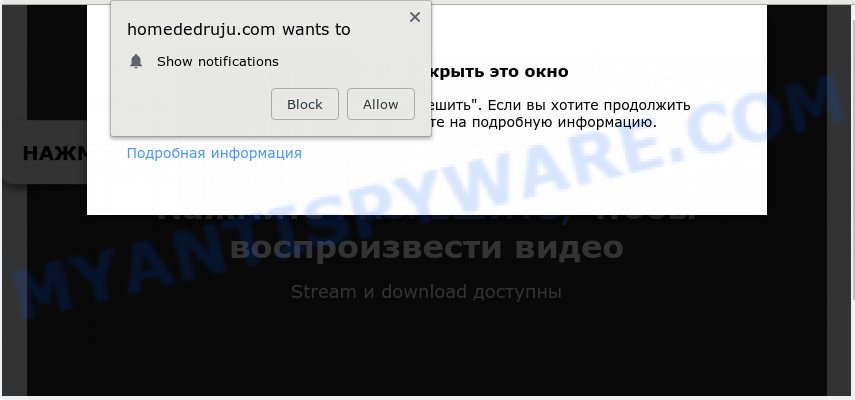
Once you click on the ‘Allow’, then your web browser will be configured to display annoying advertisements on your desktop, even when the web-browser is closed. The creators of Homededruju.com use these push notifications to bypass protection against pop ups in the web browser and therefore show tons of unwanted advertisements. These advertisements are used to promote dubious browser extensions, giveaway scams, adware bundles, and adult webpages.

To end this intrusive behavior and remove Homededruju.com push notifications, you need to change browser settings that got changed by adware. For that, perform the Homededruju.com removal guide below. Once you delete Homededruju.com subscription, the spam notifications will no longer appear on the desktop.
How did you get infected with Homededruju.com pop ups
Some research has shown that users can be redirected to Homededruju.com from malicious ads or by potentially unwanted software and adware software. Adware is ‘advertising supported’ software which tries to generate revenue by redirecting you to unwanted webpages or online ads. It has different methods of earning profit including displaying up advertisements on the browser forcefully. Most of adware software gets installed when you’re downloading freeware or browser extensions.
The most popular method to get adware is freeware installer. In many cases, a user have a chance to disable all bundled software, but some installers are created to confuse the average users, in order to trick them into installing PUPs and adware software. Anyway, easier to prevent adware software rather than clean up your computer after one. So, keep your web browser updated (turn on automatic updates), use good antivirus programs, double check free programs before you run it (do a google search, scan a downloaded file with VirusTotal), avoid malicious and unknown web pages.
Threat Summary
| Name | Homededruju.com popup |
| Type | spam notifications advertisements, pop up advertisements, pop ups, popup virus |
| Distribution | social engineering attack, suspicious pop up ads, adwares, PUPs |
| Symptoms |
|
| Removal | Homededruju.com removal guide |
In the step-by-step tutorial below, we will explain useful ways on how to free your computer of adware and get rid of Homededruju.com popups from your browser.
How to remove Homededruju.com pop up advertisements from Chrome, Firefox, IE, Edge
Even if you have the up-to-date classic antivirus installed, and you’ve checked your personal computer for malware and removed anything found, you need to do the guide below. The Homededruju.com popups removal is not simple as installing another antivirus. Classic antivirus programs are not designed to run together and will conflict with each other, or possibly crash MS Windows. Instead we suggest complete the manual steps below after that run Zemana, MalwareBytes or HitmanPro, which are free software dedicated to look for and remove adware related to the Homededruju.com popups. Use these tools to ensure the adware is removed.
To remove Homededruju.com pop ups, complete the steps below:
- How to manually remove Homededruju.com
- How to automatically remove Homededruju.com pop up ads
- Use AdBlocker to block Homededruju.com and stay safe online
- To sum up
How to manually remove Homededruju.com
This part of the blog post is a step-by-step instructions that will show you how to get rid of Homededruju.com pop ups manually. You just need to carefully complete each step. In this case, you do not need to install any additional applications.
Remove newly added adware
Check out the Microsoft Windows Control Panel (Programs and Features section) to see all installed applications. We advise to click on the “Date Installed” in order to sort the list of software by the date you installed them. If you see any unknown and dubious programs, they are the ones you need to remove.
- If you are using Windows 8, 8.1 or 10 then click Windows button, next press Search. Type “Control panel”and press Enter.
- If you are using Windows XP, Vista, 7, then click “Start” button and click “Control Panel”.
- It will display the Windows Control Panel.
- Further, press “Uninstall a program” under Programs category.
- It will show a list of all applications installed on the computer.
- Scroll through the all list, and uninstall questionable and unknown software. To quickly find the latest installed applications, we recommend sort programs by date.
See more details in the video tutorial below.
Remove Homededruju.com notifications from web-browsers
If you’re in situation where you don’t want to see push notifications from the Homededruju.com web site. In this case, you can turn off web notifications for your browser in Microsoft Windows/Mac OS/Android. Find your browser in the list below, follow step-by-step instructions to delete web browser permissions to show browser notification spam.
|
|
|
|
|
|
Delete Homededruju.com popup advertisements from IE
By resetting IE internet browser you return your internet browser settings to its default state. This is good initial when troubleshooting problems that might have been caused by adware that cause pop-ups.
First, start the Microsoft Internet Explorer, click ![]() ) button. Next, click “Internet Options” as displayed in the following example.
) button. Next, click “Internet Options” as displayed in the following example.

In the “Internet Options” screen select the Advanced tab. Next, click Reset button. The Microsoft Internet Explorer will show the Reset Internet Explorer settings prompt. Select the “Delete personal settings” check box and click Reset button.

You will now need to restart your machine for the changes to take effect. It will delete adware that causes multiple unwanted pop ups, disable malicious and ad-supported web-browser’s extensions and restore the Internet Explorer’s settings such as home page, search provider and new tab page to default state.
Remove Homededruju.com from Mozilla Firefox by resetting web browser settings
If Mozilla Firefox settings are hijacked by the adware software, your browser shows undesired pop up advertisements, then ‘Reset Firefox’ could solve these problems. When using the reset feature, your personal information like passwords, bookmarks, browsing history and web form auto-fill data will be saved.
First, open the Mozilla Firefox and click ![]() button. It will display the drop-down menu on the right-part of the web-browser. Further, press the Help button (
button. It will display the drop-down menu on the right-part of the web-browser. Further, press the Help button (![]() ) as displayed on the screen below.
) as displayed on the screen below.

In the Help menu, select the “Troubleshooting Information” option. Another way to open the “Troubleshooting Information” screen – type “about:support” in the web browser adress bar and press Enter. It will display the “Troubleshooting Information” page as shown below. In the upper-right corner of this screen, press the “Refresh Firefox” button.

It will show the confirmation dialog box. Further, click the “Refresh Firefox” button. The Firefox will begin a process to fix your problems that caused by the Homededruju.com adware. Once, it’s finished, press the “Finish” button.
Remove Homededruju.com ads from Chrome
Resetting Google Chrome to original state is helpful in removing the Homededruju.com pop-up advertisements from your internet browser. This method is always advisable to perform if you have trouble in removing changes caused by adware.
Open the Chrome menu by clicking on the button in the form of three horizontal dotes (![]() ). It will show the drop-down menu. Choose More Tools, then press Extensions.
). It will show the drop-down menu. Choose More Tools, then press Extensions.
Carefully browse through the list of installed extensions. If the list has the extension labeled with “Installed by enterprise policy” or “Installed by your administrator”, then complete the following guide: Remove Chrome extensions installed by enterprise policy otherwise, just go to the step below.
Open the Google Chrome main menu again, click to “Settings” option.

Scroll down to the bottom of the page and click on the “Advanced” link. Now scroll down until the Reset settings section is visible, as shown on the screen below and click the “Reset settings to their original defaults” button.

Confirm your action, click the “Reset” button.
How to automatically remove Homededruju.com pop up ads
Many antivirus companies have developed apps that help detect adware software and thereby remove Homededruju.com from the Google Chrome, Microsoft Internet Explorer, Mozilla Firefox and Edge browsers. Below is a a few of the free applications you may want to use. Your personal computer can have a large amount of PUPs, adware software and hijackers installed at the same time, so we recommend, if any unwanted or harmful program returns after rebooting the PC system, then run your PC system into Safe Mode and run the anti malware utility again.
Automatically delete Homededruju.com pop up ads with Zemana Free
Zemana AntiMalware (ZAM) is a free malicious software removal tool. Currently, there are two versions of the program, one of them is free and second is paid (premium). The principle difference between the free and paid version of the tool is real-time protection module. If you just need to check your computer for malware and remove adware responsible for Homededruju.com advertisements, then the free version will be enough for you.
Visit the following page to download the latest version of Zemana for Windows. Save it on your Windows desktop or in any other place.
164815 downloads
Author: Zemana Ltd
Category: Security tools
Update: July 16, 2019
When the download is done, close all windows on your PC. Further, launch the install file called Zemana.AntiMalware.Setup. If the “User Account Control” dialog box pops up as displayed on the image below, click the “Yes” button.

It will display the “Setup wizard” which will help you install Zemana Anti Malware (ZAM) on the computer. Follow the prompts and do not make any changes to default settings.

Once installation is finished successfully, Zemana Anti-Malware (ZAM) will automatically start and you can see its main window as on the image below.

Next, click the “Scan” button to perform a system scan with this tool for the adware related to the Homededruju.com pop up ads. A system scan can take anywhere from 5 to 30 minutes, depending on your machine. While the utility is checking, you may see number of objects and files has already scanned.

After the system scan is complete, Zemana will open a list of all items found by the scan. Review the report and then press “Next” button.

The Zemana will delete adware which cause unwanted Homededruju.com ads and move threats to the program’s quarantine. Once the process is complete, you can be prompted to restart your personal computer.
Scan your computer and remove Homededruju.com pop-up advertisements with Hitman Pro
HitmanPro is a portable program which requires no hard install to search for and delete adware that cause pop ups. The application itself is small in size (only a few Mb). Hitman Pro does not need any drivers and special dlls. It is probably easier to use than any alternative malware removal utilities you have ever tried. Hitman Pro works on 64 and 32-bit versions of MS Windows 10, 8, 7 and XP. It proves that removal utility can be just as useful as the widely known antivirus applications.
Download HitmanPro by clicking on the following link.
Once downloading is done, open the file location and double-click the Hitman Pro icon. It will start the HitmanPro utility. If the User Account Control dialog box will ask you want to open the application, press Yes button to continue.

Next, click “Next” . HitmanPro program will scan through the whole computer for the adware software that causes multiple annoying pop-ups. This process can take quite a while, so please be patient. When a malicious software, adware software or potentially unwanted programs are detected, the number of the security threats will change accordingly.

When Hitman Pro is finished scanning your PC, Hitman Pro will display a scan report as displayed in the following example.

Review the scan results and then click “Next” button. It will display a prompt, click the “Activate free license” button. The Hitman Pro will get rid of adware related to the Homededruju.com popups and move items to the program’s quarantine. When disinfection is done, the tool may ask you to restart your PC.
How to automatically remove Homededruju.com with MalwareBytes Free
We suggest using the MalwareBytes Free. You can download and install MalwareBytes Free to search for adware and thereby get rid of Homededruju.com pop-ups from your browsers. When installed and updated, this free malware remover automatically finds and removes all threats exist on the system.
First, please go to the link below, then press the ‘Download’ button in order to download the latest version of MalwareBytes Anti Malware.
327072 downloads
Author: Malwarebytes
Category: Security tools
Update: April 15, 2020
Once the download is done, close all windows on your computer. Further, open the file called mb3-setup. If the “User Account Control” prompt pops up as displayed below, press the “Yes” button.

It will open the “Setup wizard” which will allow you install MalwareBytes AntiMalware (MBAM) on the computer. Follow the prompts and don’t make any changes to default settings.

Once installation is complete successfully, press Finish button. Then MalwareBytes Anti-Malware will automatically start and you can see its main window as on the image below.

Next, click the “Scan Now” button to search for adware related to the Homededruju.com popup advertisements. This process may take some time, so please be patient. During the scan MalwareBytes Anti-Malware will detect threats present on your PC system.

As the scanning ends, the results are displayed in the scan report. Next, you need to press “Quarantine Selected” button.

The MalwareBytes will delete adware that causes multiple undesired pop ups and move threats to the program’s quarantine. When finished, you may be prompted to restart your computer. We recommend you look at the following video, which completely explains the procedure of using the MalwareBytes Free to delete browser hijacker infections, adware and other malware.
Use AdBlocker to block Homededruju.com and stay safe online
If you surf the Internet, you can’t avoid malicious advertising. But you can protect your web-browser against it. Download and use an ad blocker program. AdGuard is an ad blocking that can filter out lots of of the malvertising, blocking dynamic scripts from loading malicious content.
Installing the AdGuard is simple. First you’ll need to download AdGuard on your Windows Desktop from the following link.
26843 downloads
Version: 6.4
Author: © Adguard
Category: Security tools
Update: November 15, 2018
Once the download is done, double-click the downloaded file to launch it. The “Setup Wizard” window will show up on the computer screen as displayed in the following example.

Follow the prompts. AdGuard will then be installed and an icon will be placed on your desktop. A window will show up asking you to confirm that you want to see a quick tutorial like the one below.

Press “Skip” button to close the window and use the default settings, or press “Get Started” to see an quick instructions that will assist you get to know AdGuard better.
Each time, when you launch your personal computer, AdGuard will start automatically and stop undesired ads, block Homededruju.com, as well as other harmful or misleading web-pages. For an overview of all the features of the program, or to change its settings you can simply double-click on the AdGuard icon, which is located on your desktop.
To sum up
Now your computer should be free of the adware that causes Homededruju.com pop up advertisements in your web browser. We suggest that you keep AdGuard (to help you block unwanted advertisements and undesired malicious web-sites) and Zemana Anti-Malware (ZAM) (to periodically scan your personal computer for new malicious software, browser hijackers and adware). Make sure that you have all the Critical Updates recommended for Windows operating system. Without regular updates you WILL NOT be protected when new hijacker infections, malicious software and adware are released.
If you are still having problems while trying to remove Homededruju.com pop-ups from your web browser, then ask for help here.


















