According to cyber security specialists, Rednews7.com is a web-page which forces you into allowing its browser notification spam from this or similar webpages that will in turn bombard you with unwanted adverts usually related to adware, adult websites and other click fraud schemes. This web site displays the ‘Confirm notifications’ pop up claims that clicking ‘Allow’ button will let you watch a video, download a file, confirm that you are 18+, enable Flash Player, connect to the Internet, verify that you are not a robot, access the content of the web-page, and so on.
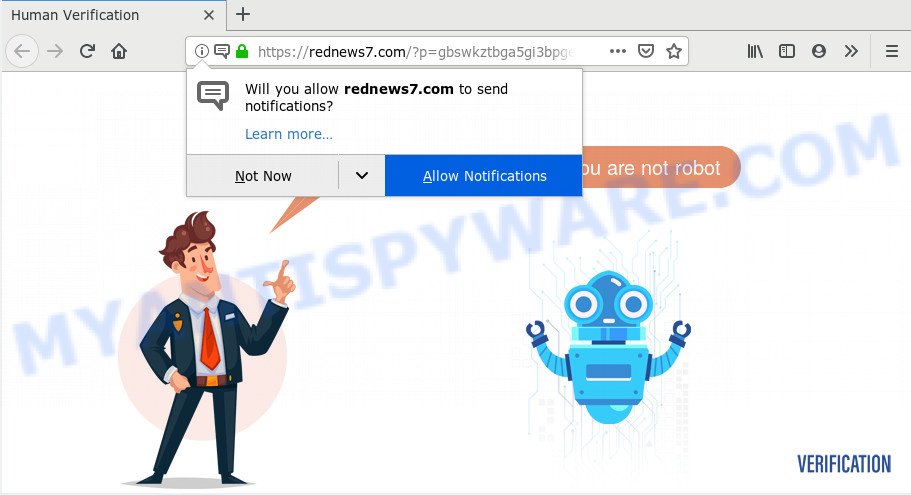
Once you click on the ‘Allow’, then your web-browser will be configured to display intrusive adverts on your desktop, even when you are not using the browser. The devs behind Rednews7.com use these push notifications to bypass popup blocker and therefore show a huge number of unwanted adverts. These advertisements are used to promote dubious internet browser plugins, free gifts scams, adware bundles, and adult web-sites.

The best way to delete Rednews7.com browser notification spam open the browser’s settings and follow the Rednews7.com removal guidance below. Once you remove notifications subscription, the Rednews7.com pop-ups advertisements will no longer appear on your web browser.
How did you get infected with Rednews7.com pop-ups
These Rednews7.com popups are caused by malicious advertisements on the web-sites you visit or adware. Adware is an advertising malicious software. It is designed just that: show various popup windows and/or annoying ads using intrusive and at times dangerous methods. Adware can also include other types of malware. It can steal user info from the personal computer and pass it on to third parties. Adware has also been the basis for hacking to gain access to the machine.
Adware software is usually spreads bundled with freeware. So, when you installing free programs, carefully read the disclaimers, select the Custom or Advanced setup option to watch for bundled programs that are being installed, because certain of the apps are potentially unwanted apps and adware.
Threat Summary
| Name | Rednews7.com pop up |
| Type | push notifications ads, pop ups, pop-up advertisements, pop up virus |
| Distribution | social engineering attack, misleading popup ads, potentially unwanted programs, adware softwares |
| Symptoms |
|
| Removal | Rednews7.com removal guide |
Don’t panic because we have got the solution. Here’s a guide on how to remove unwanted Rednews7.com popups from the Chrome, Firefox, Internet Explorer and Microsoft Edge and other web browsers.
How to remove Rednews7.com pop up ads from Chrome, Firefox, IE, Edge
Fortunately, it is not hard to get rid of adware that cause annoying Rednews7.com pop ups. In the following steps, we will provide two ways to free your machine of this adware software. One is the manual removal solution and the other is automatic removal method. You can select the way that best fits you. Please follow the removal tutorial below to remove Rednews7.com pop ups right now!
To remove Rednews7.com pop ups, perform the following steps:
- How to remove Rednews7.com pop-up advertisements without any software
- How to fully remove Rednews7.com pop ups using free utilities
- How to block Rednews7.com
- To sum up
How to remove Rednews7.com pop-up advertisements without any software
Most adware can be removed manually, without the use of antivirus software or other removal utilities. The manual steps below will guide you through how to delete Rednews7.com pop ups step by step. Although each of the steps is very easy and does not require special knowledge, but you are not sure that you can complete them, then use the free utilities, a list of which is given below.
Remove unwanted or recently added applications
First, go to Windows Control Panel and remove questionable programs, all programs you do not remember installing. It is important to pay the most attention to software you installed just before Rednews7.com pop ups appeared on your web browser. If you do not know what a program does, look for the answer on the Internet.
Windows 8, 8.1, 10
First, click the Windows button
Windows XP, Vista, 7
First, click “Start” and select “Control Panel”.
It will open the Windows Control Panel such as the one below.

Next, press “Uninstall a program” ![]()
It will display a list of all software installed on your computer. Scroll through the all list, and remove any suspicious and unknown apps. To quickly find the latest installed programs, we recommend sort software by date in the Control panel.
Remove Rednews7.com notifications from internet browsers
If you’ve clicked the “Allow” button in the Rednews7.com pop up and gave a notification permission, you should delete this notification permission first from your browser settings. To remove the Rednews7.com permission to send browser notification spam to your PC system, follow the steps below. These steps are for Microsoft Windows, Mac and Android.
Google Chrome:
- Just copy and paste the following text into the address bar of Google Chrome.
- chrome://settings/content/notifications
- Press Enter.
- Delete the Rednews7.com site and other dubious sites by clicking three vertical dots button next to each and selecting ‘Remove’.

Android:
- Open Chrome.
- Tap on the Menu button (three dots) on the top right corner of the browser.
- In the menu tap ‘Settings’, scroll down to ‘Advanced’.
- Tap on ‘Site settings’ and then ‘Notifications’. In the opened window, locate the Rednews7.com URL, other rogue notifications and tap on them one-by-one.
- Tap the ‘Clean & Reset’ button and confirm.

Mozilla Firefox:
- Click the Menu button (three bars) on the top right hand corner of the Firefox window.
- In the menu go to ‘Options’, in the menu on the left go to ‘Privacy & Security’.
- Scroll down to ‘Permissions’ and then to ‘Settings’ next to ‘Notifications’.
- Locate Rednews7.com URL, other rogue notifications, click the drop-down menu and select ‘Block’.
- Save changes.

Edge:
- Click the More button (three dots) in the top right corner of the browser.
- Scroll down, locate and click ‘Settings’. In the left side select ‘Advanced’.
- Click ‘Manage permissions’ button below ‘Website permissions’.
- Click the switch under the Rednews7.com so that it turns off.

Internet Explorer:
- Click the Gear button on the top-right corner of the window.
- Select ‘Internet options’.
- Select the ‘Privacy’ tab and click ‘Settings below ‘Pop-up Blocker’ section.
- Select the Rednews7.com and other suspicious sites under and remove them one by one by clicking the ‘Remove’ button.

Safari:
- Click ‘Safari’ button on the top left corner of the screen and select ‘Preferences’.
- Select the ‘Websites’ tab and then select ‘Notifications’ section on the left panel.
- Find the Rednews7.com URL and select it, click the ‘Deny’ button.
Remove Rednews7.com advertisements from Internet Explorer
The Microsoft Internet Explorer reset is great if your web-browser is hijacked or you have unwanted add-ons or toolbars on your web browser, which installed by an malicious software.
First, start the IE, then click ‘gear’ icon ![]() . It will display the Tools drop-down menu on the right part of the internet browser, then click the “Internet Options” as shown below.
. It will display the Tools drop-down menu on the right part of the internet browser, then click the “Internet Options” as shown below.

In the “Internet Options” screen, select the “Advanced” tab, then click the “Reset” button. The Internet Explorer will display the “Reset Internet Explorer settings” prompt. Further, click the “Delete personal settings” check box to select it. Next, click the “Reset” button as displayed in the figure below.

When the procedure is complete, click “Close” button. Close the IE and restart your personal computer for the changes to take effect. This step will help you to restore your internet browser’s newtab, search provider by default and startpage to default state.
Remove Rednews7.com pop ups from Mozilla Firefox
This step will allow you remove Rednews7.com advertisements, third-party toolbars, disable harmful plugins and restore your default homepage, new tab page and search engine settings.
Run the Firefox and click the menu button (it looks like three stacked lines) at the top right of the browser screen. Next, click the question-mark icon at the bottom of the drop-down menu. It will open the slide-out menu.

Select the “Troubleshooting information”. If you’re unable to access the Help menu, then type “about:support” in your address bar and press Enter. It bring up the “Troubleshooting Information” page as displayed below.

Click the “Refresh Firefox” button at the top right of the Troubleshooting Information page. Select “Refresh Firefox” in the confirmation prompt. The Mozilla Firefox will begin a process to fix your problems that caused by the Rednews7.com adware software. When, it’s complete, press the “Finish” button.
Remove Rednews7.com pop-ups from Google Chrome
Reset Google Chrome settings will allow you to completely reset your web browser. The result of activating this function will bring Google Chrome settings back to its original settings. This can remove Rednews7.com advertisements and disable harmful add-ons. Essential information such as bookmarks, browsing history, passwords, cookies, auto-fill data and personal dictionaries will not be removed.
Open the Google Chrome menu by clicking on the button in the form of three horizontal dotes (![]() ). It will show the drop-down menu. Select More Tools, then click Extensions.
). It will show the drop-down menu. Select More Tools, then click Extensions.
Carefully browse through the list of installed add-ons. If the list has the extension labeled with “Installed by enterprise policy” or “Installed by your administrator”, then complete the following guide: Remove Google Chrome extensions installed by enterprise policy otherwise, just go to the step below.
Open the Chrome main menu again, click to “Settings” option.

Scroll down to the bottom of the page and click on the “Advanced” link. Now scroll down until the Reset settings section is visible, like the one below and click the “Reset settings to their original defaults” button.

Confirm your action, click the “Reset” button.
How to fully remove Rednews7.com pop ups using free utilities
Many antivirus companies have designed software that allow detect adware software and thereby remove Rednews7.com from the Google Chrome, Mozilla Firefox, Edge and IE web-browsers. Below is a a few of the free applications you may want to use. Your PC can have lots of PUPs, adware and browser hijacker infections installed at the same time, so we recommend, if any unwanted or malicious application returns after restarting the personal computer, then boot your machine into Safe Mode and run the antimalware utility once again.
How to automatically get rid of Rednews7.com ads with Zemana Anti-Malware
Thinking about delete Rednews7.com popups from your browser? Then pay attention to Zemana Anti-Malware (ZAM). This is a well-known utility, originally created just to locate and delete malicious software, adware software and PUPs. But by now it has seriously changed and can not only rid you of malicious software, but also protect your machine from malware and adware, as well as identify and remove common viruses and trojans.
Zemana can be downloaded from the following link. Save it to your Desktop so that you can access the file easily.
164815 downloads
Author: Zemana Ltd
Category: Security tools
Update: July 16, 2019
After the downloading process is finished, close all windows on your PC. Further, run the setup file named Zemana.AntiMalware.Setup. If the “User Account Control” dialog box pops up as displayed on the image below, press the “Yes” button.

It will show the “Setup wizard” which will allow you install Zemana Free on the PC system. Follow the prompts and do not make any changes to default settings.

Once setup is complete successfully, Zemana will automatically run and you can see its main window as shown below.

Next, press the “Scan” button to perform a system scan for the adware related to the Rednews7.com ads. A scan can take anywhere from 10 to 30 minutes, depending on the number of files on your system and the speed of your computer. While the Zemana application is scanning, you can see count of objects it has identified as threat.

After Zemana Free has completed scanning, it will show the Scan Results. Make sure all items have ‘checkmark’ and click “Next” button.

The Zemana AntiMalware (ZAM) will delete adware software that causes Rednews7.com ads. After disinfection is done, you can be prompted to restart your computer.
Remove Rednews7.com advertisements and harmful extensions with HitmanPro
All-in-all, HitmanPro is a fantastic utility to free your computer from any undesired programs such as adware that causes multiple intrusive pop-ups. The HitmanPro is portable program that meaning, you do not need to install it to run it. Hitman Pro is compatible with all versions of Windows OS from Windows XP to Windows 10. Both 64-bit and 32-bit systems are supported.
First, visit the page linked below, then click the ‘Download’ button in order to download the latest version of HitmanPro.
Once the downloading process is done, open the file location and double-click the HitmanPro icon. It will run the Hitman Pro tool. If the User Account Control dialog box will ask you want to run the program, click Yes button to continue.

Next, press “Next” to perform a system scan for the adware that causes multiple undesired pop ups. When a malware, adware or PUPs are found, the count of the security threats will change accordingly.

After Hitman Pro completes the scan, HitmanPro will display a list of all items found by the scan as on the image below.

Once you have selected what you wish to remove from your machine press “Next” button. It will display a prompt, click the “Activate free license” button. The HitmanPro will get rid of adware which cause unwanted Rednews7.com pop up advertisements and move threats to the program’s quarantine. After that process is complete, the utility may ask you to reboot your PC system.
Remove Rednews7.com pop up advertisements with MalwareBytes Anti Malware
If you’re having issues with Rednews7.com ads removal, then check out MalwareBytes. This is a tool that can help clean up your machine and improve your speeds for free. Find out more below.

- Please go to the link below to download the latest version of MalwareBytes Anti Malware (MBAM) for Microsoft Windows. Save it on your Windows desktop.
Malwarebytes Anti-malware
327072 downloads
Author: Malwarebytes
Category: Security tools
Update: April 15, 2020
- Once downloading is finished, close all applications and windows on your computer. Open a directory in which you saved it. Double-click on the icon that’s named mb3-setup.
- Further, click Next button and follow the prompts.
- Once installation is done, press the “Scan Now” button . MalwareBytes Anti-Malware (MBAM) tool will begin scanning the whole personal computer to find out adware software that causes Rednews7.com pop up advertisements. This procedure can take quite a while, so please be patient. During the scan MalwareBytes AntiMalware will detect threats present on your personal computer.
- When that process is complete, a list of all items found is produced. Once you’ve selected what you wish to remove from your personal computer click “Quarantine Selected”. When the procedure is complete, you can be prompted to reboot your computer.
The following video offers a steps on how to remove browser hijackers, adware and other malware with MalwareBytes Anti Malware (MBAM).
How to block Rednews7.com
Running an adblocker program like AdGuard is an effective way to alleviate the risks. Additionally, ad blocker software will also protect you from harmful advertisements and websites, and, of course, block redirection chain to Rednews7.com and similar webpages.
Download AdGuard on your PC from the following link.
26843 downloads
Version: 6.4
Author: © Adguard
Category: Security tools
Update: November 15, 2018
After the download is finished, run the downloaded file. You will see the “Setup Wizard” screen like the one below.

Follow the prompts. Once the setup is finished, you will see a window as on the image below.

You can press “Skip” to close the installation program and use the default settings, or click “Get Started” button to see an quick tutorial that will assist you get to know AdGuard better.
In most cases, the default settings are enough and you don’t need to change anything. Each time, when you start your personal computer, AdGuard will run automatically and stop undesired advertisements, block Rednews7.com, as well as other harmful or misleading websites. For an overview of all the features of the program, or to change its settings you can simply double-click on the AdGuard icon, which can be found on your desktop.
To sum up
Now your personal computer should be clean of the adware that causes multiple undesired pop-ups. We suggest that you keep AdGuard (to help you block unwanted ads and intrusive harmful web-pages) and Zemana AntiMalware (to periodically scan your computer for new adwares and other malicious software). Probably you are running an older version of Java or Adobe Flash Player. This can be a security risk, so download and install the latest version right now.
If you are still having problems while trying to remove Rednews7.com pop up advertisements from the MS Edge, Google Chrome, IE and Firefox, then ask for help here here.


















