Shireamentsp.info popup is a browser-based scam which cons computer users into subscribing to spam notifications from this or similar web-sites that will in turn bombard users with pop-up adverts usually related to adware, adult web sites and other click fraud schemes. It will claim that you need to subscribe to its notifications in order to enable Flash Player, verify that you are not a robot, confirm that you are 18+, connect to the Internet, download a file, access the content of the website, watch a video, and so on.
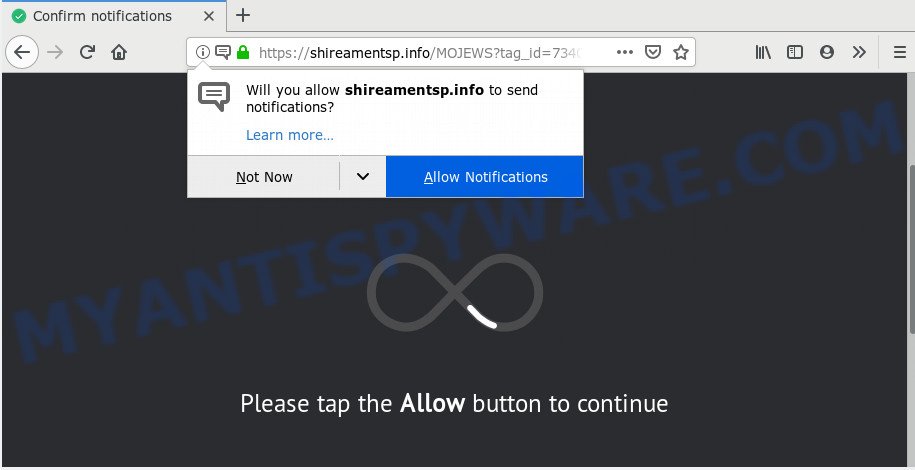
If click on the ‘Allow’, the Shireamentsp.info web site gets your permission to send spam notifications in form of popup ads in the lower right corner of your screen. The browser notification spam will promote ‘free’ online games, prize & lottery scams, questionable web-browser extensions, adult web sites, and adware bundles as on the image below.

To end this intrusive behavior and remove Shireamentsp.info push notifications, you need to modify browser settings that got changed by adware software. For that, perform the Shireamentsp.info removal guide below. Once you delete Shireamentsp.info subscription, the browser notification spam will no longer display on the desktop.
How did you get infected with Shireamentsp.info popups
These Shireamentsp.info pop-ups are caused by suspicious advertisements on the web sites you visit or adware software. Adware is made for the purpose of displaying numerous popup deals and/or annoying commercials on the affected PC without the user’s consent. It’s important, do not click on these advertisements, as they can lead you to more harmful or misleading web-pages. Adware usually gets installed alongside free programs, codecs and shareware.
Adware software may be spread through the use of trojan horses and other forms of malicious software, but most often, adware software spreads bundled with some freeware. Many developers of free software include optional apps in their installer. Sometimes it is possible to avoid the install of any adware software: carefully read the Terms of Use and the Software license, select only Manual, Custom or Advanced installation option, disable all checkboxes before clicking Install or Next button while installing new freeware.
Threat Summary
| Name | Shireamentsp.info popup |
| Type | push notifications ads, popups, popup virus, pop up ads |
| Distribution | misleading pop up ads, adwares, potentially unwanted software, social engineering attack |
| Symptoms |
|
| Removal | Shireamentsp.info removal guide |
Therefore it’s very important to follow the step-by-step guide below ASAP. The instructions will help you to remove adware as well as clean your system from the Shireamentsp.info pop-ups. What is more, the tutorial below will allow you delete other harmful applications like undesired toolbars and browser hijackers, which can be installed onto machine along with the adware software.
How to remove Shireamentsp.info pop up ads (removal tutorial)
There exist several free adware software removal utilities. Also it is possible to delete Shireamentsp.info popups manually. But we recommend to combine all these methods below into the one removal algorithm. Follow the steps of the guide. Read this manual carefully, bookmark it or open this page on your smartphone, because you may need to close your web browser or restart your PC.
To remove Shireamentsp.info pop ups, execute the steps below:
- How to remove Shireamentsp.info pop up ads without any software
- How to completely remove Shireamentsp.info pop-ups using free tools
- Block Shireamentsp.info and other undesired websites
- Finish words
How to remove Shireamentsp.info pop up ads without any software
In most cases, it is possible to manually get rid of Shireamentsp.info ads. This method does not involve the use of any tricks or removal tools. You just need to recover the normal settings of the computer and browser. This can be done by following a few simple steps below. If you want to quickly get rid of Shireamentsp.info pop-up advertisements, as well as perform a full scan of your PC, we recommend that you run adware software removal utilities, which are listed below.
Uninstall PUPs through the MS Windows Control Panel
First of all, check the list of installed applications on your PC and remove all unknown and newly added applications. If you see an unknown application with incorrect spelling or varying capital letters, it have most likely been installed by malware and you should clean it off first with malware removal utility like Zemana.
- If you are using Windows 8, 8.1 or 10 then click Windows button, next press Search. Type “Control panel”and press Enter.
- If you are using Windows XP, Vista, 7, then click “Start” button and click “Control Panel”.
- It will open the Windows Control Panel.
- Further, click “Uninstall a program” under Programs category.
- It will open a list of all software installed on the personal computer.
- Scroll through the all list, and uninstall dubious and unknown apps. To quickly find the latest installed software, we recommend sort software by date.
See more details in the video guidance below.
Remove Shireamentsp.info notifications from web-browsers
if you became a victim of cyber criminals and clicked on the “Allow” button, then your web-browser was configured to display undesired ads. To remove the ads, you need to get rid of the notification permission that you gave the Shireamentsp.info web page to send spam notifications.
Google Chrome:
- Click on ‘three dots menu’ button at the top right hand corner of the browser window.
- In the menu go to ‘Settings’, scroll down to ‘Advanced’ settings.
- When the drop-down menu appears, tap ‘Settings’. Scroll down to ‘Advanced’.
- Go to Notifications settings.
- Find the Shireamentsp.info site and remove it by clicking the three vertical dots on the right to the site and select ‘Remove’.

Android:
- Open Chrome.
- In the top-right corner of the screen, tap on Google Chrome’s main menu button, represented by three vertical dots.
- In the menu tap ‘Settings’, scroll down to ‘Advanced’.
- Tap on ‘Site settings’ and then ‘Notifications’. In the opened window, find the Shireamentsp.info site, other dubious URLs and tap on them one-by-one.
- Tap the ‘Clean & Reset’ button and confirm.

Mozilla Firefox:
- In the top right corner, click the Firefox menu (three bars).
- Choose ‘Options’ and click on ‘Privacy & Security’ on the left hand side of the Firefox.
- Scroll down to ‘Permissions’ and then to ‘Settings’ next to ‘Notifications’.
- Find Shireamentsp.info URL, other rogue notifications, click the drop-down menu and select ‘Block’.
- Save changes.

Edge:
- In the top-right corner, click on the three dots to expand the Edge menu.
- Scroll down, find and click ‘Settings’. In the left side select ‘Advanced’.
- Click ‘Manage permissions’ button, located beneath ‘Website permissions’.
- Click the switch below the Shireamentsp.info so that it turns off.

Internet Explorer:
- Click the Gear button on the top right corner of the Internet Explorer.
- Select ‘Internet options’.
- Click on the ‘Privacy’ tab and select ‘Settings’ in the pop-up blockers section.
- Find the Shireamentsp.info URL and click the ‘Remove’ button to remove the domain.

Safari:
- Click ‘Safari’ button on the left upper corner of the screen and select ‘Preferences’.
- Open ‘Websites’ tab, then in the left menu click on ‘Notifications’.
- Find the Shireamentsp.info domain and select it, click the ‘Deny’ button.
Get rid of Shireamentsp.info advertisements from IE
By resetting Microsoft Internet Explorer internet browser you return your web-browser settings to its default state. This is first when troubleshooting problems that might have been caused by adware that cause pop-ups.
First, start the IE, then click ‘gear’ icon ![]() . It will open the Tools drop-down menu on the right part of the web browser, then click the “Internet Options” as shown on the screen below.
. It will open the Tools drop-down menu on the right part of the web browser, then click the “Internet Options” as shown on the screen below.

In the “Internet Options” screen, select the “Advanced” tab, then click the “Reset” button. The Microsoft Internet Explorer will display the “Reset Internet Explorer settings” prompt. Further, click the “Delete personal settings” check box to select it. Next, press the “Reset” button as displayed on the image below.

After the procedure is done, press “Close” button. Close the IE and restart your system for the changes to take effect. This step will help you to restore your web-browser’s new tab page, home page and search engine by default to default state.
Remove Shireamentsp.info advertisements from Chrome
If your Google Chrome web browser is redirected to unwanted Shireamentsp.info web-page, it may be necessary to completely reset your browser program to its default settings.
Open the Chrome menu by clicking on the button in the form of three horizontal dotes (![]() ). It will open the drop-down menu. Select More Tools, then click Extensions.
). It will open the drop-down menu. Select More Tools, then click Extensions.
Carefully browse through the list of installed add-ons. If the list has the extension labeled with “Installed by enterprise policy” or “Installed by your administrator”, then complete the following steps: Remove Chrome extensions installed by enterprise policy otherwise, just go to the step below.
Open the Chrome main menu again, click to “Settings” option.

Scroll down to the bottom of the page and click on the “Advanced” link. Now scroll down until the Reset settings section is visible, as shown below and click the “Reset settings to their original defaults” button.

Confirm your action, click the “Reset” button.
Delete Shireamentsp.info pop ups from Mozilla Firefox
If the Firefox web-browser is redirected to Shireamentsp.info and you want to restore the Firefox settings back to their default values, then you should follow the guidance below. Essential information such as bookmarks, browsing history, passwords, cookies, auto-fill data and personal dictionaries will not be removed.
First, start the Firefox. Next, click the button in the form of three horizontal stripes (![]() ). It will show the drop-down menu. Next, click the Help button (
). It will show the drop-down menu. Next, click the Help button (![]() ).
).

In the Help menu click the “Troubleshooting Information”. In the upper-right corner of the “Troubleshooting Information” page click on “Refresh Firefox” button similar to the one below.

Confirm your action, click the “Refresh Firefox”.
How to completely remove Shireamentsp.info pop-ups using free tools
Using a malware removal utility to locate and remove adware hiding on your computer is probably the simplest solution to remove the Shireamentsp.info popup advertisements. We recommends the Zemana Anti-Malware (ZAM) program for Microsoft Windows systems. HitmanPro and MalwareBytes are other antimalware utilities for Microsoft Windows that offers a free malicious software removal.
Remove Shireamentsp.info pop up advertisements with Zemana Free
Zemana Free is a free program for Windows OS to look for and delete adware software related to the Shireamentsp.info popup ads, and other undesired apps such as PUPs, malicious web-browser addons, browser toolbars.
Installing the Zemana Free is simple. First you’ll need to download Zemana Free from the following link. Save it on your MS Windows desktop.
164814 downloads
Author: Zemana Ltd
Category: Security tools
Update: July 16, 2019
After the download is complete, close all windows on your computer. Further, run the install file called Zemana.AntiMalware.Setup. If the “User Account Control” prompt pops up such as the one below, click the “Yes” button.

It will open the “Setup wizard” that will allow you install Zemana Anti-Malware on the computer. Follow the prompts and do not make any changes to default settings.

Once setup is complete successfully, Zemana Free will automatically start and you can see its main window as on the image below.

Next, click the “Scan” button to perform a system scan for the adware software that causes multiple annoying pop-ups. A scan can take anywhere from 10 to 30 minutes, depending on the number of files on your system and the speed of your PC system. While the Zemana is scanning, you can see number of objects it has identified either as being malicious software.

Once Zemana Anti-Malware (ZAM) completes the scan, Zemana will show a list of detected threats. Once you have selected what you want to remove from your computer press “Next” button.

The Zemana Free will begin to get rid of adware which causes annoying Shireamentsp.info ads. When the process is done, you can be prompted to reboot your PC.
Scan your PC system and remove Shireamentsp.info pop-ups with HitmanPro
Hitman Pro is a free portable program that scans your computer for adware related to the Shireamentsp.info pop-up ads, PUPs and hijackers and allows remove them easily. Moreover, it’ll also help you delete any malicious web browser extensions and add-ons.
HitmanPro can be downloaded from the following link. Save it on your Microsoft Windows desktop or in any other place.
Once downloading is finished, open the file location. You will see an icon like below.

Double click the Hitman Pro desktop icon. After the utility is opened, you will see a screen as displayed in the following example.

Further, click “Next” button . HitmanPro utility will start scanning the whole computer to find out adware related to the Shireamentsp.info pop-up ads. A scan can take anywhere from 10 to 30 minutes, depending on the number of files on your machine and the speed of your personal computer. As the scanning ends, Hitman Pro will display you the results like below.

Once you’ve selected what you wish to delete from your computer click “Next” button. It will display a prompt, click the “Activate free license” button.
Remove Shireamentsp.info pop ups with MalwareBytes AntiMalware (MBAM)
Trying to remove Shireamentsp.info pop ups can become a battle of wills between the adware software infection and you. MalwareBytes Anti-Malware can be a powerful ally, removing most of today’s adware, malicious software and PUPs with ease. Here’s how to use MalwareBytes Anti Malware will help you win.

Installing the MalwareBytes Anti Malware is simple. First you’ll need to download MalwareBytes Anti Malware by clicking on the following link.
327071 downloads
Author: Malwarebytes
Category: Security tools
Update: April 15, 2020
After downloading is complete, run it and follow the prompts. Once installed, the MalwareBytes AntiMalware (MBAM) will try to update itself and when this process is complete, press the “Scan Now” button . MalwareBytes program will scan through the whole personal computer for the adware that cause unwanted Shireamentsp.info ads. A scan may take anywhere from 10 to 30 minutes, depending on the number of files on your computer and the speed of your PC. While the utility is scanning, you may see how many objects and files has already scanned. You may delete items (move to Quarantine) by simply click “Quarantine Selected” button.
The MalwareBytes AntiMalware (MBAM) is a free program that you can use to get rid of all detected folders, files, services, registry entries and so on. To learn more about this malicious software removal tool, we suggest you to read and follow the few simple steps or the video guide below.
Block Shireamentsp.info and other undesired websites
It is also critical to protect your web-browsers from harmful web pages and advertisements by using an ad blocking program such as AdGuard. Security experts says that it will greatly reduce the risk of malware, and potentially save lots of money. Additionally, the AdGuard can also protect your privacy by blocking almost all trackers.
- First, click the following link, then click the ‘Download’ button in order to download the latest version of AdGuard.
Adguard download
26843 downloads
Version: 6.4
Author: © Adguard
Category: Security tools
Update: November 15, 2018
- After downloading it, run the downloaded file. You will see the “Setup Wizard” program window. Follow the prompts.
- After the installation is done, press “Skip” to close the installation program and use the default settings, or press “Get Started” to see an quick tutorial which will allow you get to know AdGuard better.
- In most cases, the default settings are enough and you do not need to change anything. Each time, when you start your system, AdGuard will start automatically and stop undesired ads, block Shireamentsp.info, as well as other harmful or misleading web sites. For an overview of all the features of the program, or to change its settings you can simply double-click on the icon called AdGuard, which can be found on your desktop.
Finish words
Now your computer should be free of the adware software that causes Shireamentsp.info pop up ads. We suggest that you keep AdGuard (to help you block unwanted pop-ups and unwanted harmful web-sites) and Zemana (to periodically scan your PC system for new malicious software, hijacker infections and adware software). Make sure that you have all the Critical Updates recommended for MS Windows operating system. Without regular updates you WILL NOT be protected when new browser hijacker infections, malicious apps and adware are released.
If you are still having problems while trying to get rid of Shireamentsp.info pop-up ads from your web-browser, then ask for help here.


















