Y2meta.com is a web-site that uses the browser notification feature to force users into registering for its browser notification spam. This website displays the ‘Show notifications’ or ‘Confirm notifications’ prompt that attempts to get you to press the ‘Allow’ to subscribe to unwanted push notifications.
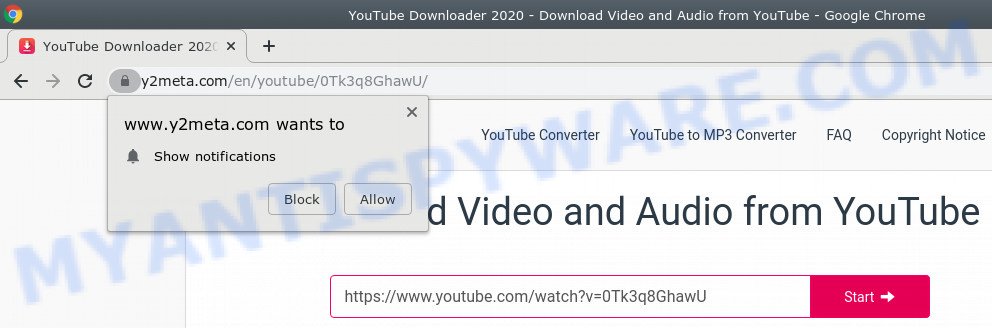
Once click on the ‘Allow’, the Y2meta.com web site gets your permission to send browser notification spam in form of popup adverts in the lower right corner of the desktop. The push notifications will promote ‘free’ online games, giveaway scams, questionable browser extensions, adult web pages, and fake downloads as displayed below.

If you’re getting push notifications, you can get rid of Y2meta.com subscription by going into your internet browser’s settings and following the Y2meta.com removal guide below. Once you delete notifications subscription, the Y2meta.com pop-ups ads will no longer display on your internet browser.
Threat Summary
| Name | Y2meta.com popup |
| Type | push notifications advertisements, pop-up virus, popups, popup advertisements |
| Symptoms |
|
| Removal | Y2meta.com removal guide |
If you would like to remove Y2meta.com popups and are unable to do so, you can follow the guidance below to search for and get rid of adware and any other malware for free.
How to remove Y2meta.com popup ads (removal steps)
Myantispyware.com team developed several removal methods that we have summarized in a detailed guidance. Therefore, if you have unwanted Y2meta.com advertisements on your PC system and are currently trying to have it removed then feel free to follow the step-by-step guidance below in order to resolve your problem. Read this manual carefully, bookmark it or open this page on your smartphone, because you may need to exit your web-browser or reboot your PC system.
To remove Y2meta.com pop ups, execute the following steps:
- How to remove Y2meta.com pop ups without any software
- Deleting the Y2meta.com, check the list of installed applications first
- Remove Y2meta.com notifications from browsers
- Get rid of Y2meta.com from Mozilla Firefox by resetting web browser settings
- Get rid of Y2meta.com pop-ups from Microsoft Internet Explorer
- Remove Y2meta.com pop ups from Google Chrome
- How to remove adware
- How to block Y2meta.com
How to remove Y2meta.com pop ups without any software
Looking for a way to get rid of Y2meta.com pop up advertisements manually without downloading any utilities? Then this section of the blog post is just for you. Below are some simple steps you can take. Performing these steps requires basic knowledge of web browser and MS Windows setup. If you are not sure that you can follow them, it is better to use free programs listed below that can help you delete Y2meta.com popups.
Deleting the Y2meta.com, check the list of installed applications first
The process of unwanted ads removal is generally the same across all versions of MS Windows OS from 10 to XP. To start with, it is necessary to check the list of installed software on your computer and remove all unused, unknown and questionable programs.
Press Windows button ![]() , then click Search
, then click Search ![]() . Type “Control panel”and press Enter. If you using Windows XP or Windows 7, then click “Start” and select “Control Panel”. It will show the Windows Control Panel as displayed on the image below.
. Type “Control panel”and press Enter. If you using Windows XP or Windows 7, then click “Start” and select “Control Panel”. It will show the Windows Control Panel as displayed on the image below.

Further, press “Uninstall a program” ![]()
It will display a list of all programs installed on your computer. Scroll through the all list, and delete any questionable and unknown apps.
Remove Y2meta.com notifications from browsers
If you have clicked the “Allow” button in the Y2meta.com pop up and gave a notification permission, you should delete this notification permission first from your browser settings. To delete the Y2meta.com permission to send browser notification spam to your personal computer, execute the steps below. These steps are for Windows, Mac and Android.
Google Chrome:
- In the right upper corner of the screen, click on Google Chrome’s main menu button, represented by three vertical dots.
- Select ‘Settings’. Then, scroll down to the bottom where it says ‘Advanced’.
- In the ‘Privacy and Security’ section, click on ‘Site settings’.
- Click on ‘Notifications’.
- Click ‘three dots’ button on the right hand side of Y2meta.com site or other suspicious URL and click ‘Remove’.

Android:
- Tap ‘Settings’.
- Tap ‘Notifications’.
- Find and tap the web-browser that displays Y2meta.com browser notification spam advertisements.
- Find Y2meta.com site in the list and disable it.

Mozilla Firefox:
- In the top right hand corner of the browser window, click the Menu button, represented by three bars.
- Go to ‘Options’, and Select ‘Privacy & Security’ on the left side of the window.
- Scroll down to the ‘Permissions’ section and click the ‘Settings’ button next to ‘Notifications’.
- In the opened window, locate Y2meta.com URL, other rogue notifications, click the drop-down menu and choose ‘Block’.
- Click ‘Save Changes’ button.

Edge:
- In the top right corner, click on the three dots to expand the Edge menu.
- Click ‘Settings’. Click ‘Advanced’ on the left side of the window.
- Click ‘Manage permissions’ button, located beneath ‘Website permissions’.
- Click the switch below the Y2meta.com URL so that it turns off.

Internet Explorer:
- Click the Gear button on the top-right corner of the Internet Explorer.
- Select ‘Internet options’.
- Click on the ‘Privacy’ tab and select ‘Settings’ in the pop-up blockers section.
- Select the Y2meta.com site and other suspicious URLs below and remove them one by one by clicking the ‘Remove’ button.

Safari:
- Click ‘Safari’ button on the top-left corner of the window and select ‘Preferences’.
- Select the ‘Websites’ tab and then select ‘Notifications’ section on the left panel.
- Locate the Y2meta.com domain and select it, click the ‘Deny’ button.
Get rid of Y2meta.com from Mozilla Firefox by resetting web browser settings
Resetting your Mozilla Firefox is good initial troubleshooting step for any issues with your web-browser program, including unwanted Y2meta.com ads. It will save your personal information like saved passwords, bookmarks, auto-fill data and open tabs.
Click the Menu button (looks like three horizontal lines), and click the blue Help icon located at the bottom of the drop down menu as shown in the following example.

A small menu will appear, click the “Troubleshooting Information”. On this page, click “Refresh Firefox” button as displayed on the image below.

Follow the onscreen procedure to return your Firefox browser settings to their default state.
Get rid of Y2meta.com pop-ups from Microsoft Internet Explorer
If you find that Internet Explorer web browser settings had been modified by adware which cause popups, then you may revert back your settings, via the reset web-browser procedure.
First, launch the Microsoft Internet Explorer. Next, click the button in the form of gear (![]() ). It will display the Tools drop-down menu, click the “Internet Options” as displayed on the screen below.
). It will display the Tools drop-down menu, click the “Internet Options” as displayed on the screen below.

In the “Internet Options” window click on the Advanced tab, then click the Reset button. The IE will show the “Reset Internet Explorer settings” window like the one below. Select the “Delete personal settings” check box, then click “Reset” button.

You will now need to restart your machine for the changes to take effect.
Remove Y2meta.com pop ups from Google Chrome
If Chrome settings are hijacked, then resetting its settings can help. Your saved bookmarks, form auto-fill information and passwords won’t be cleared or changed.
Open the Chrome menu by clicking on the button in the form of three horizontal dotes (![]() ). It will show the drop-down menu. Choose More Tools, then click Extensions.
). It will show the drop-down menu. Choose More Tools, then click Extensions.
Carefully browse through the list of installed plugins. If the list has the extension labeled with “Installed by enterprise policy” or “Installed by your administrator”, then complete the following guidance: Remove Google Chrome extensions installed by enterprise policy otherwise, just go to the step below.
Open the Chrome main menu again, click to “Settings” option.

Scroll down to the bottom of the page and click on the “Advanced” link. Now scroll down until the Reset settings section is visible, as displayed in the figure below and click the “Reset settings to their original defaults” button.

Confirm your action, click the “Reset” button.
How to remove adware
If you’re unsure how to get rid of unwanted pop up ads easily, consider using automatic adware removal applications that listed below. It will identify the adware software which cause unwanted pop-ups and remove it from your PC for free.
Zemana is a free utility that performs a scan of your system and displays if there are existing adware software, browser hijackers, viruses, worms, spyware, trojans and other malicious software residing on your PC system. If malicious software is detected, Zemana Anti Malware (ZAM) can automatically remove it. Zemana Free doesn’t conflict with other antimalware and antivirus programs installed on your PC system.

- Zemana AntiMalware can be downloaded from the following link. Save it to your Desktop so that you can access the file easily.
Zemana AntiMalware
164810 downloads
Author: Zemana Ltd
Category: Security tools
Update: July 16, 2019
- Once downloading is complete, close all software and windows on your system. Open a folder in which you saved it. Double-click on the icon that’s named Zemana.AntiMalware.Setup.
- Further, click Next button and follow the prompts.
- Once install is finished, click the “Scan” button . Zemana Free utility will start scanning the whole machine to find out adware software responsible for unwanted ads. A scan can take anywhere from 10 to 30 minutes, depending on the number of files on your machine and the speed of your PC system. While the utility is scanning, you may see number of objects and files has already scanned.
- When Zemana Free is done scanning your PC, Zemana Free will display you the results. Review the report and then click “Next”. After that process is done, you can be prompted to reboot your personal computer.
How to block Y2meta.com
If you surf the Web, you can’t avoid unwanted popups and ads. But you can protect your internet browser against it. Download and use an adblocker program. AdGuard is an ad-blocker which can filter out tons of of the malicious advertising, stoping dynamic scripts from loading harmful content.
- First, visit the page linked below, then click the ‘Download’ button in order to download the latest version of AdGuard.
Adguard download
26841 downloads
Version: 6.4
Author: © Adguard
Category: Security tools
Update: November 15, 2018
- Once downloading is complete, run the downloaded file. You will see the “Setup Wizard” program window. Follow the prompts.
- Once the install is finished, click “Skip” to close the installation program and use the default settings, or click “Get Started” to see an quick tutorial which will allow you get to know AdGuard better.
- In most cases, the default settings are enough and you do not need to change anything. Each time, when you launch your PC system, AdGuard will start automatically and stop unwanted ads, block Y2meta.com, as well as other harmful or misleading webpages. For an overview of all the features of the program, or to change its settings you can simply double-click on the icon named AdGuard, that may be found on your desktop.
To sum up
Once you’ve done the steps shown above, your machine should be free from unwanted Y2meta.com ads. Unfortunately, if the few simple steps does not help you, then ask for help here.

















