Piranityslend.info popups are a social engineering attack that uses the browser notification feature to deceive unsuspecting users into registering for its browser notification spam. When you visit the Piranityslend.info web-site which wants to send you spam notifications, you will be greeted with a pop-up that asks whether you want to agree to them or not. Your options will be ‘Block’ and ‘Allow’.
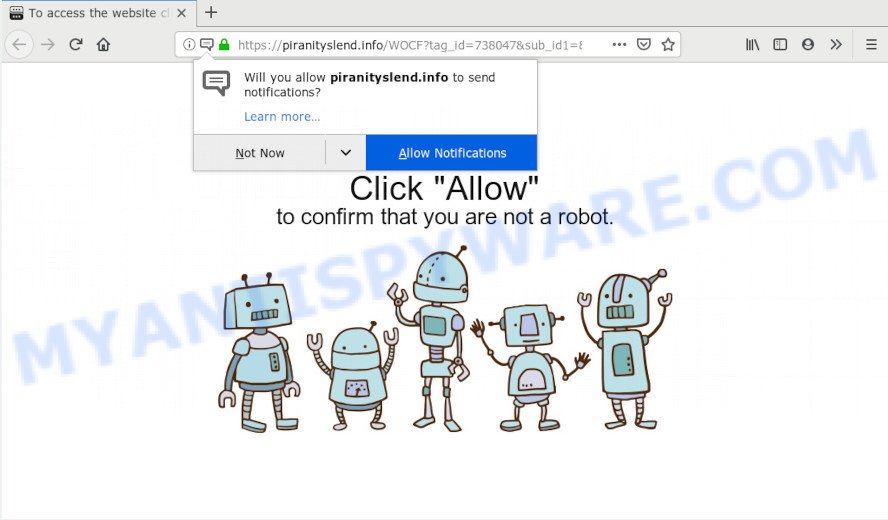
Once enabled, the Piranityslend.info push notifications will start popping up in the right bottom corner of your screen periodically and spam you with annoying adverts. Push notifications are originally created to alert the user of recently published news. Cybercriminals abuse ‘browser notification feature’ to avoid antivirus and ad-blocker apps by displaying unwanted ads. These ads are displayed in the lower right corner of the screen urges users to play online games, visit suspicious web-pages, install web browser addons & so on.

In order to unsubscribe from Piranityslend.info push notifications open your browser’s settings and follow the Piranityslend.info removal tutorial below. Once you remove Piranityslend.info subscription, the browser notification spam will no longer display on your desktop.
How does your PC system get infected with Piranityslend.info pop-ups
These Piranityslend.info pop-ups are caused by suspicious advertisements on the web pages you visit or adware. Adware is a form of malware. When adware software gets inside your PC system, it might carry out various harmful tasks. Some of the more common acts on PC systems include: adware can show various pop-up windows and/or annoying deals;adware can reroute your browser to shady websites; adware can slow down your PC system; adware can alter browser settings.
Adware may be spread through the use of trojan horses and other forms of malware, but most often, adware software gets onto computer by being attached to certain freeware. Many creators of free programs include third-party apps in their installation package. Sometimes it is possible to avoid the installation of any adware: carefully read the Terms of Use and the Software license, select only Manual, Custom or Advanced install type, uncheck all checkboxes before clicking Install or Next button while installing new free applications.
Threat Summary
| Name | Piranityslend.info pop up |
| Type | browser notification spam ads, pop-up advertisements, pop up virus, popups |
| Distribution | PUPs, dubious pop-up ads, social engineering attack, adwares |
| Symptoms |
|
| Removal | Piranityslend.info removal guide |
It’s important, don’t use Piranityslend.info website and don’t click on advertisements placed on it, as they can lead you to a more malicious or misleading webpages. The best option is to use the step-by-step guide posted below to clean your personal computer of adware and thus get rid of Piranityslend.info advertisements.
How to remove Piranityslend.info popups from Chrome, Firefox, IE, Edge
There are a few solutions which can be used to remove Piranityslend.info advertisements. But, not all PUPs such as this adware software can be completely removed using only manual methods. Most commonly you’re not able to uninstall any adware software utilizing standard Windows options. In order to get rid of Piranityslend.info pop up ads you need complete a few manual steps and use reliable removal utilities. Most experienced security experts states that Zemana, MalwareBytes AntiMalware (MBAM) or Hitman Pro tools are a right choice. These free programs are able to look for and remove Piranityslend.info ads from your personal computer and revert back your browser settings to defaults.
To remove Piranityslend.info pop ups, use the steps below:
- How to remove Piranityslend.info pop-ups without any software
- How to fully remove Piranityslend.info pop up ads using free tools
- Stop Piranityslend.info advertisements
- Finish words
How to remove Piranityslend.info pop-ups without any software
The most common adware software can be removed manually, without the use of antivirus software or other removal tools. The manual steps below will guide you through how to remove Piranityslend.info pop-ups step by step. Although each of the steps is very simple and does not require special knowledge, but you are not sure that you can finish them, then use the free tools, a list of which is given below.
Remove adware through the Microsoft Windows Control Panel
The process of adware software removal is generally the same across all versions of Microsoft Windows OS from 10 to XP. To start with, it’s necessary to check the list of installed applications on your PC system and delete all unused, unknown and dubious software.
|
|
|
|
Remove Piranityslend.info notifications from web-browsers
If you have allowed the Piranityslend.info site to send spam notifications to your web-browser, then we’ll need to remove these permissions. Depending on web-browser, you can complete the steps below to get rid of the Piranityslend.info permissions to send push notifications.
|
|
|
|
|
|
Remove Piranityslend.info from Mozilla Firefox by resetting web browser settings
This step will help you delete Piranityslend.info popup advertisements, third-party toolbars, disable malicious extensions and restore your default startpage, newtab and search provider settings.
Press the Menu button (looks like three horizontal lines), and press the blue Help icon located at the bottom of the drop down menu like the one below.

A small menu will appear, click the “Troubleshooting Information”. On this page, click “Refresh Firefox” button as displayed on the image below.

Follow the onscreen procedure to restore your Firefox internet browser settings to their original settings.
Remove Piranityslend.info pop ups from IE
If you find that Internet Explorer web-browser settings such as start page, search engine by default and new tab had been changed by adware software related to the Piranityslend.info advertisements, then you may restore your settings, via the reset browser procedure.
First, open the Microsoft Internet Explorer, click ![]() ) button. Next, click “Internet Options” as on the image below.
) button. Next, click “Internet Options” as on the image below.

In the “Internet Options” screen select the Advanced tab. Next, click Reset button. The IE will display the Reset Internet Explorer settings dialog box. Select the “Delete personal settings” check box and click Reset button.

You will now need to restart your machine for the changes to take effect. It will delete adware software that causes multiple undesired popups, disable malicious and ad-supported browser’s extensions and restore the Microsoft Internet Explorer’s settings like search provider by default, startpage and newtab to default state.
Remove Piranityslend.info popup ads from Chrome
Reset Chrome settings to remove Piranityslend.info advertisements. If you’re still experiencing problems with Piranityslend.info ads removal, you need to reset Chrome browser to its original settings. This step needs to be performed only if adware has not been removed by the previous steps.
First open the Google Chrome. Next, click the button in the form of three horizontal dots (![]() ).
).
It will open the Chrome menu. Choose More Tools, then press Extensions. Carefully browse through the list of installed plugins. If the list has the extension signed with “Installed by enterprise policy” or “Installed by your administrator”, then complete the following guide: Remove Chrome extensions installed by enterprise policy.
Open the Chrome menu once again. Further, click the option named “Settings”.

The web browser will show the settings screen. Another method to open the Google Chrome’s settings – type chrome://settings in the browser adress bar and press Enter
Scroll down to the bottom of the page and click the “Advanced” link. Now scroll down until the “Reset” section is visible, as displayed on the image below and click the “Reset settings to their original defaults” button.

The Chrome will open the confirmation prompt as shown on the screen below.

You need to confirm your action, press the “Reset” button. The internet browser will start the procedure of cleaning. After it is finished, the browser’s settings including newtab, default search engine and homepage back to the values which have been when the Google Chrome was first installed on your machine.
How to fully remove Piranityslend.info pop up ads using free tools
It’s not enough to delete Piranityslend.info popups from your web browser by following the manual steps above to solve all problems. Some the adware related files may remain on your system and they will restore the adware software even after you remove it. For that reason we suggest to run free antimalware utility such as Zemana, MalwareBytes Anti Malware (MBAM) and HitmanPro. Either of those programs should be able to locate and delete adware software related to the Piranityslend.info pop ups.
Use Zemana Anti-Malware to remove Piranityslend.info popup advertisements
Zemana Anti-Malware is extremely fast and ultra light weight malicious software removal tool. It will allow you remove Piranityslend.info pop-ups, adware software, PUPs and other malware. This program gives real-time protection which never slow down your system. Zemana is designed for experienced and beginner computer users. The interface of this tool is very easy to use, simple and minimalist.
Now you can install and use Zemana to delete Piranityslend.info popup ads from your browser by following the steps below:
Click the link below to download Zemana Anti-Malware installer called Zemana.AntiMalware.Setup on your system. Save it to your Desktop so that you can access the file easily.
164814 downloads
Author: Zemana Ltd
Category: Security tools
Update: July 16, 2019
Start the setup file after it has been downloaded successfully and then follow the prompts to set up this tool on your personal computer.

During installation you can change some settings, but we suggest you do not make any changes to default settings.
When installation is complete, this malware removal utility will automatically launch and update itself. You will see its main window as shown on the image below.

Now press the “Scan” button to detect adware that causes Piranityslend.info ads in your internet browser. This task may take quite a while, so please be patient. When a malicious software, adware software or potentially unwanted programs are detected, the number of the security threats will change accordingly. Wait until the the checking is complete.

When that process is complete, you can check all items detected on your personal computer. Make sure to check mark the items which are unsafe and then click “Next” button.

The Zemana will delete adware software responsible for Piranityslend.info advertisements. Once that process is complete, you can be prompted to restart your PC to make the change take effect.
Scan your PC and delete Piranityslend.info popups with Hitman Pro
If Zemana Anti-Malware (ZAM) cannot get rid of this adware software, then we advises to use the HitmanPro. HitmanPro is a free removal tool for hijackers, PUPs, toolbars and adware software that causes Piranityslend.info pop-ups. It’s specially developed to work as a second scanner for your PC system.
Visit the page linked below to download Hitman Pro. Save it on your Windows desktop or in any other place.
After the download is done, open the file location and double-click the HitmanPro icon. It will start the Hitman Pro utility. If the User Account Control prompt will ask you want to launch the program, press Yes button to continue.

Next, click “Next” to perform a system scan for the adware responsible for Piranityslend.info ads. During the scan Hitman Pro will search for threats present on your computer.

When Hitman Pro completes the scan, it will show the Scan Results such as the one below.

All detected threats will be marked. You can delete them all by simply click “Next” button. It will show a prompt, click the “Activate free license” button. The Hitman Pro will remove adware software that causes Piranityslend.info pop-ups. Once the cleaning procedure is complete, the tool may ask you to reboot your machine.
Use MalwareBytes to remove Piranityslend.info pop ups
You can get rid of Piranityslend.info pop ups automatically through the use of MalwareBytes Free. We recommend this free malware removal utility because it can easily remove hijackers, adware, potentially unwanted software and toolbars with all their components such as files, folders and registry entries.

- Download MalwareBytes Free on your Microsoft Windows Desktop from the link below.
Malwarebytes Anti-malware
327071 downloads
Author: Malwarebytes
Category: Security tools
Update: April 15, 2020
- After the download is finished, close all programs and windows on your personal computer. Open a file location. Double-click on the icon that’s named mb3-setup.
- Further, click Next button and follow the prompts.
- Once setup is finished, click the “Scan Now” button . MalwareBytes Free tool will begin scanning the whole PC to find out adware which causes undesired Piranityslend.info pop-up advertisements. This procedure may take some time, so please be patient. While the MalwareBytes AntiMalware program is checking, you may see count of objects it has identified as threat.
- After MalwareBytes AntiMalware (MBAM) has completed scanning your machine, you can check all items detected on your machine. Review the results once the tool has done the system scan. If you think an entry should not be quarantined, then uncheck it. Otherwise, simply click “Quarantine Selected”. After the clean-up is done, you may be prompted to reboot your PC.
The following video offers a few simple steps on how to delete hijackers, adware software and other malware with MalwareBytes.
Stop Piranityslend.info advertisements
One of the worst things is the fact that you cannot stop all those annoying web-pages like Piranityslend.info using only built-in Microsoft Windows capabilities. However, there is a program out that you can use to block unwanted browser redirections, ads and pop ups in any modern internet browsers including Chrome, MS Edge, Mozilla Firefox and Microsoft Internet Explorer. It is called Adguard and it works very well.
- First, please go to the link below, then click the ‘Download’ button in order to download the latest version of AdGuard.
Adguard download
26843 downloads
Version: 6.4
Author: © Adguard
Category: Security tools
Update: November 15, 2018
- When downloading is done, start the downloaded file. You will see the “Setup Wizard” program window. Follow the prompts.
- After the install is finished, click “Skip” to close the installation program and use the default settings, or click “Get Started” to see an quick tutorial which will allow you get to know AdGuard better.
- In most cases, the default settings are enough and you don’t need to change anything. Each time, when you run your computer, AdGuard will run automatically and stop undesired ads, block Piranityslend.info, as well as other harmful or misleading web sites. For an overview of all the features of the program, or to change its settings you can simply double-click on the icon named AdGuard, that is located on your desktop.
Finish words
Now your personal computer should be free of the adware that causes Piranityslend.info popup advertisements in your web browser. We suggest that you keep AdGuard (to help you block unwanted pop-up ads and annoying harmful web-pages) and Zemana Free (to periodically scan your computer for new adwares and other malware). Probably you are running an older version of Java or Adobe Flash Player. This can be a security risk, so download and install the latest version right now.
If you are still having problems while trying to delete Piranityslend.info advertisements from the Chrome, MS Edge, Microsoft Internet Explorer and Mozilla Firefox, then ask for help here here.


















