Valentreport.info is a web-site which forces you and other unsuspecting users into allowing its push notifications to deliver unwanted ads directly to your screen. This web site shows the ‘Confirm notifications’ confirmation request states that clicking ‘Allow’ button will let the user confirm that you are 18+, download a file, verify that you are not a robot, watch a video, connect to the Internet, enable Flash Player, access the content of the website, and so on.
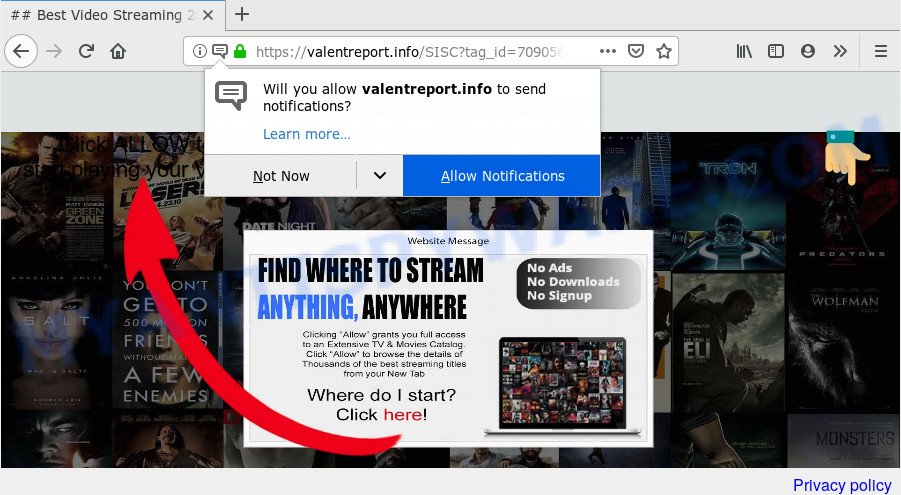
If you click the ‘Allow’, then your web browser will be configured to display popup advertisements in the lower right corner of Windows or Mac. The makers of Valentreport.info use these push notifications to bypass protection against popups in the browser and therefore display a ton of unwanted ads. These ads are used to promote suspicious web browser add-ons, giveaway scams, fake software, and adult web sites.

In order to unsubscribe from Valentreport.info push notifications open your browser’s settings and complete the Valentreport.info removal instructions below. Once you remove Valentreport.info subscription, the spam notifications will no longer display on the desktop.
How did you get infected with Valentreport.info popups
These Valentreport.info pop ups are caused by dubious advertisements on the web pages you visit or adware software. Most commonly, adware installs on the machine in a bundle with free software that you downloaded and installed from the World Wide Web. Once it gets inside your system, it will configure itself to launch automatically when the system run. Adware software can change machine settings, redirect your browser to unwanted web sites, show unwanted ads from various third-party ad networks and these annoying ads is hard to shut down.
Adware software may be spread with the help of trojan horses and other forms of malware, but in many cases, adware is bundled with some free applications. Many developers of freeware include optional programs in their installation package. Sometimes it’s possible to avoid the install of any adware: carefully read the Terms of Use and the Software license, select only Manual, Custom or Advanced setup mode, reject all checkboxes before clicking Install or Next button while installing new freeware.
Threat Summary
| Name | Valentreport.info pop-up |
| Type | spam notifications ads, pop up virus, pop up advertisements, pop ups |
| Distribution | potentially unwanted apps, social engineering attack, adwares, malicious pop-up ads |
| Symptoms |
|
| Removal | Valentreport.info removal guide |
Do not panic because we’ve got the solution. Here’s a guide on how to remove intrusive Valentreport.info ads from the Firefox, Google Chrome, IE and Edge and other browsers.
How to remove Valentreport.info pop-ups (removal instructions)
According to experienced security specialists, Valentreport.info popup ads removal can be done manually and/or automatically. These utilities that are listed below will help you remove adware, malicious web-browser addons, malicious software and PUPs . However, if you are not willing to install other apps to delete Valentreport.info advertisements, then use steps below to return your PC system settings to their previous states.
To remove Valentreport.info pop ups, execute the steps below:
- Manual Valentreport.info pop-ups removal
- Uninstall newly installed adware software
- Remove Valentreport.info notifications from web browsers
- Get rid of Valentreport.info pop-up advertisements from Internet Explorer
- Remove Valentreport.info from Firefox by resetting internet browser settings
- Remove Valentreport.info pop-up advertisements from Chrome
- How to remove Valentreport.info pop-ups using free utilities
- How to block Valentreport.info
- To sum up
Manual Valentreport.info pop-ups removal
Looking for a solution to remove Valentreport.info pop ups manually without installing any apps? Then this section of the blog post is just for you. Below are some simple steps you can take. Performing these steps requires basic knowledge of web browser and Microsoft Windows setup. If you doubt that you can follow them, it is better to use free utilities listed below that can help you get rid of Valentreport.info pop-ups.
Uninstall newly installed adware software
First, go to MS Windows Control Panel and delete questionable software, all applications you do not remember installing. It is important to pay the most attention to software you installed just before Valentreport.info popups appeared on your browser. If you do not know what a program does, look for the answer on the World Wide Web.
Windows 10, 8.1, 8
Click the Windows logo, and then press Search ![]() . Type ‘Control panel’and press Enter as displayed below.
. Type ‘Control panel’and press Enter as displayed below.

When the ‘Control Panel’ opens, click the ‘Uninstall a program’ link under Programs category as shown below.

Windows 7, Vista, XP
Open Start menu and select the ‘Control Panel’ at right as shown on the screen below.

Then go to ‘Add/Remove Programs’ or ‘Uninstall a program’ (Microsoft Windows 7 or Vista) as displayed below.

Carefully browse through the list of installed programs and remove all questionable and unknown software. We advise to press ‘Installed programs’ and even sorts all installed software by date. After you’ve found anything questionable that may be the adware that causes Valentreport.info ads or other potentially unwanted application (PUA), then choose this application and click ‘Uninstall’ in the upper part of the window. If the questionable application blocked from removal, then run Revo Uninstaller Freeware to fully remove it from your PC.
Remove Valentreport.info notifications from web browsers
If you’ve allowed the Valentreport.info site to send spam notifications to your web-browser, then we will need to remove these permissions. Depending on web-browser, you can use the steps below to remove the Valentreport.info permissions to send browser notification spam.
Google Chrome:
- Just copy and paste the following text into the address bar of Chrome.
- chrome://settings/content/notifications
- Press Enter.
- Remove the Valentreport.info site and other questionable sites by clicking three vertical dots button next to each and selecting ‘Remove’.

Android:
- Tap ‘Settings’.
- Tap ‘Notifications’.
- Find and tap the web browser that shows Valentreport.info spam notifications ads.
- Find Valentreport.info site in the list and disable it.

Mozilla Firefox:
- Click on ‘three bars’ button at the top right corner of the screen.
- Go to ‘Options’, and Select ‘Privacy & Security’ on the left side of the window.
- Scroll down to ‘Permissions’ section and click ‘Settings…’ button next to ‘Notifications’.
- Locate sites you down’t want to see notifications from (for example, Valentreport.info), click on drop-down menu next to each and select ‘Block’.
- Save changes.

Edge:
- Click the More button (three dots) in the top right hand corner of the browser.
- Scroll down to ‘Settings’. In the menu on the left go to ‘Advanced’.
- In the ‘Website permissions’ section click ‘Manage permissions’.
- Disable the on switch for the Valentreport.info URL.

Internet Explorer:
- Click the Gear button on the top right hand corner of the browser.
- In the drop-down menu select ‘Internet Options’.
- Click on the ‘Privacy’ tab and select ‘Settings’ in the pop-up blockers section.
- Locate the Valentreport.info domain and click the ‘Remove’ button to remove the site.

Safari:
- Go to ‘Preferences’ in the Safari menu.
- Open ‘Websites’ tab, then in the left menu click on ‘Notifications’.
- Check for Valentreport.info site, other questionable sites and apply the ‘Deny’ option for each.
Get rid of Valentreport.info pop-up advertisements from Internet Explorer
In order to recover all browser new tab, startpage and search engine you need to reset the Internet Explorer to the state, which was when the Microsoft Windows was installed on your machine.
First, start the Internet Explorer. Next, click the button in the form of gear (![]() ). It will show the Tools drop-down menu, click the “Internet Options” as shown below.
). It will show the Tools drop-down menu, click the “Internet Options” as shown below.

In the “Internet Options” window click on the Advanced tab, then press the Reset button. The Internet Explorer will show the “Reset Internet Explorer settings” window as shown on the image below. Select the “Delete personal settings” check box, then press “Reset” button.

You will now need to restart your PC system for the changes to take effect.
Remove Valentreport.info from Firefox by resetting internet browser settings
If the Firefox settings like search provider, newtab and start page have been replaced by the adware, then resetting it to the default state can help. When using the reset feature, your personal information such as passwords, bookmarks, browsing history and web form auto-fill data will be saved.
Click the Menu button (looks like three horizontal lines), and press the blue Help icon located at the bottom of the drop down menu as displayed in the following example.

A small menu will appear, click the “Troubleshooting Information”. On this page, click “Refresh Firefox” button as displayed on the image below.

Follow the onscreen procedure to return your Mozilla Firefox internet browser settings to their default state.
Remove Valentreport.info pop-up advertisements from Chrome
If you have adware, Valentreport.info pop-up ads problems or Google Chrome is running slow, then reset Google Chrome can help you. In this instructions we will show you the way to reset your Chrome settings and data to original state without reinstall.
First launch the Google Chrome. Next, click the button in the form of three horizontal dots (![]() ).
).
It will display the Chrome menu. Choose More Tools, then click Extensions. Carefully browse through the list of installed extensions. If the list has the add-on signed with “Installed by enterprise policy” or “Installed by your administrator”, then complete the following steps: Remove Chrome extensions installed by enterprise policy.
Open the Chrome menu once again. Further, click the option called “Settings”.

The browser will display the settings screen. Another way to show the Chrome’s settings – type chrome://settings in the browser adress bar and press Enter
Scroll down to the bottom of the page and press the “Advanced” link. Now scroll down until the “Reset” section is visible, as shown in the figure below and click the “Reset settings to their original defaults” button.

The Chrome will show the confirmation prompt as shown on the screen below.

You need to confirm your action, press the “Reset” button. The web browser will launch the task of cleaning. When it’s finished, the internet browser’s settings including search engine, homepage and new tab page back to the values that have been when the Chrome was first installed on your machine.
How to remove Valentreport.info pop-ups using free utilities
If the Valentreport.info ads are still there, the situation is more serious. But do not worry. There are several utilities that are designed to detect and get rid of adware from your web-browser and computer. If you are searching for a free method to adware removal, then Zemana AntiMalware is a good option. Also you can get Hitman Pro and MalwareBytes. Both programs also available for free unlimited scanning and for removal of detected malicious software, adware software and potentially unwanted programs.
Automatically remove Valentreport.info advertisements with Zemana Anti Malware
Zemana Anti Malware is a lightweight tool which created to run alongside your antivirus software, detecting and deleting malware, adware and potentially unwanted programs that other applications miss. Zemana AntiMalware is easy to use, fast, does not use many resources and have great detection and removal rates.
Now you can set up and use Zemana AntiMalware to get rid of Valentreport.info pop ups from your browser by following the steps below:
Please go to the following link to download Zemana installer called Zemana.AntiMalware.Setup on your PC. Save it on your MS Windows desktop or in any other place.
164814 downloads
Author: Zemana Ltd
Category: Security tools
Update: July 16, 2019
Launch the installer after it has been downloaded successfully and then follow the prompts to setup this tool on your PC.

During install you can change certain settings, but we recommend you don’t make any changes to default settings.
When installation is complete, this malicious software removal tool will automatically start and update itself. You will see its main window as displayed on the screen below.

Now press the “Scan” button to start checking your system for the adware software related to the Valentreport.info pop-up advertisements. This procedure can take quite a while, so please be patient. While the Zemana AntiMalware (ZAM) utility is scanning, you may see how many objects it has identified as being infected by malware.

Once Zemana completes the scan, Zemana will show a list of all items found by the scan. Once you’ve selected what you wish to delete from your machine press “Next” button.

The Zemana Anti Malware (ZAM) will delete adware software that causes multiple unwanted pop-ups. After the process is done, you may be prompted to reboot your machine to make the change take effect.
Remove Valentreport.info pop ups and malicious extensions with HitmanPro
HitmanPro is a free removal utility that can check your personal computer for a wide range of security threats like malware, adwares, PUPs as well as adware which cause unwanted Valentreport.info advertisements. It will perform a deep scan of your system including hard drives and MS Windows registry. Once a malware is found, it will help you to get rid of all found threats from your system with a simple click.
Download Hitman Pro by clicking on the following link. Save it to your Desktop so that you can access the file easily.
When downloading is complete, open the folder in which you saved it and double-click the Hitman Pro icon. It will start the HitmanPro tool. If the User Account Control prompt will ask you want to launch the program, click Yes button to continue.

Next, click “Next” . HitmanPro program will scan through the whole system for the adware that causes multiple unwanted pop ups. A scan may take anywhere from 10 to 30 minutes, depending on the number of files on your computer and the speed of your computer. When a malicious software, adware or PUPs are detected, the count of the security threats will change accordingly.

Once the checking is done, HitmanPro will prepare a list of unwanted software and adware as displayed in the following example.

In order to remove all threats, simply press “Next” button. It will open a prompt, click the “Activate free license” button. The Hitman Pro will remove adware that cause undesired Valentreport.info ads and add items to the Quarantine. When disinfection is complete, the tool may ask you to restart your system.
Remove Valentreport.info ads with MalwareBytes Anti Malware (MBAM)
If you’re still having problems with the Valentreport.info pop-ups — or just wish to check your system occasionally for adware and other malware — download MalwareBytes Anti Malware. It’s free for home use, and finds and removes various undesired apps that attacks your computer or degrades PC performance. MalwareBytes Free can remove adware software, potentially unwanted apps as well as malicious software, including ransomware and trojans.

- Installing the MalwareBytes is simple. First you will need to download MalwareBytes on your system from the following link.
Malwarebytes Anti-malware
327071 downloads
Author: Malwarebytes
Category: Security tools
Update: April 15, 2020
- Once the downloading process is complete, close all programs and windows on your PC. Open a file location. Double-click on the icon that’s named mb3-setup.
- Further, click Next button and follow the prompts.
- Once installation is complete, click the “Scan Now” button to perform a system scan for the adware software that causes Valentreport.info pop up advertisements in your web-browser. A system scan may take anywhere from 5 to 30 minutes, depending on your computer.
- As the scanning ends, MalwareBytes Anti-Malware will display a scan report. Review the results once the utility has complete the system scan. If you think an entry should not be quarantined, then uncheck it. Otherwise, simply press “Quarantine Selected”. When disinfection is finished, you can be prompted to restart your PC system.
The following video offers a steps on how to get rid of hijackers, adware software and other malicious software with MalwareBytes Anti-Malware.
How to block Valentreport.info
To put it simply, you need to use an adblocker utility (AdGuard, for example). It will block and protect you from all unwanted websites such as Valentreport.info, advertisements and popups. To be able to do that, the ad-blocking program uses a list of filters. Each filter is a rule that describes a malicious web page, an advertising content, a banner and others. The ad-blocker program automatically uses these filters, depending on the web-sites you’re visiting.
First, click the link below, then press the ‘Download’ button in order to download the latest version of AdGuard.
26843 downloads
Version: 6.4
Author: © Adguard
Category: Security tools
Update: November 15, 2018
When the download is complete, start the downloaded file. You will see the “Setup Wizard” screen similar to the one below.

Follow the prompts. After the installation is done, you will see a window as displayed in the following example.

You can press “Skip” to close the installation application and use the default settings, or press “Get Started” button to see an quick tutorial which will allow you get to know AdGuard better.
In most cases, the default settings are enough and you do not need to change anything. Each time, when you launch your PC system, AdGuard will launch automatically and stop undesired advertisements, block Valentreport.info, as well as other harmful or misleading web-pages. For an overview of all the features of the application, or to change its settings you can simply double-click on the AdGuard icon, which is located on your desktop.
To sum up
After completing the instructions outlined above, your PC system should be clean from this adware software and other malware. The Google Chrome, Mozilla Firefox, Microsoft Internet Explorer and Edge will no longer show unwanted Valentreport.info website when you surf the Web. Unfortunately, if the few simple steps does not help you, then you have caught a new adware software, and then the best way – ask for help.
Please create a new question by using the “Ask Question” button in the Questions and Answers. Try to give us some details about your problems, so we can try to help you more accurately. Wait for one of our trained “Security Team” or Site Administrator to provide you with knowledgeable assistance tailored to your problem with the unwanted Valentreport.info pop-ups.


















