If you find that the browser homepage, newtab and search provider by default have modified to EntertainmentNewsNow then you need to know that you are a victim of a potentially unwanted program from Browser hijackers category. Browser hijacker is small program that can modify your homepage and search engine, reroute you to web sites you never intended to visit, gather search queries and user data about you. In the blog post below you will find guide about how to revert back web-browser settings to their original defaults and completely get rid of EntertainmentNewsNow from MS Edge, Internet Explorer, Firefox and Chrome.
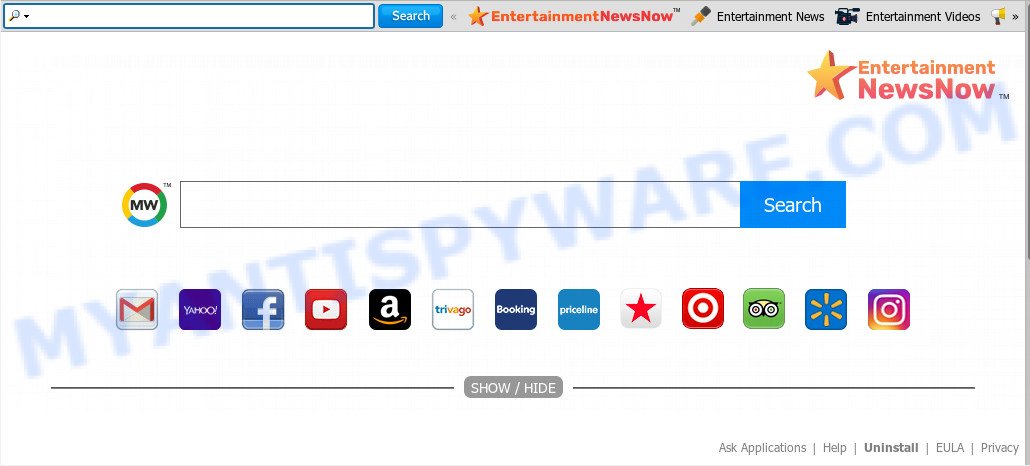
When the EntertainmentNewsNow hijacker is installed on a computer, it can:
- set EntertainmentNewsNow as default search engine, newtab, and start page;
- prevent users from replacing search engine or start page address;
- reroute your queries to sponsored web sites;
- provide altered search results;
- record your search queries;
- occasionally redirects to questionable web-sites;
- gather Net browsing habits and transfer it to third parties.
Some browser hijackers also contain adware (also known as ‘adware software’) which can be used to open intrusive advertisements or gather a wide variety of your confidential data that can be transferred to third parties. These undesired advertisements may be shown in the form of pop-unders, pop-ups, in-text advertisements, video advertisements, text links or banners or even massive full page advertisements. Most of the adware is developed to show ads, but certain adware is form of spyware that often used to track users to collect lots of user info.
Threat Summary
| Name | EntertainmentNewsNow |
| Type | browser hijacker, search provider hijacker, homepage hijacker, toolbar, unwanted new tab, redirect virus |
| Symptoms |
|
| Removal | EntertainmentNewsNow removal guide |
Browser hijacker is usually written in ways common to malicious software, spyware and adware. In order to delete hijacker infection and thereby delete EntertainmentNewsNow redirect, you will need complete the steps below or run free removal utility listed below.
How to remove EntertainmentNewsNow (Removal guide)
In the step-by-step tutorial below, we’ll try to cover the Mozilla Firefox, Internet Explorer, MS Edge and Google Chrome and provide general help to delete EntertainmentNewsNow search. You may find some minor differences in your Windows install. No matter, you should be okay if you follow the steps outlined below: remove all suspicious and unknown software, reset internet browsers settings, fix internet browsers shortcuts, use free malware removal tools. Read it once, after doing so, please bookmark this page (or open it on your smartphone) as you may need to close your web-browser or restart your computer.
To remove EntertainmentNewsNow, complete the steps below:
- How to get rid of EntertainmentNewsNow manually
- How to remove EntertainmentNewsNow automatically
- Run AdBlocker to block EntertainmentNewsNow and stay safe online
- Where the EntertainmentNewsNow browser hijacker comes from
- Finish words
How to get rid of EntertainmentNewsNow manually
To remove EntertainmentNewsNow hijacker infection, adware and other unwanted applications you can try to do so manually. Unfortunately some of the hijacker infections won’t show up in your program list, but some browser hijackers may. In this case, you may be able to delete it via the uninstall function of your system. You can do this by completing the steps below.
Delete EntertainmentNewsNow associated software by using Microsoft Windows Control Panel
We suggest that you start the computer cleaning process by checking the list of installed programs and delete all unknown or dubious software. This is a very important step, as mentioned above, very often the malicious programs such as adware software and hijackers may be bundled with free applications. Remove the unwanted programs can remove the undesired ads or internet browser redirect.
Windows 10, 8.1, 8
Click the Microsoft Windows logo, and then click Search ![]() . Type ‘Control panel’and press Enter as on the image below.
. Type ‘Control panel’and press Enter as on the image below.

After the ‘Control Panel’ opens, click the ‘Uninstall a program’ link under Programs category as shown in the figure below.

Windows 7, Vista, XP
Open Start menu and choose the ‘Control Panel’ at right as shown in the figure below.

Then go to ‘Add/Remove Programs’ or ‘Uninstall a program’ (Microsoft Windows 7 or Vista) as shown in the figure below.

Carefully browse through the list of installed apps and remove all dubious and unknown programs. We recommend to press ‘Installed programs’ and even sorts all installed apps by date. After you’ve found anything questionable that may be the hijacker infection which created to redirect your web browser to the EntertainmentNewsNow web-site or other potentially unwanted application (PUA), then select this program and click ‘Uninstall’ in the upper part of the window. If the suspicious program blocked from removal, then run Revo Uninstaller Freeware to completely delete it from your computer.
Remove EntertainmentNewsNow search from web browsers
If you have ‘EntertainmentNewsNow ‘ removal problem, then remove unwanted extensions can help you. In the steps below we will show you the way to get rid of malicious addons without reinstall. This will also allow to delete EntertainmentNewsNow redirect from your web browser.
You can also try to remove EntertainmentNewsNow startpage by reset Chrome settings. |
If you are still experiencing issues with EntertainmentNewsNow homepage removal, you need to reset Mozilla Firefox browser. |
Another way to remove EntertainmentNewsNow redirect from IE is reset Internet Explorer settings. |
|
How to remove EntertainmentNewsNow automatically
If you are unsure how to delete EntertainmentNewsNow hijacker infection easily, consider using automatic browser hijacker removal software that listed below. It will identify the browser hijacker infection that causes browsers to open undesired EntertainmentNewsNow web-site and remove it from your computer for free.
Remove EntertainmentNewsNow with Zemana Free
Zemana Free is a free utility that performs a scan of your computer and displays if there are existing adware software, browser hijackers, viruses, worms, spyware, trojans and other malicious software residing on your system. If malicious software is found, Zemana Anti-Malware can automatically remove it. Zemana Free doesn’t conflict with other anti malware and antivirus software installed on your computer.

- First, visit the following page, then press the ‘Download’ button in order to download the latest version of Zemana Anti-Malware (ZAM).
Zemana AntiMalware
164808 downloads
Author: Zemana Ltd
Category: Security tools
Update: July 16, 2019
- At the download page, click on the Download button. Your internet browser will show the “Save as” prompt. Please save it onto your Windows desktop.
- After downloading is complete, please close all applications and open windows on your PC system. Next, launch a file called Zemana.AntiMalware.Setup.
- This will run the “Setup wizard” of Zemana Free onto your computer. Follow the prompts and don’t make any changes to default settings.
- When the Setup wizard has finished installing, the Zemana will open and open the main window.
- Further, click the “Scan” button to locate hijacker that responsible for browser reroute to the undesired EntertainmentNewsNow web site. This procedure can take quite a while, so please be patient. When a malicious software, adware software or PUPs are found, the count of the security threats will change accordingly. Wait until the the scanning is complete.
- After Zemana completes the scan, Zemana Free will prepare a list of unwanted apps and hijacker.
- When you’re ready, press the “Next” button. The tool will start to get rid of hijacker infection that causes browsers to open intrusive EntertainmentNewsNow webpage. When finished, you may be prompted to restart the computer.
- Close the Zemana and continue with the next step.
Use HitmanPro to delete EntertainmentNewsNow from the system
HitmanPro frees your personal computer from adware, PUPs, unwanted toolbars, internet browser addons and other unwanted software like hijacker infection responsible for changing your web browser settings to EntertainmentNewsNow. The free removal utility will help you enjoy your machine to its fullest. HitmanPro uses advanced behavioral detection technologies to find if there are unwanted apps in your system. You can review the scan results, and choose the threats you want to erase.
Visit the page linked below to download the latest version of Hitman Pro for MS Windows. Save it to your Desktop.
After the downloading process is finished, open the folder in which you saved it. You will see an icon like below.

Double click the Hitman Pro desktop icon. After the utility is opened, you will see a screen as displayed in the figure below.

Further, click “Next” button to begin scanning your PC for the hijacker infection that responsible for web-browser reroute to the intrusive EntertainmentNewsNow web page. This procedure can take some time, so please be patient. As the scanning ends, you can check all items found on your personal computer as displayed in the following example.

You may remove items (move to Quarantine) by simply click “Next” button. It will show a dialog box, click the “Activate free license” button.
Scan and clean your computer of browser hijacker infection with MalwareBytes
You can delete EntertainmentNewsNow home page automatically through the use of MalwareBytes AntiMalware (MBAM). We advise this free malicious software removal utility because it can easily get rid of browser hijacker, adware, potentially unwanted applications and toolbars with all their components such as files, folders and registry entries.
Click the following link to download MalwareBytes Free. Save it on your Windows desktop.
327064 downloads
Author: Malwarebytes
Category: Security tools
Update: April 15, 2020
When downloading is finished, close all programs and windows on your personal computer. Open a directory in which you saved it. Double-click on the icon that’s named mb3-setup as shown in the following example.
![]()
When the setup begins, you will see the “Setup wizard” which will help you install Malwarebytes on your PC system.

Once setup is done, you will see window as displayed in the figure below.

Now click the “Scan Now” button . MalwareBytes AntiMalware (MBAM) utility will begin scanning the whole PC to find out browser hijacker responsible for EntertainmentNewsNow start page. When a threat is detected, the count of the security threats will change accordingly.

When MalwareBytes is complete scanning your PC, it will open the Scan Results. When you’re ready, click “Quarantine Selected” button.

The Malwarebytes will now delete hijacker infection responsible for redirects to EntertainmentNewsNow and add threats to the Quarantine. After disinfection is complete, you may be prompted to restart your computer.

The following video explains guide on how to get rid of browser hijacker infection, adware software and other malicious software with MalwareBytes Anti Malware.
Run AdBlocker to block EntertainmentNewsNow and stay safe online
One of the worst things is the fact that you cannot stop all those undesired web sites like EntertainmentNewsNow using only built-in Microsoft Windows capabilities. However, there is a program out that you can use to stop intrusive web browser redirections, ads and popups in any modern internet browsers including Internet Explorer, Chrome, Mozilla Firefox and Microsoft Edge. It is named Adguard and it works very well.
AdGuard can be downloaded from the following link. Save it on your Windows desktop or in any other place.
26841 downloads
Version: 6.4
Author: © Adguard
Category: Security tools
Update: November 15, 2018
When the downloading process is done, double-click the downloaded file to start it. The “Setup Wizard” window will show up on the computer screen as displayed in the following example.

Follow the prompts. AdGuard will then be installed and an icon will be placed on your desktop. A window will show up asking you to confirm that you want to see a quick tutorial as shown on the image below.

Click “Skip” button to close the window and use the default settings, or click “Get Started” to see an quick instructions that will assist you get to know AdGuard better.
Each time, when you launch your PC system, AdGuard will launch automatically and stop unwanted ads, block EntertainmentNewsNow, as well as other harmful or misleading web sites. For an overview of all the features of the program, or to change its settings you can simply double-click on the AdGuard icon, which can be found on your desktop.
Where the EntertainmentNewsNow browser hijacker comes from
EntertainmentNewsNow actively distributed with free programs, along with the installer of these programs. Therefore, it is very important, when installing an unknown application even downloaded from well-known or big hosting site, read the Terms of use and the Software license, as well as to choose the Manual, Advanced or Custom installation mode. In this mode, you may disable the installation of unneeded modules and apps and protect your computer from such hijacker infections as the EntertainmentNewsNow. Unfortunately, most users when installing unknown apps, simply click the Next button, and do not read any information which the free software show them during its installation. This leads to the fact that the web browser settings are replaced and browser’s homepage, search provider by default and newtab set to EntertainmentNewsNow.
Finish words
After completing the few simple steps shown above, your PC system should be clean from this hijacker and other malware. The Microsoft Internet Explorer, Google Chrome, Microsoft Edge and Firefox will no longer open annoying EntertainmentNewsNow website on startup. Unfortunately, if the guidance does not help you, then you have caught a new hijacker, and then the best way – ask for help.
Please create a new question by using the “Ask Question” button in the Questions and Answers. Try to give us some details about your problems, so we can try to help you more accurately. Wait for one of our trained “Security Team” or Site Administrator to provide you with knowledgeable assistance tailored to your problem with the unwanted EntertainmentNewsNow .


















