If your computer suddenly starts displaying an unknown web-site named GetFlightUpdates when you did not set it as your homepage or search engine, then that’s a clear sign that you have a potentially unwanted application (PUA) or an unwanted browser extension installed on the computer. A common tactic used by potentially unwanted software authors is to replace web-browser’s settings such as start page, new tab and search provider so that the affected browser goes to a webpage under the author’s control. In order to locate PUPs, remove GetFlightUpdates from the Edge, Microsoft Internet Explorer, Mozilla Firefox and Chrome, you can follow the useful guidance below.
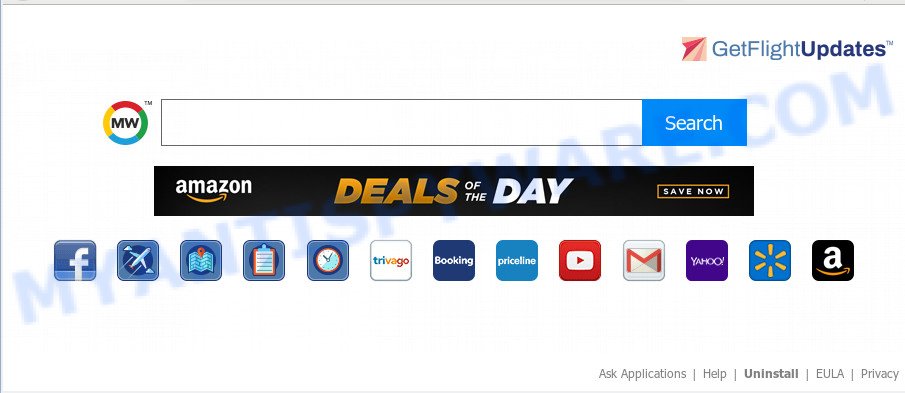
Potentially unwanted software can set up GetFlightUpdates as the Firefox, Chrome, IE and Edge default search engine that cause search redirections via the web page. In this way, authors of the addon have an opportunity to display various advertisements together with the search results for your query. These undesired ads will be combined in the redirected website. This can bring a large amount of profit for makers of the addon.
Often, the PC system which has been affected with PUAs, will be also affected with adware (also known as ‘ad-supported’ software) that shows a huge count of various ads. It can be pop-ups, text links in the web pages, banners where they never had. What is more, the adware software can replace the legitimate advertisements with malicious advertisements that will offer to download and install malicious software and undesired programs or visit the various dangerous and misleading webpages.
Threat Summary
| Name | GetFlightUpdates |
| Type | PUA (PUP), search engine hijacker, home page hijacker, toolbar, unwanted new tab |
| Symptoms |
|
| Removal | GetFlightUpdates removal guide |
Thus, potentially unwanted softwarre is quite dangerous. So, we advise you get rid of it from your PC system as soon as possible. Follow the steps presented below to get rid of GetFlightUpdates from the MS Edge, Mozilla Firefox, Internet Explorer and Chrome.
How to Remove GetFlightUpdates (Removal guide)
There are a simple manual guidance below that will assist you to remove GetFlightUpdates from your MS Windows machine. The most effective solution to remove this extension is to follow the manual removal tutorial and then run Zemana, MalwareBytes Anti Malware or HitmanPro automatic tools (all are free). The manual way will help to weaken this addon and these malicious software removal utilities will completely remove GetFlightUpdates and restore the Chrome, Internet Explorer, MS Edge and Firefox settings to default.
To remove GetFlightUpdates, execute the steps below:
- How to manually get rid of GetFlightUpdates
- How to automatically get rid of GetFlightUpdates
- Use AdBlocker to stay safe online
- Where the GetFlightUpdates plugin comes from
- To sum up
How to manually get rid of GetFlightUpdates
Manually removing the GetFlightUpdates is also possible, although this approach takes time and technical prowess. You can sometimes locate plugin in your computer’s list of installed software and uninstall it as you would any other unwanted program.
Uninstalling the GetFlightUpdates, check the list of installed applications first
In order to get rid of PUPs like this extension, open the Microsoft Windows Control Panel and click on “Uninstall a program”. Check the list of installed apps. For the ones you do not know, run an Internet search to see if they are adware, browser hijacker or potentially unwanted applications. If yes, remove them off. Even if they are just a applications that you do not use, then deleting them off will increase your PC start up time and speed dramatically.
|
|
|
|
Remove GetFlightUpdates add-on from web-browsers
If you’re still getting GetFlightUpdates extension, then you can try to remove it by removing malicious add-ons.
You can also try to delete GetFlightUpdates plugin by reset Google Chrome settings. |
If you are still experiencing problems with GetFlightUpdates extension removal, you need to reset Firefox browser. |
Another solution to remove GetFlightUpdates extension from Internet Explorer is reset Internet Explorer settings. |
|
How to automatically get rid of GetFlightUpdates
Is your Windows PC system affected by an unwanted browser extension or potentially unwanted software? Then don’t worry, in the following guidance, we are sharing best malicious software removal tools which has the ability to delete GetFlightUpdates from the Mozilla Firefox, Google Chrome, IE and MS Edge and your machine.
Download Zemana AntiMalware (ZAM) to get rid of GetFlightUpdates automatically from all of your browsers. This is a free application specially designed for malware removal. This utility can remove adware, hijacker infection from Mozilla Firefox, Microsoft Internet Explorer, Google Chrome and Microsoft Edge and Microsoft Windows registry automatically.
- Zemana Anti-Malware (ZAM) can be downloaded from the following link. Save it on your Microsoft Windows desktop.
Zemana AntiMalware
164811 downloads
Author: Zemana Ltd
Category: Security tools
Update: July 16, 2019
- Once you have downloaded the installation file, make sure to double click on the Zemana.AntiMalware.Setup. This would start the Zemana setup on your personal computer.
- Select installation language and click ‘OK’ button.
- On the next screen ‘Setup Wizard’ simply click the ‘Next’ button and follow the prompts.

- Finally, once the installation is complete, Zemana AntiMalware (ZAM) will launch automatically. Else, if doesn’t then double-click on the Zemana Free icon on your desktop.
- Now that you have successfully install Zemana Free, let’s see How to use Zemana to remove GetFlightUpdates add-on from your computer.
- After you have started the Zemana, you’ll see a window as displayed on the screen below, just press ‘Scan’ button to perform a system scan with this utility for the addon.

- Now pay attention to the screen while Zemana Anti Malware scans your PC system.

- When that process is finished, Zemana Anti Malware will open you the results. Review the report and then click ‘Next’ button.

- Zemana AntiMalware (ZAM) may require a restart personal computer in order to complete the GetFlightUpdates extension removal process.
- If you want to permanently delete extension from your personal computer, then click ‘Quarantine’ icon, select all malware, adware, PUPs and other threats and click Delete.
- Reboot your personal computer to complete the extension removal process.
Remove GetFlightUpdates with HitmanPro
HitmanPro is a malware removal utility that is designed to search for and terminate browser hijackers, potentially unwanted applications, adware and suspicious processes from the affected personal computer. It’s a portable program which can be run instantly from USB key. Hitman Pro have an advanced system monitoring tool that uses a whitelist database to stop questionable tasks and programs.

- Download HitmanPro by clicking on the link below. Save it to your Desktop.
- When downloading is complete, launch the Hitman Pro, double-click the HitmanPro.exe file.
- If the “User Account Control” prompts, press Yes to continue.
- In the HitmanPro window, press the “Next” . HitmanPro program will scan through the whole system for the GetFlightUpdates. A system scan can take anywhere from 5 to 30 minutes, depending on your computer. While the utility is scanning, you can see how many objects and files has already scanned.
- When Hitman Pro has completed scanning, you will be shown the list of all detected threats on your system. You may remove threats (move to Quarantine) by simply click “Next”. Now, click the “Activate free license” button to start the free 30 days trial to remove all malicious software found.
Remove unwanted software with MalwareBytes
We recommend using the MalwareBytes Anti Malware. You may download and install MalwareBytes to search for and get rid of unwanted software from your PC. When installed and updated, this free malicious software remover automatically searches for and deletes all threats exist on the personal computer.
First, click the following link, then click the ‘Download’ button in order to download the latest version of MalwareBytes Anti-Malware (MBAM).
327069 downloads
Author: Malwarebytes
Category: Security tools
Update: April 15, 2020
When the downloading process is complete, close all applications and windows on your computer. Double-click the install file named mb3-setup. If the “User Account Control” dialog box pops up as shown on the image below, click the “Yes” button.

It will open the “Setup wizard” which will help you set up MalwareBytes Anti Malware on your PC. Follow the prompts and do not make any changes to default settings.

Once setup is done successfully, press Finish button. MalwareBytes Anti-Malware (MBAM) will automatically start and you can see its main screen like below.

Now press the “Scan Now” button to perform a system scan for PUPs and adware. This task may take some time, so please be patient. During the scan MalwareBytes AntiMalware (MBAM) will search for threats exist on your computer.

When the scan get finished, MalwareBytes will show a list of found threats. When you’re ready, press “Quarantine Selected” button. The MalwareBytes Anti-Malware (MBAM) will delete unwanted software and move security threats to the Quarantine. When the process is finished, you may be prompted to restart the computer.

We recommend you look at the following video, which completely explains the procedure of using the MalwareBytes Free to delete adware software, browser hijacker and other malware.
Use AdBlocker to stay safe online
It is also critical to protect your web-browsers from harmful web-sites and advertisements by using an ad-blocker program like AdGuard. Security experts says that it will greatly reduce the risk of malicious software, and potentially save lots of money. Additionally, the AdGuard may also protect your privacy by blocking almost all trackers.
Visit the following page to download the latest version of AdGuard for Windows. Save it to your Desktop.
26841 downloads
Version: 6.4
Author: © Adguard
Category: Security tools
Update: November 15, 2018
After downloading it, double-click the downloaded file to launch it. The “Setup Wizard” window will show up on the computer screen as on the image below.

Follow the prompts. AdGuard will then be installed and an icon will be placed on your desktop. A window will show up asking you to confirm that you want to see a quick tutorial similar to the one below.

Press “Skip” button to close the window and use the default settings, or press “Get Started” to see an quick instructions that will assist you get to know AdGuard better.
Each time, when you start your computer, AdGuard will launch automatically and stop unwanted advertisements, block malicious or misleading websites. For an overview of all the features of the program, or to change its settings you can simply double-click on the AdGuard icon, that may be found on your desktop.
Where the GetFlightUpdates comes from
GetFlightUpdates actively distributed with free software, together with the installer of these programs. Therefore, it is very important, when installing an unknown program even downloaded from well-known or big hosting site, read the Terms of use and the Software license, as well as to select the Manual, Advanced or Custom installation type. In this mode, you can disable the installation of unneeded modules and apps and protect your machine from such software as GetFlightUpdates.
To sum up
Now your personal computer should be free of the GetFlightUpdates. We suggest that you keep AdGuard (to help you stop unwanted pop ups and unwanted harmful web-sites) and Zemana Free (to periodically scan your PC for new malware, browser hijackers and adware). Make sure that you have all the Critical Updates recommended for Windows OS. Without regular updates you WILL NOT be protected when new browser hijackers, malicious applications and adware are released.
If you are still having problems while trying to remove GetFlightUpdates from your web browser, then ask for help here.






















