My.freebies.top popups are a social engineering attack which is created in order to fool users into registering for its push notifications. When you visit the My.freebies.top web-site which wants to send you push notifications, you will be greeted with a confirmation request which asks whether you want to agree to them or not. Your options will be ‘Block’ and ‘Allow’.
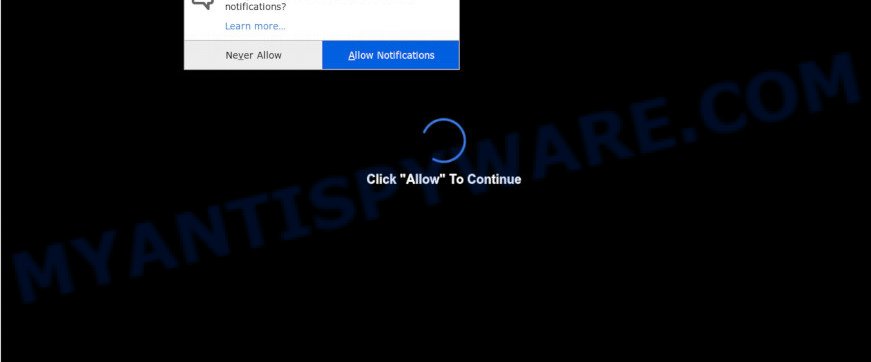
Once you press the ‘Allow’ button, then your web-browser will be configured to display pop up adverts in the lower right corner of Windows or Mac. The browser notification spam will essentially be ads for ‘free’ online games, giveaway scams, dubious browser add-ons, adult web-pages, and fake downloads as shown in the following example.

In order to remove My.freebies.top browser notification spam open the web-browser’s settings and follow the My.freebies.top removal tutorial below. Once you remove notifications subscription, the My.freebies.top popups advertisements will no longer appear on the desktop.
Where the My.freebies.top popups comes from
Some research has shown that users can be redirected to My.freebies.top from misleading advertisements or by potentially unwanted applications and adware software. Adware is software responsible for unwanted advertisements. Some adware will bring up adverts when you is browsing the Net, while other will build up a profile of your browsing habits in order to target advertising. In general, adware have to be installed on your system, so it’ll tend to be bundled with other applications in much the same method as potentially unwanted software.
These days some freeware creators bundle PUPs or adware with a view to making some money. These are not free programs as install an unwanted apps on to your Windows personal computer. So whenever you install a new free applications that downloaded from the Internet, be very careful during install. Carefully read the EULA (a text with I ACCEPT/I DECLINE button), select custom or manual setup type, disable all optional apps.
Threat Summary
| Name | My.freebies.top pop up |
| Type | push notifications ads, pop up virus, pop-up advertisements, pop ups |
| Distribution | misleading popup advertisements, PUPs, social engineering attack, adwares |
| Symptoms |
|
| Removal | My.freebies.top removal guide |
Here, in this post below, you can found the useful steps on How to get rid of adware software and My.freebies.top popup advertisements from your PC for free.
How to remove My.freebies.top popup advertisements from Chrome, Firefox, IE, Edge
Most often adware software requires more than a simple uninstall through the use of Microsoft Windows Control panel in order to be fully removed. For that reason, our team created several removal solutions which we have combined in a detailed guidance. Therefore, if you have the annoying My.freebies.top popups on your computer and are currently trying to have it deleted then feel free to follow the few simple steps below in order to resolve your problem. Some of the steps below will require you to shut down this web site. So, please read the tutorial carefully, after that bookmark it or open it on your smartphone for later reference.
To remove My.freebies.top pop ups, execute the steps below:
- How to remove My.freebies.top advertisements without any software
- How to automatically remove My.freebies.top advertisements
- How to stop My.freebies.top popup advertisements
- To sum up
How to remove My.freebies.top advertisements without any software
This part of the post is a step-by-step tutorial that will show you how to get rid of My.freebies.top ads manually. You just need to follow every step. In this case, you do not need to install any additional tools.
Delete unwanted or recently installed programs
The main cause of My.freebies.top pop-up advertisements could be PUPs, adware or other undesired applications that you may have unintentionally installed on the machine. You need to find and remove all questionable programs.
Windows 10, 8.1, 8
Click the MS Windows logo, and then press Search ![]() . Type ‘Control panel’and press Enter similar to the one below.
. Type ‘Control panel’and press Enter similar to the one below.

Once the ‘Control Panel’ opens, click the ‘Uninstall a program’ link under Programs category as displayed on the image below.

Windows 7, Vista, XP
Open Start menu and choose the ‘Control Panel’ at right as displayed in the following example.

Then go to ‘Add/Remove Programs’ or ‘Uninstall a program’ (MS Windows 7 or Vista) as shown on the image below.

Carefully browse through the list of installed applications and remove all dubious and unknown apps. We recommend to press ‘Installed programs’ and even sorts all installed apps by date. Once you’ve found anything suspicious that may be the adware that causes My.freebies.top popup ads in your web-browser or other potentially unwanted application (PUA), then select this program and click ‘Uninstall’ in the upper part of the window. If the questionable application blocked from removal, then use Revo Uninstaller Freeware to fully get rid of it from your computer.
Remove My.freebies.top notifications from web-browsers
If you have allowed the My.freebies.top site to send push notifications to your internet browser, then we’ll need to delete these permissions. Depending on browser, you can perform the following steps to get rid of the My.freebies.top permissions to send spam notifications.
Google Chrome:
- In the right upper corner of the screen, click on Chrome’s main menu button, represented by three vertical dots.
- In the menu go to ‘Settings’, scroll down to ‘Advanced’ settings.
- Scroll down to the ‘Privacy and security’ section, select ‘Site settings’.
- Go to Notifications settings.
- Find the My.freebies.top site and click the three vertical dots button next to it, then click on ‘Remove’.

Android:
- Tap ‘Settings’.
- Tap ‘Notifications’.
- Find and tap the web browser that shows My.freebies.top push notifications advertisements.
- In the opened window, locate My.freebies.top site, other rogue notifications and set the toggle button to ‘OFF’ on them one-by-one.

Mozilla Firefox:
- Click on ‘three horizontal stripes’ button at the top right corner of the browser window.
- In the menu go to ‘Options’, in the menu on the left go to ‘Privacy & Security’.
- Scroll down to ‘Permissions’ section and click ‘Settings…’ button next to ‘Notifications’.
- Find My.freebies.top site, other rogue notifications, click the drop-down menu and select ‘Block’.
- Click ‘Save Changes’ button.

Edge:
- In the top-right corner, click the Edge menu button (it looks like three dots).
- Scroll down to ‘Settings’. In the menu on the left go to ‘Advanced’.
- Click ‘Manage permissions’ button, located beneath ‘Website permissions’.
- Right-click the My.freebies.top. Click ‘Delete’.

Internet Explorer:
- Click ‘Tools’ button in the top-right corner of the screen.
- When the drop-down menu appears, click on ‘Internet Options’.
- Select the ‘Privacy’ tab and click ‘Settings below ‘Pop-up Blocker’ section.
- Select the My.freebies.top domain and other dubious URLs below and delete them one by one by clicking the ‘Remove’ button.

Safari:
- On the top menu select ‘Safari’, then ‘Preferences’.
- Open ‘Websites’ tab, then in the left menu click on ‘Notifications’.
- Check for My.freebies.top domain, other dubious URLs and apply the ‘Deny’ option for each.
Remove My.freebies.top popups from Google Chrome
This step will show you how to reset Chrome browser settings to original settings. This can delete My.freebies.top advertisements and fix some browsing problems, especially after adware infection. When using the reset feature, your personal information like passwords, bookmarks, browsing history and web form auto-fill data will be saved.
Open the Google Chrome menu by clicking on the button in the form of three horizontal dotes (![]() ). It will open the drop-down menu. Choose More Tools, then click Extensions.
). It will open the drop-down menu. Choose More Tools, then click Extensions.
Carefully browse through the list of installed extensions. If the list has the extension labeled with “Installed by enterprise policy” or “Installed by your administrator”, then complete the following guide: Remove Google Chrome extensions installed by enterprise policy otherwise, just go to the step below.
Open the Chrome main menu again, click to “Settings” option.

Scroll down to the bottom of the page and click on the “Advanced” link. Now scroll down until the Reset settings section is visible, like the one below and press the “Reset settings to their original defaults” button.

Confirm your action, click the “Reset” button.
Remove My.freebies.top advertisements from Firefox
This step will help you remove My.freebies.top pop-up ads, third-party toolbars, disable malicious extensions and restore your default homepage, newtab page and search provider settings.
Start the Mozilla Firefox and click the menu button (it looks like three stacked lines) at the top right of the internet browser screen. Next, click the question-mark icon at the bottom of the drop-down menu. It will open the slide-out menu.

Select the “Troubleshooting information”. If you are unable to access the Help menu, then type “about:support” in your address bar and press Enter. It bring up the “Troubleshooting Information” page as displayed below.

Click the “Refresh Firefox” button at the top right of the Troubleshooting Information page. Select “Refresh Firefox” in the confirmation dialog box. The Mozilla Firefox will start a process to fix your problems that caused by the My.freebies.top adware. After, it is finished, click the “Finish” button.
Remove My.freebies.top pop-up advertisements from Microsoft Internet Explorer
In order to recover all web browser new tab, start page and search engine you need to reset the Internet Explorer to the state, that was when the Windows was installed on your PC system.
First, launch the Internet Explorer, then click ‘gear’ icon ![]() . It will display the Tools drop-down menu on the right part of the browser, then click the “Internet Options” like below.
. It will display the Tools drop-down menu on the right part of the browser, then click the “Internet Options” like below.

In the “Internet Options” screen, select the “Advanced” tab, then click the “Reset” button. The Internet Explorer will show the “Reset Internet Explorer settings” dialog box. Further, click the “Delete personal settings” check box to select it. Next, press the “Reset” button as shown in the following example.

Once the procedure is finished, click “Close” button. Close the Internet Explorer and restart your machine for the changes to take effect. This step will help you to restore your internet browser’s new tab page, default search provider and home page to default state.
How to automatically remove My.freebies.top advertisements
AntiMalware software differ from each other by many features such as performance, scheduled scans, automatic updates, virus signature database, technical support, compatibility with other antivirus programs and so on. We advise you use the following free software: Zemana Free, MalwareBytes AntiMalware (MBAM) and HitmanPro. Each of these applications has all of needed features, but most importantly, they have the ability to identify the adware and remove My.freebies.top advertisements from the Google Chrome, Firefox, Microsoft Internet Explorer and Microsoft Edge.
Use Zemana Anti Malware (ZAM) to remove My.freebies.top popup ads
Does Zemana Anti Malware uninstall adware that causes My.freebies.top advertisements in your internet browser? The adware is often downloaded with malware that can force you to install an program such as keyloggers you don’t want. Therefore, suggest using the Zemana Anti-Malware (ZAM). It’s a utility created to scan and remove adware software and other malware from your PC system for free.
Now you can set up and use Zemana to remove My.freebies.top popups from your web browser by following the steps below:
Click the link below to download Zemana AntiMalware installer named Zemana.AntiMalware.Setup on your PC. Save it on your Desktop.
164808 downloads
Author: Zemana Ltd
Category: Security tools
Update: July 16, 2019
Run the installer after it has been downloaded successfully and then follow the prompts to set up this utility on your system.

During installation you can change certain settings, but we recommend you do not make any changes to default settings.
When installation is done, this malicious software removal utility will automatically launch and update itself. You will see its main window like below.

Now press the “Scan” button . Zemana Free tool will start scanning the whole machine to find out adware software that cause unwanted My.freebies.top pop-up ads. When a threat is found, the count of the security threats will change accordingly. Wait until the the checking is done.

When the system scan is done, Zemana Anti-Malware (ZAM) will produce a list of unwanted programs and adware. All detected threats will be marked. You can delete them all by simply click “Next” button.

The Zemana Anti-Malware will get rid of adware software responsible for My.freebies.top ads and move items to the program’s quarantine. When finished, you may be prompted to restart your personal computer to make the change take effect.
Use Hitman Pro to remove My.freebies.top pop ups
HitmanPro is a free removal utility which can check your computer for a wide range of security threats like malware, adwares, potentially unwanted programs as well as adware software responsible for My.freebies.top pop-ups. It will perform a deep scan of your machine including hard drives and Microsoft Windows registry. Once a malware is detected, it will help you to remove all detected threats from your computer with a simple click.

- Download HitmanPro from the following link.
- When downloading is finished, double click the HitmanPro icon. Once this utility is started, press “Next” button . HitmanPro tool will begin scanning the whole system to find out adware that causes undesired My.freebies.top advertisements. This process can take some time, so please be patient. While the utility is scanning, you can see how many objects and files has already scanned.
- Once finished, HitmanPro will show you the results. Make sure to check mark the threats that are unsafe and then press “Next” button. Now press the “Activate free license” button to begin the free 30 days trial to delete all malicious software found.
Scan and clean your personal computer of adware with MalwareBytes Anti-Malware
If you’re having issues with My.freebies.top popup ads removal, then check out MalwareBytes. This is a tool that can help clean up your machine and improve your speeds for free. Find out more below.
First, click the link below, then click the ‘Download’ button in order to download the latest version of MalwareBytes Anti-Malware.
327064 downloads
Author: Malwarebytes
Category: Security tools
Update: April 15, 2020
When the download is done, close all software and windows on your machine. Double-click the install file named mb3-setup. If the “User Account Control” prompt pops up like below, click the “Yes” button.

It will open the “Setup wizard” which will help you install MalwareBytes Free on your computer. Follow the prompts and do not make any changes to default settings.

Once setup is done successfully, press Finish button. MalwareBytes Anti Malware (MBAM) will automatically start and you can see its main screen as displayed on the image below.

Now press the “Scan Now” button for scanning your computer for the adware software that causes My.freebies.top popup advertisements. This task can take some time, so please be patient. While the MalwareBytes Anti-Malware utility is checking, you can see how many objects it has identified as being affected by malware.

After the checking is complete, MalwareBytes AntiMalware (MBAM) will display a list of found threats. Make sure all threats have ‘checkmark’ and click “Quarantine Selected” button. The MalwareBytes Anti-Malware (MBAM) will get rid of adware software responsible for My.freebies.top advertisements and add threats to the Quarantine. After the process is done, you may be prompted to restart the computer.

We recommend you look at the following video, which completely explains the procedure of using the MalwareBytes Anti-Malware (MBAM) to delete adware, browser hijacker and other malicious software.
How to stop My.freebies.top popup advertisements
In order to increase your security and protect your computer against new undesired ads and harmful web-sites, you need to run adblocker program that stops an access to malicious advertisements and web sites. Moreover, the program may stop the show of intrusive advertising, that also leads to faster loading of web-pages and reduce the consumption of web traffic.
- Click the following link to download AdGuard. Save it on your Desktop.
Adguard download
26841 downloads
Version: 6.4
Author: © Adguard
Category: Security tools
Update: November 15, 2018
- After downloading it, launch the downloaded file. You will see the “Setup Wizard” program window. Follow the prompts.
- After the install is complete, click “Skip” to close the installation program and use the default settings, or click “Get Started” to see an quick tutorial that will allow you get to know AdGuard better.
- In most cases, the default settings are enough and you don’t need to change anything. Each time, when you start your PC, AdGuard will start automatically and stop undesired ads, block My.freebies.top, as well as other malicious or misleading web-sites. For an overview of all the features of the application, or to change its settings you can simply double-click on the icon named AdGuard, that can be found on your desktop.
To sum up
After completing the few simple steps above, your system should be clean from this adware software and other malware. The Internet Explorer, Google Chrome, Microsoft Edge and Firefox will no longer show unwanted My.freebies.top web-page when you browse the Web. Unfortunately, if the tutorial does not help you, then you have caught a new adware, and then the best way – ask for help.
Please create a new question by using the “Ask Question” button in the Questions and Answers. Try to give us some details about your problems, so we can try to help you more accurately. Wait for one of our trained “Security Team” or Site Administrator to provide you with knowledgeable assistance tailored to your problem with the intrusive My.freebies.top popup advertisements.


















