Notify-master.net is a web-site that uses the browser notification feature to fool people into signing up for its browser notification spam so that it can send unwanted adverts to your desktop. This website displays the ‘Confirm notifications’ prompt claims that clicking ‘Allow’ will let the user enable Flash Player, watch a video, access the content of the web-site, connect to the Internet, confirm that you are 18+, verify that you are not a robot, download a file, and so on.
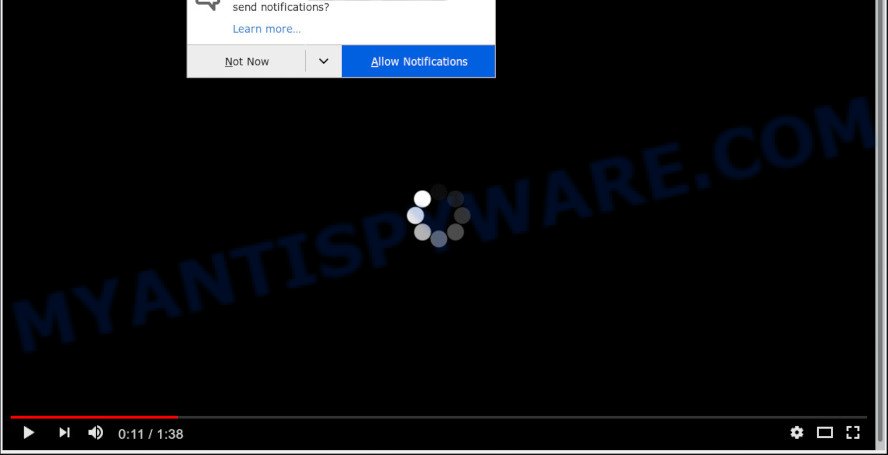
Once you click on the ‘Allow’ button, then your internet browser will be configured to show unwanted ads on your desktop, even when the web-browser is closed. The browser notification spam will promote ‘free’ online games, fake prizes scams, suspicious internet browser extensions, adult web sites, and adware software bundles as displayed on the image below.

In order to unsubscribe from Notify-master.net push notifications open your web browser’s settings and perform the Notify-master.net removal steps below. Once you delete notifications subscription, the Notify-master.net pop-ups advertisements will no longer display on your web browser.
How did you get infected with Notify-master.net pop ups
IT security experts have determined that users are re-directed to Notify-master.net by adware or from shady ads. Many PC users consider adware, browser hijackers, keyloggers, trojans as the same thing. They are all types of malicious software that each behave differently. The word ‘adware’ is a combination of two words ‘ad’ and ‘software’. Adware presents advertisements on an affected machine. Not very dangerous for computer users, but very profitable for the the software publishers.
Adware is usually gets onto machine by being attached to free applications. So, when you installing free applications, carefully read the disclaimers, select the Custom or Advanced installation method to watch for optional apps that are being installed, because certain of the programs are PUPs and adware software.
Threat Summary
| Name | Notify-master.net popup |
| Type | browser notification spam advertisements, pop-up virus, pop-up advertisements, popups |
| Distribution | malicious pop up ads, potentially unwanted applications, adware softwares, social engineering attack |
| Symptoms |
|
| Removal | Notify-master.net removal guide |
Don’t panic because we’ve got the solution. Here’s a guide on how to delete intrusive Notify-master.net popup ads from the Microsoft Edge, Internet Explorer, Google Chrome and Firefox and other internet browsers.
How to remove Notify-master.net ads from Chrome, Firefox, IE, Edge
In most cases adware requires more than a simple uninstall through the use of MS Windows Control panel in order to be fully uninstalled. For that reason, our team made several removal solutions which we’ve combined in a detailed tutorial. Therefore, if you have the undesired Notify-master.net ads on your system and are currently trying to have it deleted then feel free to follow the step-by-step instructions below in order to resolve your problem. Read this manual carefully, bookmark it or open this page on your smartphone, because you may need to shut down your browser or reboot your PC system.
To remove Notify-master.net pop ups, follow the steps below:
- How to manually remove Notify-master.net
- How to completely remove Notify-master.net ads with free tools
- Block Notify-master.net and other undesired websites
- To sum up
How to manually remove Notify-master.net
First of all, try to remove Notify-master.net advertisements manually; to do this, follow the steps below. Of course, manual removal of adware requires more time and may not be suitable for those who are poorly versed in system settings. In this case, we recommend that you scroll down to the section that describes how to get rid of Notify-master.net ads using free utilities.
Delete recently installed adware
It is of primary importance to first identify and delete all potentially unwanted applications, adware software programs and browser hijacker infections through ‘Add/Remove Programs’ (Windows XP) or ‘Uninstall a program’ (Windows 10, 8, 7) section of your MS Windows Control Panel.
- If you are using Windows 8, 8.1 or 10 then click Windows button, next click Search. Type “Control panel”and press Enter.
- If you are using Windows XP, Vista, 7, then press “Start” button and click “Control Panel”.
- It will show the Windows Control Panel.
- Further, click “Uninstall a program” under Programs category.
- It will show a list of all software installed on the system.
- Scroll through the all list, and uninstall questionable and unknown applications. To quickly find the latest installed applications, we recommend sort programs by date.
See more details in the video guidance below.
Remove Notify-master.net notifications from internet browsers
If you have allowed the Notify-master.net site to send browser notification spam to your browser, then we’ll need to remove these permissions. Depending on web-browser, you can use the following steps to delete the Notify-master.net permissions to send spam notifications.
Google Chrome:
- Click the Menu button (three dots) on the right upper corner of the screen
- In the menu go to ‘Settings’, scroll down to ‘Advanced’ settings.
- When the drop-down menu appears, tap ‘Settings’. Scroll down to ‘Advanced’.
- Go to Notifications settings.
- Find the Notify-master.net URL and remove it by clicking the three vertical dots on the right to the site and select ‘Remove’.

Android:
- Open Google Chrome.
- In the top-right corner, find and tap the Google Chrome menu (three dots).
- In the menu tap ‘Settings’, scroll down to ‘Advanced’.
- Tap on ‘Site settings’ and then ‘Notifications’. In the opened window, find the Notify-master.net URL, other rogue notifications and tap on them one-by-one.
- Tap the ‘Clean & Reset’ button and confirm.

Mozilla Firefox:
- In the top right hand corner, click on the three bars to expand the Main menu.
- Go to ‘Options’, and Select ‘Privacy & Security’ on the left side of the window.
- Scroll down to ‘Permissions’ section and click ‘Settings…’ button next to ‘Notifications’.
- Select the Notify-master.net domain from the list and change the status to ‘Block’.
- Save changes.

Edge:
- In the top right corner, click the Edge menu button (it looks like three dots).
- Scroll down to ‘Settings’. In the menu on the left go to ‘Advanced’.
- Click ‘Manage permissions’ button, located beneath ‘Website permissions’.
- Click the switch under the Notify-master.net site and each suspicious domain.

Internet Explorer:
- Click ‘Tools’ button in the top-right corner of the browser.
- Select ‘Internet options’.
- Click on the ‘Privacy’ tab and select ‘Settings’ in the pop-up blockers section.
- Find the Notify-master.net and click the ‘Remove’ button to delete the site.

Safari:
- Go to ‘Preferences’ in the Safari menu.
- Select the ‘Websites’ tab and then select ‘Notifications’ section on the left panel.
- Find the Notify-master.net and select it, click the ‘Deny’ button.
Remove Notify-master.net pop-ups from Google Chrome
If adware software, other program or addons replaced your Chrome settings without your knowledge, then you can remove Notify-master.net pop ups and revert back your web browser settings in Chrome at any time. It’ll keep your personal information like browsing history, bookmarks, passwords and web form auto-fill data.
First open the Chrome. Next, click the button in the form of three horizontal dots (![]() ).
).
It will show the Google Chrome menu. Choose More Tools, then click Extensions. Carefully browse through the list of installed addons. If the list has the addon signed with “Installed by enterprise policy” or “Installed by your administrator”, then complete the following steps: Remove Google Chrome extensions installed by enterprise policy.
Open the Chrome menu once again. Further, press the option called “Settings”.

The internet browser will open the settings screen. Another way to show the Chrome’s settings – type chrome://settings in the web-browser adress bar and press Enter
Scroll down to the bottom of the page and press the “Advanced” link. Now scroll down until the “Reset” section is visible, such as the one below and click the “Reset settings to their original defaults” button.

The Chrome will show the confirmation dialog box as on the image below.

You need to confirm your action, press the “Reset” button. The internet browser will start the process of cleaning. After it is finished, the web browser’s settings including default search provider, home page and new tab back to the values which have been when the Chrome was first installed on your computer.
Remove Notify-master.net pop-ups from Mozilla Firefox
If the Mozilla Firefox browser is redirected to Notify-master.net and you want to restore the Mozilla Firefox settings back to their default values, then you should follow the few simple steps below. However, your saved passwords and bookmarks will not be changed, deleted or cleared.
First, start the Firefox and press ![]() button. It will show the drop-down menu on the right-part of the browser. Further, click the Help button (
button. It will show the drop-down menu on the right-part of the browser. Further, click the Help button (![]() ) as shown on the image below.
) as shown on the image below.

In the Help menu, select the “Troubleshooting Information” option. Another way to open the “Troubleshooting Information” screen – type “about:support” in the web browser adress bar and press Enter. It will display the “Troubleshooting Information” page as displayed on the screen below. In the upper-right corner of this screen, click the “Refresh Firefox” button.

It will open the confirmation dialog box. Further, press the “Refresh Firefox” button. The Mozilla Firefox will begin a procedure to fix your problems that caused by the Notify-master.net adware software. When, it’s done, click the “Finish” button.
Get rid of Notify-master.net advertisements from Microsoft Internet Explorer
The Microsoft Internet Explorer reset is great if your browser is hijacked or you have unwanted add-ons or toolbars on your browser, that installed by an malicious software.
First, open the Internet Explorer, then click ‘gear’ icon ![]() . It will show the Tools drop-down menu on the right part of the internet browser, then click the “Internet Options” as displayed on the image below.
. It will show the Tools drop-down menu on the right part of the internet browser, then click the “Internet Options” as displayed on the image below.

In the “Internet Options” screen, select the “Advanced” tab, then click the “Reset” button. The Internet Explorer will show the “Reset Internet Explorer settings” prompt. Further, press the “Delete personal settings” check box to select it. Next, click the “Reset” button as displayed below.

After the procedure is done, click “Close” button. Close the IE and reboot your machine for the changes to take effect. This step will help you to restore your web browser’s start page, search engine by default and newtab page to default state.
How to completely remove Notify-master.net ads with free tools
The simplest solution to delete Notify-master.net pop-up ads is to run an anti-malware program capable of detecting adware software. We recommend try Zemana or another free malicious software remover which listed below. It has excellent detection rate when it comes to adware software, hijacker infections and other PUPs.
Automatically remove Notify-master.net popup ads with Zemana AntiMalware
Zemana is a complete package of antimalware utilities. Despite so many features, it does not reduce the performance of your PC. Zemana Anti Malware can be used to get rid of almost all the forms of adware including Notify-master.net popups, hijackers, potentially unwanted applications and malicious web browser extensions. Zemana Anti Malware has real-time protection that can defeat most malware. You can run Zemana with any other anti-virus without any conflicts.
Zemana AntiMalware can be downloaded from the following link. Save it on your Windows desktop or in any other place.
164758 downloads
Author: Zemana Ltd
Category: Security tools
Update: July 16, 2019
Once downloading is finished, start it and follow the prompts. Once installed, the Zemana Anti-Malware (ZAM) will try to update itself and when this procedure is done, press the “Scan” button . Zemana AntiMalware utility will begin scanning the whole PC system to find out adware which cause pop ups.

Depending on your PC, the scan can take anywhere from a few minutes to close to an hour. While the Zemana is scanning, you may see number of objects it has identified either as being malware. Review the results once the utility has done the system scan. If you think an entry should not be quarantined, then uncheck it. Otherwise, simply click “Next” button.

The Zemana AntiMalware will begin to get rid of adware that causes Notify-master.net advertisements in your internet browser.
Get rid of Notify-master.net ads and harmful extensions with Hitman Pro
Hitman Pro is a portable program that requires no hard installation to search for and remove adware that cause unwanted Notify-master.net ads. The program itself is small in size (only a few Mb). HitmanPro does not need any drivers and special dlls. It is probably easier to use than any alternative malware removal tools you have ever tried. HitmanPro works on 64 and 32-bit versions of Windows 10, 8, 7 and XP. It proves that removal tool can be just as useful as the widely known antivirus programs.

- Visit the page linked below to download Hitman Pro. Save it on your Windows desktop or in any other place.
- After the download is done, start the Hitman Pro, double-click the HitmanPro.exe file.
- If the “User Account Control” prompts, click Yes to continue.
- In the Hitman Pro window, press the “Next” for scanning your personal computer for the adware software that causes Notify-master.net popup ads. Depending on your computer, the scan can take anywhere from a few minutes to close to an hour.
- Once Hitman Pro has finished scanning your personal computer, Hitman Pro will create a list of unwanted programs and adware. Once you have selected what you want to remove from your PC system click “Next”. Now, click the “Activate free license” button to start the free 30 days trial to remove all malicious software found.
Scan and free your personal computer of adware software with MalwareBytes AntiMalware (MBAM)
If you are having problems with Notify-master.net pop-up advertisements removal, then check out MalwareBytes Anti Malware. This is a utility that can help clean up your computer and improve your speeds for free. Find out more below.
Visit the page linked below to download MalwareBytes AntiMalware (MBAM). Save it on your Microsoft Windows desktop or in any other place.
327025 downloads
Author: Malwarebytes
Category: Security tools
Update: April 15, 2020
Once the downloading process is done, close all apps and windows on your system. Open a directory in which you saved it. Double-click on the icon that’s called mb3-setup like the one below.
![]()
When the install starts, you’ll see the “Setup wizard” which will help you set up Malwarebytes on your computer.

Once install is complete, you’ll see window as shown on the screen below.

Now press the “Scan Now” button . MalwareBytes program will scan through the whole computer for the adware that causes Notify-master.net advertisements in your internet browser. This procedure can take quite a while, so please be patient. During the scan MalwareBytes Anti-Malware (MBAM) will scan for threats present on your computer.

Once the scan is finished, MalwareBytes will display a scan report. Next, you need to click “Quarantine Selected” button.

The Malwarebytes will now get rid of adware software related to the Notify-master.net pop ups and move items to the program’s quarantine. After finished, you may be prompted to restart your computer.

The following video explains step-by-step guide on how to remove hijacker infection, adware software and other malicious software with MalwareBytes Anti Malware.
Block Notify-master.net and other undesired websites
The AdGuard is a very good ad-blocking program for the Chrome, Firefox, Edge and Microsoft Internet Explorer, with active user support. It does a great job by removing certain types of undesired advertisements, popunders, popups, undesired new tabs, and even full page advertisements and webpage overlay layers. Of course, the AdGuard can block the Notify-master.net ads automatically or by using a custom filter rule.
- Installing the AdGuard is simple. First you’ll need to download AdGuard on your Windows Desktop from the following link.
Adguard download
26833 downloads
Version: 6.4
Author: © Adguard
Category: Security tools
Update: November 15, 2018
- After the downloading process is complete, start the downloaded file. You will see the “Setup Wizard” program window. Follow the prompts.
- After the install is finished, click “Skip” to close the installation program and use the default settings, or click “Get Started” to see an quick tutorial that will help you get to know AdGuard better.
- In most cases, the default settings are enough and you do not need to change anything. Each time, when you start your computer, AdGuard will start automatically and stop unwanted advertisements, block Notify-master.net, as well as other harmful or misleading webpages. For an overview of all the features of the application, or to change its settings you can simply double-click on the icon named AdGuard, which may be found on your desktop.
To sum up
Once you have done the few simple steps shown above, your system should be clean from this adware software and other malicious software. The Microsoft Internet Explorer, Firefox, Chrome and Edge will no longer show intrusive Notify-master.net website when you browse the World Wide Web. Unfortunately, if the instructions does not help you, then you have caught a new adware software, and then the best way – ask for help.
Please create a new question by using the “Ask Question” button in the Questions and Answers. Try to give us some details about your problems, so we can try to help you more accurately. Wait for one of our trained “Security Team” or Site Administrator to provide you with knowledgeable assistance tailored to your problem with the undesired Notify-master.net ads.



















