According to security researchers, Ntioninstand.info is a webpage which tricks you and other unsuspecting users into registering for its push notifications. It will claim that clicking ‘Allow’ button is necessary to enable Flash Player, download a file, connect to the Internet, access the content of the web-site, verify that you are not a robot, confirm that you are 18+, watch a video, and so on.
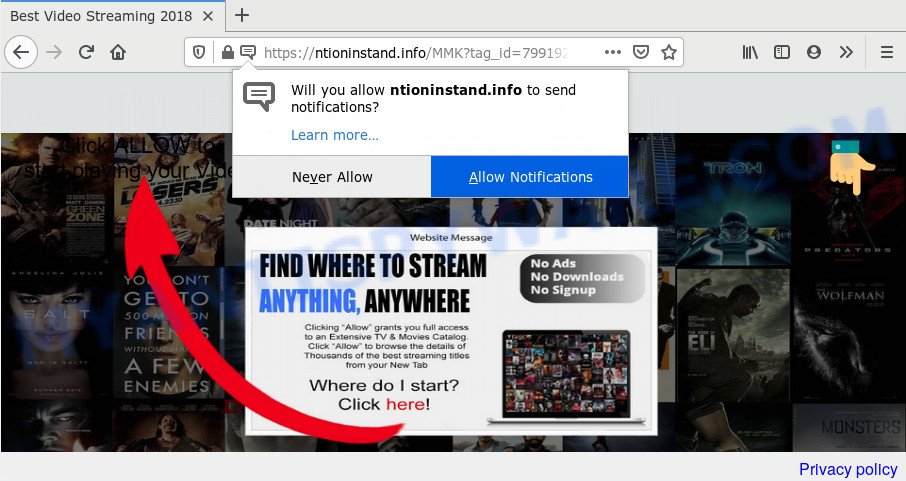
Once click on the ‘Allow’ button, the Ntioninstand.info web-site gets your permission to send browser notification spam in form of pop up adverts in the right bottom corner of the screen. The devs behind Ntioninstand.info use these push notifications to bypass protection against popups in the web browser and therefore show a lot of unwanted ads. These advertisements are used to promote suspicious internet browser extensions, giveaway scams, fake downloads, and adult webpages.

In order to remove Ntioninstand.info spam notifications open the web-browser’s settings and perform the Ntioninstand.info removal tutorial below. Once you delete Ntioninstand.info subscription, the spam notifications will no longer appear on your screen.
How does your PC get infected with Ntioninstand.info popups
Cyber security researchers have determined that users are redirected to Ntioninstand.info by adware or from suspicious advertisements. Adware is form of malware that can cause problems for your system. It can generate numerous additional pop up, banner, pop-under and in-text link ads flooding on your internet browser; collect your confidential data like login details, online searches, etc; run in the background and drag down your PC system running speed; give more chances for other adware, PUPs even malware to get on your personal computer.
Most of unwanted advertisements and pop-ups come from web-browser toolbars and/or extensions, BHOs (browser helper objects) and bundled programs. Most commonly, these items claim itself as apps which improve your experience on the Web by providing a fast and interactive startpage or a search engine that does not track you. Remember, how to avoid the unwanted programs. Be cautious, run only reputable applications which download from reputable sources. NEVER install any unknown and dubious apps.
Threat Summary
| Name | Ntioninstand.info pop up |
| Type | spam notifications ads, pop-up ads, pop ups, pop-up virus |
| Distribution | adwares, social engineering attack, shady popup ads, PUPs |
| Symptoms |
|
| Removal | Ntioninstand.info removal guide |
Below we are discussing the solutions which are very effective in uninstalling adware. The tutorial will also assist you to remove Ntioninstand.info pop-ups from your web-browser for free.
How to remove Ntioninstand.info popups from Chrome, Firefox, IE, Edge
Not all undesired apps such as adware that cause pop ups are easily uninstallable. You might see popups, deals, text links, in-text ads, banners and other type of advertisements in the Firefox, Microsoft Internet Explorer, Microsoft Edge and Chrome and might not be able to figure out the program responsible for this activity. The reason for this is that many undesired apps neither appear in MS Windows Control Panel. Therefore in order to completely delete Ntioninstand.info popups, you need to follow the steps below. Read it once, after doing so, please bookmark this page (or open it on your smartphone) as you may need to shut down your web-browser or reboot your computer.
To remove Ntioninstand.info pop ups, perform the following steps:
- Manual Ntioninstand.info advertisements removal
- Uninstall unwanted or recently added applications
- Remove Ntioninstand.info notifications from web browsers
- Remove Ntioninstand.info pop up advertisements from Chrome
- Delete Ntioninstand.info popup ads from Microsoft Internet Explorer
- Delete Ntioninstand.info from Mozilla Firefox by resetting web-browser settings
- How to remove Ntioninstand.info pop-ups using free tools
- Block Ntioninstand.info and other undesired web-pages
- Finish words
Manual Ntioninstand.info advertisements removal
The most common adware can be removed manually, without the use of antivirus or other removal utilities. The manual steps below will guide you through how to remove Ntioninstand.info pop-up advertisements step by step. Although each of the steps is very simple and does not require special knowledge, but you doubt that you can finish them, then use the free tools, a list of which is given below.
Uninstall unwanted or recently added applications
Some of PUPs, adware and browser hijackers can be removed using the Add/Remove programs utility which can be found in the MS Windows Control Panel. So, if you are using any version of Windows and you have noticed an unwanted program, then first try to remove it through Add/Remove programs.
Make sure you have closed all browsers and other programs. Next, delete any unwanted and suspicious apps from your Control panel.
Windows 10, 8.1, 8
Now, press the Windows button, type “Control panel” in search and press Enter. Choose “Programs and Features”, then “Uninstall a program”.

Look around the entire list of programs installed on your personal computer. Most likely, one of them is the adware that cause annoying Ntioninstand.info pop-ups. Select the questionable application or the application that name is not familiar to you and delete it.
Windows Vista, 7
From the “Start” menu in MS Windows, select “Control Panel”. Under the “Programs” icon, choose “Uninstall a program”.

Select the questionable or any unknown applications, then press “Uninstall/Change” button to delete this undesired program from your PC.
Windows XP
Click the “Start” button, select “Control Panel” option. Click on “Add/Remove Programs”.

Select an unwanted program, then press “Change/Remove” button. Follow the prompts.
Remove Ntioninstand.info notifications from web browsers
If you have allowed the Ntioninstand.info site to send browser notification spam to your web browser, then we’ll need to remove these permissions. Depending on internet browser, you can follow the steps below to delete the Ntioninstand.info permissions to send push notifications.
Google Chrome:
- Just copy and paste the following text into the address bar of Chrome.
- chrome://settings/content/notifications
- Press Enter.
- Remove the Ntioninstand.info URL and other rogue notifications by clicking three vertical dots button next to each and selecting ‘Remove’.

Android:
- Open Google Chrome.
- In the top right corner of the browser window, tap on Google Chrome’s main menu button, represented by three vertical dots.
- In the menu tap ‘Settings’, scroll down to ‘Advanced’.
- Tap on ‘Site settings’ and then ‘Notifications’. In the opened window, find the Ntioninstand.info site, other rogue notifications and tap on them one-by-one.
- Tap the ‘Clean & Reset’ button and confirm.

Mozilla Firefox:
- In the top-right corner of the screen, click the Menu button, represented by three horizontal stripes.
- In the drop-down menu select ‘Options’. In the left side select ‘Privacy & Security’.
- Scroll down to the ‘Permissions’ section and click the ‘Settings’ button next to ‘Notifications’.
- Locate sites you down’t want to see notifications from (for example, Ntioninstand.info), click on drop-down menu next to each and select ‘Block’.
- Click ‘Save Changes’ button.

Edge:
- In the right upper corner, click the Edge menu button (it looks like three dots).
- Scroll down to ‘Settings’. In the menu on the left go to ‘Advanced’.
- In the ‘Website permissions’ section click ‘Manage permissions’.
- Right-click the Ntioninstand.info site. Click ‘Delete’.

Internet Explorer:
- Click the Gear button on the right upper corner of the window.
- Go to ‘Internet Options’ in the menu.
- Select the ‘Privacy’ tab and click ‘Settings below ‘Pop-up Blocker’ section.
- Find the Ntioninstand.info site and click the ‘Remove’ button to remove the site.

Safari:
- On the top menu select ‘Safari’, then ‘Preferences’.
- Select the ‘Websites’ tab and then select ‘Notifications’ section on the left panel.
- Check for Ntioninstand.info site, other questionable sites and apply the ‘Deny’ option for each.
Remove Ntioninstand.info pop up advertisements from Chrome
Another method to remove Ntioninstand.info pop up ads from Google Chrome is Reset Google Chrome settings. This will disable malicious extensions and reset Google Chrome settings to original state. It will keep your personal information like browsing history, bookmarks, passwords and web form auto-fill data.
Open the Chrome menu by clicking on the button in the form of three horizontal dotes (![]() ). It will open the drop-down menu. Select More Tools, then click Extensions.
). It will open the drop-down menu. Select More Tools, then click Extensions.
Carefully browse through the list of installed extensions. If the list has the plugin labeled with “Installed by enterprise policy” or “Installed by your administrator”, then complete the following guide: Remove Chrome extensions installed by enterprise policy otherwise, just go to the step below.
Open the Google Chrome main menu again, press to “Settings” option.

Scroll down to the bottom of the page and click on the “Advanced” link. Now scroll down until the Reset settings section is visible, as displayed below and click the “Reset settings to their original defaults” button.

Confirm your action, press the “Reset” button.
Delete Ntioninstand.info popup ads from Microsoft Internet Explorer
By resetting Internet Explorer web browser you restore your internet browser settings to its default state. This is basic when troubleshooting problems that might have been caused by adware software related to the Ntioninstand.info advertisements.
First, start the Internet Explorer. Next, press the button in the form of gear (![]() ). It will open the Tools drop-down menu, click the “Internet Options” as shown in the figure below.
). It will open the Tools drop-down menu, click the “Internet Options” as shown in the figure below.

In the “Internet Options” window click on the Advanced tab, then press the Reset button. The IE will show the “Reset Internet Explorer settings” window like below. Select the “Delete personal settings” check box, then click “Reset” button.

You will now need to reboot your computer for the changes to take effect.
Delete Ntioninstand.info from Mozilla Firefox by resetting web-browser settings
If the Firefox settings such as new tab, start page and search provider have been changed by the adware, then resetting it to the default state can help. It will keep your personal information such as browsing history, bookmarks, passwords and web form auto-fill data.
First, open the Mozilla Firefox. Next, press the button in the form of three horizontal stripes (![]() ). It will display the drop-down menu. Next, click the Help button (
). It will display the drop-down menu. Next, click the Help button (![]() ).
).

In the Help menu click the “Troubleshooting Information”. In the upper-right corner of the “Troubleshooting Information” page click on “Refresh Firefox” button as shown below.

Confirm your action, click the “Refresh Firefox”.
How to remove Ntioninstand.info pop-ups using free tools
Many antivirus companies have developed software that help detect adware and thereby get rid of Ntioninstand.info from the Edge, Google Chrome, Internet Explorer and Firefox internet browsers. Below is a a few of the free programs you may want to run. Your personal computer can have a ton of PUPs, adware software and hijacker infections installed at the same time, so we recommend, if any unwanted or malicious program returns after rebooting the computer, then start your PC into Safe Mode and use the anti-malware utility again.
Run Zemana AntiMalware to remove Ntioninstand.info popup advertisements
If you need a free utility that can easily remove Ntioninstand.info pop ups, then use Zemana Free. This is a very handy program, which is primarily created to quickly search for and get rid of adware and malicious software affecting internet browsers and changing their settings.
- Visit the following page to download the latest version of Zemana Free for Windows. Save it to your Desktop so that you can access the file easily.
Zemana AntiMalware
164758 downloads
Author: Zemana Ltd
Category: Security tools
Update: July 16, 2019
- Once you have downloaded the setup file, make sure to double click on the Zemana.AntiMalware.Setup. This would start the Zemana Anti Malware installation on your personal computer.
- Select setup language and press ‘OK’ button.
- On the next screen ‘Setup Wizard’ simply click the ‘Next’ button and follow the prompts.

- Finally, once the installation is finished, Zemana Free will run automatically. Else, if does not then double-click on the Zemana Free icon on your desktop.
- Now that you have successfully install Zemana Free, let’s see How to use Zemana AntiMalware to remove Ntioninstand.info pop up ads from your computer.
- After you have launched the Zemana Anti Malware, you will see a window as shown in the figure below, just click ‘Scan’ button to perform a system scan for the adware.

- Now pay attention to the screen while Zemana Free scans your computer.

- As the scanning ends, Zemana will produce a list of unwanted applications and adware. You may delete threats (move to Quarantine) by simply click ‘Next’ button.

- Zemana AntiMalware may require a restart personal computer in order to complete the Ntioninstand.info advertisements removal process.
- If you want to fully delete adware from your machine, then click ‘Quarantine’ icon, select all malicious software, adware, PUPs and other items and click Delete.
- Restart your computer to complete the adware removal procedure.
Delete Ntioninstand.info pop ups from browsers with Hitman Pro
Hitman Pro frees your PC from browser hijackers, PUPs, unwanted toolbars, web browser add-ons and other unwanted software such as adware that causes Ntioninstand.info advertisements in your web browser. The free removal utility will help you enjoy your system to its fullest. Hitman Pro uses advanced behavioral detection technologies to look for if there are undesired software in your PC. You can review the scan results, and select the threats you want to erase.

- HitmanPro can be downloaded from the following link. Save it on your Windows desktop or in any other place.
- When the downloading process is finished, double click the Hitman Pro icon. Once this utility is launched, press “Next” button . HitmanPro application will scan through the whole PC for the adware that cause annoying Ntioninstand.info pop ups. Depending on your personal computer, the scan can take anywhere from a few minutes to close to an hour. While the HitmanPro is scanning, you can see how many objects it has identified either as being malicious software.
- When Hitman Pro is done scanning your personal computer, a list of all threats detected is prepared. You may remove items (move to Quarantine) by simply click “Next” button. Now click the “Activate free license” button to begin the free 30 days trial to delete all malware found.
Automatically remove Ntioninstand.info pop-up advertisements with MalwareBytes Free
If you are having issues with Ntioninstand.info pop up advertisements removal, then check out MalwareBytes. This is a tool that can help clean up your machine and improve your speeds for free. Find out more below.

First, visit the following page, then click the ‘Download’ button in order to download the latest version of MalwareBytes Anti-Malware (MBAM).
327025 downloads
Author: Malwarebytes
Category: Security tools
Update: April 15, 2020
Once the download is complete, run it and follow the prompts. Once installed, the MalwareBytes will try to update itself and when this procedure is done, click the “Scan Now” button . MalwareBytes Anti-Malware (MBAM) program will scan through the whole PC for the adware that causes Ntioninstand.info advertisements in your browser. This task can take quite a while, so please be patient. During the scan MalwareBytes Free will scan for threats exist on your computer. All found items will be marked. You can remove them all by simply click “Quarantine Selected” button.
The MalwareBytes AntiMalware (MBAM) is a free program that you can use to get rid of all detected folders, files, services, registry entries and so on. To learn more about this malware removal tool, we recommend you to read and follow the few simple steps or the video guide below.
Block Ntioninstand.info and other undesired web-pages
Use adblocker program like AdGuard in order to stop advertisements, malvertisements, pop-ups and online trackers, avoid having to install malicious and adware browser plug-ins and add-ons which affect your computer performance and impact your personal computer security. Browse the Internet anonymously and stay safe online!
- First, please go to the following link, then click the ‘Download’ button in order to download the latest version of AdGuard.
Adguard download
26833 downloads
Version: 6.4
Author: © Adguard
Category: Security tools
Update: November 15, 2018
- After downloading it, start the downloaded file. You will see the “Setup Wizard” program window. Follow the prompts.
- When the setup is done, press “Skip” to close the installation program and use the default settings, or click “Get Started” to see an quick tutorial that will help you get to know AdGuard better.
- In most cases, the default settings are enough and you don’t need to change anything. Each time, when you start your computer, AdGuard will run automatically and stop undesired ads, block Ntioninstand.info, as well as other harmful or misleading web-sites. For an overview of all the features of the application, or to change its settings you can simply double-click on the icon called AdGuard, which is located on your desktop.
Finish words
Now your personal computer should be free of the adware software which causes unwanted Ntioninstand.info popup advertisements. We suggest that you keep Zemana Anti Malware (ZAM) (to periodically scan your computer for new adware softwares and other malicious software) and AdGuard (to help you block annoying popup advertisements and harmful web-sites). Moreover, to prevent any adware, please stay clear of unknown and third party applications, make sure that your antivirus program, turn on the option to locate potentially unwanted apps.
If you need more help with Ntioninstand.info pop-up ads related issues, go to here.























