Cyber threat analysts has determined that QuickTemplateFinder is a program that falls under the category of potentially unwanted programs from Browser hijackers family. A large number of PC systems around the World have been hit by browser hijackers. The guide below will teach you all you need to know about the browser hijacker. How it got into your machine, how to remove QuickTemplateFinder, and how to protect your computer from any undesired programs such as this browser hijacker in the future.
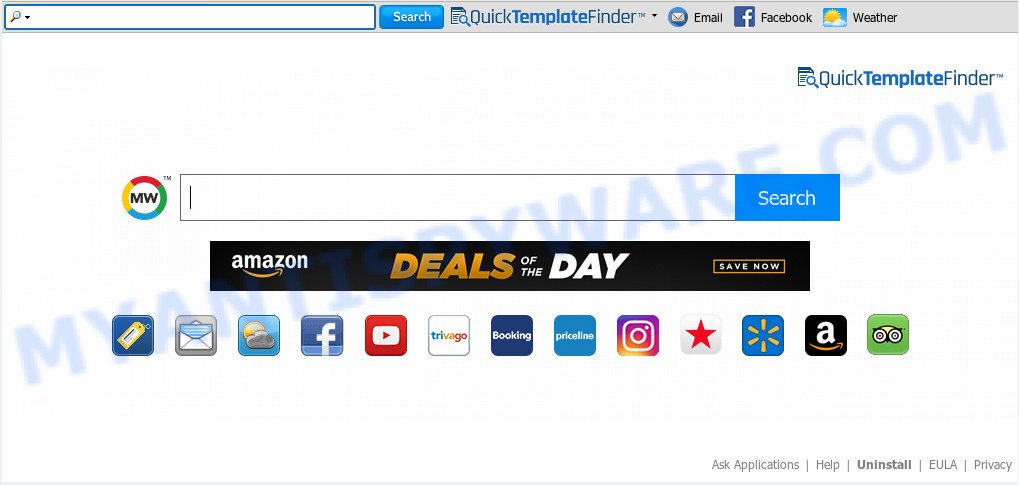
QuickTemplateFinder browser hijacker can also modify the search engine selected in the web-browser. When you try to search on the affected web browser, you’ll be presented with search results, consisting of ads and Google (or Yahoo, or Bing) search results for your query. Among these search results can occur links that lead to unwanted and ad web sites.
Some hijackers also contain adware (sometimes named ‘ad-supported’ software) that has the ability to show undesired ads or collect a wide variety of marketing-type data about you that may be transferred to third parties. These unwanted advertisements can be shown as pop-unders, pop-ups, in-text advertisements, video advertisements, text links or banners or even massive full page advertisements. Most of the adware software is created to open ads, but some adware software is form of spyware that often used to track users to collect marketing-type data about you.
Threat Summary
| Name | QuickTemplateFinder |
| Type | browser hijacker, search provider hijacker, startpage hijacker, toolbar, unwanted new tab, redirect virus |
| Symptoms |
|
| Removal | QuickTemplateFinder removal guide |
Thus, QuickTemplateFinder does not really have beneficial features. So, we recommend you delete QuickTemplateFinder search from the Firefox, Edge, IE and Chrome internet browsers immediately. This will also prevent the browser hijacker infection from tracking your online activities. A full QuickTemplateFinder removal can be easily carried out using manual or automatic method listed below.
How to Remove QuickTemplateFinder from Chrome, Firefox, IE, Edge
There are several steps to deleting QuickTemplateFinder startpage, because it installs itself so deeply into Windows. You need to delete all suspicious and unknown applications, then remove harmful extensions from the Internet Explorer, Google Chrome, Mozilla Firefox and Edge and other browsers you’ve installed. Finally, you need to reset your internet browser settings to get rid of any changes QuickTemplateFinder browser hijacker has made, and then scan your computer with Zemana, MalwareBytes Anti Malware or HitmanPro to ensure the browser hijacker is fully removed. It will take a while.
To remove QuickTemplateFinder, use the following steps:
- How to remove QuickTemplateFinder manually
- How to delete QuickTemplateFinder with free applications
- How to stop QuickTemplateFinder redirect
- How to prevent QuickTemplateFinder browser hijacker from getting inside your computer
- Finish words
How to remove QuickTemplateFinder manually
Steps to remove QuickTemplateFinder browser hijacker without any programs are presented below. Be sure to carry out the step-by-step tutorial completely to fully remove this annoying QuickTemplateFinder startpage.
Uninstall QuickTemplateFinder related apps through the Control Panel of your personal computer
You can manually remove nonaggressive hijacker by removing the program that it came with or removing the browser hijacker itself using ‘Add/Remove programs’ or ‘Uninstall a program’ option in Windows Control Panel.
Windows 10, 8.1, 8
Click the Windows logo, and then click Search ![]() . Type ‘Control panel’and press Enter as displayed in the figure below.
. Type ‘Control panel’and press Enter as displayed in the figure below.

Once the ‘Control Panel’ opens, press the ‘Uninstall a program’ link under Programs category as on the image below.

Windows 7, Vista, XP
Open Start menu and select the ‘Control Panel’ at right like below.

Then go to ‘Add/Remove Programs’ or ‘Uninstall a program’ (Windows 7 or Vista) as on the image below.

Carefully browse through the list of installed applications and remove all suspicious and unknown applications. We recommend to click ‘Installed programs’ and even sorts all installed programs by date. Once you’ve found anything dubious that may be the browser hijacker infection that responsible for browser reroute to the undesired QuickTemplateFinder website or other potentially unwanted application (PUA), then select this application and press ‘Uninstall’ in the upper part of the window. If the dubious application blocked from removal, then use Revo Uninstaller Freeware to completely remove it from your personal computer.
Remove QuickTemplateFinder redirect from internet browsers
Remove unwanted addons is a easy way to get rid of QuickTemplateFinder redirect and restore browser’s settings that have been replaced by hijacker infection.
You can also try to remove QuickTemplateFinder by reset Chrome settings. |
If you are still experiencing issues with QuickTemplateFinder removal, you need to reset Firefox browser. |
Another solution to remove QuickTemplateFinder from Internet Explorer is reset Internet Explorer settings. |
|
How to delete QuickTemplateFinder with free applications
It is not enough to delete QuickTemplateFinder from your web-browser by following the manual steps above to solve all problems. Some QuickTemplateFinder browser hijacker infection related files may remain on your computer and they will restore the hijacker infection even after you remove it. For that reason we recommend to run free antimalware tool such as Zemana, MalwareBytes AntiMalware and Hitman Pro. Either of those programs should can be used to find and remove browser hijacker responsible for redirects to QuickTemplateFinder.
How to remove QuickTemplateFinder with Zemana
If you need a free utility that can easily scan for and delete QuickTemplateFinder browser hijacker and other web-browser’s harmful addons, then use Zemana AntiMalware. This is a very handy program, which is primarily created to quickly search for and remove adware and malware affecting web browsers and modifying their settings.

- Click the link below to download Zemana. Save it directly to your Microsoft Windows Desktop.
Zemana AntiMalware
164807 downloads
Author: Zemana Ltd
Category: Security tools
Update: July 16, 2019
- When downloading is complete, close all apps and windows on your PC. Open a folder in which you saved it. Double-click on the icon that’s named Zemana.AntiMalware.Setup.
- Further, click Next button and follow the prompts.
- Once installation is done, click the “Scan” button to perform a system scan with this tool for the hijacker related to QuickTemplateFinder redirect. This process can take quite a while, so please be patient. While the utility is checking, you can see how many objects and files has already scanned.
- When Zemana Free is finished scanning your computer, the results are displayed in the scan report. Make sure all items have ‘checkmark’ and click “Next”. After that process is done, you may be prompted to restart your PC.
Remove QuickTemplateFinder hijacker and malicious extensions with Hitman Pro
HitmanPro is a free removal tool. It removes PUPs, adware, browser hijackers and undesired web-browser addons. It’ll scan for and delete hijacker that cause QuickTemplateFinder web page to appear. HitmanPro uses very small PC resources and is a portable application. Moreover, Hitman Pro does add another layer of malware protection.
Please go to the link below to download the latest version of HitmanPro for Windows. Save it on your Desktop.
Once downloading is done, open the file location and double-click the Hitman Pro icon. It will start the Hitman Pro utility. If the User Account Control dialog box will ask you want to launch the program, click Yes button to continue.

Next, click “Next” . HitmanPro program will scan through the whole personal computer for the browser hijacker infection related to QuickTemplateFinder redirect. This task may take some time, so please be patient. When a malware, adware or PUPs are found, the number of the security threats will change accordingly. Wait until the the checking is done.

When Hitman Pro is complete scanning your PC, Hitman Pro will show you the results like the one below.

Make sure all items have ‘checkmark’ and press “Next” button. It will show a prompt, click the “Activate free license” button. The Hitman Pro will get rid of QuickTemplateFinder hijacker and other web-browser’s malicious plugins and add items to the Quarantine. When that process is finished, the tool may ask you to restart your PC.
Automatically remove QuickTemplateFinder home page with MalwareBytes
We advise using the MalwareBytes that are completely clean your computer of the hijacker. The free tool is an advanced malware removal program created by (c) Malwarebytes lab. This program uses the world’s most popular antimalware technology. It’s able to help you delete browser hijacker infection, potentially unwanted applications, malware, adware software, toolbars, ransomware and other security threats from your computer for free.

- First, visit the following page, then click the ‘Download’ button in order to download the latest version of MalwareBytes Free.
Malwarebytes Anti-malware
327063 downloads
Author: Malwarebytes
Category: Security tools
Update: April 15, 2020
- At the download page, click on the Download button. Your web-browser will show the “Save as” prompt. Please save it onto your Windows desktop.
- When the download is done, please close all applications and open windows on your system. Double-click on the icon that’s named mb3-setup.
- This will start the “Setup wizard” of MalwareBytes AntiMalware onto your machine. Follow the prompts and don’t make any changes to default settings.
- When the Setup wizard has finished installing, the MalwareBytes Anti-Malware will launch and open the main window.
- Further, click the “Scan Now” button to perform a system scan for the QuickTemplateFinder hijacker and other internet browser’s harmful extensions. This process may take some time, so please be patient.
- When MalwareBytes Free is done scanning your machine, you can check all items found on your computer.
- You may delete items (move to Quarantine) by simply click the “Quarantine Selected” button. After finished, you may be prompted to reboot the computer.
- Close the Anti-Malware and continue with the next step.
Video instruction, which reveals in detail the steps above.
How to stop QuickTemplateFinder redirect
In order to increase your security and protect your PC against new intrusive ads and malicious webpages, you need to run ad blocker program that stops an access to malicious ads and web sites. Moreover, the application can block the display of intrusive advertising, which also leads to faster loading of web-sites and reduce the consumption of web traffic.
- Please go to the following link to download AdGuard. Save it on your Desktop.
Adguard download
26841 downloads
Version: 6.4
Author: © Adguard
Category: Security tools
Update: November 15, 2018
- When downloading is complete, run the downloaded file. You will see the “Setup Wizard” program window. Follow the prompts.
- After the install is finished, press “Skip” to close the installation application and use the default settings, or press “Get Started” to see an quick tutorial that will assist you get to know AdGuard better.
- In most cases, the default settings are enough and you do not need to change anything. Each time, when you start your machine, AdGuard will launch automatically and stop undesired advertisements, block QuickTemplateFinder, as well as other harmful or misleading web-sites. For an overview of all the features of the program, or to change its settings you can simply double-click on the icon named AdGuard, which can be found on your desktop.
How to prevent QuickTemplateFinder browser hijacker from getting inside your computer
Many apps used to hijack a PC system’s web-browser. So, when you installing freeware, carefully read the disclaimers, choose the Custom or Advanced setup method to watch for optional apps that are being installed, because some of the software are adware software and potentially unwanted apps.
Finish words
Now your system should be clean of the hijacker which modifies browser settings to replace your search engine, newtab and start page with QuickTemplateFinder web-site. We suggest that you keep AdGuard (to help you stop unwanted pop-ups and unwanted harmful web pages) and Zemana (to periodically scan your personal computer for new malicious software, hijackers and adware). Make sure that you have all the Critical Updates recommended for MS Windows OS. Without regular updates you WILL NOT be protected when new browser hijackers, malicious apps and adware are released.
If you are still having problems while trying to remove QuickTemplateFinder from your browser, then ask for help here.


















