Computer security specialists called the SimplePackageFinder a browser hijacker. What is a browser hijacker? Browser hijacker is a web browser extension or application that engages in behavior that is unexpected, or that negatively affects the user’s Internet browsing experience. Examples include software that rewrites web-browser’s start page, search provider or similar settings of a browser to ones you don’t want.
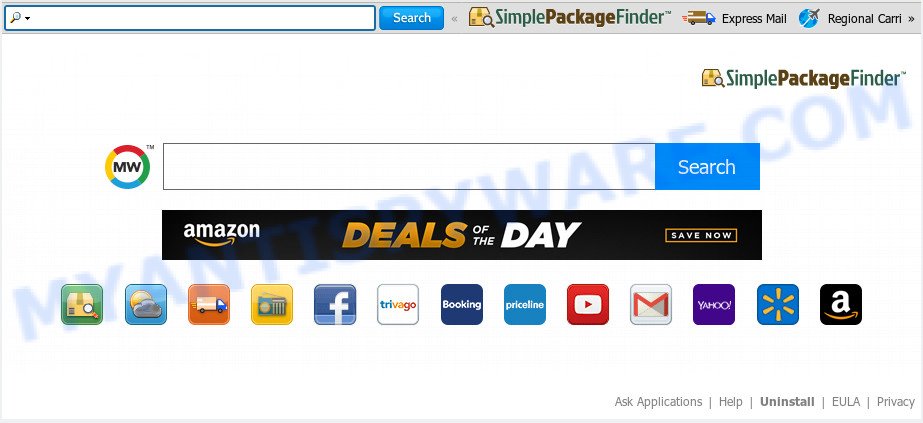
As mentioned above, SimplePackageFinder hijacker also changes the browser’s search engine. So, your web browser, when searching something, will open a hodgepodge of ads, links to unwanted and ad web pages and search results from the big search engines such as Google or Bing. As a result, actual use of a internet browser’s search becomes uncomfortable. Moreover, it can also lead to slowing or even freeze your web-browser.
Some browser hijackers also contain adware (also known as ‘adware software’) which can display undesired advertisements or gather sensitive info which can be transferred third party companies. These unwanted advertisements can be displayed as pop-unders, pop-ups, in-text advertisements, video advertisements, text links or banners or even massive full page ads. Most of the adware is created to show advertisements, but some adware is form of spyware that often used to track users to gather personal info.
Threat Summary
| Name | SimplePackageFinder |
| Type | browser hijacker, search engine hijacker, home page hijacker, toolbar, unwanted new tab, redirect virus |
| Symptoms |
|
| Removal | SimplePackageFinder removal guide |
In order to remove hijacker responsible for redirections to SimplePackageFinder from your PC, clean the infected browsers and restore the Internet Explorer, Mozilla Firefox, Chrome and Microsoft Edge settings to its default state, please use the SimplePackageFinder removal guidance below.
How to Remove SimplePackageFinder from Windows 10 (8, 7, XP)
SimplePackageFinder is a browser hijacker that you might have difficulty in removing it from your computer. Thankfully, you’ve found the effective removal steps in this blog post. Both the manual removal solution and the automatic removal way will be provided below and you can just choose the one that best for you. If you have any questions or need help then type a comment below. Some of the steps below will require you to close this web page. So, please read the steps carefully, after that bookmark it or open it on your smartphone for later reference.
To remove SimplePackageFinder, complete the steps below:
- Manual SimplePackageFinder home page removal
- How to automatically get rid of SimplePackageFinder
- Use AdBlocker to stop SimplePackageFinder redirect and stay safe online
- How did SimplePackageFinder hijacker get on your personal computer
- To sum up
Manual SimplePackageFinder home page removal
The useful removal instructions for the SimplePackageFinder . The detailed procedure can be followed by anyone as it really does take you step-by-step. If you follow this process to remove SimplePackageFinder let us know how you managed by sending us your comments please.
Delete potentially unwanted software through the Microsoft Windows Control Panel
First, you should try to identify and remove the program that causes the appearance of intrusive ads or web-browser redirect, using the ‘Uninstall a program’ which is located in the ‘Control panel’.
Press Windows button ![]() , then click Search
, then click Search ![]() . Type “Control panel”and press Enter. If you using Windows XP or Windows 7, then click “Start” and select “Control Panel”. It will show the Windows Control Panel similar to the one below.
. Type “Control panel”and press Enter. If you using Windows XP or Windows 7, then click “Start” and select “Control Panel”. It will show the Windows Control Panel similar to the one below.

Further, click “Uninstall a program” ![]()
It will open a list of all software installed on your machine. Scroll through the all list, and remove any suspicious and unknown apps.
Remove SimplePackageFinder search from web browsers
Remove unwanted addons is a simple method to get rid of SimplePackageFinder homepage and return internet browser’s settings that have been modified by hijacker.
You can also try to remove SimplePackageFinder home page by reset Chrome settings. |
If you are still experiencing issues with SimplePackageFinder removal, you need to reset Mozilla Firefox browser. |
Another method to remove SimplePackageFinder home page from Internet Explorer is reset Internet Explorer settings. |
|
How to automatically get rid of SimplePackageFinder
If you are unsure how to remove SimplePackageFinder hijacker easily, consider using automatic hijacker infection removal apps that listed below. It will identify the browser hijacker responsible for SimplePackageFinder homepage and get rid of it from your PC system for free.
Run Zemana Free to remove SimplePackageFinder browser hijacker
If you need a free utility that can easily locate and get rid of browser hijacker responsible for redirecting your web-browser to SimplePackageFinder web page, then use Zemana Anti Malware (ZAM). This is a very handy program, which is primarily designed to quickly detect and remove adware and malware affecting web browsers and modifying their settings.
Now you can install and run Zemana Free to delete SimplePackageFinder homepage from your browser by following the steps below:
Click the following link to download Zemana Anti-Malware setup file called Zemana.AntiMalware.Setup on your PC. Save it to your Desktop.
164810 downloads
Author: Zemana Ltd
Category: Security tools
Update: July 16, 2019
Start the setup file after it has been downloaded successfully and then follow the prompts to install this tool on your computer.

During setup you can change certain settings, but we suggest you don’t make any changes to default settings.
When setup is complete, this malicious software removal utility will automatically launch and update itself. You will see its main window as on the image below.

Now click the “Scan” button to start scanning your PC for the browser hijacker infection that cause SimplePackageFinder website to appear. A system scan can take anywhere from 5 to 30 minutes, depending on your computer. When a threat is found, the count of the security threats will change accordingly. Wait until the the checking is complete.

When finished, Zemana Anti-Malware will display a screen that contains a list of malware that has been detected. Review the scan results and then press “Next” button.

The Zemana AntiMalware will start to remove browser hijacker responsible for modifying your browser settings to SimplePackageFinder. When finished, you may be prompted to reboot your computer to make the change take effect.
Delete SimplePackageFinder hijacker and malicious extensions with Hitman Pro
Hitman Pro is a free utility which can search for browser hijacker that responsible for web browser reroute to the unwanted SimplePackageFinder web site. It is not always easy to locate all the junk applications that your PC might have picked up on the Internet. Hitman Pro will scan for the adware, hijackers and other malware you need to delete.

- Click the link below to download the latest version of HitmanPro for MS Windows. Save it on your Microsoft Windows desktop.
- When the download is finished, double click the HitmanPro icon. Once this tool is started, click “Next” button to search for hijacker responsible for redirecting user searches to SimplePackageFinder. This process can take some time, so please be patient. When a threat is detected, the count of the security threats will change accordingly. Wait until the the checking is finished.
- When HitmanPro has finished scanning your PC system, it will show the Scan Results. Next, you need to press “Next” button. Now click the “Activate free license” button to begin the free 30 days trial to remove all malicious software found.
How to automatically delete SimplePackageFinder with MalwareBytes Anti Malware
Delete SimplePackageFinder browser hijacker manually is difficult and often the browser hijacker infection is not fully removed. Therefore, we recommend you to run the MalwareBytes which are fully clean your computer. Moreover, this free program will help you to delete malicious software, potentially unwanted applications, toolbars and adware that your PC can be infected too.
Download MalwareBytes by clicking on the following link.
327067 downloads
Author: Malwarebytes
Category: Security tools
Update: April 15, 2020
After the downloading process is complete, close all programs and windows on your system. Double-click the install file called mb3-setup. If the “User Account Control” dialog box pops up as on the image below, click the “Yes” button.

It will open the “Setup wizard” which will help you install MalwareBytes on your personal computer. Follow the prompts and do not make any changes to default settings.

Once installation is finished successfully, click Finish button. MalwareBytes will automatically start and you can see its main screen as displayed in the figure below.

Now click the “Scan Now” button . MalwareBytes Anti-Malware (MBAM) program will scan through the whole PC system for the browser hijacker which cause a reroute to SimplePackageFinder website. This procedure can take quite a while, so please be patient. While the MalwareBytes tool is checking, you may see how many objects it has identified as being affected by malware.

When the checking is complete, you can check all items found on your personal computer. All found threats will be marked. You can remove them all by simply press “Quarantine Selected” button. The MalwareBytes Free will remove browser hijacker responsible for redirecting your web browser to SimplePackageFinder website and add threats to the Quarantine. After the task is done, you may be prompted to reboot the PC.

We suggest you look at the following video, which completely explains the process of using the MalwareBytes to remove adware, hijacker infection and other malware.
Use AdBlocker to stop SimplePackageFinder redirect and stay safe online
In order to increase your security and protect your personal computer against new annoying ads and malicious web-sites, you need to run ad blocker program that blocks an access to malicious ads and websites. Moreover, the program may stop the show of intrusive advertising, which also leads to faster loading of web-sites and reduce the consumption of web traffic.
AdGuard can be downloaded from the following link. Save it on your Desktop.
26841 downloads
Version: 6.4
Author: © Adguard
Category: Security tools
Update: November 15, 2018
After downloading it, double-click the downloaded file to start it. The “Setup Wizard” window will show up on the computer screen as displayed on the image below.

Follow the prompts. AdGuard will then be installed and an icon will be placed on your desktop. A window will show up asking you to confirm that you want to see a quick tutorial as displayed on the screen below.

Press “Skip” button to close the window and use the default settings, or click “Get Started” to see an quick guidance which will allow you get to know AdGuard better.
Each time, when you start your system, AdGuard will start automatically and stop unwanted ads, block SimplePackageFinder, as well as other malicious or misleading webpages. For an overview of all the features of the program, or to change its settings you can simply double-click on the AdGuard icon, that is located on your desktop.
How did SimplePackageFinder hijacker get on your personal computer
Probably SimplePackageFinder hijacker get installed onto your machine when you have installed some free applications like E-Mail checker, PDF creator, video codec, etc. Because, most commonly, a browser hijacker infection may be bundled within the setup files from Softonic, Cnet, Soft32, Brothersoft or other similar web pages which hosts freeware. So, you should launch any files downloaded from the Net with great caution! Always carefully read the ‘User agreement’, ‘Software license’ and ‘Terms of use’. In the procedure of installing a new program, you need to choose a ‘Manual’, ‘Advanced’ or ‘Custom’ installation type to control what components and bundled programs to be installed. Nevertheless, even removing the program, which installs this SimplePackageFinder hijacker infection, you do not delete the hijacker itself. Your web-browser settings will not be restored. Therefore, you must follow the steps above to restore your homepage, newtab and default search provider.
To sum up
After completing the few simple steps outlined above, your system should be free from browser hijacker infection responsible for redirecting user searches to SimplePackageFinder and other malicious software. The Chrome, Microsoft Internet Explorer, Firefox and MS Edge will no longer show unwanted SimplePackageFinder web-site on startup. Unfortunately, if the step-by-step guidance does not help you, then you have caught a new hijacker, and then the best way – ask for help here.


















