Whetherede.info popup is a social engineering attack. It deceives users to accept push notifications via the web-browser. This web-page shows the message ‘Click Allow to’ (access the content of the website, watch a video, confirm that you are 18+, connect to the Internet, verify that you are not a robot, download a file, enable Flash Player), asking you to subscribe to notifications.
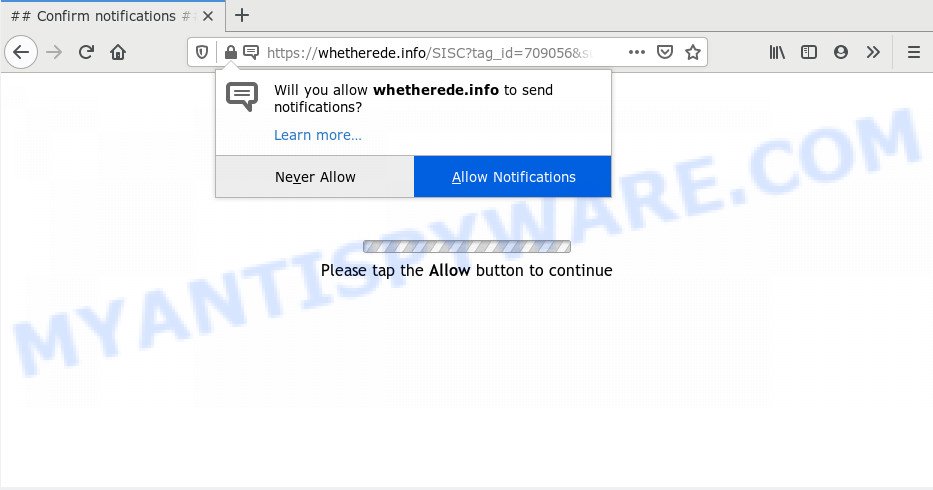
Once enabled, the Whetherede.info browser notification spam will start popping up in the right bottom corner of Windows or Mac randomly and spam the user with unwanted adverts. Push notifications are originally designed to alert the user of newly published content. Cybercriminals abuse ‘push notifications’ to avoid anti-virus and adblocker applications by presenting annoying ads. These advertisements are displayed in the lower right corner of the screen urges users to play online games, visit dubious websites, install internet browser addons & so on.

If you’re getting spam notifications, you can remove Whetherede.info subscription by going into your web-browser’s settings and completing the Whetherede.info removal tutorial below. Once you remove Whetherede.info subscription, the spam notifications will no longer display on your screen.
Where the Whetherede.info popups comes from
These Whetherede.info popups are caused by misleading ads on the webpages you visit or adware. Adware can cause many problems like annoying ads and pop ups on your internet browser, irrelevant search results that redirect to unwanted web sites, web browser crashes and slow loading web pages. Adware often installs on the PC with the free programs.
Adware usually spreads bundled with another program in the same installation package. The risk of this is especially high for the various free software downloaded from the World Wide Web. The makers of the software are hoping that users will use the quick installation mode, that is simply to click the Next button, without paying attention to the information on the screen and do not carefully considering every step of the setup procedure. Thus, adware can infiltrate your personal computer without your knowledge. Therefore, it is very important to read all the information that tells the program during setup, including the ‘Terms of Use’ and ‘Software license’. Use only the Manual, Custom or Advanced installation mode. This mode will help you to disable all optional and unwanted apps and components.
Threat Summary
| Name | Whetherede.info pop-up |
| Type | push notifications advertisements, pop-ups, pop-up advertisements, popup virus |
| Distribution | potentially unwanted programs, social engineering attack, adwares, malicious pop up ads |
| Symptoms |
|
| Removal | Whetherede.info removal guide |
If you are unfortunate have adware software, you can follow the tutorial below that will assist you to get rid of adware software and thus remove Whetherede.info pop-ups from your web browser.
How to remove Whetherede.info popups from Chrome, Firefox, IE, Edge
Fortunately, it is not hard to remove adware responsible for Whetherede.info advertisements. In the following guidance, we will provide two solutions to clean your personal computer of this adware software. One is the manual removal method and the other is automatic removal way. You can select the solution that best fits you. Please follow the removal guide below to remove Whetherede.info pop up ads right now!
To remove Whetherede.info pop ups, complete the steps below:
- Manual Whetherede.info advertisements removal
- How to completely remove Whetherede.info pop-up ads using free utilities
- Run AdBlocker to block Whetherede.info and stay safe online
- To sum up
Manual Whetherede.info advertisements removal
The most common adware can be deleted manually, without the use of antivirus software or other removal utilities. The manual steps below will guide you through how to delete Whetherede.info ads step by step. Although each of the steps is easy and does not require special knowledge, but you are not sure that you can complete them, then use the free tools, a list of which is given below.
Uninstall recently installed PUPs
You can manually remove most nonaggressive adware by removing the application that it came with or removing the adware itself using ‘Add/Remove programs’ or ‘Uninstall a program’ option in Windows Control Panel.
Windows 8, 8.1, 10
First, click the Windows button
Windows XP, Vista, 7
First, click “Start” and select “Control Panel”.
It will open the Windows Control Panel as shown on the image below.

Next, click “Uninstall a program” ![]()
It will display a list of all applications installed on your PC. Scroll through the all list, and delete any dubious and unknown apps. To quickly find the latest installed software, we recommend sort software by date in the Control panel.
Remove Whetherede.info notifications from internet browsers
If you’ve allowed the Whetherede.info site to send spam notifications to your browser, then we’ll need to remove these permissions. Depending on web browser, you can execute the steps below to get rid of the Whetherede.info permissions to send browser notification spam.
Google Chrome:
- Just copy and paste the following text into the address bar of Google Chrome.
- chrome://settings/content/notifications
- Press Enter.
- Delete the Whetherede.info URL and other questionable sites by clicking three vertical dots button next to each and selecting ‘Remove’.

Android:
- Open Google Chrome.
- In the right upper corner, tap on Google Chrome’s main menu button, represented by three vertical dots.
- In the menu tap ‘Settings’, scroll down to ‘Advanced’.
- Tap on ‘Site settings’ and then ‘Notifications’. In the opened window, find the Whetherede.info site, other suspicious URLs and tap on them one-by-one.
- Tap the ‘Clean & Reset’ button and confirm.

Mozilla Firefox:
- In the top right corner of the Firefox window, click on the three bars to expand the Main menu.
- Select ‘Options’ and click on ‘Privacy & Security’ on the left hand side of the browser window.
- Scroll down to the ‘Permissions’ section and click the ‘Settings’ button next to ‘Notifications’.
- Select the Whetherede.info domain from the list and change the status to ‘Block’.
- Save changes.

Edge:
- In the top-right corner, click on the three dots to expand the Edge menu.
- Scroll down, find and click ‘Settings’. In the left side select ‘Advanced’.
- Click ‘Manage permissions’ button under ‘Website permissions’.
- Right-click the Whetherede.info site. Click ‘Delete’.

Internet Explorer:
- In the top right corner of the window, click on the gear icon (menu button).
- Select ‘Internet options’.
- Click on the ‘Privacy’ tab and select ‘Settings’ in the pop-up blockers section.
- Select the Whetherede.info domain and other dubious URLs below and delete them one by one by clicking the ‘Remove’ button.

Safari:
- Click ‘Safari’ button on the left upper corner and select ‘Preferences’.
- Select the ‘Websites’ tab and then select ‘Notifications’ section on the left panel.
- Find the Whetherede.info URL and select it, click the ‘Deny’ button.
Remove Whetherede.info pop ups from Microsoft Internet Explorer
If you find that Internet Explorer web-browser settings such as home page, newtab page and search provider by default had been replaced by adware that cause undesired Whetherede.info pop up ads, then you may revert back your settings, via the reset web browser procedure.
First, start the Internet Explorer, then click ‘gear’ icon ![]() . It will show the Tools drop-down menu on the right part of the web browser, then press the “Internet Options” as displayed on the image below.
. It will show the Tools drop-down menu on the right part of the web browser, then press the “Internet Options” as displayed on the image below.

In the “Internet Options” screen, select the “Advanced” tab, then click the “Reset” button. The Internet Explorer will show the “Reset Internet Explorer settings” prompt. Further, click the “Delete personal settings” check box to select it. Next, click the “Reset” button as displayed in the following example.

When the process is complete, click “Close” button. Close the Microsoft Internet Explorer and restart your PC for the changes to take effect. This step will help you to restore your internet browser’s new tab, search provider and start page to default state.
Remove Whetherede.info advertisements from Google Chrome
If you have adware software problem or the Chrome is running slow, then reset Google Chrome settings can help you. In the steps below we will show you a solution to reset your Chrome settings to original settings without reinstall. This will also help to delete Whetherede.info pop ups from your web browser.

- First, launch the Google Chrome and press the Menu icon (icon in the form of three dots).
- It will open the Chrome main menu. Choose More Tools, then click Extensions.
- You’ll see the list of installed add-ons. If the list has the addon labeled with “Installed by enterprise policy” or “Installed by your administrator”, then complete the following steps: Remove Chrome extensions installed by enterprise policy.
- Now open the Google Chrome menu once again, press the “Settings” menu.
- Next, click “Advanced” link, which located at the bottom of the Settings page.
- On the bottom of the “Advanced settings” page, click the “Reset settings to their original defaults” button.
- The Google Chrome will show the reset settings prompt as shown on the image above.
- Confirm the web-browser’s reset by clicking on the “Reset” button.
- To learn more, read the article How to reset Google Chrome settings to default.
Get rid of Whetherede.info from Mozilla Firefox by resetting web-browser settings
If your Firefox web browser is redirected to Whetherede.info without your permission or an unknown search engine opens results for your search, then it may be time to perform the browser reset. However, your saved bookmarks and passwords will not be lost. This will not affect your history, passwords, bookmarks, and other saved data.
First, open the Firefox and press ![]() button. It will open the drop-down menu on the right-part of the browser. Further, press the Help button (
button. It will open the drop-down menu on the right-part of the browser. Further, press the Help button (![]() ) such as the one below.
) such as the one below.

In the Help menu, select the “Troubleshooting Information” option. Another way to open the “Troubleshooting Information” screen – type “about:support” in the browser adress bar and press Enter. It will show the “Troubleshooting Information” page like below. In the upper-right corner of this screen, click the “Refresh Firefox” button.

It will open the confirmation dialog box. Further, click the “Refresh Firefox” button. The Firefox will begin a process to fix your problems that caused by the Whetherede.info adware. Once, it is finished, click the “Finish” button.
How to completely remove Whetherede.info pop-up ads using free utilities
Many antivirus companies have developed software that help detect adware and thereby get rid of Whetherede.info from the Google Chrome, Microsoft Edge, Firefox and Microsoft Internet Explorer web browsers. Below is a a few of the free applications you may want to run. Your computer can have lots of potentially unwanted programs, adware and browser hijackers installed at the same time, so we suggest, if any unwanted or malicious program returns after restarting the personal computer, then start your computer into Safe Mode and use the anti-malware utility again.
Automatically delete Whetherede.info popups with Zemana Anti Malware
Zemana AntiMalware (ZAM) is one of the best in its class, it can scan for and remove a ton of of different security threats, including adware, hijackers, spyware and trojans that masqueraded as legitimate computer programs. Also Zemana Free includes another tool called FRST – is a helpful program for manual removal of files and parts of the Windows registry created by malicious software.
First, click the link below, then press the ‘Download’ button in order to download the latest version of Zemana AntiMalware.
164783 downloads
Author: Zemana Ltd
Category: Security tools
Update: July 16, 2019
When downloading is done, close all windows on your PC system. Further, launch the set up file called Zemana.AntiMalware.Setup. If the “User Account Control” dialog box pops up as on the image below, click the “Yes” button.

It will display the “Setup wizard” which will help you install Zemana on the system. Follow the prompts and do not make any changes to default settings.

Once install is done successfully, Zemana Free will automatically launch and you can see its main window as displayed in the following example.

Next, click the “Scan” button to perform a system scan for the adware software which causes unwanted Whetherede.info pop-ups. Depending on your computer, the scan can take anywhere from a few minutes to close to an hour. While the utility is scanning, you can see how many objects and files has already scanned.

Once finished, Zemana Free will open a list of all items found by the scan. Review the scan results and then click “Next” button.

The Zemana Free will begin to remove adware software related to the Whetherede.info pop ups. After the procedure is complete, you can be prompted to restart your system.
Scan your PC and get rid of Whetherede.info pop-ups with HitmanPro
HitmanPro is a portable program that requires no hard setup to scan for and get rid of adware software responsible for Whetherede.info pop up ads. The program itself is small in size (only a few Mb). HitmanPro does not need any drivers and special dlls. It is probably easier to use than any alternative malicious software removal tools you have ever tried. HitmanPro works on 64 and 32-bit versions of MS Windows 10, 8, 7 and XP. It proves that removal tool can be just as useful as the widely known antivirus applications.

- Installing the Hitman Pro is simple. First you will need to download Hitman Pro from the following link.
- When downloading is complete, launch the HitmanPro, double-click the HitmanPro.exe file.
- If the “User Account Control” prompts, press Yes to continue.
- In the Hitman Pro window, click the “Next” to search for adware that causes Whetherede.info ads. While the Hitman Pro application is scanning, you can see number of objects it has identified as threat.
- Once HitmanPro has finished scanning, Hitman Pro will prepare a list of unwanted apps and adware. Make sure all items have ‘checkmark’ and click “Next”. Now, click the “Activate free license” button to begin the free 30 days trial to delete all malware found.
Run MalwareBytes to delete Whetherede.info pop-up ads
Delete Whetherede.info advertisements manually is difficult and often the adware is not completely removed. Therefore, we suggest you to use the MalwareBytes Free that are fully clean your computer. Moreover, this free program will allow you to remove malware, PUPs, toolbars and hijackers that your machine can be infected too.
Installing the MalwareBytes Free is simple. First you’ll need to download MalwareBytes on your computer by clicking on the following link.
327041 downloads
Author: Malwarebytes
Category: Security tools
Update: April 15, 2020
When downloading is finished, close all applications and windows on your machine. Open a directory in which you saved it. Double-click on the icon that’s called mb3-setup as on the image below.
![]()
When the install begins, you will see the “Setup wizard” that will help you setup Malwarebytes on your system.

Once install is finished, you will see window as on the image below.

Now click the “Scan Now” button to start scanning your PC system for the adware that cause pop-ups. While the MalwareBytes AntiMalware tool is checking, you can see how many objects it has identified as being infected by malicious software.

As the scanning ends, MalwareBytes will prepare a list of unwanted programs and adware software. You may delete threats (move to Quarantine) by simply press “Quarantine Selected” button.

The Malwarebytes will now get rid of adware that causes multiple intrusive pop-ups. After the clean-up is done, you may be prompted to reboot your PC system.

The following video explains steps on how to remove hijacker infection, adware and other malicious software with MalwareBytes.
Run AdBlocker to block Whetherede.info and stay safe online
In order to increase your security and protect your PC against new annoying ads and malicious web-pages, you need to run ad blocker application that blocks an access to malicious ads and webpages. Moreover, the program can block the open of intrusive advertising, that also leads to faster loading of web-pages and reduce the consumption of web traffic.
Visit the following page to download AdGuard. Save it directly to your MS Windows Desktop.
26839 downloads
Version: 6.4
Author: © Adguard
Category: Security tools
Update: November 15, 2018
After the download is done, run the downloaded file. You will see the “Setup Wizard” screen as displayed on the screen below.

Follow the prompts. Once the installation is done, you will see a window like below.

You can press “Skip” to close the installation application and use the default settings, or press “Get Started” button to see an quick tutorial that will allow you get to know AdGuard better.
In most cases, the default settings are enough and you do not need to change anything. Each time, when you run your machine, AdGuard will launch automatically and stop unwanted advertisements, block Whetherede.info, as well as other malicious or misleading webpages. For an overview of all the features of the application, or to change its settings you can simply double-click on the AdGuard icon, that is located on your desktop.
To sum up
Now your PC should be free of the adware software which cause annoying Whetherede.info pop-ups. We suggest that you keep Zemana AntiMalware (to periodically scan your system for new adwares and other malware) and AdGuard (to help you block intrusive popups and harmful web-sites). Moreover, to prevent any adware, please stay clear of unknown and third party programs, make sure that your antivirus program, turn on the option to locate potentially unwanted applications.
If you need more help with Whetherede.info pop-ups related issues, go to here.




















