Arkbahale.club pop up is a browser-based scam which misleads you and other unsuspecting victims into registering for push notifications. It will display the ‘Confirm notifications’ confirmation request states that clicking ‘Allow’ will let the user download a file, verify that you are not a robot, connect to the Internet, confirm that you are 18+, access the content of the webpage, enable Flash Player, watch a video, and so on.
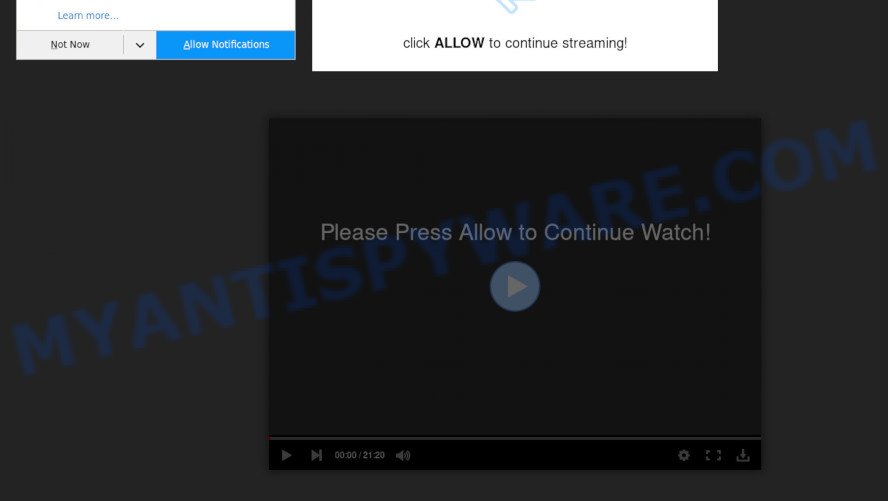
Once click on the ‘Allow’, the Arkbahale.club web-site gets your permission to send browser notification spam in form of pop-up ads in the lower right corner of the desktop. The makers of Arkbahale.club use these push notifications to bypass protection against pop-ups in the web-browser and therefore show tons of unwanted adverts. These ads are used to promote suspicious web browser extensions, fake prizes scams, fake downloads, and adult websites.

The best method to unsubscribe from Arkbahale.club push notifications open your web-browser’s settings and perform the Arkbahale.club removal tutorial below. Once you delete notifications subscription, the Arkbahale.club popups ads will no longer appear on your desktop.
Where the Arkbahale.club pop ups comes from
Cyber threat analysts have determined that users are rerouted to Arkbahale.club by adware software or from suspicious ads. Adware is a type of invasive software — which can infect computers — randomly redirect your internet browser to certain web pages so the owners of those sites can earn money by showing advertisements to visitors. It is not a good idea to have installed adware. The reason for this is simple, it doing things you don’t know about. And of course you completely do not know what will happen when you click anything in the the adverts.
Adware software usually come along with free applications that downloaded from the Internet. Which means that you need to be proactive and carefully read the Terms of use and the License agreement properly. For the most part, adware and potentially unwanted software will be clearly described, so take the time to carefully read all the information about the software that you downloaded and want to install on your PC system.
Threat Summary
| Name | Arkbahale.club popup |
| Type | push notifications advertisements, pop-up virus, popups, pop up advertisements |
| Distribution | social engineering attack, adwares, malicious pop up ads, PUPs |
| Symptoms |
|
| Removal | Arkbahale.club removal guide |
Take a deep breath. Learn everything you should know about Arkbahale.club popup advertisements removal, how to remove adware from your internet browser and PC system. Find the best free adware and malicious software removal utilities here!
How to remove Arkbahale.club pop-up advertisements from Chrome, Firefox, IE, Edge
To remove Arkbahale.club pop-up advertisements from your personal computer, you must remove all suspicious programs and every component that could be related to the adware. Besides, to restore your web-browser new tab, homepage and search provider by default, you should reset the affected internet browsers. As soon as you are finished with Arkbahale.club pop up advertisements removal procedure, we suggest you scan your system with malicious software removal tools listed below. It will complete the removal procedure on your PC system.
To remove Arkbahale.club pop ups, follow the steps below:
- How to get rid of Arkbahale.club pop ups without any software
- Delete potentially unwanted applications through the Windows Control Panel
- Remove Arkbahale.club notifications from internet browsers
- Remove Arkbahale.club popups from Microsoft Internet Explorer
- Remove Arkbahale.club pop up advertisements from Chrome
- Remove Arkbahale.club pop-ups from Mozilla Firefox
- How to remove Arkbahale.club advertisements with free utilities
- How to stop Arkbahale.club pop-ups
- Finish words
How to get rid of Arkbahale.club pop ups without any software
Looking for a solution to delete Arkbahale.club pop ups manually without installing any utilities? Then this section of the article is just for you. Below are some simple steps you can take. Performing these steps requires basic knowledge of browser and Microsoft Windows setup. If you doubt that you can follow them, it is better to use free apps listed below that can help you remove Arkbahale.club ads.
Delete potentially unwanted applications through the Windows Control Panel
First, you should try to identify and remove the program that causes the appearance of unwanted ads or web browser redirect, using the ‘Uninstall a program’ which is located in the ‘Control panel’.
Windows 10, 8.1, 8
Click the MS Windows logo, and then click Search ![]() . Type ‘Control panel’and press Enter as shown on the screen below.
. Type ‘Control panel’and press Enter as shown on the screen below.

Once the ‘Control Panel’ opens, press the ‘Uninstall a program’ link under Programs category such as the one below.

Windows 7, Vista, XP
Open Start menu and select the ‘Control Panel’ at right such as the one below.

Then go to ‘Add/Remove Programs’ or ‘Uninstall a program’ (Microsoft Windows 7 or Vista) as displayed in the figure below.

Carefully browse through the list of installed programs and remove all questionable and unknown software. We suggest to press ‘Installed programs’ and even sorts all installed software by date. Once you’ve found anything questionable that may be the adware that cause intrusive Arkbahale.club pop up ads or other potentially unwanted application (PUA), then choose this program and press ‘Uninstall’ in the upper part of the window. If the dubious application blocked from removal, then use Revo Uninstaller Freeware to completely remove it from your PC system.
Remove Arkbahale.club notifications from internet browsers
If you have allowed the Arkbahale.club spam notifications, you might notice that this web page sending requests, and it can become annoying. To better control your machine, here’s how to remove Arkbahale.club spam notifications from your web-browser.
|
|
|
|
|
|
Remove Arkbahale.club popups from Microsoft Internet Explorer
By resetting Microsoft Internet Explorer web-browser you restore your web-browser settings to its default state. This is good initial when troubleshooting problems that might have been caused by adware software that causes Arkbahale.club popup ads in your internet browser.
First, launch the Internet Explorer, then click ‘gear’ icon ![]() . It will open the Tools drop-down menu on the right part of the web browser, then click the “Internet Options” as displayed on the screen below.
. It will open the Tools drop-down menu on the right part of the web browser, then click the “Internet Options” as displayed on the screen below.

In the “Internet Options” screen, select the “Advanced” tab, then click the “Reset” button. The Internet Explorer will show the “Reset Internet Explorer settings” prompt. Further, press the “Delete personal settings” check box to select it. Next, press the “Reset” button as shown in the following example.

After the process is finished, click “Close” button. Close the IE and restart your PC for the changes to take effect. This step will help you to restore your internet browser’s newtab, homepage and default search provider to default state.
Remove Arkbahale.club pop up advertisements from Chrome
Annoying Arkbahale.club pop up ads or other symptom of having adware in your browser is a good reason to reset Google Chrome. This is an easy method to recover the Chrome settings and not lose any important information.

- First start the Google Chrome and click Menu button (small button in the form of three dots).
- It will open the Chrome main menu. Select More Tools, then click Extensions.
- You’ll see the list of installed extensions. If the list has the extension labeled with “Installed by enterprise policy” or “Installed by your administrator”, then complete the following instructions: Remove Chrome extensions installed by enterprise policy.
- Now open the Google Chrome menu once again, click the “Settings” menu.
- You will see the Google Chrome’s settings page. Scroll down and press “Advanced” link.
- Scroll down again and click the “Reset” button.
- The Google Chrome will display the reset profile settings page as on the image above.
- Next click the “Reset” button.
- Once this process is complete, your web browser’s home page, newtab page and search provider by default will be restored to their original defaults.
- To learn more, read the article How to reset Google Chrome settings to default.
Remove Arkbahale.club pop-ups from Mozilla Firefox
This step will help you remove Arkbahale.club pop up ads, third-party toolbars, disable harmful plugins and revert back your default startpage, newtab page and search engine settings.
Click the Menu button (looks like three horizontal lines), and click the blue Help icon located at the bottom of the drop down menu similar to the one below.

A small menu will appear, press the “Troubleshooting Information”. On this page, click “Refresh Firefox” button as displayed on the image below.

Follow the onscreen procedure to revert back your Firefox browser settings to their default state.
How to remove Arkbahale.club advertisements with free utilities
Experienced security professionals have built efficient adware software removal tools to help users in removing unexpected popups and undesired advertisements. Below we will share with you the best malware removal utilities that have the ability to locate and get rid of adware software that causes Arkbahale.club advertisements in your web browser.
Use Zemana to remove Arkbahale.club advertisements
Zemana Free is one of the best in its class, it can search for and remove a large amount of of various security threats, including adware, hijacker infections, spyware and trojans that masqueraded as legitimate computer programs. Also Zemana includes another utility called FRST – is a helpful program for manual removal of files and parts of the Windows registry created by malware.
Download Zemana Anti Malware (ZAM) from the following link.
164813 downloads
Author: Zemana Ltd
Category: Security tools
Update: July 16, 2019
Once the download is complete, close all windows on your computer. Further, run the install file called Zemana.AntiMalware.Setup. If the “User Account Control” dialog box pops up as displayed below, click the “Yes” button.

It will display the “Setup wizard” that will allow you install Zemana on the machine. Follow the prompts and do not make any changes to default settings.

Once setup is done successfully, Zemana Free will automatically start and you can see its main window as shown in the figure below.

Next, click the “Scan” button for checking your personal computer for the adware that causes Arkbahale.club ads. This task can take quite a while, so please be patient.

As the scanning ends, Zemana will create a list of unwanted apps and adware. Review the results once the tool has finished the system scan. If you think an entry should not be quarantined, then uncheck it. Otherwise, simply press “Next” button.

The Zemana Anti-Malware (ZAM) will remove adware that causes multiple undesired popups. After finished, you may be prompted to restart your personal computer.
Use HitmanPro to remove Arkbahale.club popup ads
Hitman Pro is a malware removal tool that is designed to scan for and get rid of hijackers, potentially unwanted applications, adware software and questionable processes from the system that has been infected with malware. It is a portable program that can be run instantly from USB flash drive. Hitman Pro have an advanced system monitoring utility which uses a white-list database to isolate questionable processes and programs.

- Click the following link to download Hitman Pro. Save it on your MS Windows desktop.
- When the download is complete, run the HitmanPro, double-click the HitmanPro.exe file.
- If the “User Account Control” prompts, click Yes to continue.
- In the HitmanPro window, press the “Next” to perform a system scan with this utility for the adware which cause unwanted Arkbahale.club pop-up advertisements. This procedure can take some time, so please be patient. When a malware, adware software or potentially unwanted apps are detected, the number of the security threats will change accordingly. Wait until the the scanning is done.
- After that process is done, you can check all threats found on your system. Make sure all items have ‘checkmark’ and click “Next”. Now, click the “Activate free license” button to start the free 30 days trial to delete all malware found.
Automatically get rid of Arkbahale.club popup advertisements with MalwareBytes Free
If you are still having problems with the Arkbahale.club pop ups — or just wish to check your system occasionally for adware software and other malicious software — download MalwareBytes AntiMalware. It is free for home use, and detects and removes various undesired applications that attacks your PC or degrades machine performance. MalwareBytes Anti-Malware can remove adware software, potentially unwanted software as well as malware, including ransomware and trojans.

- First, please go to the link below, then press the ‘Download’ button in order to download the latest version of MalwareBytes.
Malwarebytes Anti-malware
327070 downloads
Author: Malwarebytes
Category: Security tools
Update: April 15, 2020
- After the downloading process is finished, close all programs and windows on your personal computer. Open a file location. Double-click on the icon that’s named mb3-setup.
- Further, click Next button and follow the prompts.
- Once setup is finished, click the “Scan Now” button . MalwareBytes Free tool will start scanning the whole computer to find out adware that causes intrusive Arkbahale.club pop-ups. When a malicious software, adware or potentially unwanted applications are detected, the number of the security threats will change accordingly. Wait until the the checking is finished.
- When MalwareBytes is finished scanning your PC system, you can check all threats found on your PC system. All detected threats will be marked. You can remove them all by simply press “Quarantine Selected”. Once finished, you can be prompted to restart your system.
The following video offers a steps on how to get rid of hijackers, adware and other malicious software with MalwareBytes Free.
How to stop Arkbahale.club pop-ups
If you surf the Internet, you can’t avoid malvertising. But you can protect your web browser against it. Download and run an adblocker application. AdGuard is an ad-blocker which can filter out lots of of the malicious advertising, stoping dynamic scripts from loading malicious content.
AdGuard can be downloaded from the following link. Save it on your Desktop.
26842 downloads
Version: 6.4
Author: © Adguard
Category: Security tools
Update: November 15, 2018
After downloading it, double-click the downloaded file to run it. The “Setup Wizard” window will show up on the computer screen as displayed in the following example.

Follow the prompts. AdGuard will then be installed and an icon will be placed on your desktop. A window will show up asking you to confirm that you want to see a quick guidance as shown in the following example.

Click “Skip” button to close the window and use the default settings, or click “Get Started” to see an quick tutorial which will allow you get to know AdGuard better.
Each time, when you run your PC system, AdGuard will run automatically and stop undesired advertisements, block Arkbahale.club, as well as other harmful or misleading webpages. For an overview of all the features of the application, or to change its settings you can simply double-click on the AdGuard icon, that is located on your desktop.
Finish words
Now your PC should be free of the adware software that causes multiple unwanted pop-ups. We suggest that you keep Zemana Free (to periodically scan your computer for new adwares and other malware) and AdGuard (to help you block intrusive popups and malicious webpages). Moreover, to prevent any adware, please stay clear of unknown and third party applications, make sure that your antivirus program, turn on the option to look for potentially unwanted software.
If you need more help with Arkbahale.club pop-ups related issues, go to here.


















