Eadingenered.pro is a misleading web-page that cons you into signing up for its push notifications from this or similar web sites that will in turn bombard users with pop-up ads usually related to adware software, adult web pages and other click fraud schemes. This web-page displays the message ‘Click Allow to’ (watch a video, verify that you are not a robot, connect to the Internet, enable Flash Player, access the content of the website, download a file, confirm that you are 18+), asking you to subscribe to notifications.
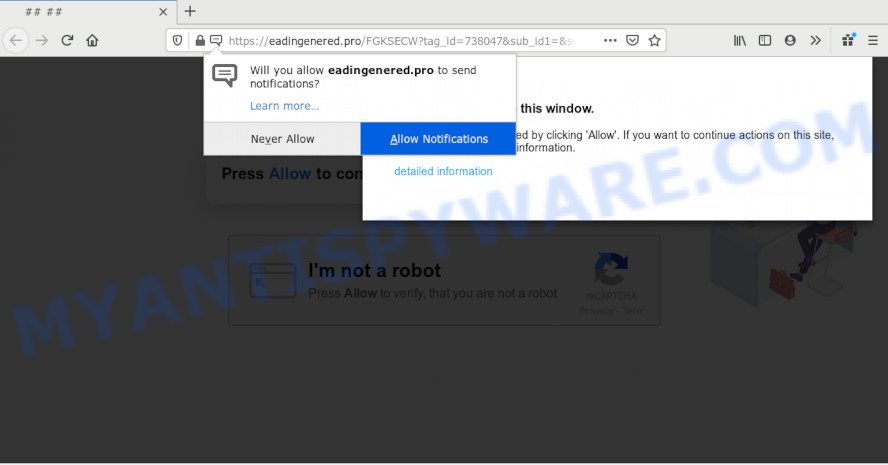
Once you press the ‘Allow’, then you will start seeing unwanted ads in form of pop-ups on your desktop. Push notifications are originally designed to alert the user of recently published blog posts. Scammers abuse ‘push notifications’ to avoid anti-virus and ad-blocking software by showing annoying adverts. These advertisements are displayed in the lower right corner of the screen urges users to play online games, visit questionable web sites, install internet browser addons & so on.

In order to unsubscribe from Eadingenered.pro push notifications open your web-browser’s settings and perform the Eadingenered.pro removal instructions below. Once you delete notifications subscription, the Eadingenered.pro pop-ups ads will no longer display on your browser.
How did you get infected with Eadingenered.pro pop ups
These Eadingenered.pro popups are caused by misleading ads on the websites you visit or adware. Adware installed without the user’s conscious permission is a type of malicious software. Once adware get installed in your personal computer then it start displaying undesired ads and pop-ups. In some cases, adware can promote p*rn web-pages and adult products.
The majority of adware software come along with free applications or even paid applications that Web users can easily download online. The installers of such applications, most often, clearly display that they will install bundled programs. The option is given to users to stop the installation of any optional programs. So, in order to avoid the install of any adware: read all disclaimers and install screens very carefully, choose only Custom or Advanced installation mode and disable all additional apps in which you are unsure.
Threat Summary
| Name | Eadingenered.pro pop up |
| Type | browser notification spam advertisements, pop ups, popup advertisements, pop up virus |
| Distribution | suspicious pop-up advertisements, social engineering attack, PUPs, adwares |
| Symptoms |
|
| Removal | Eadingenered.pro removal guide |
To find out how to delete Eadingenered.pro pop ups, we suggest to read the instructions added to this blog post below. The instructions was prepared by experienced security professionals who discovered a method to remove the annoying adware software out of the computer.
How to remove Eadingenered.pro advertisements from Chrome, Firefox, IE, Edge
We can assist you remove Eadingenered.pro from your browsers, without the need to take your personal computer to a professional. Simply follow the removal guide below if you currently have the annoying adware on your personal computer and want to remove it. If you’ve any difficulty while trying to remove the adware which cause annoying Eadingenered.pro popup advertisements, feel free to ask for our help in the comment section below. Read this manual carefully, bookmark it or open this page on your smartphone, because you may need to exit your web browser or restart your system.
To remove Eadingenered.pro pop ups, complete the steps below:
- How to manually delete Eadingenered.pro
- Remove potentially unwanted software through the Windows Control Panel
- Remove Eadingenered.pro notifications from web browsers
- Remove Eadingenered.pro from Mozilla Firefox by resetting web-browser settings
- Remove Eadingenered.pro popup advertisements from Chrome
- Get rid of Eadingenered.pro pop-up advertisements from Internet Explorer
- How to automatically remove Eadingenered.pro pop ups
- Block Eadingenered.pro and other undesired web sites
- Finish words
How to manually delete Eadingenered.pro
In this section of the post, we have posted the steps that will help to get rid of Eadingenered.pro popup advertisements manually. Although compared to removal utilities, this way loses in time, but you don’t need to install anything on your PC system. It will be enough for you to follow the detailed guidance with images. We tried to describe each step in detail, but if you realized that you might not be able to figure it out, or simply do not want to change the MS Windows and web-browser settings, then it’s better for you to use tools from trusted developers, which are listed below.
Remove potentially unwanted software through the Windows Control Panel
Some programs are free only because their installer contains an adware software. This unwanted programs generates money for the authors when it is installed. More often this adware can be deleted by simply uninstalling it from the ‘Uninstall a Program’ that is located in Microsoft Windows control panel.
|
|
|
|
Remove Eadingenered.pro notifications from web browsers
If you have clicked the “Allow” button in the Eadingenered.pro popup and gave a notification permission, you should remove this notification permission first from your internet browser settings. To delete the Eadingenered.pro permission to send browser notification spam to your system, perform the following steps. These steps are for MS Windows, Mac and Android.
|
|
|
|
|
|
Remove Eadingenered.pro from Mozilla Firefox by resetting web-browser settings
The Mozilla Firefox reset will get rid of redirects to intrusive Eadingenered.pro web-site, modified preferences, extensions and security settings. However, your saved passwords and bookmarks will not be changed, deleted or cleared.
First, start the Firefox. Next, press the button in the form of three horizontal stripes (![]() ). It will show the drop-down menu. Next, click the Help button (
). It will show the drop-down menu. Next, click the Help button (![]() ).
).

In the Help menu click the “Troubleshooting Information”. In the upper-right corner of the “Troubleshooting Information” page press on “Refresh Firefox” button as displayed in the following example.

Confirm your action, click the “Refresh Firefox”.
Remove Eadingenered.pro popup advertisements from Chrome
If adware, other program or addons changed your Chrome settings without your knowledge, then you can get rid of Eadingenered.pro advertisements and restore your internet browser settings in Google Chrome at any time. However, your saved passwords and bookmarks will not be changed, deleted or cleared.

- First start the Google Chrome and press Menu button (small button in the form of three dots).
- It will display the Google Chrome main menu. Choose More Tools, then click Extensions.
- You’ll see the list of installed extensions. If the list has the addon labeled with “Installed by enterprise policy” or “Installed by your administrator”, then complete the following tutorial: Remove Chrome extensions installed by enterprise policy.
- Now open the Google Chrome menu once again, click the “Settings” menu.
- You will see the Chrome’s settings page. Scroll down and click “Advanced” link.
- Scroll down again and press the “Reset” button.
- The Chrome will open the reset profile settings page as on the image above.
- Next click the “Reset” button.
- Once this procedure is complete, your internet browser’s default search provider, newtab and startpage will be restored to their original defaults.
- To learn more, read the article How to reset Google Chrome settings to default.
Get rid of Eadingenered.pro pop-up advertisements from Internet Explorer
In order to restore all web browser newtab, default search engine and start page you need to reset the Internet Explorer to the state, which was when the MS Windows was installed on your system.
First, open the Microsoft Internet Explorer. Next, press the button in the form of gear (![]() ). It will open the Tools drop-down menu, click the “Internet Options” similar to the one below.
). It will open the Tools drop-down menu, click the “Internet Options” similar to the one below.

In the “Internet Options” window click on the Advanced tab, then press the Reset button. The Internet Explorer will show the “Reset Internet Explorer settings” window as displayed in the following example. Select the “Delete personal settings” check box, then press “Reset” button.

You will now need to restart your system for the changes to take effect.
How to automatically remove Eadingenered.pro pop ups
Manual removal steps does not always help to fully remove the adware, as it’s not easy to identify and remove components of adware and all malicious files from hard disk. Therefore, it’s recommended that you use malware removal tool to fully remove Eadingenered.pro off your browser. Several free malware removal utilities are currently available that may be used against the adware. The optimum solution would be to run Zemana, MalwareBytes and Hitman Pro.
Automatically remove Eadingenered.pro pop-up ads with Zemana
You can download and use the Zemana Anti Malware (ZAM) for free. This anti malware utility will scan all the MS Windows registry keys and files in your PC system along with the system settings and web-browser plugins. If it finds any malware, adware software or malicious add-on that is made to redirect your internet browser to the Eadingenered.pro popup ads then the Zemana will remove them from your machine completely.
- Download Zemana Free by clicking on the following link. Save it on your MS Windows desktop or in any other place.
Zemana AntiMalware
164812 downloads
Author: Zemana Ltd
Category: Security tools
Update: July 16, 2019
- Once you have downloaded the installation file, make sure to double click on the Zemana.AntiMalware.Setup. This would start the Zemana install on your machine.
- Select installation language and press ‘OK’ button.
- On the next screen ‘Setup Wizard’ simply click the ‘Next’ button and follow the prompts.

- Finally, once the install is finished, Zemana will launch automatically. Else, if does not then double-click on the Zemana AntiMalware (ZAM) icon on your desktop.
- Now that you have successfully install Zemana Anti-Malware, let’s see How to use Zemana AntiMalware (ZAM) to get rid of Eadingenered.pro pop ups from your computer.
- After you have launched the Zemana Anti-Malware (ZAM), you’ll see a window as shown in the following example, just click ‘Scan’ button to perform a system scan for the adware software.

- Now pay attention to the screen while Zemana Free scans your computer.

- Once Zemana Free has completed scanning your PC, a list of all items found is prepared. Next, you need to click ‘Next’ button.

- Zemana may require a reboot PC system in order to complete the Eadingenered.pro popups removal procedure.
- If you want to permanently delete adware from your machine, then press ‘Quarantine’ icon, select all malicious software, adware, PUPs and other threats and press Delete.
- Reboot your PC to complete the adware removal procedure.
Scan your computer and get rid of Eadingenered.pro popup ads with Hitman Pro
HitmanPro is a free removal tool that can be downloaded and use to get rid of adware that causes Eadingenered.pro popup advertisements in your web-browser, hijackers, malicious software, PUPs, toolbars and other threats from your computer. You may run this utility to scan for threats even if you have an antivirus or any other security application.

- Please go to the link below to download HitmanPro. Save it to your Desktop so that you can access the file easily.
- When the downloading process is complete, start the Hitman Pro, double-click the HitmanPro.exe file.
- If the “User Account Control” prompts, press Yes to continue.
- In the HitmanPro window, click the “Next” to perform a system scan for the adware responsible for Eadingenered.pro ads. When a threat is found, the number of the security threats will change accordingly.
- When HitmanPro is finished scanning your system, you will be displayed the list of all found items on your computer. You may remove items (move to Quarantine) by simply click “Next”. Now, click the “Activate free license” button to start the free 30 days trial to delete all malicious software found.
How to delete Eadingenered.pro with MalwareBytes Anti-Malware (MBAM)
Trying to get rid of Eadingenered.pro popups can become a battle of wills between the adware infection and you. MalwareBytes Anti Malware can be a powerful ally, removing most of today’s adware, malware and potentially unwanted programs with ease. Here’s how to use MalwareBytes will help you win.

- Visit the following page to download the latest version of MalwareBytes Free for Windows. Save it to your Desktop so that you can access the file easily.
Malwarebytes Anti-malware
327070 downloads
Author: Malwarebytes
Category: Security tools
Update: April 15, 2020
- At the download page, click on the Download button. Your web browser will show the “Save as” prompt. Please save it onto your Windows desktop.
- Once downloading is complete, please close all applications and open windows on your PC system. Double-click on the icon that’s named mb3-setup.
- This will open the “Setup wizard” of MalwareBytes Anti-Malware (MBAM) onto your computer. Follow the prompts and don’t make any changes to default settings.
- When the Setup wizard has finished installing, the MalwareBytes Anti Malware will open and show the main window.
- Further, press the “Scan Now” button . MalwareBytes utility will begin scanning the whole computer to find out adware that causes multiple intrusive pop-ups. This process can take quite a while, so please be patient. During the scan MalwareBytes Anti-Malware (MBAM) will detect threats exist on your machine.
- When the scan is complete, MalwareBytes will show a screen which contains a list of malicious software that has been detected.
- Make sure to check mark the threats which are unsafe and then click the “Quarantine Selected” button. When disinfection is finished, you may be prompted to reboot the system.
- Close the Anti-Malware and continue with the next step.
Video instruction, which reveals in detail the steps above.
Block Eadingenered.pro and other undesired web sites
If you browse the Net, you cannot avoid malicious advertising. But you can protect your web-browser against it. Download and run an adblocker program. AdGuard is an ad blocker that can filter out a lot of of the malvertising, stoping dynamic scripts from loading harmful content.
Visit the following page to download the latest version of AdGuard for Windows. Save it on your Desktop.
26841 downloads
Version: 6.4
Author: © Adguard
Category: Security tools
Update: November 15, 2018
After downloading it, double-click the downloaded file to start it. The “Setup Wizard” window will show up on the computer screen as shown in the figure below.

Follow the prompts. AdGuard will then be installed and an icon will be placed on your desktop. A window will show up asking you to confirm that you want to see a quick instructions like below.

Click “Skip” button to close the window and use the default settings, or click “Get Started” to see an quick tutorial that will allow you get to know AdGuard better.
Each time, when you run your PC, AdGuard will launch automatically and stop undesired advertisements, block Eadingenered.pro, as well as other malicious or misleading web-pages. For an overview of all the features of the program, or to change its settings you can simply double-click on the AdGuard icon, which is located on your desktop.
Finish words
Once you’ve complete the step-by-step guide outlined above, your system should be clean from this adware and other malicious software. The Internet Explorer, Mozilla Firefox, MS Edge and Chrome will no longer display intrusive Eadingenered.pro web page when you surf the World Wide Web. Unfortunately, if the instructions does not help you, then you have caught a new adware, and then the best way – ask for help.
Please create a new question by using the “Ask Question” button in the Questions and Answers. Try to give us some details about your problems, so we can try to help you more accurately. Wait for one of our trained “Security Team” or Site Administrator to provide you with knowledgeable assistance tailored to your problem with the annoying Eadingenered.pro pop ups.






















