According to security specialists, Hernclinicsfun.info is a website that uses social engineering methods to trick unsuspecting users into allowing its browser notification spam that go directly to the desktop or the internet browser. This webpage will ask the user to click on the ‘Allow’ button to confirm that you are 18+, connect to the Internet, watch a video, enable Flash Player, access the content of the webpage, download a file, verify that you are not a robot, and so on.
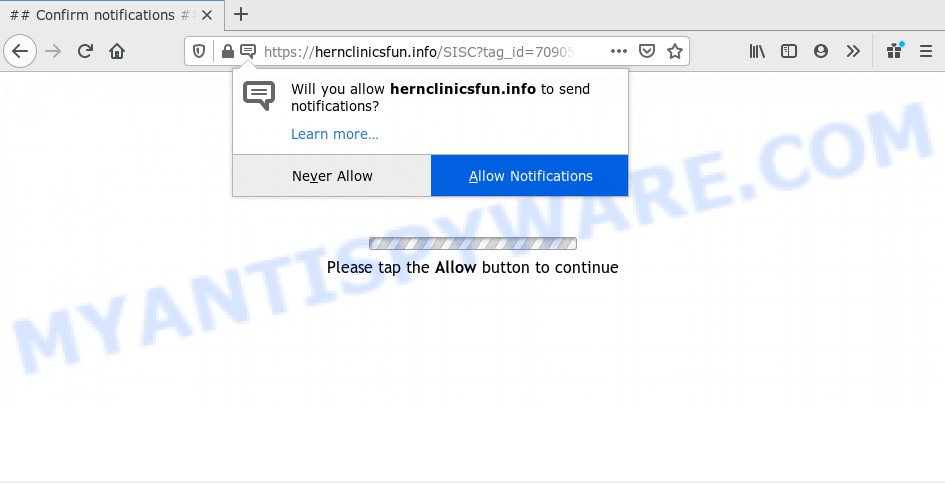
Once you click on the ‘Allow’ button, the Hernclinicsfun.info web-site starts sending a large amount of browser notification spam on your the desktop. You will see the pop up adverts even when you are not using the internet browser. Push notifications are originally developed to alert the user of recently published content. Cyber criminals abuse ‘browser notification feature’ to avoid anti-virus and ad blocker apps by presenting intrusive ads. These advertisements are displayed in the lower right corner of the screen urges users to play online games, visit suspicious web pages, install browser extensions & so on.

If you are receiving push notifications, you can remove Hernclinicsfun.info subscription by going into your browser’s settings and completing the Hernclinicsfun.info removal guide below. Once you delete Hernclinicsfun.info subscription, the push notifications will no longer show on the desktop.
How does your personal computer get infected with Hernclinicsfun.info pop-ups
Some research has shown that users can be redirected to Hernclinicsfun.info from shady advertisements or by PUPs and adware software. Adware presents unwanted advertisements on your internet browser. Some of these advertisements are scams or fake advertisements created to trick you. Even the harmless advertisements can become really irritating. Adware software can be installed unintentionally and without you knowing about it, when you open email attachments, install freeware.
In most cases, the free applications setup file includes bundled programs like this adware software. So, be very careful when you agree to install anything. The best way – is to choose a Custom, Advanced or Manual setup method. Here disable all bundled applications in which you are unsure or that causes even a slightest suspicion. The main thing you should remember, you do not need to install any additional programs which you don’t trust!
Threat Summary
| Name | Hernclinicsfun.info pop up |
| Type | spam notifications advertisements, pop-ups, pop up advertisements, popup virus |
| Distribution | adwares, dubious popup advertisements, social engineering attack, PUPs |
| Symptoms |
|
| Removal | Hernclinicsfun.info removal guide |
To find out how to remove Hernclinicsfun.info ads, we recommend to read the step-by-step guidance added to this post below. The instructions was made by experienced security professionals who discovered a solution to delete the annoying adware out of the computer.
How to remove Hernclinicsfun.info pop up ads (removal guide)
When the adware gets installed on your computer without your knowledge, it’s not easy to uninstall. Most commonly, there is no Uninstall program that simply remove the adware software which cause pop-ups from your system. So, we advise using several well-proven free specialized tools like Zemana Anti-Malware, MalwareBytes Free or HitmanPro. But the best way to delete Hernclinicsfun.info pop up advertisements will be to perform several manual steps, after that additionally use antimalware utilities.
To remove Hernclinicsfun.info pop ups, follow the steps below:
- How to manually remove Hernclinicsfun.info
- How to automatically remove Hernclinicsfun.info pop up ads
- How to block Hernclinicsfun.info
- Finish words
How to manually remove Hernclinicsfun.info
This part of the blog post is a step-by-step guidance that will show you how to get rid of Hernclinicsfun.info popups manually. You just need to carefully complete each step. In this case, you do not need to download any additional programs.
Uninstall adware through the MS Windows Control Panel
One of the first things to attempt for removal of adware is to check your personal computer installed applications screen and look for undesired and questionable software. If there are any software you do not recognize or are no longer using, you should delete them. If that doesn’t work, then you may need to use adware removal tool such as Zemana AntiMalware.
- If you are using Windows 8, 8.1 or 10 then press Windows button, next click Search. Type “Control panel”and press Enter.
- If you are using Windows XP, Vista, 7, then press “Start” button and click “Control Panel”.
- It will open the Windows Control Panel.
- Further, click “Uninstall a program” under Programs category.
- It will open a list of all software installed on the PC.
- Scroll through the all list, and remove dubious and unknown apps. To quickly find the latest installed apps, we recommend sort programs by date.
See more details in the video guide below.
Remove Hernclinicsfun.info notifications from web browsers
If you’re getting spam notifications from the Hernclinicsfun.info or another intrusive website, you’ll have previously pressed the ‘Allow’ button. Below we will teach you how to turn them off.
|
|
|
|
|
|
Remove Hernclinicsfun.info advertisements from Mozilla Firefox
Resetting Firefox web browser will reset all the settings to their default values and will remove Hernclinicsfun.info popups, malicious add-ons and extensions. When using the reset feature, your personal information such as passwords, bookmarks, browsing history and web form auto-fill data will be saved.
Click the Menu button (looks like three horizontal lines), and press the blue Help icon located at the bottom of the drop down menu as displayed in the following example.

A small menu will appear, click the “Troubleshooting Information”. On this page, press “Refresh Firefox” button similar to the one below.

Follow the onscreen procedure to revert back your Mozilla Firefox internet browser settings to their default state.
Remove Hernclinicsfun.info advertisements from Google Chrome
Reset Chrome settings is a simple method to remove Hernclinicsfun.info popups, harmful and adware plugins, browser’s new tab page, home page and default search provider that have been replaced by adware software.

- First start the Google Chrome and press Menu button (small button in the form of three dots).
- It will display the Chrome main menu. Choose More Tools, then press Extensions.
- You’ll see the list of installed extensions. If the list has the extension labeled with “Installed by enterprise policy” or “Installed by your administrator”, then complete the following instructions: Remove Chrome extensions installed by enterprise policy.
- Now open the Chrome menu once again, click the “Settings” menu.
- You will see the Chrome’s settings page. Scroll down and press “Advanced” link.
- Scroll down again and press the “Reset” button.
- The Google Chrome will display the reset profile settings page as shown on the screen above.
- Next click the “Reset” button.
- Once this process is finished, your web-browser’s default search provider, new tab page and home page will be restored to their original defaults.
- To learn more, read the article How to reset Chrome settings to default.
Delete Hernclinicsfun.info popups from Internet Explorer
The IE reset is great if your web-browser is hijacked or you have unwanted add-ons or toolbars on your web browser, that installed by an malicious software.
First, run the Microsoft Internet Explorer, then click ‘gear’ icon ![]() . It will display the Tools drop-down menu on the right part of the web-browser, then click the “Internet Options” as on the image below.
. It will display the Tools drop-down menu on the right part of the web-browser, then click the “Internet Options” as on the image below.

In the “Internet Options” screen, select the “Advanced” tab, then click the “Reset” button. The IE will display the “Reset Internet Explorer settings” dialog box. Further, click the “Delete personal settings” check box to select it. Next, click the “Reset” button as displayed in the figure below.

After the process is done, click “Close” button. Close the IE and reboot your system for the changes to take effect. This step will help you to restore your web-browser’s startpage, search engine and new tab page to default state.
How to automatically remove Hernclinicsfun.info pop up ads
Cyber security researchers have built efficient adware removal tools to help users in removing unwanted popups and undesired ads. Below we will share with you the best malicious software removal tools that have the ability to locate and remove adware that causes Hernclinicsfun.info pop up advertisements in your web-browser.
Automatically get rid of Hernclinicsfun.info advertisements with Zemana Anti Malware (ZAM)
Zemana Anti-Malware (ZAM) is a malicious software scanner that is very effective for detecting and uninstalling adware software that cause intrusive Hernclinicsfun.info popup ads. The steps below will explain how to download, install, and use Zemana AntiMalware (ZAM) to scan and remove malware, spyware, adware, PUPs, hijackers from your machine for free.
Visit the page linked below to download Zemana. Save it to your Desktop so that you can access the file easily.
164812 downloads
Author: Zemana Ltd
Category: Security tools
Update: July 16, 2019
When the downloading process is done, close all windows on your personal computer. Further, launch the install file named Zemana.AntiMalware.Setup. If the “User Account Control” dialog box pops up as displayed below, click the “Yes” button.

It will show the “Setup wizard” that will allow you install Zemana Free on the PC. Follow the prompts and do not make any changes to default settings.

Once setup is complete successfully, Zemana AntiMalware (ZAM) will automatically launch and you can see its main window as on the image below.

Next, click the “Scan” button to perform a system scan with this utility for the adware related to the Hernclinicsfun.info pop-up advertisements. A system scan can take anywhere from 5 to 30 minutes, depending on your PC system. While the Zemana AntiMalware (ZAM) tool is checking, you may see how many objects it has identified as being affected by malicious software.

After finished, Zemana Anti Malware (ZAM) will show you the results. You may delete items (move to Quarantine) by simply click “Next” button.

The Zemana Free will get rid of adware software that causes Hernclinicsfun.info pop ups in your web browser and move threats to the program’s quarantine. After the process is complete, you can be prompted to restart your PC.
Delete Hernclinicsfun.info pop up ads from web-browsers with HitmanPro
Hitman Pro will help remove adware responsible for Hernclinicsfun.info advertisements that slow down your computer. The browser hijackers, adware and other PUPs slow your web browser down and try to force you into clicking on dubious ads and links. Hitman Pro removes the adware software and lets you enjoy your system without Hernclinicsfun.info pop-up advertisements.
Installing the HitmanPro is simple. First you will need to download Hitman Pro on your MS Windows Desktop from the following link.
Download and use HitmanPro on your PC system. Once started, click “Next” button to start checking your computer for the adware responsible for Hernclinicsfun.info pop ups. A scan can take anywhere from 10 to 30 minutes, depending on the number of files on your PC system and the speed of your system. When a threat is found, the count of the security threats will change accordingly. .

After the scan get completed, Hitman Pro will display a scan report.

Make sure to check mark the threats that are unsafe and then click Next button.
It will display a prompt, press the “Activate free license” button to start the free 30 days trial to remove all malware found.
How to delete Hernclinicsfun.info with MalwareBytes Free
If you’re having issues with Hernclinicsfun.info ads removal, then check out MalwareBytes. This is a tool that can help clean up your machine and improve your speeds for free. Find out more below.
Installing the MalwareBytes Anti-Malware (MBAM) is simple. First you’ll need to download MalwareBytes AntiMalware (MBAM) on your system from the link below.
327070 downloads
Author: Malwarebytes
Category: Security tools
Update: April 15, 2020
After the download is complete, close all apps and windows on your computer. Open a directory in which you saved it. Double-click on the icon that’s called mb3-setup as shown in the following example.
![]()
When the setup begins, you will see the “Setup wizard” which will help you set up Malwarebytes on your computer.

Once setup is finished, you’ll see window like below.

Now click the “Scan Now” button . MalwareBytes Free application will scan through the whole PC for the adware that causes Hernclinicsfun.info pop ups in your browser. When a malicious software, adware or PUPs are detected, the number of the security threats will change accordingly.

After the checking is complete, MalwareBytes will open a scan report. Review the results once the tool has complete the system scan. If you think an entry should not be quarantined, then uncheck it. Otherwise, simply click “Quarantine Selected” button.

The Malwarebytes will now begin to remove adware software that causes multiple undesired pop ups. Once that process is complete, you may be prompted to reboot your computer.

The following video explains step-by-step tutorial on how to remove hijacker, adware software and other malicious software with MalwareBytes.
How to block Hernclinicsfun.info
We recommend to install an ad-blocking program which can block Hernclinicsfun.info and other undesired web-pages. The ad blocker utility like AdGuard is a application that basically removes advertising from the Net and blocks access to malicious web pages. Moreover, security experts says that using ad blocker programs is necessary to stay safe when surfing the Internet.
First, click the link below, then click the ‘Download’ button in order to download the latest version of AdGuard.
26841 downloads
Version: 6.4
Author: © Adguard
Category: Security tools
Update: November 15, 2018
After downloading is finished, run the downloaded file. You will see the “Setup Wizard” screen as on the image below.

Follow the prompts. Once the install is complete, you will see a window as displayed in the figure below.

You can press “Skip” to close the installation application and use the default settings, or click “Get Started” button to see an quick tutorial that will allow you get to know AdGuard better.
In most cases, the default settings are enough and you don’t need to change anything. Each time, when you start your computer, AdGuard will launch automatically and stop undesired advertisements, block Hernclinicsfun.info, as well as other malicious or misleading web-pages. For an overview of all the features of the program, or to change its settings you can simply double-click on the AdGuard icon, that may be found on your desktop.
Finish words
Now your machine should be clean of the adware that causes Hernclinicsfun.info pop ups in your internet browser. We suggest that you keep AdGuard (to help you stop unwanted pop-ups and intrusive malicious websites) and Zemana Anti Malware (ZAM) (to periodically scan your PC system for new malware, browser hijacker infections and adware). Make sure that you have all the Critical Updates recommended for MS Windows OS. Without regular updates you WILL NOT be protected when new hijackers, harmful applications and adware are released.
If you are still having problems while trying to delete Hernclinicsfun.info pop-up ads from your internet browser, then ask for help here.


















