Probably you are one of those people, who are facing Losx.xyz and its harmful changes to browser settings, may think that there is something wrong with your PC system. The constant home page and search engine redirects may cause the difficulty of browsing the Internet. Your attempts to revert back your previous browser’s home page, search provider and new tab page are mostly in vain because returning the Google Chrome, MS Edge, Firefox and Internet Explorer settings to default states becomes impossible unless you fully remove Losx.xyz browser hijacker from your PC system.
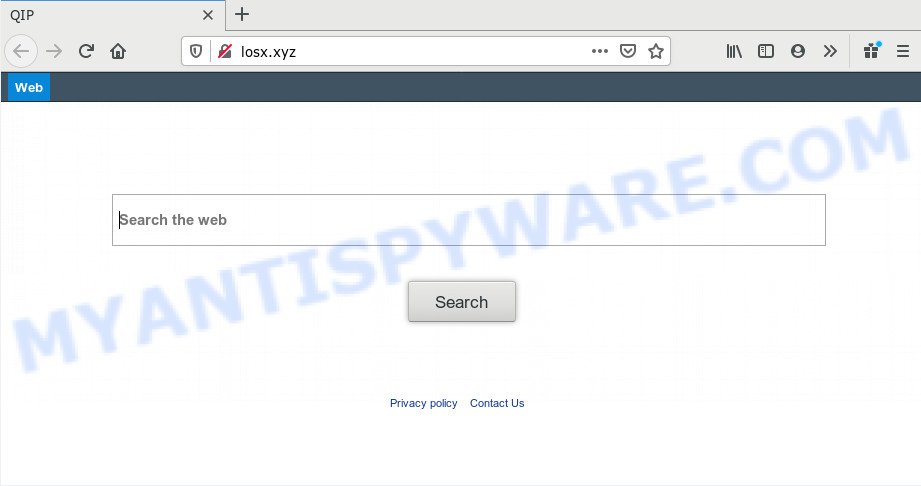
Except that the Losx.xyz can make changes to web browser’s startpage and newtab page, it also modifies your search provider, which leads to the fact that use of the browser’s search becomes uncomfortable. The reason for this is that the search results will consist of lots of advertisements, links to unwanted and ad web sites and only the remaining part is search results for your query from well-known search providers such as Google or Bing.
Moreover, an adware (also known as ‘adware software’) may be additionally installed on to your PC system with this hijacker, that will show a large count of advertisements, or even massive full page ads that blocks surfing the Internet. Often such these ads can recommend to install other unknown and unwanted programs or visit harmful web-pages.
Threat Summary
| Name | Losx.xyz |
| Type | browser hijacker, search engine hijacker, homepage hijacker, toolbar, unwanted new tab, redirect virus |
| Symptoms |
|
| Removal | Losx.xyz removal guide |
In order to get rid of hijacker that causes web browsers to show undesired Losx.xyz webpage from your personal computer, clean the affected internet browsers and return the Chrome, Internet Explorer, Microsoft Edge and Mozilla Firefox settings to its default state, please use the Losx.xyz removal guidance below.
Remove Losx.xyz homepage (removal guide)
As with removing adware, malware or PUPs, there are few steps you can do. We suggest trying them all. If you do only one part of the instructions, then it should be run malicious software removal tool, because it should remove hijacker and stop any further infection. But to completely remove the Losx.xyz you will have to at least reset your web browser settings like search engine by default, home page and new tab page to default state, disinfect web browsers shortcuts, delete all unwanted and suspicious software, and remove browser hijacker by malware removal tools. Some of the steps will require you to restart your computer or exit this website. So, read this instructions carefully, then bookmark this page or open it on your smartphone for later reference.
To remove Losx.xyz, perform the following steps:
- How to manually get rid of Losx.xyz
- How to get rid of Losx.xyz automatically
- Run AdBlocker to block Losx.xyz and stay safe online
- How can you prevent the Losx.xyz browser hijacker
- To sum up
How to manually get rid of Losx.xyz
Steps to remove Losx.xyz browser hijacker without any software are presented below. Be sure to carry out the step-by-step instructions completely to fully delete this annoying Losx.xyz startpage.
Uninstalling the Losx.xyz, check the list of installed programs first
We recommend that you start the PC cleaning procedure by checking the list of installed applications and uninstall all unknown or suspicious apps. This is a very important step, as mentioned above, very often the harmful programs such as adware and hijackers may be bundled with free applications. Remove the unwanted programs can remove the unwanted ads or browser redirect.
Windows 10, 8.1, 8
Click the Windows logo, and then press Search ![]() . Type ‘Control panel’and press Enter as on the image below.
. Type ‘Control panel’and press Enter as on the image below.

After the ‘Control Panel’ opens, press the ‘Uninstall a program’ link under Programs category like below.

Windows 7, Vista, XP
Open Start menu and select the ‘Control Panel’ at right as on the image below.

Then go to ‘Add/Remove Programs’ or ‘Uninstall a program’ (Microsoft Windows 7 or Vista) as displayed on the image below.

Carefully browse through the list of installed apps and remove all dubious and unknown applications. We recommend to click ‘Installed programs’ and even sorts all installed software by date. After you’ve found anything suspicious that may be the hijacker that designed to redirect your browser to the Losx.xyz web-site or other PUP (potentially unwanted program), then choose this program and click ‘Uninstall’ in the upper part of the window. If the questionable program blocked from removal, then use Revo Uninstaller Freeware to completely get rid of it from your personal computer.
Remove Losx.xyz from Mozilla Firefox
If the Firefox web-browser default search engine, start page and new tab page are changed to Losx.xyz and you want to restore the settings back to their default state, then you should follow the few simple steps below. Your saved bookmarks, form auto-fill information and passwords won’t be cleared or changed.
Click the Menu button (looks like three horizontal lines), and click the blue Help icon located at the bottom of the drop down menu as on the image below.

A small menu will appear, click the “Troubleshooting Information”. On this page, click “Refresh Firefox” button similar to the one below.

Follow the onscreen procedure to return your Firefox web-browser settings to their default state.
Remove Losx.xyz from Chrome
If you are getting Losx.xyz instead of your homepage or search provider, then you can try to get rid of it by resetting Google Chrome to its default state. It will also clear cookies, content and site data, temporary and cached data. However, your themes, bookmarks, history, passwords, and web form auto-fill information will not be deleted.
First start the Google Chrome. Next, click the button in the form of three horizontal dots (![]() ).
).
It will open the Google Chrome menu. Select More Tools, then press Extensions. Carefully browse through the list of installed add-ons. If the list has the extension signed with “Installed by enterprise policy” or “Installed by your administrator”, then complete the following guidance: Remove Chrome extensions installed by enterprise policy.
Open the Chrome menu once again. Further, click the option named “Settings”.

The internet browser will display the settings screen. Another way to show the Google Chrome’s settings – type chrome://settings in the web browser adress bar and press Enter
Scroll down to the bottom of the page and click the “Advanced” link. Now scroll down until the “Reset” section is visible, as displayed on the image below and press the “Reset settings to their original defaults” button.

The Google Chrome will display the confirmation dialog box as shown on the image below.

You need to confirm your action, click the “Reset” button. The web browser will launch the procedure of cleaning. Once it is complete, the web-browser’s settings including new tab page, start page and search engine by default back to the values which have been when the Chrome was first installed on your computer.
Get rid of Losx.xyz search from Microsoft Internet Explorer
First, run the Internet Explorer, click ![]() ) button. Next, click “Internet Options” as on the image below.
) button. Next, click “Internet Options” as on the image below.

In the “Internet Options” screen select the Advanced tab. Next, click Reset button. The IE will show the Reset Internet Explorer settings dialog box. Select the “Delete personal settings” check box and click Reset button.

You will now need to restart your computer for the changes to take effect. It will delete hijacker responsible for Losx.xyz start page, disable malicious and ad-supported web browser’s extensions and restore the IE’s settings like new tab, search provider and start page to default state.
How to get rid of Losx.xyz automatically
Using a malware removal utility to detect and get rid of hijacker infection hiding on your PC is probably the simplest way to remove the Losx.xyz start page. We recommends the Zemana Anti Malware program for Microsoft Windows PCs. HitmanPro and MalwareBytes AntiMalware are other anti-malware utilities for Windows that offers a free malware removal.
Automatically remove Losx.xyz homepage with Zemana Anti-Malware
Thinking about get rid of Losx.xyz from your web-browser? Then pay attention to Zemana Free. This is a well-known utility, originally created just to locate and remove malware, adware and PUPs. But by now it has seriously changed and can not only rid you of malware, but also protect your personal computer from malware and adware software, as well as find and get rid of common viruses and trojans.
- Download Zemana Free on your Microsoft Windows Desktop by clicking on the following link.
Zemana AntiMalware
164813 downloads
Author: Zemana Ltd
Category: Security tools
Update: July 16, 2019
- Once you have downloaded the installation file, make sure to double click on the Zemana.AntiMalware.Setup. This would start the Zemana AntiMalware (ZAM) setup on your computer.
- Select install language and click ‘OK’ button.
- On the next screen ‘Setup Wizard’ simply press the ‘Next’ button and follow the prompts.

- Finally, once the installation is finished, Zemana will start automatically. Else, if does not then double-click on the Zemana icon on your desktop.
- Now that you have successfully install Zemana, let’s see How to use Zemana Free to delete Losx.xyz home page from your computer.
- After you have opened the Zemana AntiMalware, you will see a window as shown below, just press ‘Scan’ button to perform a system scan with this tool for the hijacker.

- Now pay attention to the screen while Zemana scans your PC.

- After the scan get completed, a list of all threats found is prepared. Make sure all threats have ‘checkmark’ and click ‘Next’ button.

- Zemana Anti Malware may require a restart PC in order to complete the Losx.xyz removal procedure.
- If you want to completely remove browser hijacker from your PC, then click ‘Quarantine’ icon, select all malicious software, adware, PUPs and other items and press Delete.
- Restart your computer to complete the browser hijacker infection removal procedure.
Remove Losx.xyz search from web browsers with Hitman Pro
HitmanPro is a portable tool that searches for and deletes unwanted programs such as browser hijacker infections, adware, toolbars, other web-browser extensions and other malicious software. It scans your computer for browser hijacker which cause a redirect to Losx.xyz web-site and creates a list of items marked for removal. HitmanPro will only erase those undesired programs that you wish to be removed.

- Installing the HitmanPro is simple. First you will need to download HitmanPro on your PC system by clicking on the link below.
- When downloading is done, start the HitmanPro, double-click the HitmanPro.exe file.
- If the “User Account Control” prompts, click Yes to continue.
- In the Hitman Pro window, click the “Next” to perform a system scan for the hijacker that responsible for browser redirect to the unwanted Losx.xyz web page. This task may take some time, so please be patient. While the Hitman Pro tool is checking, you can see number of objects it has identified as being infected by malware.
- When finished, you’ll be shown the list of all found threats on your system. Make sure to check mark the threats which are unsafe and then click “Next”. Now, click the “Activate free license” button to start the free 30 days trial to remove all malicious software found.
Run MalwareBytes Free to delete hijacker
If you’re still having problems with the Losx.xyz home page — or just wish to check your machine occasionally for browser hijacker infection and other malware — download MalwareBytes Free. It is free for home use, and detects and removes various undesired software that attacks your system or degrades computer performance. MalwareBytes can remove adware, PUPs as well as malicious software, including ransomware and trojans.

- First, please go to the following link, then click the ‘Download’ button in order to download the latest version of MalwareBytes Free.
Malwarebytes Anti-malware
327070 downloads
Author: Malwarebytes
Category: Security tools
Update: April 15, 2020
- At the download page, click on the Download button. Your web-browser will show the “Save as” dialog box. Please save it onto your Windows desktop.
- When the download is done, please close all programs and open windows on your machine. Double-click on the icon that’s called mb3-setup.
- This will launch the “Setup wizard” of MalwareBytes Free onto your PC system. Follow the prompts and don’t make any changes to default settings.
- When the Setup wizard has finished installing, the MalwareBytes Anti-Malware will run and show the main window.
- Further, click the “Scan Now” button to begin checking your system for the browser hijacker that responsible for browser redirect to the intrusive Losx.xyz web-page. A scan can take anywhere from 10 to 30 minutes, depending on the number of files on your personal computer and the speed of your PC system. While the MalwareBytes Anti Malware tool is scanning, you may see number of objects it has identified as being infected by malware.
- Once MalwareBytes Free has completed scanning your PC, it will show the Scan Results.
- Make sure all threats have ‘checkmark’ and click the “Quarantine Selected” button. After that process is complete, you may be prompted to restart the PC system.
- Close the Anti-Malware and continue with the next step.
Video instruction, which reveals in detail the steps above.
Run AdBlocker to block Losx.xyz and stay safe online
Using an ad blocker program like AdGuard is an effective way to alleviate the risks. Additionally, ad blocker apps will also protect you from malicious advertisements and web-pages, and, of course, stop redirection chain to Losx.xyz and similar web pages.
Visit the following page to download the latest version of AdGuard for MS Windows. Save it to your Desktop.
26842 downloads
Version: 6.4
Author: © Adguard
Category: Security tools
Update: November 15, 2018
After downloading it, run the downloaded file. You will see the “Setup Wizard” screen as shown in the following example.

Follow the prompts. When the installation is complete, you will see a window as on the image below.

You can press “Skip” to close the setup program and use the default settings, or press “Get Started” button to see an quick tutorial that will allow you get to know AdGuard better.
In most cases, the default settings are enough and you don’t need to change anything. Each time, when you launch your computer, AdGuard will start automatically and stop unwanted ads, block Losx.xyz, as well as other malicious or misleading web-pages. For an overview of all the features of the program, or to change its settings you can simply double-click on the AdGuard icon, which may be found on your desktop.
How can you prevent the Losx.xyz browser hijacker
Many hijackers such as Losx.xyz are included in the free software installation package. In many cases, a user have a chance to disable all included “offers”, but some installers are created to confuse the average users, in order to trick them into installing an adware or potentially unwanted apps. Anyway, easier to prevent the hijacker rather than clean up your computer after one. So, keep the web browser updated (turn on automatic updates), use a good antivirus programs, double check a free applications before you start it (do a google search, scan a downloaded file with VirusTotal), avoid malicious and unknown web sites.
To sum up
Now your computer should be clean of the hijacker that responsible for internet browser redirect to the annoying Losx.xyz web site. We suggest that you keep Zemana Free (to periodically scan your system for new browser hijacker infections and other malware) and AdGuard (to help you block undesired pop up ads and harmful web pages). Moreover, to prevent any hijacker, please stay clear of unknown and third party apps, make sure that your antivirus application, turn on the option to locate PUPs.
If you need more help with Losx.xyz startpage related issues, go to here.






















