What is .Peet file
Peet or .Peet file extension is the name of the new malware that belongs to STOP (djvu) ransomware family. The malware was discovered by the security researcher recently. Upon infecting a computer, it encrypts files on the computer, renames the affected files, adding .Peet extension at the end of their filenames, and demands a ransom for a key that will allow the computer owner to decrypt the files. Fortunately, a group of security experts created a free decryptor, which in some cases allows victims of the ransomware to decrypt files. Scroll through this article below to learn more about this decryptor and how to use it, as well as alternative ways to recover the contents of encrypted files.
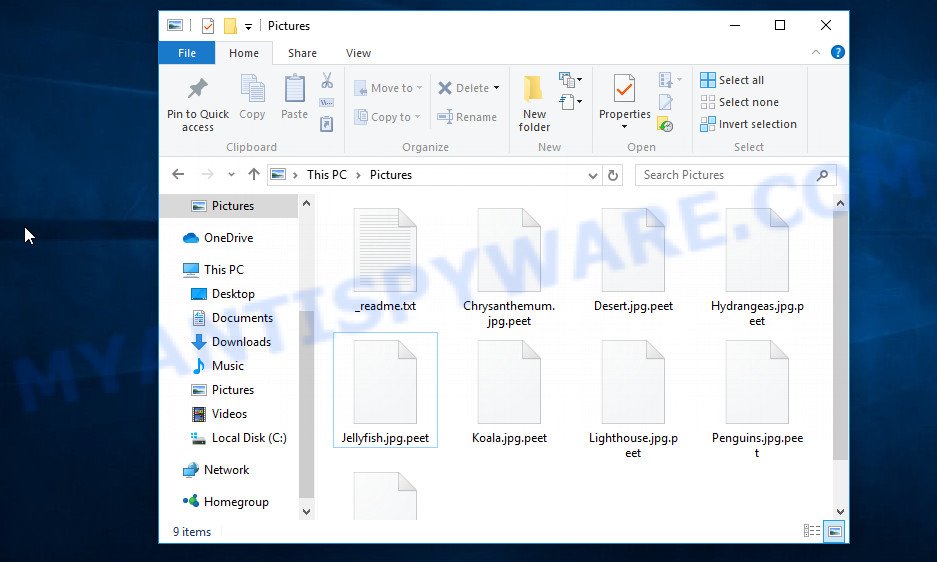
Screenshot of files encrypted by Peet virus (‘.peet’ file extension)
First discovered recently, Peet is the newest version of STOP ransomware that is a type of malware that encrypts files on the victim’s computer and demands a ransom payment to restore access to the contents of these files. Peet targets users running Microsoft Windows. In most cases, this malware requires user actions in order to be installed on the computer. Typically, criminals use various tricks, for example, disguising the malicious software as a freeware, cracks, activators and key generators, so that victims download and run Peet virus on their computer.
Upon infecting a computer, it performs the following steps as part of its preparation for encrypting files: creates a folder in the Windows system directory and copies itself to it; adds itself to the list of programs that start up every time the computer is turned on; collects information about the victim’s computer; establishes connection with the command server (C&C).
If Peet virus was able to establish a connection with the C&C, then the ransomware sends some information about the victim’s computer to the server, and the server returns a key to it that must be used to encrypt files. Such a key is called ‘online key’ and it is unique for each case of ransomware infection. If a connection to the C&C has not been established, the ransomware uses a fixed key (so called ‘offline key’), which is unique for each version of STOP (djvu) ransomware, but the same for each case of Peet infection.

Having determined which key to use, Peet virus goes to the main thing – it starts the file encryption process. Of course, it does not encrypt absolutely all files, since encryption of the Windows system files will cause the computer to stop working. Therefore, the ransomware does not encrypt files located in the system directory of Windows, as well as files with the following extensions: ‘.sys, .dll, .lnk, .ini, .bat’. In addition, Peet virus does not encrypt files named ‘_readme.txt’. All other files will become the target of the malware, for example, the following file types can be encrypted:
.pptm, .js, .tax, .m3u, .odm, .ntl, wallet, .db0, .zip, .snx, .psd, .accdb, .y, .wp6, .forge, .jpg, .pem, .big, .wsh, .d3dbsp, .tor, .raf, .z3d, .wri, .zif, .jpeg, .hkdb, .wma, .ff, .zabw, .xx, .sr2, .zip, .odc, .sis, .cer, .wdb, .rwl, .dmp, .wcf, .xy3, .re4, .rtf, .pak, .dwg, .wbz, .sav, .ppt, .esm, .wmf, .sb, .py, .bay, .wp7, .pdd, .vfs0, .apk, .xlgc, .ws, .xls, .7z, .wm, .wp5, .mrwref, .ibank, .odb, .der, .hplg, .bik, .wav, .dng, .wp4, .cdr, .vdf, .rofl, .z, .arw, .wmv, .p7b, .wmv, .wot, .pptx, .dazip, .xmmap, .kdb, .srf, .odt, .xlsx, .rb, .0, .ysp, .qic, .odp, .itl, .txt, .docm, .bc6, .wgz, .wpg, .wsd, .xlsm, .crt, .csv, .rw2, .zdb, .mdb, .mlx, .xyp, .t13, .wdp, .xmind, .flv, .qdf, .iwi, .xbplate, .dcr, .xdl, .xar, .ai, .asset, .r3d, .kf, .nrw, .xlk, .1st, .das, .xlsb, .xml, .xwp, .sum, .wma, .xlsm, .vcf, .mp4, .erf, .litemod, .map, .ncf, .orf, .bar, .zi, .srw, .2bp, .rgss3a, .slm, .xbdoc, .wbm, .mov, .ptx, .pef, .lbf, .kdc, .yml, .avi, .3dm, .wpd, .hkx, .webdoc, .mdf, .png, .gdb, .dxg, .x3f, .eps, .sie, .wsc, .p12, .wpd, .1, .xll, .itm, .xdb, .jpe, .pst, .x, .wpa, .wire, .xlsx, .iwd, .ods, .pkpass, .fpk, .docx, .ztmp, .mpqge, .dba, .mef, .pdf, .raw, .sid, .wpw, .lvl, .zdc, .desc, .wpe, .epk, .itdb, .m4a, .icxs, .bsa, .fsh, .bkf, .zw, .wmd, .x3d, .svg, .mddata, .wpl, .xxx, .indd, .hvpl, .pfx, .w3x, .vtf, .xls, .webp, .wbd, .vpk, .cfr, .sidd, .vpp_pc, .wbk, .upk, .rim
All encrypted files become completely useless, their contents cannot be read in any way. To clearly show that the files are encrypted, the virus appends a new ‘.peet’ extension at the end of the filename of each encrypted file. This means the following: if the file had the name ‘photo-image.jpg’, then after it has been encrypted, it will be called ‘photo-image.jpg.peet’. In all directories where there are encrypted files, Peet virus drops a file named ‘_readme.txt’
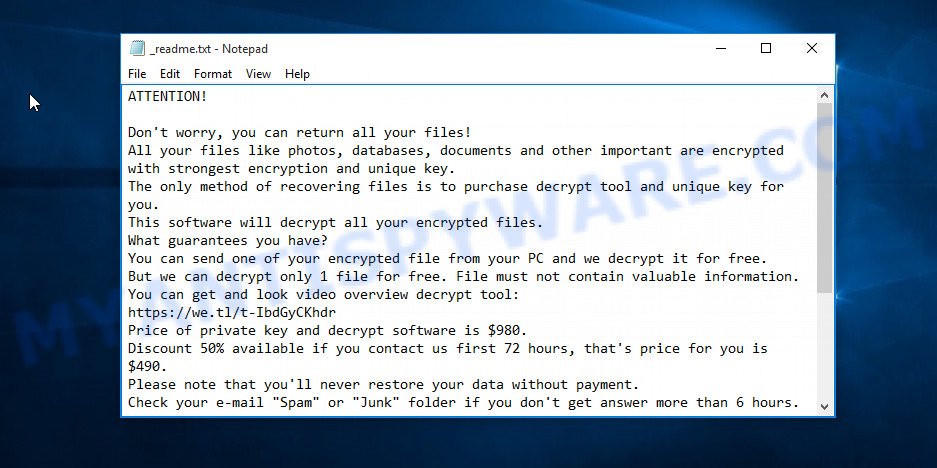
Screenshot of the contents of ‘_readme.txt’ file (Peet ransom demand message).
This file contains text written by Peet authors. In this message, the criminals report that the user’s files were encrypted and the only way to get them back is to buy a key and a decryptor. Attackers give the victim 72 hours. At this time, the key will cost $490, after 72 hours the ransom will increase to $980. The message also contains the contact information of the criminals, using which the victim can check the ability of the attackers to decrypt .peet files, as well as find out where to send the ransom.
Threat Summary
| Name | Peet |
| Type | Ransomware, File locker, Crypto malware, Crypto virus, Filecoder |
| Encrypted files extension | .peet |
| Ransom note | _readme.txt |
| Contact | restoredatahelp@firemail.cc, gorentos@bitmessage.ch |
| Ransom amount | $490,$980 |
| Detection Names | TrojanRansom/Crypted, TrojanWin32.Kryptik, FileRep.Malware, TR.CryptAgent, MalwareWin32.Ransom, Trojan-Encoder, UDS.Dangerous.Object.MultiGeneric |
| Symptoms | Files encrypted with .peet extension. Your photos, documents, music and other files fail to open. Files called such as ‘_readme.txt’, or ‘_readme” in every folder with an encrypted file. |
| Distribution methods | Spam or phishing emails, Adware, Drive-by downloads, Torrents web-sites, Social media, Cracks, Activators |
| Removal | Peet virus removal guide |
| Decryption | Free Peet Decryptor |
In file ‘_readme.txt’, criminals scare victims by saying that encrypted files cannot be decrypted without paying a ransom. And unfortunately this is true, the contents of the files cannot be read while the files are encrypted, and a key and decryptor are needed to decrypt them.
Fortunately, Emsisoft created a decryptor. This decryptor can help each victim to decrypt .peet files for free. But in addition to the decryptor, the key is still necessary. As we reported above, the virus can use two types of keys. An offline key can be determined by researchers, but only criminals have an online key. Thus, files encrypted with so called ‘offline key’ can be decrypted. And all files that have been encrypted with so called ‘online key’ cannot yet be decrypted. In this case, the alternative methods listed below in this article can be used to recover the contents of these files.
How to remove Peet and descrypt (restore) .peet files
If your documents, the files of your friends or colleagues, were encrypted with the ransomware virus, then you need to follow a few steps listed below that will allow you to find and remove Peet, as well as decrypt or restore the encrypted files. It is very important to read the entire instruction manual carefully and make sure to understand it all. We advise you not to skip any steps, each of the steps is very important and must be completed by you. In order not to get confused and not miss an important point in the instructions, we recommend that you print this article or open it on your smartphone.
Remove Peet ransomware virus
The presence of encrypted files on the computer means one thing – the computer has become the victim of ransomware attack. Therefore, regardless of the fact that it seems to you that Peet virus is no longer on the computer, you should check the computer with malware removal utilities. Do not try to skip this step and immediately begin to decrypt your files. By doing so, you can kill the ability to decrypt files or block alternative methods of data recovery.
In order to scan the system for ransomware and other malware, we recommend using free malware removal tools. These utilities have all the necessary functions, they can find ransomware and its components, remove Peet virus from your computer for free. Below we provide a list of the best malware removal utilities, with brief instructions describing the process of identifying and removing the ransomware.
Use Zemana to remove Peet
Zemana Anti-Malware (ZAM) is malware removal tool that allows you to find and remove Peet virus for free. It will check the computer and display if there are existing ransomware, spyware, trojans, worms and other malicious software. If the ransomware is found, then just click one button to remove it automatically. Zemana does not conflict with other anti-malware and anti-virus programs installed on your PC.

- Download the latest version of Zemana AntiMalware (ZAM) from the link below.
Zemana AntiMalware
164813 downloads
Author: Zemana Ltd
Category: Security tools
Update: July 16, 2019
- Close all windows on your PC and run an install file named ‘Zemana.AntiMalware.Setup’.
- It will display the “Setup wizard”, follow the prompts, do not make any changes to default settings.
- Once install is complete successfully, Zemana will start automatically and you can see its main window.
- Click the “Scan” button to scan the system for Peet ransomware.
- When the scanning is finished, click “Next” button to remove found malware.
Remove Peet ransomware with MalwareBytes
We advise using MalwareBytes that are completely clean your system of the ransomware. This free utility is an advanced malware removal program created by (c) Malwarebytes lab. It uses the world’s most popular anti malware technology. It is able to help you remove Peet ransomware as well as PUPs, adware, spyware, trojans, worms, and other malware from the computer for free.

- Download MalwareBytes from the following link. Save it to your Desktop.
Malwarebytes Anti-malware
327070 downloads
Author: Malwarebytes
Category: Security tools
Update: April 15, 2020
- Close all windows. Double-click on the downloaded file.
- When the installation begins, you’ll see the “Setup wizard”, follow the prompts
- Once installation is finished, press the “Scan Now” to start checking your system for Peet ransomware.
- Once the scan is done, it will display a report. Click “Quarantine Selected” to start to remove Peet related folders, files and registry keys.
You can learn more about How to use MalwareBytes to search for and remove malware in this article: How to use MalwareBytes Anti-malware.
Remove Peet virus from PC with Kaspersky virus removal tool
Kaspersky virus removal tool (KVRT) is a free malware removal utility. It can check the system for a wide range of security threats such as ransomware, spyware, trojans, worms as well as other malicious software. It will perform a deep scan of the computer including Windows registry and hard drives. All parts of the found malware can be removed simply by pressing a single key.

- Download Kaspersky virus removal tool from the link below.
Kaspersky virus removal tool
129233 downloads
Author: Kaspersky® lab
Category: Security tools
Update: March 5, 2018
- Double-click on the downloaded file. Once the initialization process is done, you will see the main screen.
- Click Start scan button to perform a system scan for Peet virus.
- Once the scan get completed, you will be displayed the list of all found malware.
- Click the Continue to begin the cleaning procedure.
How to decrypt .peet files
Files with the extension ‘.peet’ are encrypted files. The virus uses a long key and a strong encryption algorithm, so it is impossible to decrypt files without a key and decryptor. Criminals demand a ransom for the key and the decryptor. Of course, even paying a ransom, there is no guarantee that victims will receive the required key and decryptor. Fortunately, a team of experts from Emsisoft created a decryptor that allows everyone to decrypt .peet files for free.

STOP Djvu decryptor
To decrypt .peet files, use the easy steps listed below:
- Go to the following link to download STOP Djvu decryptor.
STOP Djvu decryptor - Scroll down to ‘New Djvu ransomware’ section.
- Click the download link and save the ‘decrypt_STOPDjvu.exe’ file to your desktop.
- Run decrypt_STOPDjvu.exe, read the license terms and instructions.
- On the ‘Decryptor’ tab, using the ‘Add a folder’ button, add the directory or disk where the encrypted files are located.
- Click the ‘Decrypt’ button.
As we said earlier, Peet virus can use two types of keys: an online key and an offline key. The online key is unique to each victim and only the creators of the virus have it. Therefore, files encrypted with an online key cannot yet be decrypted. The offline key is the same for all computers, and once it is determined by security researchers, it can be used to decrypt files regardless of which computer they were encrypted on.
Therefore, at the moment, the decryptor can only decrypt .peet files that were encrypted with an offline key. Therefore, if during decryption of files you are faced with the fact that the decryptor skips encrypted files, reports that the files cannot be decrypted, then the files were encrypted with an online key. But even in this case, not everything is lost, there is always a chance to recover data using alternative methods.
How to find out which key was used to encrypt files
As you can see, it is very important to know the type of key that was used by Peet virus to encrypt files. This determines the possibility of their decryption. Below we show two simple ways that will allow everyone to determine the type of key.
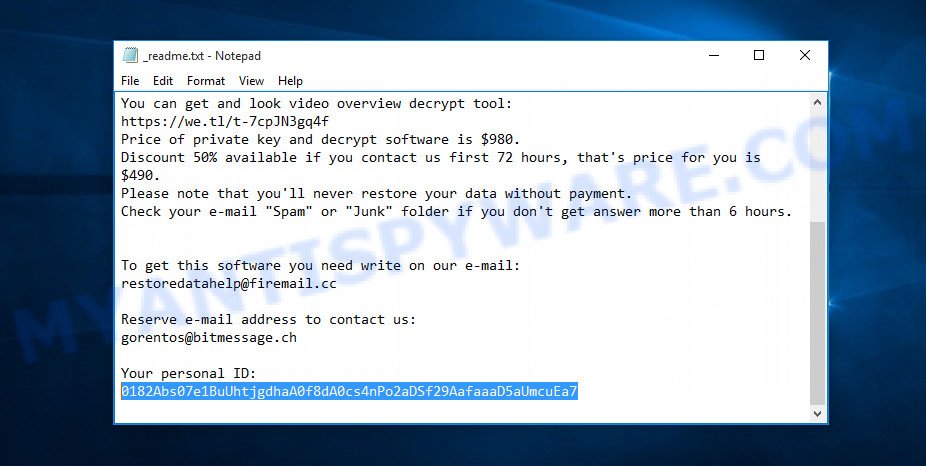
Personal ID is highlighted here
Method 1.
- Open the ransom demand message (‘_readme.txt’ file).
- Scroll down to the end of the file.
- There you will see a line with the text ‘Your personal ID’.
- Below is a line of characters that starts with ‘0182’ – this is your personal id.
Method 2.
- Open disk C.
- Open directory ‘SystemID’.
- Open file named PersonalID.txt. This file lists ‘Personal ID’s that match the keys that the virus used to encrypt files.
If your Personal ID ends with ‘t1’, then your files are encrypted with an offline key. If your Personal ID does not end with ‘t1’, then Peet used an online key. Even in this case, it is possible to restore the content of encrypted files. We will talk about this in the next section of this article.
If your files are encrypted with an offline key, but the decryptor does not decrypt them, then the offline key has not yet been found, you need to wait a while until the security researchers determine it. Try decrypting your files every day. There is no need to update the decryptor, as it downloads keys automatically.
How to restore .peet files
If the decryptor cannot decrypt the files or your data is encrypted with an online key, then there is no need to despair. Fortunately, there are several alternative methods that can allow everyone to recover the contents of encrypted files. Each of these methods does not involve the use of special knowledge and paid programs and can be performed by everyone. We have prepared an instruction with illustrations, which describes in detail the process of data recovery. Before you begin data recovery, if you have not completed step 1, then go back. You must be 100% sure that Peet virus is completely removed.
Use shadow copies to restore .peet files
The first and very simple way to restore encrypted files to the state in which they were before encryption is to restore files from their Shadow Copies. The Shadow Volume Copies are copies of files and folders that Windows automatically saved as part of system protection. This feature is fantastic at rescuing personal files that were locked by Peet virus. The guide below will give you all the details.
Visit the following page to download ShadowExplorer. Save it to your Desktop so that you can access the file easily.
439456 downloads
Author: ShadowExplorer.com
Category: Security tools
Update: September 15, 2019
When the downloading process is complete, open a directory in which you saved it. Right click to ShadowExplorer-0.9-portable and select Extract all. Follow the prompts. Next please open the ShadowExplorerPortable folder as displayed in the figure below.

Double click ShadowExplorerPortable to start it. You will see the a window as displayed in the figure below.

In top left corner, select a Drive where encrypted documents, photos and music are stored and a latest restore point as on the image below (1 – drive, 2 – restore point).

On right panel look for a file that you wish to recover, right click to it and select Export as displayed below.

Recover .peet files with PhotoRec
Another way to recover encrypted files is to use data recovery programs. There are many such programs, but most of them are paid. We recommend using a program called PhotoRec. It has all the necessary functions and is completely free.
Download PhotoRec by clicking on the following link. Save it to your Desktop.
Once downloading is finished, open a directory in which you saved it. Right click to testdisk-7.0.win and choose Extract all. Follow the prompts. Next please open the testdisk-7.0 folder like the one below.

Double click on qphotorec_win to run PhotoRec for Microsoft Windows. It’ll display a screen as displayed in the figure below.

Select a drive to recover like below.

You will see a list of available partitions. Choose a partition that holds encrypted files as on the image below.

Press File Formats button and specify file types to recover. You can to enable or disable the recovery of certain file types. When this is done, click OK button.

Next, click Browse button to choose where recovered documents, photos and music should be written, then click Search.

Count of restored files is updated in real time. All restored files are written in a folder that you have selected on the previous step. You can to access the files even if the recovery process is not finished.
When the restore is complete, click on Quit button. Next, open the directory where restored files are stored. You will see a contents as displayed on the screen below.

All recovered files are written in recup_dir.1, recup_dir.2 … sub-directories. If you’re looking for a specific file, then you can to sort your recovered files by extension and/or date/time.
Finish words
This article was created to help all victims of Peet virus. We tried to give answers to the following questions: how to remove ransomware; how to decrypt .peet files; how to recover files, if the decryptor does not help; what is an online key and what is an offline key. We hope that the information presented in this article has helped you. If you have questions, then write to us, leaving a comment below. If you need more help with Peet related issues, go to here.




















I have peet virus and the photorec and shadow Explorer don’t work, the files that restored from the second one were almost all corrupted
how can i save some of them? like matlab files ??
I don’t know how it happened. Before this i used to use donotspy app to disable all those windows functions that costs my data plan. Some apps were not running because of administrator permission problem so i though it would be due to system security. For this reason i uninstalled baidu anti-virus and disabled windows defender and other security functions. And this (peet) just happened
0182Asd374y5iuhldz1VY3UFXsGFzeYYRxzYCWXzlzwkY2cgIILipVRBG
In my PC did dont showing the files in SHADOW EXPLORER.WHATS WRONG I DONE IN PROCESSS ???
Thanks a lot for the guidance … i got all my files decrypted easily
Naleen, based on the ID that you provided, your files were encrypted with an online key.
Amitgaikar.ag, if ShadowExplorer does not find any ‘Shadow copies’, then they were deleted by Peet virus. In this case, if your files were encrypted with an online key, you just have to try PhotoRec.