Farcaleniom.com popups are a social engineering attack that deceives you and other unsuspecting victims to accept push notifications via the browser. It displays the ‘Confirm notifications’ confirmation request claims that clicking ‘Allow’ button will let the user connect to the Internet, enable Flash Player, download a file, verify that you are not a robot, access the content of the website, confirm that you are 18+, watch a video, and so on.
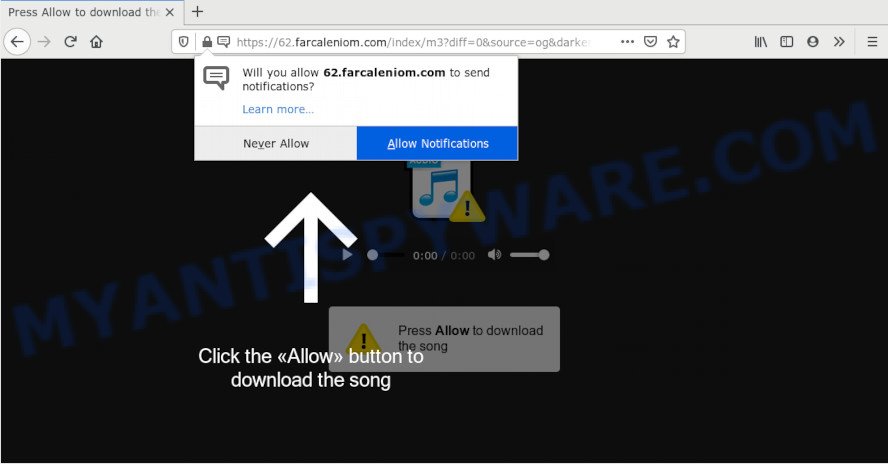
If you click the ‘Allow’, then your web browser will be configured to display pop up adverts in the right bottom corner of Windows or Mac. Push notifications are originally designed to alert the user of newly published blog posts. Scammers abuse ‘browser notification feature’ to avoid antivirus and ad blocking software by presenting annoying adverts. These advertisements are displayed in the lower right corner of the screen urges users to play online games, visit suspicious webpages, install browser plugins & so on.

The best method to unsubscribe from Farcaleniom.com spam notifications open your browser’s settings and perform the Farcaleniom.com removal tutorial below. Once you delete Farcaleniom.com subscription, the spam notifications will no longer appear on the screen.
How did you get infected with Farcaleniom.com popups
Cyber security specialists have determined that users are redirected to Farcaleniom.com by adware or from malicious ads. Adware is type of malicious software which shows undesired advertising on a system, redirects search results to advertising webpages and collects personal data for marketing purposes. Adware can show banner ads, full-screen ads, popups, videos, or other varieties of online advertising. Adware can attack your machine’s web-browsers like the Chrome, Microsoft Edge, Firefox and IE. Maybe you approve the idea that the ads or popups is just a small problem. But these intrusive advertisements eat personal computer resources and slow down your machine performance
Adware most likely to occur during the setup of free software due the fact that PUPs like this are usually hidden in the installer. Thus, if you have installed some free software using Quick(Standard) method, you may have let adware get inside your computer. Keep in mind that the Quick mode is unreliable because it do not warn about third-party software. Thus, third-party software will be installed automatically unless you select Advanced/Custom method and reject its installation.
Threat Summary
| Name | Farcaleniom.com popup |
| Type | spam notifications ads, pop-ups, pop up ads, popup virus |
| Distribution | adwares, social engineering attack, malicious popup advertisements, potentially unwanted software |
| Symptoms |
|
| Removal | Farcaleniom.com removal guide |
You need to follow the instructions below to clean your PC system from adware software, as adware can be a way to affect your computer with more malicious software such as viruses and trojans. The guide which follow, I’ll show you how to remove adware and thus delete Farcaleniom.com popup ads from your computer forever.
How to remove Farcaleniom.com pop-up ads (removal guide)
There are a simple manual guide below that will assist you to get rid of Farcaleniom.com pop-up ads from your MS Windows computer. The most effective solution to get rid of this adware is to perform the manual removal tutorial and then use Zemana Anti-Malware, MalwareBytes Free or HitmanPro automatic tools (all are free). The manual method will assist to weaken this adware and these malicious software removal tools will completely get rid of Farcaleniom.com popups and restore the Google Chrome, Internet Explorer, Mozilla Firefox and Edge settings to default.
To remove Farcaleniom.com pop ups, complete the steps below:
- Manual Farcaleniom.com popups removal
- Removing the Farcaleniom.com, check the list of installed apps first
- Remove Farcaleniom.com notifications from web-browsers
- Remove Farcaleniom.com popups from Google Chrome
- Remove Farcaleniom.com from Mozilla Firefox by resetting web-browser settings
- Delete Farcaleniom.com pop-up advertisements from IE
- How to automatically remove Farcaleniom.com pop ups
- How to block Farcaleniom.com
- Finish words
Manual Farcaleniom.com popups removal
First try to remove Farcaleniom.com pop up advertisements manually; to do this, follow the steps below. Of course, manual adware removal requires more time and may not be suitable for those who are poorly versed in system settings. In this case, we recommend that you scroll down to the section that describes how to remove Farcaleniom.com popup ads using free tools.
Removing the Farcaleniom.com, check the list of installed apps first
First, go to Windows Control Panel and uninstall suspicious programs, all programs you don’t remember installing. It’s important to pay the most attention to programs you installed just before Farcaleniom.com advertisements appeared on your web-browser. If you do not know what a program does, look for the answer on the Web.
Make sure you have closed all internet browsers and other apps. Next, uninstall any unknown and suspicious apps from your Control panel.
Windows 10, 8.1, 8
Now, click the Windows button, type “Control panel” in search and press Enter. Choose “Programs and Features”, then “Uninstall a program”.

Look around the entire list of programs installed on your machine. Most likely, one of them is the adware responsible for Farcaleniom.com ads. Select the suspicious application or the program that name is not familiar to you and delete it.
Windows Vista, 7
From the “Start” menu in MS Windows, select “Control Panel”. Under the “Programs” icon, choose “Uninstall a program”.

Select the dubious or any unknown software, then click “Uninstall/Change” button to remove this unwanted application from your personal computer.
Windows XP
Click the “Start” button, select “Control Panel” option. Click on “Add/Remove Programs”.

Choose an unwanted program, then click “Change/Remove” button. Follow the prompts.
Remove Farcaleniom.com notifications from web-browsers
if you became a victim of cyber criminals and clicked on the “Allow” button, then your internet browser was configured to show intrusive ads. To remove the ads, you need to remove the notification permission that you gave the Farcaleniom.com web site to send spam notifications.
Google Chrome:
- Click the Menu button (three dots) on the top-right corner
- When the drop-down menu appears, click on ‘Settings’. Scroll to the bottom of the page and click on ‘Advanced’.
- Scroll down to the ‘Privacy and security’ section, select ‘Site settings’.
- Go to Notifications settings.
- Locate the Farcaleniom.com URL and get rid of it by clicking the three vertical dots on the right to the URL and select ‘Remove’.

Android:
- Tap ‘Settings’.
- Tap ‘Notifications’.
- Find and tap the browser which displays Farcaleniom.com browser notification spam ads.
- In the opened window, locate Farcaleniom.com URL, other rogue notifications and set the toggle button to ‘OFF’ on them one-by-one.

Mozilla Firefox:
- In the top-right corner of the Firefox window, click on the three horizontal stripes to expand the Main menu.
- In the drop-down menu select ‘Options’. In the left side select ‘Privacy & Security’.
- Scroll down to the ‘Permissions’ section and click the ‘Settings’ button next to ‘Notifications’.
- Find sites you down’t want to see notifications from (for example, Farcaleniom.com), click on drop-down menu next to each and select ‘Block’.
- Click ‘Save Changes’ button.

Edge:
- Click the More button (three dots) in the right upper corner.
- Scroll down to ‘Settings’. In the menu on the left go to ‘Advanced’.
- Click ‘Manage permissions’ button, located beneath ‘Website permissions’.
- Click the switch under the Farcaleniom.com URL and each dubious domain.

Internet Explorer:
- In the top right corner of the Internet Explorer, click on the gear icon (menu button).
- Go to ‘Internet Options’ in the menu.
- Select the ‘Privacy’ tab and click ‘Settings below ‘Pop-up Blocker’ section.
- Locate the Farcaleniom.com domain and click the ‘Remove’ button to remove the domain.

Safari:
- Click ‘Safari’ button on the left upper corner of the window and select ‘Preferences’.
- Select the ‘Websites’ tab and then select ‘Notifications’ section on the left panel.
- Locate the Farcaleniom.com and select it, click the ‘Deny’ button.
Remove Farcaleniom.com popups from Google Chrome
Like other modern web browsers, the Chrome has the ability to reset the settings to their default values and thereby recover the internet browser’s settings like default search provider, new tab page and home page that have been replaced by the adware that causes Farcaleniom.com popups in your internet browser.
Open the Google Chrome menu by clicking on the button in the form of three horizontal dotes (![]() ). It will display the drop-down menu. Choose More Tools, then press Extensions.
). It will display the drop-down menu. Choose More Tools, then press Extensions.
Carefully browse through the list of installed plugins. If the list has the extension labeled with “Installed by enterprise policy” or “Installed by your administrator”, then complete the following guide: Remove Google Chrome extensions installed by enterprise policy otherwise, just go to the step below.
Open the Chrome main menu again, click to “Settings” option.

Scroll down to the bottom of the page and click on the “Advanced” link. Now scroll down until the Reset settings section is visible, like the one below and click the “Reset settings to their original defaults” button.

Confirm your action, click the “Reset” button.
Remove Farcaleniom.com from Mozilla Firefox by resetting web-browser settings
If Firefox settings are hijacked by the adware, your internet browser displays annoying pop-up ads, then ‘Reset Firefox’ could solve these problems. Your saved bookmarks, form auto-fill information and passwords won’t be cleared or changed.
First, start the Mozilla Firefox and press ![]() button. It will open the drop-down menu on the right-part of the web browser. Further, press the Help button (
button. It will open the drop-down menu on the right-part of the web browser. Further, press the Help button (![]() ) as displayed in the figure below.
) as displayed in the figure below.

In the Help menu, select the “Troubleshooting Information” option. Another way to open the “Troubleshooting Information” screen – type “about:support” in the internet browser adress bar and press Enter. It will display the “Troubleshooting Information” page as shown on the image below. In the upper-right corner of this screen, press the “Refresh Firefox” button.

It will display the confirmation prompt. Further, click the “Refresh Firefox” button. The Firefox will begin a procedure to fix your problems that caused by the Farcaleniom.com adware software. Once, it’s complete, click the “Finish” button.
Delete Farcaleniom.com pop-up advertisements from IE
If you find that Microsoft Internet Explorer internet browser settings such as default search provider, new tab and home page had been replaced by adware software which causes unwanted Farcaleniom.com pop-ups, then you may return your settings, via the reset web-browser procedure.
First, start the Internet Explorer, click ![]() ) button. Next, press “Internet Options” as shown in the following example.
) button. Next, press “Internet Options” as shown in the following example.

In the “Internet Options” screen select the Advanced tab. Next, click Reset button. The Microsoft Internet Explorer will show the Reset Internet Explorer settings dialog box. Select the “Delete personal settings” check box and click Reset button.

You will now need to reboot your computer for the changes to take effect. It will remove adware related to the Farcaleniom.com advertisements, disable malicious and ad-supported browser’s extensions and restore the IE’s settings such as new tab, start page and search engine by default to default state.
How to automatically remove Farcaleniom.com pop ups
If you’re an unskilled computer user, then we suggest to use free removal utilities listed below to delete Farcaleniom.com pop-ups for good. The automatic method is highly recommended. It has less steps and easier to implement than the manual solution. Moreover, it lower risk of system damage. So, the automatic Farcaleniom.com removal is a better option.
Run Zemana to get rid of Farcaleniom.com popup advertisements
Zemana Free is a free utility that performs a scan of your system and displays if there are existing adware software, browser hijackers, viruses, worms, spyware, trojans and other malware residing on your machine. If malware is found, Zemana Free can automatically remove it. Zemana Free does not conflict with other antimalware and antivirus software installed on your machine.
First, click the following link, then click the ‘Download’ button in order to download the latest version of Zemana.
164807 downloads
Author: Zemana Ltd
Category: Security tools
Update: July 16, 2019
When the downloading process is complete, start it and follow the prompts. Once installed, the Zemana will try to update itself and when this task is finished, click the “Scan” button to perform a system scan for the adware that cause annoying Farcaleniom.com popup ads.

Depending on your computer, the scan can take anywhere from a few minutes to close to an hour. When a malware, adware or PUPs are found, the count of the security threats will change accordingly. All detected items will be marked. You can remove them all by simply click “Next” button.

The Zemana Anti-Malware will remove adware software which causes unwanted Farcaleniom.com ads.
Use HitmanPro to remove Farcaleniom.com pop-ups
HitmanPro is a free removal utility which can scan your computer for a wide range of security threats like malware, adwares, PUPs as well as adware responsible for Farcaleniom.com pop up advertisements. It will perform a deep scan of your computer including hard drives and MS Windows registry. Once a malware is found, it will help you to delete all detected threats from your system with a simple click.
Hitman Pro can be downloaded from the following link. Save it on your Desktop.
When the download is finished, open the folder in which you saved it and double-click the HitmanPro icon. It will launch the HitmanPro tool. If the User Account Control dialog box will ask you want to run the program, click Yes button to continue.

Next, click “Next” to perform a system scan with this utility for the adware that cause pop ups. A scan can take anywhere from 10 to 30 minutes, depending on the number of files on your computer and the speed of your system. When a threat is detected, the count of the security threats will change accordingly. Wait until the the scanning is finished.

After the system scan is done, Hitman Pro will prepare a list of unwanted programs and adware as displayed in the following example.

All found threats will be marked. You can remove them all by simply click “Next” button. It will show a dialog box, click the “Activate free license” button. The Hitman Pro will delete adware software which cause popups and add threats to the Quarantine. When the procedure is done, the tool may ask you to restart your machine.
Run MalwareBytes to remove Farcaleniom.com pop ups
If you’re having problems with Farcaleniom.com pop up advertisements removal, then check out MalwareBytes Free. This is a tool that can help clean up your PC system and improve your speeds for free. Find out more below.

Please go to the following link to download the latest version of MalwareBytes for Windows. Save it to your Desktop so that you can access the file easily.
327063 downloads
Author: Malwarebytes
Category: Security tools
Update: April 15, 2020
After the downloading process is done, run it and follow the prompts. Once installed, the MalwareBytes Anti-Malware will try to update itself and when this procedure is finished, press the “Scan Now” button . MalwareBytes AntiMalware tool will begin scanning the whole PC to find out adware software responsible for Farcaleniom.com ads. A scan can take anywhere from 10 to 30 minutes, depending on the count of files on your personal computer and the speed of your PC. When a malicious software, adware or potentially unwanted software are detected, the number of the security threats will change accordingly. Next, you need to click “Quarantine Selected” button.
The MalwareBytes Anti-Malware is a free program that you can use to remove all detected folders, files, services, registry entries and so on. To learn more about this malicious software removal tool, we suggest you to read and follow the tutorial or the video guide below.
How to block Farcaleniom.com
The AdGuard is a very good ad blocker program for the Mozilla Firefox, Chrome, MS Edge and IE, with active user support. It does a great job by removing certain types of intrusive advertisements, popunders, pop ups, unwanted newtab pages, and even full page ads and web page overlay layers. Of course, the AdGuard can block the Farcaleniom.com advertisements automatically or by using a custom filter rule.
AdGuard can be downloaded from the following link. Save it on your MS Windows desktop or in any other place.
26841 downloads
Version: 6.4
Author: © Adguard
Category: Security tools
Update: November 15, 2018
After downloading it, launch the downloaded file. You will see the “Setup Wizard” screen as shown on the screen below.

Follow the prompts. Once the installation is complete, you will see a window as displayed below.

You can click “Skip” to close the install application and use the default settings, or click “Get Started” button to see an quick tutorial which will help you get to know AdGuard better.
In most cases, the default settings are enough and you do not need to change anything. Each time, when you run your personal computer, AdGuard will start automatically and stop undesired advertisements, block Farcaleniom.com, as well as other harmful or misleading websites. For an overview of all the features of the application, or to change its settings you can simply double-click on the AdGuard icon, that can be found on your desktop.
Finish words
Once you’ve complete the few simple steps shown above, your personal computer should be free from adware that cause unwanted Farcaleniom.com pop-ups and other malicious software. The MS Edge, Internet Explorer, Firefox and Chrome will no longer redirect you to various undesired web-pages such as Farcaleniom.com. Unfortunately, if the steps does not help you, then you have caught a new adware software, and then the best way – ask for help here.


















