Q. I have Fileconvertpro.co pop up windows on my computer. My anti-virus scanner did not find it. What do I do next? Somebody can you help me please.
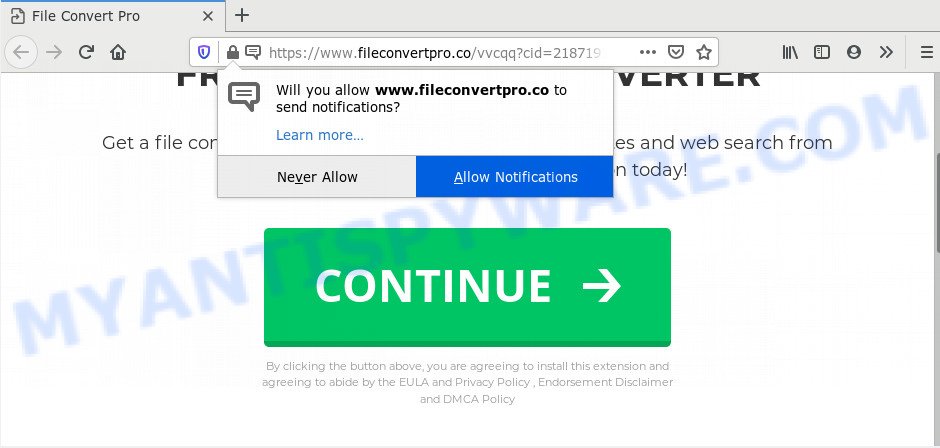
A. As per the problem description you are facing problem with constant popup windows and/or intrusive advertising. The issue could be if there is some adware software or potentially unwanted application (PUA) is installed on your browser. So, try the guidance provided below and see if it helps you to remove Fileconvertpro.co pop up ads.
What is Adware ‘virus’? Adware is a term that originates from ‘ad supported’ software. In most cases, ‘adware’ is considered by many to be synonymous with ‘malware’. Its purpose is to earn money for its owner by showing unwanted ads to a user while the user is surfing the World Wide Web.
The worst is, adware can collect your Internet browsing activity by saving URLs visited, IP addresses, web-browser version and type, cookie information, Internet Service Provider (ISP) and web pages visited. Such kind of behavior can lead to serious security problems or privacy information theft. This is another reason why the adware related to the Fileconvertpro.co pop-up advertisements should be deleted without a wait.
Adware usually gets onto computer by being attached to another program in the same installer. The risk of this is especially high for the various freeware downloaded from the World Wide Web. The makers of the software are hoping that users will run the quick setup method, that is simply to click the Next button, without paying attention to the information on the screen and do not carefully considering every step of the setup procedure. Thus, adware software can infiltrate your machine without your knowledge. Therefore, it is very important to read all the information that tells the application during installation, including the ‘Terms of Use’ and ‘Software license’. Use only the Manual, Custom or Advanced installation method. This method will help you to disable all optional and unwanted software and components.
Threat Summary
| Name | Fileconvertpro.co |
| Type | adware, potentially unwanted application (PUA), pop-up ads, popup virus, popups |
| Symptoms |
|
| Removal | Fileconvertpro.co removal guide |
Therefore, the adware software is quite dangerous. So, we recommend you remove it from your computer sooner. Follow the guidance presented below to remove Fileconvertpro.co pop ups from the Firefox, Edge, Google Chrome and Internet Explorer.
How to remove Fileconvertpro.co pop-ups (Adware virus removal tutorial)
The following steps will allow you to remove Fileconvertpro.co redirect from the Microsoft Internet Explorer, Firefox, MS Edge and Google Chrome. Moreover, the few simple steps below will allow you to get rid of malware, hijackers, PUPs and toolbars that your system may be infected. Please do the tutorial step by step. If you need assist or have any questions, then ask for our assistance or type a comment below. Certain of the steps will require you to restart your machine or shut down this website. So, read this instructions carefully, then bookmark this page or open it on your smartphone for later reference.
To remove Fileconvertpro.co, use the following steps:
- Manual Fileconvertpro.co popups removal
- How to fully remove Fileconvertpro.co pop up ads with free tools
- Stop Fileconvertpro.co redirect
- Finish words
Manual Fileconvertpro.co popups removal
The step-by-step guide made by our team will allow you manually delete Fileconvertpro.co pop-ups from a system. If you are not good at computers, we recommend that you use the free tools listed below.
Uninstall unwanted or newly installed applications
Some of PUPs, adware software and hijackers can be uninstalled using the Add/Remove programs utility which can be found in the Windows Control Panel. So, if you’re running any version of Microsoft Windows and you have noticed an unwanted program, then first try to delete it through Add/Remove programs.
- If you are using Windows 8, 8.1 or 10 then press Windows button, next click Search. Type “Control panel”and press Enter.
- If you are using Windows XP, Vista, 7, then press “Start” button and click “Control Panel”.
- It will show the Windows Control Panel.
- Further, press “Uninstall a program” under Programs category.
- It will open a list of all software installed on the personal computer.
- Scroll through the all list, and uninstall questionable and unknown applications. To quickly find the latest installed applications, we recommend sort software by date.
See more details in the video tutorial below.
Remove Fileconvertpro.co pop-up ads from Microsoft Internet Explorer
In order to recover all browser newtab page, default search engine and home page you need to reset the Internet Explorer to the state, that was when the MS Windows was installed on your PC system.
First, open the Microsoft Internet Explorer. Next, press the button in the form of gear (![]() ). It will open the Tools drop-down menu, press the “Internet Options” as displayed below.
). It will open the Tools drop-down menu, press the “Internet Options” as displayed below.

In the “Internet Options” window click on the Advanced tab, then click the Reset button. The Microsoft Internet Explorer will open the “Reset Internet Explorer settings” window as shown below. Select the “Delete personal settings” check box, then click “Reset” button.

You will now need to restart your computer for the changes to take effect.
Get rid of Fileconvertpro.co from Mozilla Firefox by resetting web browser settings
Resetting your Mozilla Firefox is first troubleshooting step for any issues with your browser program, including the redirect to Fileconvertpro.co web page. However, your themes, bookmarks, history, passwords, and web form auto-fill information will not be deleted.
First, launch the Firefox. Next, click the button in the form of three horizontal stripes (![]() ). It will show the drop-down menu. Next, press the Help button (
). It will show the drop-down menu. Next, press the Help button (![]() ).
).

In the Help menu press the “Troubleshooting Information”. In the upper-right corner of the “Troubleshooting Information” page click on “Refresh Firefox” button like below.

Confirm your action, click the “Refresh Firefox”.
Remove Fileconvertpro.co pop up advertisements from Google Chrome
If you have adware problem or the Google Chrome is running slow, then reset Chrome settings can help you. In the steps below we’ll show you a method to reset your Google Chrome settings to original state without reinstall. This will also allow to delete Fileconvertpro.co redirect from your web browser.

- First, launch the Google Chrome and click the Menu icon (icon in the form of three dots).
- It will open the Chrome main menu. Choose More Tools, then click Extensions.
- You will see the list of installed extensions. If the list has the add-on labeled with “Installed by enterprise policy” or “Installed by your administrator”, then complete the following instructions: Remove Chrome extensions installed by enterprise policy.
- Now open the Google Chrome menu once again, press the “Settings” menu.
- Next, press “Advanced” link, which located at the bottom of the Settings page.
- On the bottom of the “Advanced settings” page, press the “Reset settings to their original defaults” button.
- The Chrome will open the reset settings prompt as shown on the screen above.
- Confirm the browser’s reset by clicking on the “Reset” button.
- To learn more, read the article How to reset Google Chrome settings to default.
How to fully remove Fileconvertpro.co pop up ads with free tools
Using a malicious software removal tool to detect and remove adware software hiding on your computer is probably the simplest method to get rid of the Fileconvertpro.co pop up ads. We recommends the Zemana AntiMalware (ZAM) program for Microsoft Windows computers. HitmanPro and MalwareBytes Free are other antimalware utilities for Windows that offers a free malicious software removal.
Remove Fileconvertpro.co popup advertisements with Zemana Anti Malware (ZAM)
Zemana is extremely fast and ultra light weight malicious software removal tool. It will allow you remove Fileconvertpro.co popup advertisements, adware, potentially unwanted software and other malicious software. This program gives real-time protection which never slow down your personal computer. Zemana Free is developed for experienced and beginner computer users. The interface of this tool is very easy to use, simple and minimalist.
Download Zemana AntiMalware (ZAM) on your computer from the following link.
164807 downloads
Author: Zemana Ltd
Category: Security tools
Update: July 16, 2019
Once the download is finished, close all software and windows on your computer. Open a directory in which you saved it. Double-click on the icon that’s called Zemana.AntiMalware.Setup like below.
![]()
When the install begins, you will see the “Setup wizard” that will help you set up Zemana on your personal computer.

Once installation is done, you will see window as on the image below.

Now click the “Scan” button . Zemana tool will begin scanning the whole system to find out adware that causes intrusive Fileconvertpro.co pop-up advertisements. Depending on your PC system, the scan can take anywhere from a few minutes to close to an hour. While the Zemana Free is scanning, you may see count of objects it has identified either as being malware.

After finished, Zemana Free will produce a list of unwanted apps and adware. When you are ready, click “Next” button.

The Zemana AntiMalware will start to remove adware that causes Fileconvertpro.co pop-up advertisements in your web-browser.
Scan your computer and get rid of Fileconvertpro.co popup ads with HitmanPro
Hitman Pro is a free utility which can locate adware related to the Fileconvertpro.co pop up advertisements. It’s not always easy to locate all the unwanted software that your personal computer might have picked up on the Internet. Hitman Pro will scan for the adware, hijackers and other malicious software you need to uninstall.
Visit the following page to download the latest version of HitmanPro for MS Windows. Save it on your Microsoft Windows desktop or in any other place.
After downloading is done, open the file location. You will see an icon like below.

Double click the Hitman Pro desktop icon. Once the utility is started, you will see a screen as displayed in the figure below.

Further, press “Next” button . Hitman Pro program will scan through the whole machine for the adware that causes pop-ups. This procedure can take quite a while, so please be patient. Once the checking is done, it will show the Scan Results as shown below.

In order to remove all threats, simply press “Next” button. It will display a dialog box, click the “Activate free license” button.
Use MalwareBytes AntiMalware to remove Fileconvertpro.co redirect
You can get rid of Fileconvertpro.co popups automatically through the use of MalwareBytes. We advise this free malicious software removal utility because it can easily remove browser hijacker infections, adware, potentially unwanted apps and toolbars with all their components such as files, folders and registry entries.

- Please go to the following link to download the latest version of MalwareBytes Free for Windows. Save it on your Windows desktop or in any other place.
Malwarebytes Anti-malware
327063 downloads
Author: Malwarebytes
Category: Security tools
Update: April 15, 2020
- After downloading is complete, close all apps and windows on your machine. Open a file location. Double-click on the icon that’s named mb3-setup.
- Further, click Next button and follow the prompts.
- Once setup is finished, click the “Scan Now” button for checking your PC system for the adware responsible for Fileconvertpro.co pop-ups. This task can take some time, so please be patient. When a malicious software, adware or PUPs are detected, the number of the security threats will change accordingly.
- When MalwareBytes is complete scanning your machine, MalwareBytes Anti-Malware (MBAM) will open a screen that contains a list of malicious software that has been found. When you’re ready, click “Quarantine Selected”. When that process is finished, you can be prompted to reboot your computer.
The following video offers a steps on how to remove browser hijackers, adware and other malicious software with MalwareBytes.
Stop Fileconvertpro.co redirect
By installing an adblocker application like AdGuard, you’re able to block Fileconvertpro.co, autoplaying video ads and remove a ton of distracting and annoying ads on webpages.
Download AdGuard from the following link. Save it to your Desktop so that you can access the file easily.
26841 downloads
Version: 6.4
Author: © Adguard
Category: Security tools
Update: November 15, 2018
After downloading it, double-click the downloaded file to run it. The “Setup Wizard” window will show up on the computer screen as on the image below.

Follow the prompts. AdGuard will then be installed and an icon will be placed on your desktop. A window will show up asking you to confirm that you want to see a quick guide as displayed on the screen below.

Press “Skip” button to close the window and use the default settings, or click “Get Started” to see an quick guidance that will assist you get to know AdGuard better.
Each time, when you start your system, AdGuard will start automatically and stop unwanted ads, block Fileconvertpro.co, as well as other harmful or misleading web pages. For an overview of all the features of the application, or to change its settings you can simply double-click on the AdGuard icon, that is located on your desktop.
Finish words
Now your computer should be clean of the adware which causes Fileconvertpro.co pop up advertisements. We suggest that you keep AdGuard (to help you stop unwanted ads and annoying harmful web sites) and Zemana AntiMalware (ZAM) (to periodically scan your PC for new adware softwares and other malicious software). Probably you are running an older version of Java or Adobe Flash Player. This can be a security risk, so download and install the latest version right now.
If you are still having problems while trying to remove Fileconvertpro.co pop-up advertisements from the IE, Microsoft Edge, Chrome and Firefox, then ask for help here here.


















