Renewedeqan.pro is a web page that attempts to deceive users into registering for push notifications from this or similar web pages that will in turn bombard users with unwanted adverts usually related to adware, adult web-sites and other click fraud schemes. It says that you need to press ‘Allow’ in order to verify that you are not a robot, connect to the Internet, access the content of the web-page, confirm that you are 18+, download a file, enable Flash Player, watch a video, and so on.
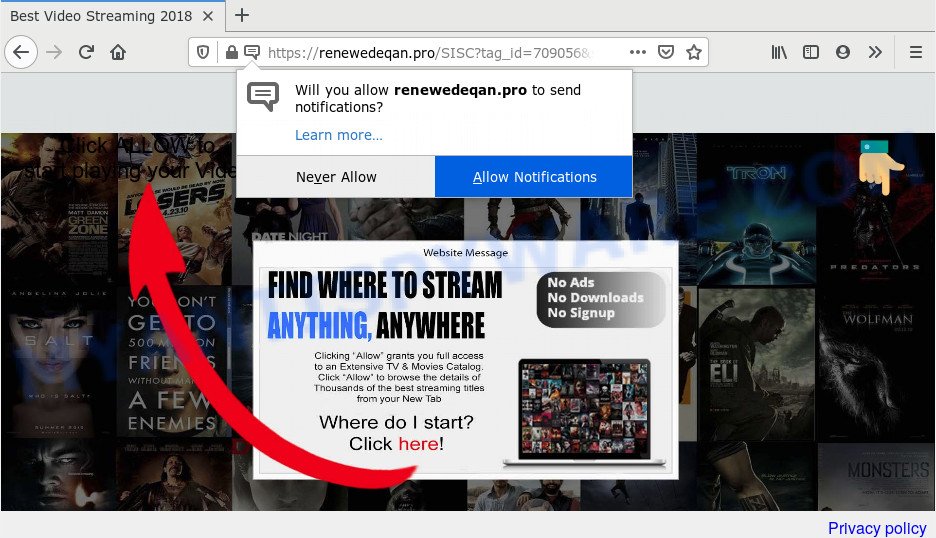
Once click on the ‘Allow’ button, the Renewedeqan.pro web-page gets your permission to send browser notification spam in form of popup advertisements in the lower right corner of the desktop. The browser notification spam will essentially be advertisements for ‘free’ online games, fake prizes scams, suspicious browser extensions, adult webpages, and fake software as shown on the image below.

The best way to remove Renewedeqan.pro browser notification spam open the browser’s settings and follow the Renewedeqan.pro removal guidance below. Once you remove notifications subscription, the Renewedeqan.pro pop ups ads will no longer appear on your screen.
Where the Renewedeqan.pro pop ups comes from
Cyber threat analysts have determined that users are redirected to Renewedeqan.pro by adware or from malicious advertisements. Adware is form of programs developed to inject adverts into your Web browsing or even desktop experience. Adware software can be created to modify your homepage, search provider, search results, or even add toolbars to your web browser. Adware run in the background when you are online, and adware can slow down your computer and affect its performance.
Adware is bundled with some free applications. So always read carefully the installation screens, disclaimers, ‘Terms of Use’ and ‘Software license’ appearing during the install process. Additionally pay attention for third-party apps that are being installed along with the main program. Ensure that you unchecked all of them! Also, run an ad-blocker program that will help to block suspicious and illegitimate web pages.
Threat Summary
| Name | Renewedeqan.pro popup |
| Type | push notifications advertisements, popup virus, popup advertisements, popups |
| Distribution | social engineering attack, adwares, potentially unwanted programs, misleading pop-up advertisements |
| Symptoms |
|
| Removal | Renewedeqan.pro removal guide |
So, obviously, you need to get rid of the adware ASAP. Use the free step-by-step instructions below. This guide will help you clean your personal computer of adware and thus remove the Renewedeqan.pro annoying pop-up ads.
How to remove Renewedeqan.pro pop ups from Chrome, Firefox, IE, Edge
Fortunately, it is not hard to remove adware that causes Renewedeqan.pro pop ups. In the following guide, we will provide two methods to clean your system of this adware software. One is the manual removal solution and the other is automatic removal method. You can select the solution that best fits you. Please follow the removal guide below to remove Renewedeqan.pro advertisements right now!
To remove Renewedeqan.pro pop ups, perform the following steps:
- Manual Renewedeqan.pro popup ads removal
- How to fully remove Renewedeqan.pro pop ups with free utilities
- Run AdBlocker to stop Renewedeqan.pro pop-up ads and stay safe online
- To sum up
Manual Renewedeqan.pro popup ads removal
The step-by-step guide made by our team will help you manually delete Renewedeqan.pro popups from the web-browser. If you are not good at computers, we recommend that you use the free tools listed below.
Uninstall dubious applications using Windows Control Panel
We suggest that you begin the computer cleaning procedure by checking the list of installed apps and remove all unknown or dubious apps. This is a very important step, as mentioned above, very often the harmful programs such as adware and hijacker infections may be bundled with free programs. Remove the unwanted applications can delete the annoying advertisements or web browser redirect.
|
|
|
|
Remove Renewedeqan.pro notifications from web-browsers
If you’ve allowed the Renewedeqan.pro browser notification spam, you might notice that this web-site sending requests, and it can become annoying. To better control your PC system, here’s how to remove Renewedeqan.pro spam notifications from your internet browser.
|
|
|
|
|
|
Remove Renewedeqan.pro popup ads from Google Chrome
Another way to delete Renewedeqan.pro pop-up advertisements from Google Chrome is Reset Google Chrome settings. This will disable malicious extensions and reset Google Chrome settings to original settings. When using the reset feature, your personal information like passwords, bookmarks, browsing history and web form auto-fill data will be saved.
Open the Google Chrome menu by clicking on the button in the form of three horizontal dotes (![]() ). It will open the drop-down menu. Choose More Tools, then press Extensions.
). It will open the drop-down menu. Choose More Tools, then press Extensions.
Carefully browse through the list of installed extensions. If the list has the extension labeled with “Installed by enterprise policy” or “Installed by your administrator”, then complete the following guidance: Remove Google Chrome extensions installed by enterprise policy otherwise, just go to the step below.
Open the Google Chrome main menu again, click to “Settings” option.

Scroll down to the bottom of the page and click on the “Advanced” link. Now scroll down until the Reset settings section is visible, as displayed below and click the “Reset settings to their original defaults” button.

Confirm your action, click the “Reset” button.
Remove Renewedeqan.pro from Mozilla Firefox by resetting internet browser settings
If the Mozilla Firefox web-browser application is hijacked, then resetting its settings can help. The Reset feature is available on all modern version of Mozilla Firefox. A reset can fix many issues by restoring Firefox settings such as newtab page, search engine and start page to their original settings. It’ll keep your personal information like browsing history, bookmarks, passwords and web form auto-fill data.
First, launch the Mozilla Firefox and click ![]() button. It will open the drop-down menu on the right-part of the internet browser. Further, press the Help button (
button. It will open the drop-down menu on the right-part of the internet browser. Further, press the Help button (![]() ) like below.
) like below.

In the Help menu, select the “Troubleshooting Information” option. Another way to open the “Troubleshooting Information” screen – type “about:support” in the internet browser adress bar and press Enter. It will show the “Troubleshooting Information” page as displayed in the figure below. In the upper-right corner of this screen, press the “Refresh Firefox” button.

It will show the confirmation prompt. Further, click the “Refresh Firefox” button. The Mozilla Firefox will start a task to fix your problems that caused by the Renewedeqan.pro adware. When, it’s done, click the “Finish” button.
Delete Renewedeqan.pro pop-ups from IE
By resetting Internet Explorer internet browser you revert back your internet browser settings to its default state. This is first when troubleshooting problems that might have been caused by adware which causes unwanted Renewedeqan.pro popups.
First, run the IE, then click ‘gear’ icon ![]() . It will show the Tools drop-down menu on the right part of the web browser, then click the “Internet Options” like below.
. It will show the Tools drop-down menu on the right part of the web browser, then click the “Internet Options” like below.

In the “Internet Options” screen, select the “Advanced” tab, then press the “Reset” button. The IE will display the “Reset Internet Explorer settings” prompt. Further, click the “Delete personal settings” check box to select it. Next, click the “Reset” button as on the image below.

After the task is complete, click “Close” button. Close the IE and reboot your personal computer for the changes to take effect. This step will help you to restore your web browser’s newtab, search engine and homepage to default state.
How to fully remove Renewedeqan.pro pop ups with free utilities
Using a malicious software removal tool to locate and delete adware hiding on your PC is probably the simplest method to delete the Renewedeqan.pro ads. We suggests the Zemana program for MS Windows computers. HitmanPro and MalwareBytes Anti-Malware are other anti-malware utilities for Microsoft Windows that offers a free malicious software removal.
Use Zemana Free to delete Renewedeqan.pro ads
Download Zemana to remove Renewedeqan.pro pop up ads automatically from all of your browsers. This is a freeware utility specially developed for malicious software removal. This tool can delete adware, hijacker from Microsoft Edge, Google Chrome, Mozilla Firefox and IE and Microsoft Windows registry automatically.
Installing the Zemana Anti-Malware is simple. First you will need to download Zemana Free on your personal computer from the link below.
164809 downloads
Author: Zemana Ltd
Category: Security tools
Update: July 16, 2019
When the download is finished, close all windows on your machine. Further, open the install file called Zemana.AntiMalware.Setup. If the “User Account Control” prompt pops up such as the one below, press the “Yes” button.

It will show the “Setup wizard” that will help you install Zemana AntiMalware on the system. Follow the prompts and do not make any changes to default settings.

Once setup is finished successfully, Zemana Anti Malware (ZAM) will automatically start and you can see its main window as displayed on the screen below.

Next, click the “Scan” button to perform a system scan for the adware that causes Renewedeqan.pro pop up advertisements. A scan can take anywhere from 10 to 30 minutes, depending on the count of files on your computer and the speed of your machine. While the Zemana Anti Malware (ZAM) is scanning, you may see number of objects it has identified either as being malicious software.

After Zemana has completed scanning your PC system, Zemana Anti Malware (ZAM) will display a list of found items. Once you’ve selected what you wish to delete from your machine press “Next” button.

The Zemana will get rid of adware that cause pop ups and add items to the Quarantine. Once the procedure is done, you can be prompted to restart your computer.
Scan your system and delete Renewedeqan.pro popups with Hitman Pro
HitmanPro is a portable tool which finds and uninstalls undesired applications such as browser hijacker infections, adware, toolbars, other browser extensions and other malicious software. It scans your machine for adware that causes Renewedeqan.pro pop-up advertisements and prepares a list of items marked for removal. HitmanPro will only erase those unwanted software that you wish to be removed.
Installing the HitmanPro is simple. First you’ll need to download HitmanPro on your MS Windows Desktop from the following link.
After the download is finished, open the file location. You will see an icon like below.

Double click the Hitman Pro desktop icon. When the tool is started, you will see a screen like below.

Further, click “Next” button to find adware that causes Renewedeqan.pro ads in your internet browser. A system scan can take anywhere from 5 to 30 minutes, depending on your computer. Once HitmanPro has completed scanning, you may check all threats found on your PC system like below.

Next, you need to click “Next” button. It will display a dialog box, press the “Activate free license” button.
Remove Renewedeqan.pro popup ads with MalwareBytes Anti Malware (MBAM)
Manual Renewedeqan.pro pop ups removal requires some computer skills. Some files and registry entries that created by the adware software may be not completely removed. We suggest that use the MalwareBytes Anti-Malware that are fully free your computer of adware. Moreover, the free program will allow you to get rid of malware, PUPs, browser hijackers and toolbars that your PC may be infected too.

- MalwareBytes can be downloaded from the following link. Save it on your Desktop.
Malwarebytes Anti-malware
327064 downloads
Author: Malwarebytes
Category: Security tools
Update: April 15, 2020
- At the download page, click on the Download button. Your internet browser will show the “Save as” prompt. Please save it onto your Windows desktop.
- When downloading is finished, please close all applications and open windows on your computer. Double-click on the icon that’s named mb3-setup.
- This will launch the “Setup wizard” of MalwareBytes Anti Malware onto your personal computer. Follow the prompts and don’t make any changes to default settings.
- When the Setup wizard has finished installing, the MalwareBytes Free will start and show the main window.
- Further, click the “Scan Now” button . MalwareBytes Anti-Malware tool will begin scanning the whole computer to find out adware software that cause pop ups. Depending on your computer, the scan may take anywhere from a few minutes to close to an hour. While the MalwareBytes application is checking, you can see count of objects it has identified as threat.
- After that process is complete, a list of all threats found is prepared.
- All detected items will be marked. You can remove them all by simply click the “Quarantine Selected” button. After that process is finished, you may be prompted to restart the machine.
- Close the Anti-Malware and continue with the next step.
Video instruction, which reveals in detail the steps above.
Run AdBlocker to stop Renewedeqan.pro pop-up ads and stay safe online
By installing an ad blocking program like AdGuard, you’re able to stop Renewedeqan.pro, autoplaying video ads and delete a lot of distracting and annoying ads on web-pages.
Please go to the following link to download AdGuard. Save it to your Desktop.
26841 downloads
Version: 6.4
Author: © Adguard
Category: Security tools
Update: November 15, 2018
When the download is finished, double-click the downloaded file to start it. The “Setup Wizard” window will show up on the computer screen like the one below.

Follow the prompts. AdGuard will then be installed and an icon will be placed on your desktop. A window will show up asking you to confirm that you want to see a quick instructions as shown in the figure below.

Click “Skip” button to close the window and use the default settings, or click “Get Started” to see an quick instructions that will help you get to know AdGuard better.
Each time, when you start your computer, AdGuard will start automatically and stop undesired advertisements, block Renewedeqan.pro, as well as other harmful or misleading websites. For an overview of all the features of the application, or to change its settings you can simply double-click on the AdGuard icon, that is located on your desktop.
To sum up
Now your PC should be clean of the adware that causes multiple undesired pop-ups. We suggest that you keep AdGuard (to help you block unwanted pop-up ads and undesired malicious websites) and Zemana Free (to periodically scan your PC system for new malware, browser hijackers and adware). Make sure that you have all the Critical Updates recommended for Microsoft Windows OS. Without regular updates you WILL NOT be protected when new browser hijackers, harmful apps and adware are released.
If you are still having problems while trying to delete Renewedeqan.pro ads from your internet browser, then ask for help here.


















