Allow-space.com pop up is a social engineering attack. It misleads computer users into subscribing to spam notifications to deliver unwanted advertisements directly to the screen. When you visit the Allow-space.com website which wants to send you spam notifications, you will be greeted with a pop-up which asks whether you want to agree to them or not. Your options will be ‘Block’ and ‘Allow’.
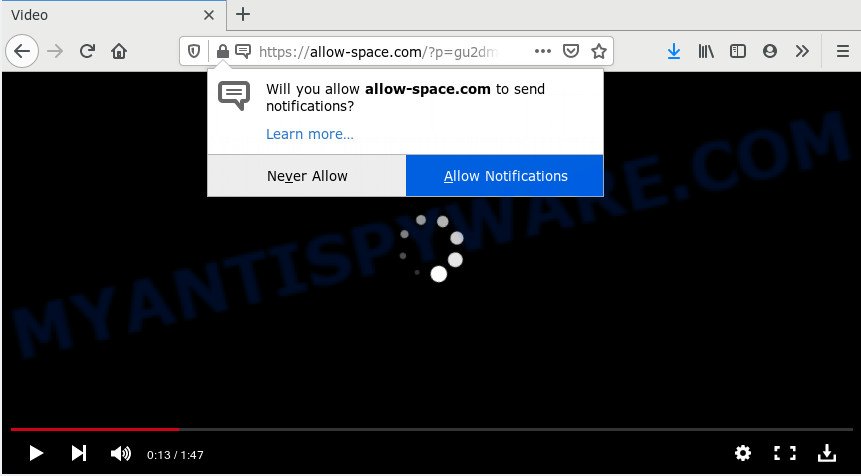
Once enabled, the Allow-space.com spam notifications will start popping up in the lower right corner of Windows or Mac randomly and spam you with intrusive adverts. The spam notifications will essentially be advertisements for ‘free’ online games, fake prizes scams, dubious web-browser extensions, adult webpages, and fake downloads like below.

The best way to get rid of Allow-space.com browser notification spam open the browser’s settings and complete the Allow-space.com removal steps below. Once you remove Allow-space.com subscription, the push notifications will no longer display on your web browser.
Where the Allow-space.com pop-ups comes from
Some research has shown that users can be redirected to Allow-space.com from malicious advertisements or by PUPs and adware software. Adware is a form of malware. When adware software hijacks your personal computer, it might carry out various harmful tasks. Some of the more common acts on PC systems include: adware can present numerous popups and/or annoying commercials;adware can redirect your internet browser to shady websites; adware software can slow down your PC; adware can change browser settings.
Usually, adware software gets into your system as part of a bundle with freeware, sharing files and other unsafe apps that you downloaded from the Internet. The developers of adware pays software authors for distributing adware within their programs. So, additional programs is often included as part of the setup file. In order to avoid the setup of any adware: choose only Manual, Custom or Advanced setup option and reject all bundled apps in which you are unsure.
Threat Summary
| Name | Allow-space.com popup |
| Type | spam notifications ads, pop up ads, pop-up virus, pop ups |
| Distribution | suspicious popup advertisements, PUPs, social engineering attack, adwares |
| Symptoms |
|
| Removal | Allow-space.com removal guide |
Instructions which is shown below, will help you to clean your PC system from the adware as well as remove Allow-space.com undesired popup ads from the Chrome, Firefox, Internet Explorer and MS Edge and other web browsers.
How to remove Allow-space.com pop-up advertisements (removal instructions)
In the few simple steps below, we’ll try to cover the Chrome, Microsoft Edge, Internet Explorer and Mozilla Firefox and provide general advice to remove Allow-space.com pop ups. You may find some minor differences in your MS Windows install. No matter, you should be okay if you follow the steps outlined below: delete all suspicious and unknown apps, reset internet browsers settings, fix internet browsers shortcuts, delete harmful scheduled tasks, run free malware removal utilities. Certain of the steps below will require you to close this web page. So, please read the steps carefully, after that bookmark it or open it on your smartphone for later reference.
To remove Allow-space.com pop ups, perform the steps below:
- How to manually remove Allow-space.com
- How to automatically remove Allow-space.com pop ups
- Stop Allow-space.com pop ups
- To sum up
How to manually remove Allow-space.com
In this section of the post, we have posted the steps that will help to remove Allow-space.com advertisements manually. Although compared to removal utilities, this way loses in time, but you don’t need to install anything on your personal computer. It will be enough for you to follow the detailed guidance with pictures. We tried to describe each step in detail, but if you realized that you might not be able to figure it out, or simply do not want to change the Microsoft Windows and web-browser settings, then it’s better for you to use tools from trusted developers, which are listed below.
Remove adware software through the Microsoft Windows Control Panel
Check out the Windows Control Panel (Programs and Features section) to see all installed software. We suggest to click on the “Date Installed” in order to sort the list of software by the date you installed them. If you see any unknown and questionable applications, they are the ones you need to uninstall.
Press Windows button ![]() , then click Search
, then click Search ![]() . Type “Control panel”and press Enter. If you using Windows XP or Windows 7, then click “Start” and select “Control Panel”. It will display the Windows Control Panel such as the one below.
. Type “Control panel”and press Enter. If you using Windows XP or Windows 7, then click “Start” and select “Control Panel”. It will display the Windows Control Panel such as the one below.

Further, click “Uninstall a program” ![]()
It will open a list of all applications installed on your computer. Scroll through the all list, and uninstall any suspicious and unknown applications.
Remove Allow-space.com notifications from web-browsers
If you have clicked the “Allow” button in the Allow-space.com popup and gave a notification permission, you should delete this notification permission first from your internet browser settings. To remove the Allow-space.com permission to send browser notification spam to your PC, perform the steps below. These steps are for MS Windows, Mac and Android.
Google Chrome:
- Just copy and paste the following text into the address bar of Google Chrome.
- chrome://settings/content/notifications
- Press Enter.
- Remove the Allow-space.com URL and other questionable URLs by clicking three vertical dots button next to each and selecting ‘Remove’.

Android:
- Open Google Chrome.
- Tap on the Menu button (three dots) on the right upper corner of the browser.
- In the menu tap ‘Settings’, scroll down to ‘Advanced’.
- In the ‘Site Settings’, tap on ‘Notifications’, find the Allow-space.com URL and tap on it.
- Tap the ‘Clean & Reset’ button and confirm.

Mozilla Firefox:
- In the right upper corner of the screen, click on the three bars to expand the Main menu.
- Choose ‘Options’ and click on ‘Privacy & Security’ on the left hand side of the Firefox.
- Scroll down to ‘Permissions’ section and click ‘Settings…’ button next to ‘Notifications’.
- Locate Allow-space.com URL, other dubious sites, click the drop-down menu and select ‘Block’.
- Save changes.

Edge:
- In the top right hand corner, click the Edge menu button (three dots).
- Scroll down to ‘Settings’. In the menu on the left go to ‘Advanced’.
- In the ‘Website permissions’ section click ‘Manage permissions’.
- Click the switch under the Allow-space.com site so that it turns off.

Internet Explorer:
- In the top right hand corner of the Internet Explorer, click on the gear icon (menu button).
- When the drop-down menu appears, click on ‘Internet Options’.
- Select the ‘Privacy’ tab and click ‘Settings below ‘Pop-up Blocker’ section.
- Select the Allow-space.com domain and other dubious sites below and delete them one by one by clicking the ‘Remove’ button.

Safari:
- Click ‘Safari’ button on the left-upper corner and select ‘Preferences’.
- Open ‘Websites’ tab, then in the left menu click on ‘Notifications’.
- Locate the Allow-space.com and select it, click the ‘Deny’ button.
Remove Allow-space.com ads from Chrome
Annoying Allow-space.com popup advertisements or other symptom of having adware in your browser is a good reason to reset Chrome. This is an easy method to restore the Google Chrome settings and not lose any important information.

- First, run the Google Chrome and click the Menu icon (icon in the form of three dots).
- It will show the Chrome main menu. Choose More Tools, then click Extensions.
- You’ll see the list of installed extensions. If the list has the add-on labeled with “Installed by enterprise policy” or “Installed by your administrator”, then complete the following guidance: Remove Chrome extensions installed by enterprise policy.
- Now open the Google Chrome menu once again, click the “Settings” menu.
- Next, press “Advanced” link, which located at the bottom of the Settings page.
- On the bottom of the “Advanced settings” page, click the “Reset settings to their original defaults” button.
- The Google Chrome will display the reset settings prompt as shown on the image above.
- Confirm the internet browser’s reset by clicking on the “Reset” button.
- To learn more, read the post How to reset Chrome settings to default.
Remove Allow-space.com advertisements from Internet Explorer
If you find that Microsoft Internet Explorer web-browser settings such as start page, search engine and newtab had been modified by adware that causes multiple intrusive pop ups, then you may return your settings, via the reset web-browser procedure.
First, launch the Internet Explorer. Next, click the button in the form of gear (![]() ). It will show the Tools drop-down menu, click the “Internet Options” as on the image below.
). It will show the Tools drop-down menu, click the “Internet Options” as on the image below.

In the “Internet Options” window click on the Advanced tab, then click the Reset button. The Internet Explorer will display the “Reset Internet Explorer settings” window as shown on the screen below. Select the “Delete personal settings” check box, then press “Reset” button.

You will now need to reboot your computer for the changes to take effect.
Remove Allow-space.com pop-ups from Mozilla Firefox
Resetting your Mozilla Firefox is basic troubleshooting step for any issues with your browser application, including the redirect to Allow-space.com web-page. It’ll keep your personal information like browsing history, bookmarks, passwords and web form auto-fill data.
First, open the Firefox. Next, click the button in the form of three horizontal stripes (![]() ). It will show the drop-down menu. Next, click the Help button (
). It will show the drop-down menu. Next, click the Help button (![]() ).
).

In the Help menu click the “Troubleshooting Information”. In the upper-right corner of the “Troubleshooting Information” page press on “Refresh Firefox” button as on the image below.

Confirm your action, click the “Refresh Firefox”.
How to automatically remove Allow-space.com pop ups
Anti-Malware apps differ from each other by many features like performance, scheduled scans, automatic updates, virus signature database, technical support, compatibility with other antivirus apps and so on. We suggest you use the following free applications: Zemana, MalwareBytes and Hitman Pro. Each of these applications has all of needed features, but most importantly, they can find the adware and get rid of Allow-space.com pop up advertisements from the Chrome, Internet Explorer, Firefox and MS Edge.
Delete Allow-space.com advertisements with Zemana Anti-Malware (ZAM)
Zemana Anti-Malware (ZAM) is a lightweight utility which made to use alongside your antivirus software, detecting and removing malicious software, adware software and potentially unwanted programs that other applications miss. Zemana Anti-Malware is easy to use, fast, does not use many resources and have great detection and removal rates.

- First, please go to the following link, then press the ‘Download’ button in order to download the latest version of Zemana Free.
Zemana AntiMalware
164814 downloads
Author: Zemana Ltd
Category: Security tools
Update: July 16, 2019
- When the downloading process is done, close all programs and windows on your system. Open a folder in which you saved it. Double-click on the icon that’s named Zemana.AntiMalware.Setup.
- Further, click Next button and follow the prompts.
- Once setup is finished, press the “Scan” button to perform a system scan for the adware related to the Allow-space.com popups. When a threat is detected, the count of the security threats will change accordingly.
- When Zemana Free is complete scanning your system, it will show the Scan Results. Review the results once the tool has finished the system scan. If you think an entry should not be quarantined, then uncheck it. Otherwise, simply click “Next”. After finished, you can be prompted to reboot your computer.
Delete Allow-space.com pop ups from browsers with HitmanPro
All-in-all, Hitman Pro is a fantastic utility to clean your computer from any undesired applications such as adware that causes undesired Allow-space.com ads. The Hitman Pro is portable application that meaning, you do not need to install it to use it. Hitman Pro is compatible with all versions of Microsoft Windows OS from Microsoft Windows XP to Windows 10. Both 64-bit and 32-bit systems are supported.
Please go to the following link to download the latest version of Hitman Pro for MS Windows. Save it to your Desktop.
After the downloading process is done, open the file location. You will see an icon like below.

Double click the HitmanPro desktop icon. Once the tool is opened, you will see a screen as displayed in the following example.

Further, click “Next” button to perform a system scan with this utility for the adware software that causes Allow-space.com advertisements. This task can take some time, so please be patient. As the scanning ends, the results are displayed in the scan report as displayed below.

All detected threats will be marked. You can delete them all by simply click “Next” button. It will display a dialog box, press the “Activate free license” button.
How to automatically delete Allow-space.com with MalwareBytes Anti Malware (MBAM)
We suggest using the MalwareBytes that are completely clean your PC of the adware software. The free tool is an advanced malware removal program designed by (c) Malwarebytes lab. This application uses the world’s most popular anti-malware technology. It is able to help you get rid of undesired Allow-space.com pop up ads from your web-browsers, potentially unwanted apps, malicious software, hijacker infections, toolbars, ransomware and other security threats from your computer for free.

MalwareBytes can be downloaded from the following link. Save it directly to your Microsoft Windows Desktop.
327071 downloads
Author: Malwarebytes
Category: Security tools
Update: April 15, 2020
Once the downloading process is finished, run it and follow the prompts. Once installed, the MalwareBytes AntiMalware (MBAM) will try to update itself and when this procedure is complete, click the “Scan Now” button for scanning your computer for the adware that causes Allow-space.com pop-ups. A system scan may take anywhere from 5 to 30 minutes, depending on your computer. Review the report and then click “Quarantine Selected” button.
The MalwareBytes Free is a free program that you can use to delete all detected folders, files, services, registry entries and so on. To learn more about this malware removal utility, we suggest you to read and follow the step-by-step guide or the video guide below.
Stop Allow-space.com pop ups
If you surf the Internet, you cannot avoid malicious advertising. But you can protect your web-browser against it. Download and run an ad blocker program. AdGuard is an adblocker that can filter out a large number of of the malvertising, stoping dynamic scripts from loading malicious content.
Click the link below to download AdGuard. Save it directly to your Microsoft Windows Desktop.
26843 downloads
Version: 6.4
Author: © Adguard
Category: Security tools
Update: November 15, 2018
When downloading is complete, double-click the downloaded file to start it. The “Setup Wizard” window will show up on the computer screen as displayed in the figure below.

Follow the prompts. AdGuard will then be installed and an icon will be placed on your desktop. A window will show up asking you to confirm that you want to see a quick tutorial as shown in the following example.

Press “Skip” button to close the window and use the default settings, or click “Get Started” to see an quick guidance that will assist you get to know AdGuard better.
Each time, when you launch your PC, AdGuard will start automatically and stop undesired ads, block Allow-space.com, as well as other harmful or misleading webpages. For an overview of all the features of the program, or to change its settings you can simply double-click on the AdGuard icon, that may be found on your desktop.
To sum up
Now your computer should be free of the adware software which cause intrusive Allow-space.com popups. We suggest that you keep AdGuard (to help you block unwanted pop-up advertisements and unwanted malicious webpages) and Zemana Free (to periodically scan your PC system for new malware, hijackers and adware). Make sure that you have all the Critical Updates recommended for Microsoft Windows operating system. Without regular updates you WILL NOT be protected when new hijackers, malicious programs and adware are released.
If you are still having problems while trying to remove Allow-space.com ads from your web browser, then ask for help here.


















