Audraucmos.com is a web site which cons people into signing up for its spam notifications so that it can deliver unwanted ads directly to your screen. This webpage will display the ‘Show notifications’ prompt states that clicking ‘Allow’ button will let you download a file, access the content of the web page, connect to the Internet, watch a video, confirm that you are 18+, enable Flash Player, verify that you are not a robot, and so on.
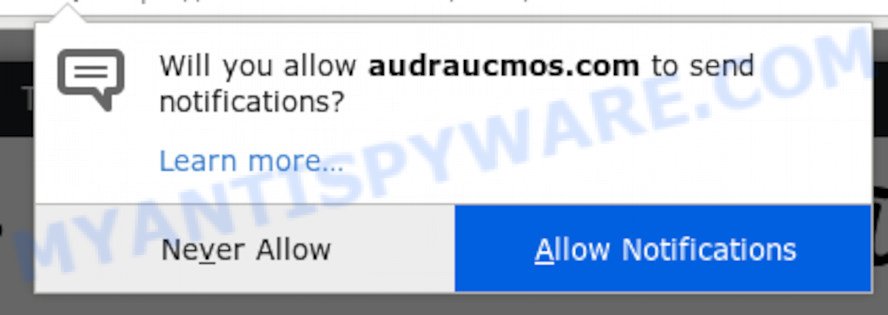
Once you click the ‘Allow’ button, then you will start seeing unwanted adverts in form of popups on your internet browser. The browser notification spam will promote ‘free’ online games, free gifts scams, suspicious web-browser extensions, adult web-sites, and adware bundles as displayed in the following example.

If you’re receiving spam notifications, you can delete Audraucmos.com subscription by going into your browser’s settings and completing the Audraucmos.com removal instructions below. Once you remove Audraucmos.com subscription, the push notifications will no longer display on your desktop.
How does your machine get infected with Audraucmos.com pop ups
Some research has shown that users can be redirected to Audraucmos.com from dubious ads or by PUPs and adware. Adware is a part of PUPs whose motive is to make profit for its developer. It have various ways of earning by showing the ads forcibly to its victims. Adware can generate pop-ups, display unwanted ads, modify the victim’s web browser settings, or redirect the victim’s web browser to undesired web-sites. Aside from causing unwanted advertisements and web-browser redirects, it also can slow down the PC.
Adware usually come as a part of another program in the same installer. The risk of this is especially high for the various freeware downloaded from the Internet. The developers of the software are hoping that users will use the quick setup method, that is simply to press the Next button, without paying attention to the information on the screen and don’t carefully considering every step of the install procedure. Thus, adware software can infiltrate your PC without your knowledge. Therefore, it is very important to read all the information that tells the program during install, including the ‘Terms of Use’ and ‘Software license’. Use only the Manual, Custom or Advanced install option. This mode will help you to disable all optional and unwanted programs and components.
Threat Summary
| Name | Audraucmos.com popup |
| Type | push notifications ads, popup virus, pop up ads, pop ups |
| Distribution | PUPs, social engineering attack, malicious popup advertisements, adwares |
| Symptoms |
|
| Removal | Audraucmos.com removal guide |
Below we are discussing the solutions which are very useful in removing adware. The steps will also help you to get rid of Audraucmos.com ads from your web-browser for free.
How to remove Audraucmos.com pop-ups from Chrome, Firefox, IE, Edge
To delete Audraucmos.com popups from your PC, you must delete all suspicious applications and every component that could be related to the adware. Besides, to restore your internet browser search engine, start page and new tab, you should reset the hijacked web-browsers. As soon as you’re complete with Audraucmos.com pop-up ads removal process, we suggest you scan your personal computer with malware removal tools listed below. It’ll complete the removal process on your system.
To remove Audraucmos.com pop ups, execute the steps below:
- Manual Audraucmos.com advertisements removal
- How to automatically remove Audraucmos.com advertisements
- Run AdBlocker to stop Audraucmos.com ads and stay safe online
- To sum up
Manual Audraucmos.com advertisements removal
The step-by-step guidance will help you manually remove Audraucmos.com pop up ads from your machine. If you are not good at computers, we suggest that you use the free utilities listed below.
Remove unwanted or newly installed applications
It’s of primary importance to first identify and remove all potentially unwanted applications, adware applications and browser hijacker infections through ‘Add/Remove Programs’ (Windows XP) or ‘Uninstall a program’ (Windows 10, 8, 7) section of your Microsoft Windows Control Panel.
|
|
|
|
Remove Audraucmos.com notifications from web-browsers
if you became a victim of online criminals and clicked on the “Allow” button, then your browser was configured to display undesired ads. To remove the advertisements, you need to delete the notification permission that you gave the Audraucmos.com web-site to send browser notification spam.
|
|
|
|
|
|
Remove Audraucmos.com pop ups from IE
In order to restore all web browser homepage, default search engine and newtab page you need to reset the IE to the state, which was when the Windows was installed on your PC system.
First, start the Internet Explorer, then click ‘gear’ icon ![]() . It will show the Tools drop-down menu on the right part of the internet browser, then press the “Internet Options” as shown on the screen below.
. It will show the Tools drop-down menu on the right part of the internet browser, then press the “Internet Options” as shown on the screen below.

In the “Internet Options” screen, select the “Advanced” tab, then press the “Reset” button. The IE will show the “Reset Internet Explorer settings” prompt. Further, press the “Delete personal settings” check box to select it. Next, click the “Reset” button as displayed on the image below.

When the procedure is done, click “Close” button. Close the Microsoft Internet Explorer and reboot your machine for the changes to take effect. This step will help you to restore your internet browser’s new tab, start page and search provider by default to default state.
Remove Audraucmos.com from Firefox by resetting web browser settings
If your Firefox internet browser is redirected to Audraucmos.com without your permission or an unknown search provider opens results for your search, then it may be time to perform the web-browser reset. It’ll save your personal information such as saved passwords, bookmarks, auto-fill data and open tabs.
Click the Menu button (looks like three horizontal lines), and click the blue Help icon located at the bottom of the drop down menu as shown in the following example.

A small menu will appear, press the “Troubleshooting Information”. On this page, click “Refresh Firefox” button as displayed on the image below.

Follow the onscreen procedure to revert back your Mozilla Firefox web browser settings to their original state.
Remove Audraucmos.com advertisements from Google Chrome
Like other modern internet browsers, the Chrome has the ability to reset the settings to their default values and thereby restore the browser’s settings such as homepage, default search engine and newtab that have been modified by the adware that cause intrusive Audraucmos.com ads.
First open the Chrome. Next, click the button in the form of three horizontal dots (![]() ).
).
It will display the Chrome menu. Choose More Tools, then click Extensions. Carefully browse through the list of installed addons. If the list has the add-on signed with “Installed by enterprise policy” or “Installed by your administrator”, then complete the following tutorial: Remove Chrome extensions installed by enterprise policy.
Open the Google Chrome menu once again. Further, click the option called “Settings”.

The internet browser will open the settings screen. Another method to show the Google Chrome’s settings – type chrome://settings in the web browser adress bar and press Enter
Scroll down to the bottom of the page and click the “Advanced” link. Now scroll down until the “Reset” section is visible, as displayed on the screen below and press the “Reset settings to their original defaults” button.

The Chrome will display the confirmation prompt as displayed on the screen below.

You need to confirm your action, click the “Reset” button. The web browser will start the process of cleaning. When it is complete, the web browser’s settings including homepage, search engine by default and new tab back to the values which have been when the Chrome was first installed on your PC system.
How to automatically remove Audraucmos.com advertisements
The simplest solution to get rid of Audraucmos.com ads is to run an antimalware application capable of detecting adware. We suggest try Zemana AntiMalware or another free malicious software remover that listed below. It has excellent detection rate when it comes to adware, browser hijackers and other PUPs.
Use Zemana to remove Audraucmos.com ads
Zemana Anti-Malware (ZAM) is free full featured malicious software removal tool. It can scan your files and Microsoft Windows registry in real-time. Zemana can help to get rid of Audraucmos.com advertisements, other PUPs, malicious software and adware. It uses 1% of your system resources. This utility has got simple and beautiful interface and at the same time best possible protection for your personal computer.
Now you can install and run Zemana Anti-Malware (ZAM) to get rid of Audraucmos.com pop up ads from your browser by following the steps below:
Visit the following page to download Zemana AntiMalware setup file named Zemana.AntiMalware.Setup on your personal computer. Save it on your MS Windows desktop.
164815 downloads
Author: Zemana Ltd
Category: Security tools
Update: July 16, 2019
Launch the install package after it has been downloaded successfully and then follow the prompts to install this tool on your PC system.

During install you can change some settings, but we suggest you don’t make any changes to default settings.
When installation is complete, this malware removal tool will automatically launch and update itself. You will see its main window as on the image below.

Now click the “Scan” button for scanning your PC for the adware that causes multiple unwanted popups. Depending on your PC system, the scan may take anywhere from a few minutes to close to an hour. While the Zemana Anti-Malware application is checking, you can see how many objects it has identified as threat.

As the scanning ends, it will show the Scan Results. Once you’ve selected what you want to remove from your PC press “Next” button.

The Zemana Free will delete adware that causes multiple intrusive pop-ups and add threats to the Quarantine. After the process is complete, you can be prompted to reboot your PC system to make the change take effect.
Use HitmanPro to get rid of Audraucmos.com pop up ads
In order to make sure that no more malicious folders and files linked to adware software are inside your PC system, you must use another effective malicious software scanner. We recommend to use HitmanPro. No installation is necessary with this tool.
Download Hitman Pro on your Windows Desktop from the link below.
When the download is complete, open the folder in which you saved it and double-click the HitmanPro icon. It will launch the HitmanPro utility. If the User Account Control prompt will ask you want to launch the program, click Yes button to continue.

Next, click “Next” to perform a system scan with this utility for the adware which cause pop ups. A scan may take anywhere from 10 to 30 minutes, depending on the number of files on your machine and the speed of your computer. While the HitmanPro is scanning, you can see number of objects it has identified either as being malware.

Once HitmanPro has finished scanning, you can check all threats found on your PC as displayed on the image below.

When you’re ready, press “Next” button. It will display a prompt, press the “Activate free license” button. The Hitman Pro will remove adware that causes Audraucmos.com pop ups and add items to the Quarantine. Once that process is done, the utility may ask you to reboot your computer.
Use MalwareBytes to remove Audraucmos.com advertisements
If you are still having problems with the Audraucmos.com advertisements — or just wish to scan your system occasionally for adware software and other malicious software — download MalwareBytes. It’s free for home use, and detects and deletes various unwanted programs that attacks your personal computer or degrades system performance. MalwareBytes Free can remove adware, potentially unwanted applications as well as malicious software, including ransomware and trojans.

Download MalwareBytes on your machine by clicking on the link below.
327072 downloads
Author: Malwarebytes
Category: Security tools
Update: April 15, 2020
After downloading is complete, run it and follow the prompts. Once installed, the MalwareBytes Free will try to update itself and when this procedure is finished, press the “Scan Now” button to perform a system scan with this utility for the adware responsible for Audraucmos.com pop up ads. This procedure can take quite a while, so please be patient. While the MalwareBytes Anti Malware (MBAM) program is checking, you can see number of objects it has identified as threat. Review the report and then click “Quarantine Selected” button.
The MalwareBytes AntiMalware is a free application that you can use to get rid of all detected folders, files, services, registry entries and so on. To learn more about this malware removal tool, we recommend you to read and follow the instructions or the video guide below.
Run AdBlocker to stop Audraucmos.com ads and stay safe online
If you want to get rid of unwanted advertisements, browser redirects and pop-ups, then install an ad blocker program like AdGuard. It can block Audraucmos.com, ads, pop ups and block webpages from tracking your online activities when using the Google Chrome, Microsoft Edge, Mozilla Firefox and Microsoft Internet Explorer. So, if you like surf the Net, but you do not like unwanted advertisements and want to protect your computer from harmful web pages, then the AdGuard is your best choice.
Click the following link to download the latest version of AdGuard for Microsoft Windows. Save it on your Windows desktop or in any other place.
26843 downloads
Version: 6.4
Author: © Adguard
Category: Security tools
Update: November 15, 2018
When the downloading process is complete, double-click the downloaded file to start it. The “Setup Wizard” window will show up on the computer screen as displayed on the image below.

Follow the prompts. AdGuard will then be installed and an icon will be placed on your desktop. A window will show up asking you to confirm that you want to see a quick guidance as shown below.

Click “Skip” button to close the window and use the default settings, or click “Get Started” to see an quick instructions that will assist you get to know AdGuard better.
Each time, when you run your personal computer, AdGuard will run automatically and stop unwanted ads, block Audraucmos.com, as well as other harmful or misleading web sites. For an overview of all the features of the application, or to change its settings you can simply double-click on the AdGuard icon, that may be found on your desktop.
To sum up
Now your system should be clean of the adware that cause pop-ups. We suggest that you keep AdGuard (to help you stop unwanted pop ups and intrusive harmful web pages) and Zemana (to periodically scan your PC system for new malware, hijacker infections and adware software). Make sure that you have all the Critical Updates recommended for Windows OS. Without regular updates you WILL NOT be protected when new browser hijackers, malicious programs and adware are released.
If you are still having problems while trying to remove Audraucmos.com advertisements from your internet browser, then ask for help here.


















