If your internet browser’s homepage or search engine are being redirected to a webpage called Browsingsecurityhub.com, then you most probably have a browser hijacker installed on your computer. The browser hijacker will modify your web-browser’s search engine, new tab page and homepage so that they automatically open Browsingsecurityhub.com web-page and use it for searches. If you would like to remove Browsingsecurityhub.com and are unable to do so, you can follow the tutorial below to locate and remove this hijacker and any other malicious software for free.
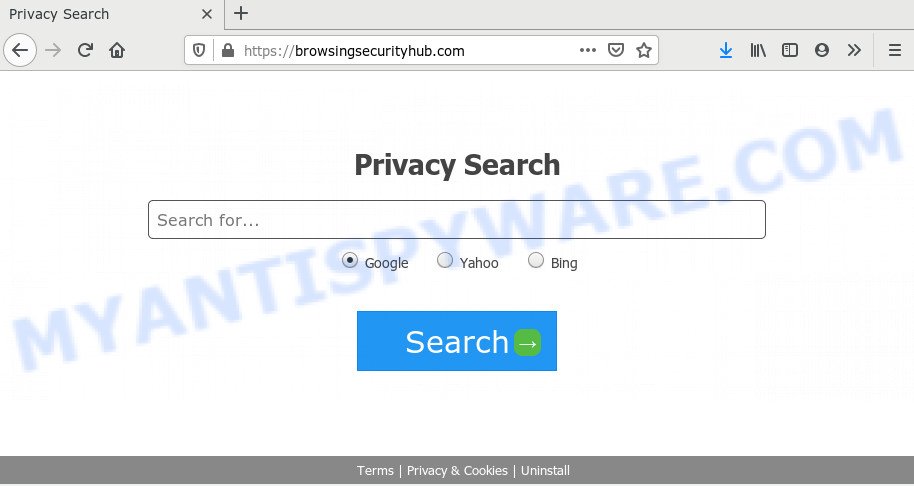
The browser hijacker may also set up the Browsingsecurityhub.com web page as the MS Edge, Mozilla Firefox, Google Chrome and Internet Explorer default search provider that cause search redirects via the web site. In this way, developers of the browser hijacker infection have an opportunity to display various ads together with the search results for your query. These undesired advertisements will be combined in the redirected web-site. This can bring lots of money for makers of the hijacker.
It’s probably that you might be bothered with the browser hijacker infection responsible for redirects to Browsingsecurityhub.com. You should not disregard this unwanted software. The hijacker infection can not only change your start page or search engine, but reroute your internet browser to unsafe web sites. What is more, the browser hijacker can analyze your browsing, and gain access to your user data and, afterwards, can share it with third-parties. Thus, there are more than enough reasons to delete Browsingsecurityhub.com from your internet browser.
Threat Summary
| Name | Browsingsecurityhub.com |
| Type | browser hijacker, search provider hijacker, startpage hijacker, toolbar, unwanted new tab, redirect virus |
| Symptoms |
|
| Removal | Browsingsecurityhub.com removal guide |
By following few simple steps below it is easy to delete Browsingsecurityhub.com redirect from Mozilla Firefox, Google Chrome, MS Edge and Microsoft Internet Explorer and your computer. Learn how to detect and delete browser hijacker infection and other harmful software, as well as how to run a full personal computer virus scan.
How to Remove Browsingsecurityhub.com from Chrome, Firefox, IE, Edge
We are presenting various ways to get rid of Browsingsecurityhub.com from the Edge, Chrome, Mozilla Firefox and IE using only internal Microsoft Windows functions. Most of browser hijackers and potentially unwanted programs can be deleted via these processes. If these steps does not help to delete Browsingsecurityhub.com, then it’s better to use a free malicious software removal utilities linked below.
To remove Browsingsecurityhub.com, complete the following steps:
- How to remove Browsingsecurityhub.com manually
- How to remove Browsingsecurityhub.com with freeware
- Run AdBlocker to stop Browsingsecurityhub.com redirect and stay safe online
- Tips to prevent Browsingsecurityhub.com and other unwanted applications
- To sum up
How to remove Browsingsecurityhub.com manually
If you perform exactly the few simple steps below you should be able to delete the Browsingsecurityhub.com search from the IE, Google Chrome, Mozilla Firefox and Edge internet browsers.
Remove potentially unwanted software using Microsoft Windows Control Panel
We recommend that you start the computer cleaning procedure by checking the list of installed apps and remove all unknown or dubious apps. This is a very important step, as mentioned above, very often the malicious software such as adware and hijacker infections may be bundled with free programs. Delete the unwanted programs can remove the unwanted advertisements or web-browser redirect.
Windows 8, 8.1, 10
First, click the Windows button
Windows XP, Vista, 7
First, click “Start” and select “Control Panel”.
It will show the Windows Control Panel like below.

Next, press “Uninstall a program” ![]()
It will show a list of all programs installed on your PC. Scroll through the all list, and remove any dubious and unknown programs. To quickly find the latest installed software, we recommend sort apps by date in the Control panel.
Remove Browsingsecurityhub.com homepage from internet browsers
If you have ‘Browsingsecurityhub.com ‘ removal problem, then remove unwanted extensions can help you. In the steps below we’ll show you the method to delete malicious add-ons without reinstall. This will also help to get rid of Browsingsecurityhub.com home page from your web-browser.
You can also try to get rid of Browsingsecurityhub.com redirect by reset Google Chrome settings. |
If you are still experiencing problems with Browsingsecurityhub.com removal, you need to reset Mozilla Firefox browser. |
Another solution to remove Browsingsecurityhub.com from IE is reset IE settings. |
|
How to remove Browsingsecurityhub.com with freeware
Spyware, adware, PUPs and hijacker infections can be difficult to remove manually. Do not try to remove this software without the aid of malware removal tools. In order to fully remove Browsingsecurityhub.com from your browser, run professionally designed tools such as Zemana Free, MalwareBytes Anti Malware and HitmanPro.
Scan and clean your PC system of Browsingsecurityhub.com with Zemana Free
Zemana Anti Malware (ZAM) is an ultra light weight tool to delete Browsingsecurityhub.com from your browser. It also removes malware and adware from your computer. It improves your system’s performance by deleting PUPs.
Installing the Zemana AntiMalware (ZAM) is simple. First you’ll need to download Zemana Free from the link below. Save it directly to your MS Windows Desktop.
164814 downloads
Author: Zemana Ltd
Category: Security tools
Update: July 16, 2019
Once the downloading process is done, run it and follow the prompts. Once installed, the Zemana Anti-Malware will try to update itself and when this task is finished, click the “Scan” button . Zemana utility will start scanning the whole system to find out hijacker infection which changes internet browser settings to replace your new tab page, startpage and search engine with Browsingsecurityhub.com web page.

This procedure can take quite a while, so please be patient. While the Zemana Free is scanning, you can see number of objects it has identified either as being malicious software. In order to delete all threats, simply press “Next” button.

The Zemana will remove browser hijacker infection which modifies web browser settings to replace your search engine, newtab page and homepage with Browsingsecurityhub.com web page and move threats to the program’s quarantine.
Use Hitman Pro to remove Browsingsecurityhub.com from the PC
HitmanPro will help delete hijacker that responsible for web-browser redirect to the annoying Browsingsecurityhub.com web page that slow down your PC. The browser hijacker infections, adware and other PUPs slow your web browser down and try to mislead you into clicking on malicious advertisements and links. Hitman Pro removes the hijacker and lets you enjoy your computer without Browsingsecurityhub.com start page.

- Download HitmanPro by clicking on the following link.
- Once downloading is finished, double click the Hitman Pro icon. Once this utility is opened, press “Next” button to detect hijacker infection that reroutes your browser to intrusive Browsingsecurityhub.com web site. A scan can take anywhere from 10 to 30 minutes, depending on the number of files on your personal computer and the speed of your computer. While the HitmanPro application is scanning, you can see count of objects it has identified as threat.
- When Hitman Pro has finished scanning, a list of all items detected is created. Review the results once the utility has complete the system scan. If you think an entry should not be quarantined, then uncheck it. Otherwise, simply press “Next” button. Now click the “Activate free license” button to start the free 30 days trial to delete all malware found.
Use MalwareBytes Anti Malware (MBAM) to remove browser hijacker
Manual Browsingsecurityhub.com search removal requires some computer skills. Some files and registry entries that created by the browser hijacker may be not completely removed. We recommend that run the MalwareBytes Free that are fully clean your computer of browser hijacker. Moreover, this free application will help you to remove malware, potentially unwanted applications, adware and toolbars that your PC system can be infected too.

- MalwareBytes Anti Malware can be downloaded from the following link. Save it on your Desktop.
Malwarebytes Anti-malware
327071 downloads
Author: Malwarebytes
Category: Security tools
Update: April 15, 2020
- At the download page, click on the Download button. Your browser will show the “Save as” dialog box. Please save it onto your Windows desktop.
- Once the download is done, please close all applications and open windows on your machine. Double-click on the icon that’s called mb3-setup.
- This will run the “Setup wizard” of MalwareBytes Anti-Malware (MBAM) onto your system. Follow the prompts and do not make any changes to default settings.
- When the Setup wizard has finished installing, the MalwareBytes will run and display the main window.
- Further, click the “Scan Now” button to perform a system scan for the hijacker infection which reroutes your web browser to undesired Browsingsecurityhub.com web page. This procedure can take quite a while, so please be patient. During the scan MalwareBytes AntiMalware (MBAM) will scan for threats exist on your machine.
- After the scan is complete, you can check all items found on your PC.
- Make sure all threats have ‘checkmark’ and click the “Quarantine Selected” button. When the cleaning process is done, you may be prompted to reboot the personal computer.
- Close the Anti Malware and continue with the next step.
Video instruction, which reveals in detail the steps above.
Run AdBlocker to stop Browsingsecurityhub.com redirect and stay safe online
In order to increase your security and protect your personal computer against new unwanted advertisements and malicious websites, you need to use ad-blocker application that stops an access to malicious advertisements and web-sites. Moreover, the program may block the show of intrusive advertising, that also leads to faster loading of webpages and reduce the consumption of web traffic.
First, visit the page linked below, then click the ‘Download’ button in order to download the latest version of AdGuard.
26843 downloads
Version: 6.4
Author: © Adguard
Category: Security tools
Update: November 15, 2018
After the downloading process is done, double-click the downloaded file to start it. The “Setup Wizard” window will show up on the computer screen as shown on the image below.

Follow the prompts. AdGuard will then be installed and an icon will be placed on your desktop. A window will show up asking you to confirm that you want to see a quick guidance as shown on the screen below.

Click “Skip” button to close the window and use the default settings, or click “Get Started” to see an quick instructions that will allow you get to know AdGuard better.
Each time, when you launch your machine, AdGuard will start automatically and stop undesired ads, block Browsingsecurityhub.com, as well as other malicious or misleading web pages. For an overview of all the features of the program, or to change its settings you can simply double-click on the AdGuard icon, that is located on your desktop.
Tips to prevent Browsingsecurityhub.com and other unwanted applications
The hijacker infection is bundled with many freeware and commercial software. This PUP can be installed in background without user consent, but usually it is introduced to a user when a downloaded program are installed. So, read term of use and user agreement very carefully before installing any software or otherwise you can end up with another browser hijacker on your PC system, like this hijacker which cause Browsingsecurityhub.com web site to appear.
To sum up
Now your computer should be clean of the hijacker that responsible for web-browser redirect to the undesired Browsingsecurityhub.com website. We suggest that you keep AdGuard (to help you stop unwanted pop-up advertisements and unwanted harmful websites) and Zemana Free (to periodically scan your computer for new malicious software, hijackers and adware). Make sure that you have all the Critical Updates recommended for Windows OS. Without regular updates you WILL NOT be protected when new browser hijacker infections, harmful applications and adware software are released.
If you are still having problems while trying to get rid of Browsingsecurityhub.com home page from your web-browser, then ask for help here.


















