Destationfiverpools.info pop up is a browser-based scam that attempts to con computer users into allowing browser notification spam from this or similar webpages that will in turn bombard users with popup adverts usually related to adware, adult websites and other click fraud schemes. This web-page states that you must subscribe to notifications in order to confirm that you are 18+, access the content of the webpage, watch a video, verify that you are not a robot, download a file, enable Flash Player, connect to the Internet, and so on.
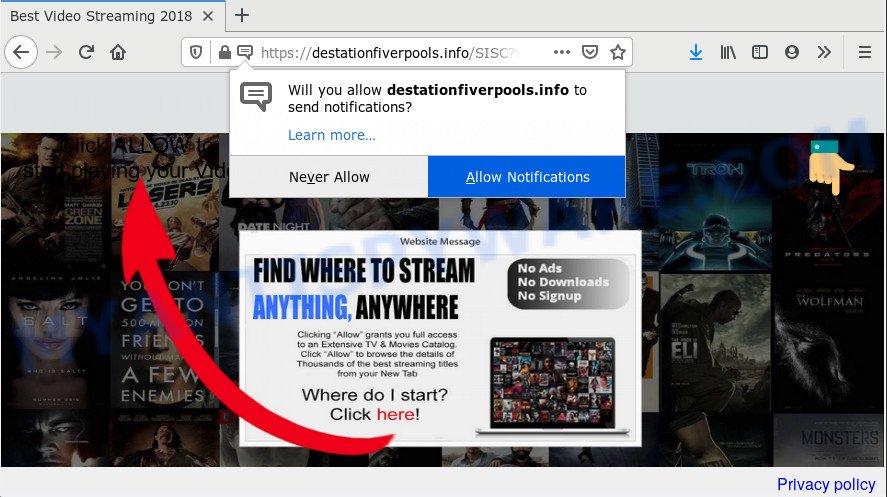
Once enabled, the Destationfiverpools.info spam notifications will start popping up in the right bottom corner of your screen periodically and spam you with annoying ads. Push notifications are originally developed to alert the user of recently published blog posts. Cybercriminals abuse ‘push notifications’ to avoid antivirus and ad-blocking apps by showing unwanted adverts. These ads are displayed in the lower right corner of the screen urges users to play online games, visit questionable web sites, install web browser add-ons & so on.

The best method to unsubscribe from Destationfiverpools.info browser notification spam open your browser’s settings and follow the Destationfiverpools.info removal guidance below. Once you delete Destationfiverpools.info subscription, the browser notification spam will no longer appear on your screen.
How does your personal computer get infected with Destationfiverpools.info pop ups
These Destationfiverpools.info pop-ups are caused by misleading advertisements on the web-pages you visit or adware software. Adware presents unwanted ads on your computer. Some of these ads are scams or fake advertisements developed to trick you. Even the harmless ads can become really irritating. Adware software can be installed accidentally and without you knowing about it, when you open email attachments, install free applications.
Adware may be spread with the help of trojan horses and other forms of malicious software, but most commonly, adware spreads bundled with some free applications. Many creators of free applications include third-party programs in their setup file. Sometimes it is possible to avoid the installation of any adware software: carefully read the Terms of Use and the Software license, choose only Manual, Custom or Advanced installation mode, reject all checkboxes before clicking Install or Next button while installing new free programs.
Threat Summary
| Name | Destationfiverpools.info pop up |
| Type | browser notification spam ads, pop ups, pop up advertisements, popup virus |
| Distribution | PUPs, social engineering attack, adware softwares, suspicious pop up ads |
| Symptoms |
|
| Removal | Destationfiverpools.info removal guide |
So, if you happen to encounter intrusive Destationfiverpools.info popups, then be quick and take effort to delete adware that cause pop-ups sooner. Follow the step-by-step guide below to get rid of Destationfiverpools.info advertisements. Let us know how you managed by sending us your comments please.
How to remove Destationfiverpools.info ads from Chrome, Firefox, IE, Edge
To delete Destationfiverpools.info pop up advertisements from your computer, you must delete all suspicious applications and every file that could be related to the adware software. Besides, to fix your web-browser search provider, new tab and startpage, you should reset the hijacked web browsers. As soon as you’re complete with Destationfiverpools.info pop-up ads removal process, we suggest you scan your system with malware removal utilities listed below. It’ll complete the removal process on your personal computer.
To remove Destationfiverpools.info pop ups, execute the steps below:
- How to manually remove Destationfiverpools.info
- How to automatically remove Destationfiverpools.info pop-ups
- How to block Destationfiverpools.info
- Finish words
How to manually remove Destationfiverpools.info
First try to remove Destationfiverpools.info advertisements manually; to do this, follow the steps below. Of course, manual removal of adware requires more time and may not be suitable for those who are poorly versed in computer settings. In this case, we suggest that you scroll down to the section that describes how to remove Destationfiverpools.info pop ups using free tools.
Remove recently added adware software
You can manually get rid of most nonaggressive adware software by deleting the program that it came with or removing the adware itself using ‘Add/Remove programs’ or ‘Uninstall a program’ option in Microsoft Windows Control Panel.
Windows 8, 8.1, 10
First, press Windows button

When the ‘Control Panel’ opens, click the ‘Uninstall a program’ link under Programs category as displayed in the figure below.

You will see the ‘Uninstall a program’ panel like the one below.

Very carefully look around the entire list of programs installed on your computer. Most probably, one of them is the adware related to the Destationfiverpools.info popups. If you have many apps installed, you can help simplify the search of harmful programs by sort the list by date of installation. Once you’ve found a dubious, unwanted or unused application, right click to it, after that click ‘Uninstall’.
Windows XP, Vista, 7
First, click ‘Start’ button and select ‘Control Panel’ at right panel like the one below.

Once the Windows ‘Control Panel’ opens, you need to click ‘Uninstall a program’ under ‘Programs’ as displayed on the image below.

You will see a list of apps installed on your personal computer. We recommend to sort the list by date of installation to quickly find the applications that were installed last. Most likely, it’s the adware software that cause popups. If you are in doubt, you can always check the application by doing a search for her name in Google, Yahoo or Bing. When the application which you need to remove is found, simply click on its name, and then press ‘Uninstall’ as shown in the following example.

Remove Destationfiverpools.info notifications from web-browsers
If you’ve allowed the Destationfiverpools.info spam notifications, you might notice that this web-page sending requests, and it can become annoying. To better control your PC system, here’s how to delete Destationfiverpools.info push notifications from your internet browser.
|
|
|
|
|
|
Remove Destationfiverpools.info pop up advertisements from Google Chrome
Reset Chrome settings will allow you to completely reset your web-browser. The result of activating this function will bring Chrome settings back to its default values. This can delete Destationfiverpools.info popup advertisements and disable malicious plugins. However, your themes, bookmarks, history, passwords, and web form auto-fill information will not be deleted.
Open the Chrome menu by clicking on the button in the form of three horizontal dotes (![]() ). It will show the drop-down menu. Choose More Tools, then click Extensions.
). It will show the drop-down menu. Choose More Tools, then click Extensions.
Carefully browse through the list of installed plugins. If the list has the plugin labeled with “Installed by enterprise policy” or “Installed by your administrator”, then complete the following instructions: Remove Chrome extensions installed by enterprise policy otherwise, just go to the step below.
Open the Google Chrome main menu again, click to “Settings” option.

Scroll down to the bottom of the page and click on the “Advanced” link. Now scroll down until the Reset settings section is visible, like the one below and click the “Reset settings to their original defaults” button.

Confirm your action, press the “Reset” button.
Delete Destationfiverpools.info ads from Internet Explorer
By resetting IE web-browser you restore your internet browser settings to its default state. This is good initial when troubleshooting problems that might have been caused by adware software related to the Destationfiverpools.info advertisements.
First, run the Microsoft Internet Explorer, click ![]() ) button. Next, click “Internet Options” as shown below.
) button. Next, click “Internet Options” as shown below.

In the “Internet Options” screen select the Advanced tab. Next, click Reset button. The Internet Explorer will show the Reset Internet Explorer settings dialog box. Select the “Delete personal settings” check box and press Reset button.

You will now need to reboot your computer for the changes to take effect. It will remove adware that causes Destationfiverpools.info advertisements, disable malicious and ad-supported web-browser’s extensions and restore the Internet Explorer’s settings like new tab, search provider and startpage to default state.
Remove Destationfiverpools.info advertisements from Firefox
If the Mozilla Firefox web browser program is hijacked, then resetting its settings can help. The Reset feature is available on all modern version of Mozilla Firefox. A reset can fix many issues by restoring Firefox settings such as home page, search provider by default and new tab page to their original state. It’ll keep your personal information like browsing history, bookmarks, passwords and web form auto-fill data.
First, launch the Firefox and press ![]() button. It will display the drop-down menu on the right-part of the browser. Further, press the Help button (
button. It will display the drop-down menu on the right-part of the browser. Further, press the Help button (![]() ) as shown below.
) as shown below.

In the Help menu, select the “Troubleshooting Information” option. Another way to open the “Troubleshooting Information” screen – type “about:support” in the web-browser adress bar and press Enter. It will show the “Troubleshooting Information” page similar to the one below. In the upper-right corner of this screen, click the “Refresh Firefox” button.

It will show the confirmation dialog box. Further, click the “Refresh Firefox” button. The Mozilla Firefox will begin a process to fix your problems that caused by the Destationfiverpools.info adware software. When, it’s complete, press the “Finish” button.
How to automatically remove Destationfiverpools.info pop-ups
If you are unsure how to remove Destationfiverpools.info popups easily, consider using automatic adware software removal apps that listed below. It will identify the adware software which cause popups and delete it from your personal computer for free.
Remove Destationfiverpools.info pop ups with Zemana
Download Zemana AntiMalware (ZAM) to remove Destationfiverpools.info pop-ups automatically from all of your browsers. This is a free software specially made for malware removal. This utility can remove adware, browser hijacker from MS Edge, Google Chrome, Mozilla Firefox and IE and MS Windows registry automatically.
Now you can set up and use Zemana Free to delete Destationfiverpools.info popup ads from your internet browser by following the steps below:
Visit the following page to download Zemana Free setup package named Zemana.AntiMalware.Setup on your PC system. Save it to your Desktop so that you can access the file easily.
164815 downloads
Author: Zemana Ltd
Category: Security tools
Update: July 16, 2019
Start the install package after it has been downloaded successfully and then follow the prompts to set up this tool on your PC.

During installation you can change some settings, but we recommend you do not make any changes to default settings.
When installation is done, this malware removal tool will automatically launch and update itself. You will see its main window such as the one below.

Now press the “Scan” button to perform a system scan with this utility for the adware software that causes multiple annoying pop ups.

Once the scan get finished, you will be shown the list of all detected items on your PC. When you are ready, click “Next” button.

The Zemana Free will get rid of adware that causes multiple annoying pop-ups. When that process is complete, you may be prompted to restart your PC to make the change take effect.
Get rid of Destationfiverpools.info ads from browsers with Hitman Pro
HitmanPro is a completely free (30 day trial) tool. You do not need expensive ways to remove adware that causes multiple annoying pop ups and other malicious applications. Hitman Pro will delete all the undesired programs such as adware software and hijacker infections at zero cost.
First, click the link below, then click the ‘Download’ button in order to download the latest version of HitmanPro.
After downloading is finished, open the file location. You will see an icon like below.

Double click the Hitman Pro desktop icon. After the utility is opened, you will see a screen similar to the one below.

Further, press “Next” button . Hitman Pro program will scan through the whole computer for the adware which causes undesired Destationfiverpools.info advertisements. Depending on your system, the scan can take anywhere from a few minutes to close to an hour. After finished, you’ll be displayed the list of all detected items on your PC as shown below.

In order to delete all threats, simply click “Next” button. It will show a prompt, click the “Activate free license” button.
Scan and clean your computer of adware with MalwareBytes Anti Malware (MBAM)
Trying to remove Destationfiverpools.info advertisements can become a battle of wills between the adware software infection and you. MalwareBytes Free can be a powerful ally, removing most of today’s adware, malicious software and potentially unwanted applications with ease. Here’s how to use MalwareBytes will help you win.

- Installing the MalwareBytes is simple. First you’ll need to download MalwareBytes Free from the link below. Save it directly to your MS Windows Desktop.
Malwarebytes Anti-malware
327072 downloads
Author: Malwarebytes
Category: Security tools
Update: April 15, 2020
- Once the download is complete, close all applications and windows on your personal computer. Open a file location. Double-click on the icon that’s named mb3-setup.
- Further, press Next button and follow the prompts.
- Once install is finished, click the “Scan Now” button to detect adware software which cause pop ups. This procedure may take some time, so please be patient. When a malicious software, adware software or potentially unwanted applications are detected, the number of the security threats will change accordingly.
- When MalwareBytes Anti-Malware (MBAM) is finished scanning your computer, the results are displayed in the scan report. Make sure to check mark the items which are unsafe and then press “Quarantine Selected”. After that process is finished, you may be prompted to reboot your computer.
The following video offers a guide on how to delete hijackers, adware and other malicious software with MalwareBytes Free.
How to block Destationfiverpools.info
We recommend to install an ad-blocker program which can stop Destationfiverpools.info and other unwanted websites. The ad-blocking tool such as AdGuard is a program which basically removes advertising from the Web and blocks access to malicious web pages. Moreover, security experts says that using ad blocker apps is necessary to stay safe when surfing the Internet.
AdGuard can be downloaded from the following link. Save it on your Desktop.
26843 downloads
Version: 6.4
Author: © Adguard
Category: Security tools
Update: November 15, 2018
After downloading it, start the downloaded file. You will see the “Setup Wizard” screen as shown in the following example.

Follow the prompts. When the setup is finished, you will see a window as shown on the screen below.

You can press “Skip” to close the installation program and use the default settings, or press “Get Started” button to see an quick tutorial that will allow you get to know AdGuard better.
In most cases, the default settings are enough and you don’t need to change anything. Each time, when you launch your PC system, AdGuard will start automatically and stop undesired ads, block Destationfiverpools.info, as well as other malicious or misleading websites. For an overview of all the features of the application, or to change its settings you can simply double-click on the AdGuard icon, which may be found on your desktop.
Finish words
Now your PC system should be clean of the adware responsible for Destationfiverpools.info ads. We suggest that you keep AdGuard (to help you block unwanted popup ads and unwanted malicious websites) and Zemana Free (to periodically scan your computer for new malicious software, browser hijacker infections and adware). Make sure that you have all the Critical Updates recommended for Microsoft Windows operating system. Without regular updates you WILL NOT be protected when new browser hijacker infections, harmful programs and adware are released.
If you are still having problems while trying to delete Destationfiverpools.info popup advertisements from your browser, then ask for help here.


















