Localmylife.info is a web site which attempts to fool you and other unsuspecting victims into allowing its browser notification spam that go directly to the desktop or the web-browser. It will claim that clicking ‘Allow’ is necessary to access the content of the web page, connect to the Internet, watch a video, download a file, confirm that you are 18+, verify that you are not a robot, enable Flash Player, and so on.
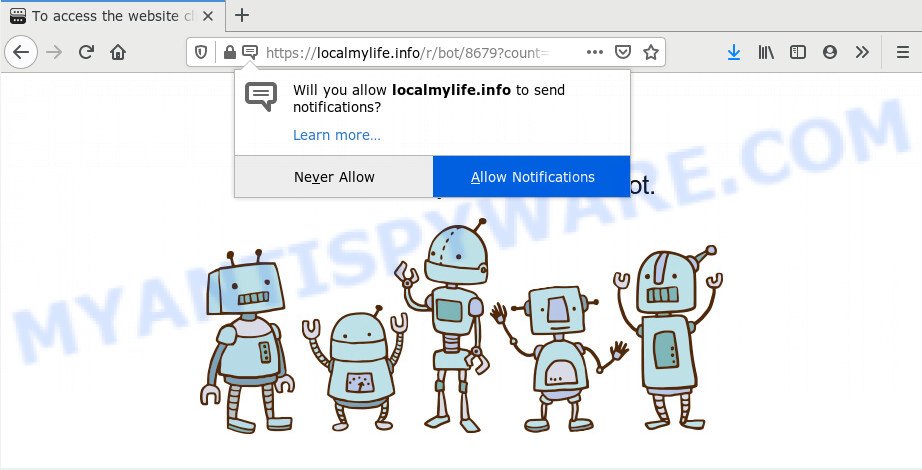
Once you click on the ‘Allow’ button, then your browser will be configured to show intrusive advertisements on your desktop, even when the internet browser is closed. Push notifications are originally designed to alert the user of recently published blog posts. Cybercriminals abuse ‘browser notification feature’ to avoid antivirus software and adblocker software by presenting intrusive adverts. These ads are displayed in the lower right corner of the screen urges users to play online games, visit suspicious web sites, install internet browser plugins & so on.

To end this intrusive behavior and delete Localmylife.info push notifications, you need to change browser settings that got modified by adware software. For that, perform the Localmylife.info removal tutorial below. Once you delete Localmylife.info subscription, the browser notification spam will no longer appear on your desktop.
Where the Localmylife.info pop-ups comes from
Cyber threat analysts have determined that users are redirected to Localmylife.info by adware or from dubious advertisements. Adware is form of malicious software that can cause problems for your PC. It can generate numerous additional pop up, banner, pop-under and in-text link advertisements flooding on your web-browser; gather your privacy information such as login details, online searches, etc; run in the background and drag down your system running speed; give more chances for other adware, potentially unwanted apps even malicious software to get on your personal computer.
Adware may be spread through the use of trojan horses and other forms of malware, but most often, adware spreads together with some free applications. Many creators of free software include optional apps in their installer. Sometimes it is possible to avoid the installation of any adware software: carefully read the Terms of Use and the Software license, select only Manual, Custom or Advanced installation mode, reject all checkboxes before clicking Install or Next button while installing new free programs.
Threat Summary
| Name | Localmylife.info pop up |
| Type | push notifications advertisements, pop-up advertisements, pop-up virus, pop-ups |
| Distribution | adwares, PUPs, social engineering attack, suspicious popup advertisements |
| Symptoms |
|
| Removal | Localmylife.info removal guide |
Instructions that is shown below, will help you to clean your PC system from the adware as well as remove Localmylife.info intrusive pop up advertisements from the Internet Explorer, Microsoft Edge, Google Chrome and Mozilla Firefox and other web-browsers.
How to remove Localmylife.info pop-up ads from Chrome, Firefox, IE, Edge
Not all undesired applications like adware software which cause undesired Localmylife.info popup ads are easily uninstallable. You might see pop-ups, deals, text links, in-text ads, banners and other type of advertisements in the Microsoft Internet Explorer, Chrome, Firefox and Microsoft Edge and might not be able to figure out the program responsible for this activity. The reason for this is that many undesired software neither appear in Microsoft Windows Control Panel. Therefore in order to fully get rid of Localmylife.info popup advertisements, you need to complete the following steps. Certain of the steps will require you to restart your computer or close this web-page. So, read this guidance carefully, then bookmark this page or open it on your smartphone for later reference.
To remove Localmylife.info pop ups, use the following steps:
- How to delete Localmylife.info pop-ups without any software
- Remove potentially unwanted applications through the Windows Control Panel
- Remove Localmylife.info notifications from internet browsers
- Remove Localmylife.info popups from Chrome
- Remove Localmylife.info popups from Microsoft Internet Explorer
- Get rid of Localmylife.info pop-up advertisements from Firefox
- How to remove Localmylife.info pop-up ads using free utilities
- Block Localmylife.info and other annoying web pages
- Finish words
How to delete Localmylife.info pop-ups without any software
The step-by-step tutorial will allow you manually remove Localmylife.info pop-ups from your system. If you have little experience in using computers, we advise that you use the free tools listed below.
Remove potentially unwanted applications through the Windows Control Panel
Check out the MS Windows Control Panel (Programs and Features section) to see all installed programs. We recommend to click on the “Date Installed” in order to sort the list of apps by the date you installed them. If you see any unknown and suspicious programs, they are the ones you need to delete.
Press Windows button ![]() , then press Search
, then press Search ![]() . Type “Control panel”and press Enter. If you using Windows XP or Windows 7, then click “Start” and select “Control Panel”. It will open the Windows Control Panel as on the image below.
. Type “Control panel”and press Enter. If you using Windows XP or Windows 7, then click “Start” and select “Control Panel”. It will open the Windows Control Panel as on the image below.

Further, click “Uninstall a program” ![]()
It will show a list of all applications installed on your system. Scroll through the all list, and uninstall any suspicious and unknown programs.
Remove Localmylife.info notifications from internet browsers
Your internet browser likely now allows the Localmylife.info website to send you push notifications, but you do not want the intrusive ads from this webpage and we understand that. We have put together this guidance on how you can get rid of Localmylife.info popup advertisements from Mozilla Firefox, MS Edge, Safari, Chrome, Android and Internet Explorer.
Google Chrome:
- Click the Menu button (three dots) on the top right hand corner of the screen
- Select ‘Settings’, scroll down to the bottom and click ‘Advanced’.
- Scroll down to the ‘Privacy and security’ section, select ‘Site settings’.
- Go to Notifications settings.
- Find the Localmylife.info URL and delete it by clicking the three vertical dots on the right to the URL and select ‘Remove’.

Android:
- Open Chrome.
- In the top right corner, find and tap the Google Chrome menu (three dots).
- In the menu tap ‘Settings’, scroll down to ‘Advanced’.
- Tap on ‘Site settings’ and then ‘Notifications’. In the opened window, find the Localmylife.info URL, other rogue notifications and tap on them one-by-one.
- Tap the ‘Clean & Reset’ button and confirm.

Mozilla Firefox:
- Click the Menu button (three horizontal stripes) on the right upper corner of the screen.
- In the drop-down menu select ‘Options’. In the left side select ‘Privacy & Security’.
- Scroll down to ‘Permissions’ section and click ‘Settings…’ button next to ‘Notifications’.
- Locate sites you down’t want to see notifications from (for example, Localmylife.info), click on drop-down menu next to each and select ‘Block’.
- Click ‘Save Changes’ button.

Edge:
- In the top-right corner, click the Edge menu button (it looks like three dots).
- Scroll down to ‘Settings’. In the menu on the left go to ‘Advanced’.
- Click ‘Manage permissions’ button, located beneath ‘Website permissions’.
- Right-click the Localmylife.info. Click ‘Delete’.

Internet Explorer:
- Click the Gear button on the top-right corner.
- When the drop-down menu appears, click on ‘Internet Options’.
- Select the ‘Privacy’ tab and click ‘Settings below ‘Pop-up Blocker’ section.
- Select the Localmylife.info site and other questionable sites below and delete them one by one by clicking the ‘Remove’ button.

Safari:
- On the top menu select ‘Safari’, then ‘Preferences’.
- Open ‘Websites’ tab, then in the left menu click on ‘Notifications’.
- Check for Localmylife.info domain, other dubious URLs and apply the ‘Deny’ option for each.
Remove Localmylife.info popups from Chrome
If adware software, other application or extensions modified your Google Chrome settings without your knowledge, then you can remove Localmylife.info pop ups and restore your web-browser settings in Google Chrome at any time. However, your saved passwords and bookmarks will not be changed, deleted or cleared.

- First start the Google Chrome and click Menu button (small button in the form of three dots).
- It will show the Chrome main menu. Choose More Tools, then press Extensions.
- You’ll see the list of installed add-ons. If the list has the addon labeled with “Installed by enterprise policy” or “Installed by your administrator”, then complete the following instructions: Remove Chrome extensions installed by enterprise policy.
- Now open the Google Chrome menu once again, press the “Settings” menu.
- You will see the Google Chrome’s settings page. Scroll down and click “Advanced” link.
- Scroll down again and click the “Reset” button.
- The Google Chrome will open the reset profile settings page as shown on the screen above.
- Next press the “Reset” button.
- Once this process is done, your browser’s search provider, new tab page and start page will be restored to their original defaults.
- To learn more, read the article How to reset Chrome settings to default.
Remove Localmylife.info popups from Microsoft Internet Explorer
By resetting Microsoft Internet Explorer browser you return your internet browser settings to its default state. This is basic when troubleshooting problems that might have been caused by adware software which cause pop-ups.
First, open the Internet Explorer. Next, press the button in the form of gear (![]() ). It will show the Tools drop-down menu, press the “Internet Options” as shown below.
). It will show the Tools drop-down menu, press the “Internet Options” as shown below.

In the “Internet Options” window click on the Advanced tab, then click the Reset button. The Internet Explorer will open the “Reset Internet Explorer settings” window as displayed in the figure below. Select the “Delete personal settings” check box, then click “Reset” button.

You will now need to restart your PC system for the changes to take effect.
Get rid of Localmylife.info pop-up advertisements from Firefox
If the Mozilla Firefox browser program is hijacked, then resetting its settings can help. The Reset feature is available on all modern version of Mozilla Firefox. A reset can fix many issues by restoring Mozilla Firefox settings such as homepage, default search engine and new tab to their default values. Your saved bookmarks, form auto-fill information and passwords won’t be cleared or changed.
Run the Firefox and press the menu button (it looks like three stacked lines) at the top right of the web-browser screen. Next, click the question-mark icon at the bottom of the drop-down menu. It will display the slide-out menu.

Select the “Troubleshooting information”. If you’re unable to access the Help menu, then type “about:support” in your address bar and press Enter. It bring up the “Troubleshooting Information” page like below.

Click the “Refresh Firefox” button at the top right of the Troubleshooting Information page. Select “Refresh Firefox” in the confirmation prompt. The Firefox will start a task to fix your problems that caused by the Localmylife.info adware software. After, it is finished, press the “Finish” button.
How to remove Localmylife.info pop-up ads using free utilities
If you are not expert at computers, then we suggest to use free removal tools listed below to delete Localmylife.info pop up ads for good. The automatic solution is highly recommended. It has less steps and easier to implement than the manual way. Moreover, it lower risk of system damage. So, the automatic Localmylife.info removal is a better option.
Use Zemana AntiMalware to remove Localmylife.info pop ups
You can download and use the Zemana Anti-Malware for free. This anti malware utility will scan all the MS Windows registry keys and files in your personal computer along with the system settings and internet browser addons. If it finds any malicious software, adware or harmful extension that is responsible for redirections to Localmylife.info then the Zemana Anti Malware (ZAM) will remove them from your machine completely.
Download Zemana AntiMalware from the following link. Save it to your Desktop so that you can access the file easily.
164814 downloads
Author: Zemana Ltd
Category: Security tools
Update: July 16, 2019
Once the download is done, close all applications and windows on your PC. Double-click the setup file called Zemana.AntiMalware.Setup. If the “User Account Control” dialog box pops up as displayed below, click the “Yes” button.

It will open the “Setup wizard” that will help you setup Zemana Anti Malware on your PC system. Follow the prompts and don’t make any changes to default settings.

Once installation is complete successfully, Zemana Anti-Malware (ZAM) will automatically start and you can see its main screen as shown below.

Now click the “Scan” button to perform a system scan with this utility for the adware that causes Localmylife.info popup advertisements in your web browser. When a threat is detected, the number of the security threats will change accordingly.

Once the system scan is finished, Zemana AntiMalware (ZAM) will display a list of all threats found by the scan. Make sure to check mark the threats that are unsafe and then click “Next” button. The Zemana Anti Malware (ZAM) will remove adware that causes Localmylife.info advertisements in your web browser and add threats to the Quarantine. Once the cleaning process is done, you may be prompted to restart the computer.
Scan your machine and get rid of Localmylife.info pop up ads with Hitman Pro
Hitman Pro is one of the most useful utilities for deleting adware software, potentially unwanted apps and other malicious software. It can detect hidden adware in your system and remove all harmful folders and files linked to adware software. HitmanPro will help you to get rid of Localmylife.info advertisements from your system and Chrome, MS Edge, Mozilla Firefox and Internet Explorer. We strongly suggest you to download this utility as the makers are working hard to make it better.

- Installing the Hitman Pro is simple. First you’ll need to download Hitman Pro on your computer by clicking on the following link.
- When the download is done, double click the Hitman Pro icon. Once this tool is started, press “Next” button to perform a system scan for the adware that causes Localmylife.info pop up ads in your web-browser. Depending on your personal computer, the scan can take anywhere from a few minutes to close to an hour. During the scan Hitman Pro will scan for threats present on your personal computer.
- After that process is done, a list of all items detected is created. When you are ready, click “Next” button. Now press the “Activate free license” button to start the free 30 days trial to get rid of all malicious software found.
How to remove Localmylife.info with MalwareBytes Free
Trying to remove Localmylife.info pop-ups can become a battle of wills between the adware infection and you. MalwareBytes AntiMalware (MBAM) can be a powerful ally, deleting most of today’s adware, malware and potentially unwanted apps with ease. Here’s how to use MalwareBytes Free will help you win.

- Visit the page linked below to download MalwareBytes Anti-Malware (MBAM). Save it on your Desktop.
Malwarebytes Anti-malware
327071 downloads
Author: Malwarebytes
Category: Security tools
Update: April 15, 2020
- Once the download is finished, close all apps and windows on your PC. Open a directory in which you saved it. Double-click on the icon that’s named mb3-setup.
- Further, click Next button and follow the prompts.
- Once installation is complete, click the “Scan Now” button . MalwareBytes Anti Malware utility will start scanning the whole machine to find out adware responsible for Localmylife.info pop ups. This task can take some time, so please be patient. During the scan MalwareBytes will scan for threats present on your system.
- When MalwareBytes Anti Malware (MBAM) completes the scan, MalwareBytes Anti-Malware will produce a list of unwanted applications and adware software. All found items will be marked. You can delete them all by simply press “Quarantine Selected”. Once the clean-up is complete, you can be prompted to restart your computer.
The following video offers a steps on how to delete browser hijackers, adware software and other malware with MalwareBytes Anti-Malware.
Block Localmylife.info and other annoying web pages
To put it simply, you need to use an ad-blocker utility (AdGuard, for example). It’ll stop and protect you from all undesired webpages such as Localmylife.info, ads and pop ups. To be able to do that, the ad-blocking program uses a list of filters. Each filter is a rule that describes a malicious web page, an advertising content, a banner and others. The ad blocking application automatically uses these filters, depending on the web pages you are visiting.
Click the following link to download AdGuard. Save it on your MS Windows desktop.
26843 downloads
Version: 6.4
Author: © Adguard
Category: Security tools
Update: November 15, 2018
After downloading it, start the downloaded file. You will see the “Setup Wizard” screen as displayed in the figure below.

Follow the prompts. Once the setup is finished, you will see a window like the one below.

You can press “Skip” to close the install application and use the default settings, or click “Get Started” button to see an quick tutorial which will allow you get to know AdGuard better.
In most cases, the default settings are enough and you do not need to change anything. Each time, when you start your machine, AdGuard will start automatically and stop undesired ads, block Localmylife.info, as well as other harmful or misleading websites. For an overview of all the features of the application, or to change its settings you can simply double-click on the AdGuard icon, that may be found on your desktop.
Finish words
Now your computer should be clean of the adware that causes Localmylife.info advertisements in your internet browser. We suggest that you keep AdGuard (to help you block unwanted pop-up ads and annoying harmful web-pages) and Zemana Anti-Malware (ZAM) (to periodically scan your PC for new adwares and other malware). Probably you are running an older version of Java or Adobe Flash Player. This can be a security risk, so download and install the latest version right now.
If you are still having problems while trying to remove Localmylife.info pop up advertisements from the Google Chrome, Microsoft Edge, Microsoft Internet Explorer and Firefox, then ask for help here here.


















