Siveamongsiv.info pop up is a browser-based scam which cons you into registering for its spam notifications that go directly to the desktop or the browser. This webpage will ask the user to click on the ‘Allow’ to watch a video, connect to the Internet, verify that you are not a robot, access the content of the web-site, download a file, enable Flash Player, confirm that you are 18+, and so on.
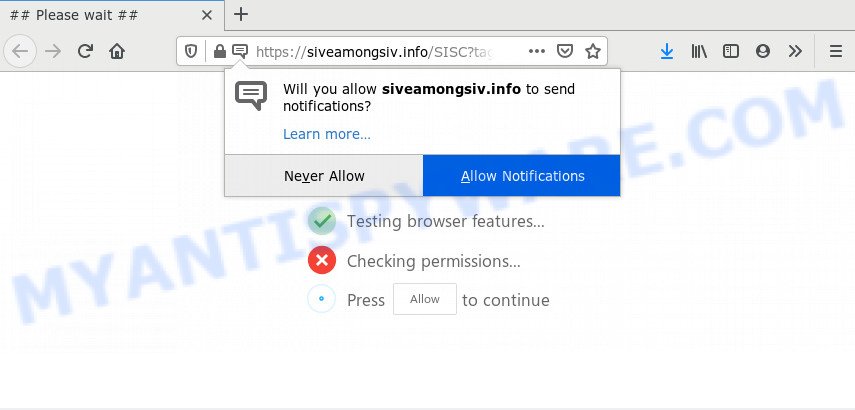
Once you click on the ‘Allow’, the Siveamongsiv.info website starts sending lots of spam notifications on your the browser screen. You will see the pop-up adverts even when the web browser is closed. The creators of Siveamongsiv.info use these push notifications to bypass protection against popups in the browser and therefore display lots of unwanted adverts. These advertisements are used to promote suspicious web-browser plugins, prize & lottery scams, fake software, and adult webpages.

If you’re receiving browser notification spam, you can delete Siveamongsiv.info subscription by going into your web browser’s settings and following the Siveamongsiv.info removal guidance below. Once you delete Siveamongsiv.info subscription, the push notifications will no longer display on the screen.
Where the Siveamongsiv.info pop ups comes from
These Siveamongsiv.info popups are caused by dubious ads on the web sites you visit or adware. Adware’s basic purpose is to present advertisements. These ads are often presented as advertising banners, pop-ups or different offers and deals. Clicks on the advertisements produce a monetary payoff for the software makers. Adware can work like Spyware, since it sends privacy information such as searches and trends to advertisers.
Adware software usually spreads along with certain free applications that you download off of the Internet. So, think back, have you ever download and run any free programs. In order to avoid infection, in the Setup wizard, you should be be proactive and carefully read the ‘Terms of use’, the ‘license agreement’ and other installation screens, as well as to always select the ‘Manual’ or ‘Advanced’ installation type, when installing anything downloaded from the Net.
Threat Summary
| Name | Siveamongsiv.info pop-up |
| Type | push notifications ads, pop up virus, pop-up ads, popups |
| Distribution | social engineering attack, shady pop-up advertisements, adware softwares, potentially unwanted applications |
| Symptoms |
|
| Removal | Siveamongsiv.info removal guide |
Thus, the adware is quite dangerous. So, we advise you remove it from your personal computer as quickly as possible. Follow the steps presented below to delete Siveamongsiv.info ads from the Edge, Internet Explorer, Firefox and Chrome.
How to remove Siveamongsiv.info pop-up ads (removal guidance)
There are a simple manual guidance below that will assist you to remove Siveamongsiv.info ads from your Windows computer. The most effective solution to remove this adware is to perform the manual removal guidance and then use Zemana Anti-Malware (ZAM), MalwareBytes or Hitman Pro automatic tools (all are free). The manual solution will assist to weaken this adware and these malware removal tools will completely delete Siveamongsiv.info popup advertisements and revert back the Chrome, Mozilla Firefox, IE and Edge settings to default.
To remove Siveamongsiv.info pop ups, execute the steps below:
- How to manually remove Siveamongsiv.info
- Remove suspicious software using Microsoft Windows Control Panel
- Remove Siveamongsiv.info notifications from internet browsers
- Delete Siveamongsiv.info from Firefox by resetting web-browser settings
- Remove Siveamongsiv.info advertisements from Google Chrome
- Get rid of Siveamongsiv.info popup ads from Microsoft Internet Explorer
- How to remove Siveamongsiv.info pop ups with free tools
- Use AdBlocker to block Siveamongsiv.info and stay safe online
- Finish words
How to manually remove Siveamongsiv.info
Looking for a solution to remove Siveamongsiv.info advertisements manually without installing any tools? Then this section of the post is just for you. Below are some simple steps you can take. Performing these steps requires basic knowledge of web-browser and Windows setup. If you are not sure that you can follow them, it is better to use free tools listed below that can help you remove Siveamongsiv.info pop up ads.
Remove suspicious software using Microsoft Windows Control Panel
One of the first things to attempt for removal of adware software is to check your computer installed programs screen and look for unwanted and dubious apps. If there are any applications you do not recognize or are no longer using, you should remove them. If that doesn’t work, then you may need to run adware removal tool such as Zemana AntiMalware.
Windows 8, 8.1, 10
First, click Windows button

Once the ‘Control Panel’ opens, click the ‘Uninstall a program’ link under Programs category as displayed below.

You will see the ‘Uninstall a program’ panel like the one below.

Very carefully look around the entire list of software installed on your system. Most likely, one of them is the adware software that causes multiple annoying popups. If you’ve many software installed, you can help simplify the search of malicious apps by sort the list by date of installation. Once you’ve found a dubious, unwanted or unused program, right click to it, after that press ‘Uninstall’.
Windows XP, Vista, 7
First, click ‘Start’ button and select ‘Control Panel’ at right panel as on the image below.

When the Windows ‘Control Panel’ opens, you need to click ‘Uninstall a program’ under ‘Programs’ like below.

You will see a list of apps installed on your PC. We recommend to sort the list by date of installation to quickly find the software that were installed last. Most probably, it’s the adware software which cause intrusive Siveamongsiv.info advertisements. If you’re in doubt, you can always check the program by doing a search for her name in Google, Yahoo or Bing. After the application which you need to delete is found, simply press on its name, and then click ‘Uninstall’ as displayed on the image below.

Remove Siveamongsiv.info notifications from internet browsers
If you have allowed the Siveamongsiv.info site to send spam notifications to your web browser, then we’ll need to remove these permissions. Depending on web-browser, you can complete the steps below to remove the Siveamongsiv.info permissions to send browser notification spam.
Google Chrome:
- Just copy and paste the following text into the address bar of Google Chrome.
- chrome://settings/content/notifications
- Press Enter.
- Delete the Siveamongsiv.info site and other dubious sites by clicking three vertical dots button next to each and selecting ‘Remove’.

Android:
- Open Google Chrome.
- In the top-right corner, find and tap the Chrome menu (three dots).
- In the menu tap ‘Settings’, scroll down to ‘Advanced’.
- Tap on ‘Site settings’ and then ‘Notifications’. In the opened window, locate the Siveamongsiv.info URL, other dubious sites and tap on them one-by-one.
- Tap the ‘Clean & Reset’ button and confirm.

Mozilla Firefox:
- In the top right hand corner of the screen, click on the three horizontal stripes to expand the Main menu.
- In the drop-down menu select ‘Options’. In the left side select ‘Privacy & Security’.
- Scroll down to the ‘Permissions’ section and click the ‘Settings’ button next to ‘Notifications’.
- Find sites you down’t want to see notifications from (for example, Siveamongsiv.info), click on drop-down menu next to each and select ‘Block’.
- Click ‘Save Changes’ button.

Edge:
- In the top right corner, click the Edge menu button (it looks like three dots).
- Click ‘Settings’. Click ‘Advanced’ on the left side of the window.
- Click ‘Manage permissions’ button, located beneath ‘Website permissions’.
- Disable the on switch for the Siveamongsiv.info URL.

Internet Explorer:
- In the top-right corner of the window, click on the gear icon (menu button).
- Select ‘Internet options’.
- Select the ‘Privacy’ tab and click ‘Settings below ‘Pop-up Blocker’ section.
- Select the Siveamongsiv.info URL and other questionable sites under and delete them one by one by clicking the ‘Remove’ button.

Safari:
- Go to ‘Preferences’ in the Safari menu.
- Select the ‘Websites’ tab and then select ‘Notifications’ section on the left panel.
- Locate the Siveamongsiv.info site and select it, click the ‘Deny’ button.
Delete Siveamongsiv.info from Firefox by resetting web-browser settings
The Mozilla Firefox reset will remove redirections to unwanted Siveamongsiv.info web-page, modified preferences, extensions and security settings. However, your saved passwords and bookmarks will not be changed, deleted or cleared.
Start the Firefox and press the menu button (it looks like three stacked lines) at the top right of the internet browser screen. Next, click the question-mark icon at the bottom of the drop-down menu. It will open the slide-out menu.

Select the “Troubleshooting information”. If you’re unable to access the Help menu, then type “about:support” in your address bar and press Enter. It bring up the “Troubleshooting Information” page as shown below.

Click the “Refresh Firefox” button at the top right of the Troubleshooting Information page. Select “Refresh Firefox” in the confirmation prompt. The Firefox will start a procedure to fix your problems that caused by the Siveamongsiv.info adware software. Once, it is finished, click the “Finish” button.
Remove Siveamongsiv.info advertisements from Google Chrome
Like other modern web browsers, the Chrome has the ability to reset the settings to their default values and thereby restore the internet browser’s settings such as default search provider, startpage and newtab page that have been modified by the adware that causes Siveamongsiv.info pop up advertisements in your browser.

- First start the Chrome and click Menu button (small button in the form of three dots).
- It will open the Chrome main menu. Select More Tools, then press Extensions.
- You will see the list of installed addons. If the list has the extension labeled with “Installed by enterprise policy” or “Installed by your administrator”, then complete the following guidance: Remove Chrome extensions installed by enterprise policy.
- Now open the Google Chrome menu once again, press the “Settings” menu.
- You will see the Google Chrome’s settings page. Scroll down and click “Advanced” link.
- Scroll down again and click the “Reset” button.
- The Chrome will show the reset profile settings page as on the image above.
- Next click the “Reset” button.
- Once this process is finished, your web browser’s start page, new tab page and default search provider will be restored to their original defaults.
- To learn more, read the blog post How to reset Google Chrome settings to default.
Get rid of Siveamongsiv.info popup ads from Microsoft Internet Explorer
The Internet Explorer reset is great if your web-browser is hijacked or you have unwanted add-ons or toolbars on your web browser, that installed by an malware.
First, open the IE, then press ‘gear’ icon ![]() . It will open the Tools drop-down menu on the right part of the web browser, then click the “Internet Options” as shown below.
. It will open the Tools drop-down menu on the right part of the web browser, then click the “Internet Options” as shown below.

In the “Internet Options” screen, select the “Advanced” tab, then click the “Reset” button. The IE will open the “Reset Internet Explorer settings” dialog box. Further, click the “Delete personal settings” check box to select it. Next, click the “Reset” button as displayed on the screen below.

After the procedure is complete, press “Close” button. Close the IE and reboot your machine for the changes to take effect. This step will help you to restore your internet browser’s newtab, search engine and homepage to default state.
How to remove Siveamongsiv.info pop ups with free tools
Manual removal instructions does not always help to completely get rid of the adware, as it’s not easy to identify and delete components of adware software and all malicious files from hard disk. Therefore, it is recommended that you use malware removal tool to completely get rid of Siveamongsiv.info off your internet browser. Several free malware removal utilities are currently available that can be used against the adware. The optimum method would be to run Zemana Free, MalwareBytes AntiMalware (MBAM) and Hitman Pro.
Automatically remove Siveamongsiv.info ads with Zemana
Zemana AntiMalware highly recommended, because it can scan for security threats such adware and malicious software that most ‘classic’ antivirus software fail to pick up on. Moreover, if you have any Siveamongsiv.info pop up ads removal problems which cannot be fixed by this utility automatically, then Zemana Anti Malware (ZAM) provides 24X7 online assistance from the highly experienced support staff.
Now you can setup and use Zemana Anti-Malware (ZAM) to remove Siveamongsiv.info pop-up advertisements from your web-browser by following the steps below:
Visit the page linked below to download Zemana AntiMalware (ZAM) setup package called Zemana.AntiMalware.Setup on your system. Save it to your Desktop.
164815 downloads
Author: Zemana Ltd
Category: Security tools
Update: July 16, 2019
Start the setup file after it has been downloaded successfully and then follow the prompts to install this utility on your machine.

During installation you can change some settings, but we suggest you do not make any changes to default settings.
When setup is finished, this malware removal utility will automatically start and update itself. You will see its main window like below.

Now press the “Scan” button . Zemana Free program will scan through the whole PC system for the adware related to the Siveamongsiv.info popup advertisements. This procedure can take some time, so please be patient.

Once finished, a list of all items found is produced. Review the results once the tool has complete the system scan. If you think an entry should not be quarantined, then uncheck it. Otherwise, simply press “Next” button.

The Zemana AntiMalware (ZAM) will remove adware responsible for Siveamongsiv.info popup ads. After the cleaning procedure is finished, you can be prompted to reboot your computer to make the change take effect.
Scan your computer and get rid of Siveamongsiv.info pop ups with Hitman Pro
All-in-all, HitmanPro is a fantastic tool to free your personal computer from any unwanted apps such as adware that causes undesired Siveamongsiv.info pop-ups. The Hitman Pro is portable program that meaning, you do not need to install it to run it. Hitman Pro is compatible with all versions of Windows operating system from Windows XP to Windows 10. Both 64-bit and 32-bit systems are supported.
Visit the following page to download Hitman Pro. Save it to your Desktop so that you can access the file easily.
When the download is finished, open the file location and double-click the HitmanPro icon. It will start the Hitman Pro utility. If the User Account Control dialog box will ask you want to start the program, click Yes button to continue.

Next, press “Next” to begin checking your machine for the adware responsible for Siveamongsiv.info ads. A system scan can take anywhere from 5 to 30 minutes, depending on your computer. While the HitmanPro is scanning, you can see number of objects it has identified either as being malicious software.

Once Hitman Pro has completed scanning your system, you’ll be displayed the list of all detected threats on your computer as displayed in the following example.

You may remove threats (move to Quarantine) by simply click “Next” button. It will open a dialog box, press the “Activate free license” button. The Hitman Pro will begin to get rid of adware that causes Siveamongsiv.info advertisements in your web browser. Once the cleaning procedure is finished, the tool may ask you to restart your computer.
Delete Siveamongsiv.info popup advertisements with MalwareBytes AntiMalware (MBAM)
If you are still having issues with the Siveamongsiv.info pop-up advertisements — or just wish to scan your PC occasionally for adware software and other malicious software — download MalwareBytes Anti Malware (MBAM). It’s free for home use, and scans for and removes various unwanted applications that attacks your machine or degrades PC performance. MalwareBytes Anti-Malware (MBAM) can remove adware, PUPs as well as malware, including ransomware and trojans.
Installing the MalwareBytes Free is simple. First you’ll need to download MalwareBytes AntiMalware (MBAM) on your personal computer from the link below.
327072 downloads
Author: Malwarebytes
Category: Security tools
Update: April 15, 2020
When the downloading process is complete, close all windows on your PC. Further, launch the file called mb3-setup. If the “User Account Control” dialog box pops up as displayed in the following example, press the “Yes” button.

It will show the “Setup wizard” which will help you install MalwareBytes AntiMalware (MBAM) on the computer. Follow the prompts and don’t make any changes to default settings.

Once installation is done successfully, click Finish button. Then MalwareBytes Free will automatically start and you can see its main window like below.

Next, press the “Scan Now” button to perform a system scan with this tool for the adware that cause annoying Siveamongsiv.info pop up ads. A scan may take anywhere from 10 to 30 minutes, depending on the count of files on your PC system and the speed of your machine. When a malware, adware or PUPs are found, the count of the security threats will change accordingly.

After MalwareBytes Free has finished scanning your PC system, MalwareBytes Anti-Malware (MBAM) will display you the results. Once you have selected what you want to delete from your computer click “Quarantine Selected” button.

The MalwareBytes Anti-Malware will get rid of adware that cause undesired Siveamongsiv.info ads and add items to the Quarantine. Once the cleaning process is done, you can be prompted to restart your computer. We recommend you look at the following video, which completely explains the process of using the MalwareBytes Anti-Malware (MBAM) to get rid of browser hijackers, adware and other malicious software.
Use AdBlocker to block Siveamongsiv.info and stay safe online
Enabling an ad-blocking application like AdGuard is an effective way to alleviate the risks. Additionally, adblocker programs will also protect you from malicious ads and web sites, and, of course, block redirection chain to Siveamongsiv.info and similar web-pages.
Click the link below to download the latest version of AdGuard for Windows. Save it to your Desktop so that you can access the file easily.
26843 downloads
Version: 6.4
Author: © Adguard
Category: Security tools
Update: November 15, 2018
After the downloading process is done, run the downloaded file. You will see the “Setup Wizard” screen similar to the one below.

Follow the prompts. Once the installation is done, you will see a window as on the image below.

You can click “Skip” to close the setup program and use the default settings, or press “Get Started” button to see an quick tutorial that will assist you get to know AdGuard better.
In most cases, the default settings are enough and you do not need to change anything. Each time, when you run your system, AdGuard will launch automatically and stop undesired ads, block Siveamongsiv.info, as well as other malicious or misleading web-pages. For an overview of all the features of the program, or to change its settings you can simply double-click on the AdGuard icon, which can be found on your desktop.
Finish words
Once you’ve complete the steps outlined above, your computer should be clean from this adware software and other malware. The Internet Explorer, Edge, Chrome and Firefox will no longer show annoying Siveamongsiv.info web-page when you surf the Net. Unfortunately, if the steps does not help you, then you have caught a new adware, and then the best way – ask for help.
Please create a new question by using the “Ask Question” button in the Questions and Answers. Try to give us some details about your problems, so we can try to help you more accurately. Wait for one of our trained “Security Team” or Site Administrator to provide you with knowledgeable assistance tailored to your problem with the undesired Siveamongsiv.info popups.


















