Q. My Google Chrome has been getting unwanted Thesilentsearch.com pop-up ads. My web-browser can’t block them. Now I think it’s likely time to do something about the advertisements altogether. Somebody can you help me please.
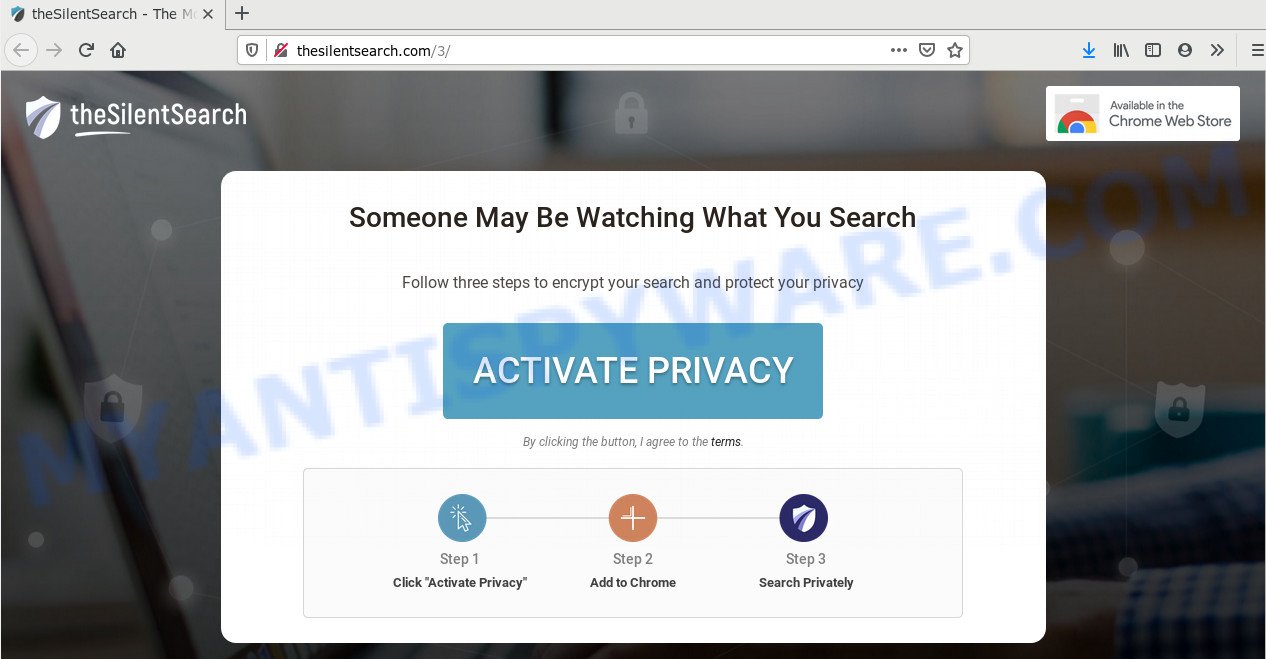
A. You probably downloaded and installed an adware (sometimes called ‘ad-supported’ software) or potentially unwanted application (PUA) that makes that happen.
What you need to know about Adware. Adware is a type of PUPs whose motive is to earn revenue for its creator. It have various methods of earning by displaying the ads forcibly to its victims. Adware software can generate pop up windows, display intrusive ads, modify the victim’s web browser settings, or redirect the victim’s web browser to undesired websites. Aside from causing unwanted advertisements and browser redirections, it also can slow down the personal computer.
Does adware software steal your personal data? Adware software has the ability to collect sensitive information (your ip address, what is a web site you are viewing now, what you are looking for on the Internet, which links you are clicking), which can later transfer to third parties.
The most popular way to get adware is free software installer. In many cases, a user have a chance to disable all included ‘offers’, but certain installers are created to confuse the average users, in order to trick them into installing PUPs and adware. Anyway, easier to prevent adware rather than clean up your system after one. So, keep your web-browser updated (turn on automatic updates), use good antivirus software, double check free programs before you launch it (do a google search, scan a downloaded file with VirusTotal), avoid dubious and unknown web-pages.
Threat Summary
| Name | Thesilentsearch.com |
| Type | adware software, potentially unwanted application (PUA), pop-ups, pop up virus, popup ads |
| Symptoms |
|
| Removal | Thesilentsearch.com removal guide |
If you are unfortunate have adware software or malicious software running on your machine, you can follow the suggestions here to remove Thesilentsearch.com ads from your internet browser.
How to remove Thesilentsearch.com advertisements (Adware virus removal guidance)
Even if you’ve the up-to-date classic antivirus installed, and you have checked your PC for malware and removed anything found, you need to do the guide below. The Thesilentsearch.com ads removal is not simple as installing another antivirus. Classic antivirus apps are not designed to run together and will conflict with each other, or possibly crash Microsoft Windows. Instead we recommend complete the manual steps below after that run Zemana, MalwareBytes Anti Malware (MBAM) or HitmanPro, which are free applications dedicated to look for and get rid of adware that causes multiple undesired pop-ups. Use these utilities to ensure the adware is removed.
To remove Thesilentsearch.com, complete the following steps:
- How to remove Thesilentsearch.com pop-up advertisements without any software
- How to automatically remove Thesilentsearch.com pop-up ads
- How to stop Thesilentsearch.com popups
- Finish words
How to remove Thesilentsearch.com pop-up advertisements without any software
The step-by-step tutorial will help you manually remove Thesilentsearch.com pop-ups from the web-browser. If you are not good at computers, we suggest that you use the free utilities listed below.
Deleting the Thesilentsearch.com, check the list of installed programs first
First of all, check the list of installed programs on your PC system and delete all unknown and newly installed programs. If you see an unknown application with incorrect spelling or varying capital letters, it have most likely been installed by malware and you should clean it off first with malicious software removal tool such as Zemana.
Press Windows button ![]() , then click Search
, then click Search ![]() . Type “Control panel”and press Enter. If you using Windows XP or Windows 7, then press “Start” and select “Control Panel”. It will show the Windows Control Panel similar to the one below.
. Type “Control panel”and press Enter. If you using Windows XP or Windows 7, then press “Start” and select “Control Panel”. It will show the Windows Control Panel similar to the one below.

Further, click “Uninstall a program” ![]()
It will display a list of all software installed on your system. Scroll through the all list, and remove any questionable and unknown programs.
Delete Thesilentsearch.com from Mozilla Firefox by resetting web-browser settings
This step will help you remove Thesilentsearch.com pop up advertisements, third-party toolbars, disable harmful extensions and revert back your default start page, newtab page and search provider settings.
First, open the Mozilla Firefox and click ![]() button. It will display the drop-down menu on the right-part of the browser. Further, click the Help button (
button. It will display the drop-down menu on the right-part of the browser. Further, click the Help button (![]() ) like below.
) like below.

In the Help menu, select the “Troubleshooting Information” option. Another way to open the “Troubleshooting Information” screen – type “about:support” in the web-browser adress bar and press Enter. It will display the “Troubleshooting Information” page as shown on the screen below. In the upper-right corner of this screen, click the “Refresh Firefox” button.

It will open the confirmation prompt. Further, click the “Refresh Firefox” button. The Mozilla Firefox will start a process to fix your problems that caused by the Thesilentsearch.com adware. When, it’s finished, click the “Finish” button.
Remove Thesilentsearch.com popups from Chrome
Reset Chrome settings can allow you solve some problems caused by adware and remove Thesilentsearch.com redirect from web-browser. This will also disable malicious plugins as well as clear cookies and site data. Essential information such as bookmarks, browsing history, passwords, cookies, auto-fill data and personal dictionaries will not be removed.
Open the Google Chrome menu by clicking on the button in the form of three horizontal dotes (![]() ). It will show the drop-down menu. Choose More Tools, then click Extensions.
). It will show the drop-down menu. Choose More Tools, then click Extensions.
Carefully browse through the list of installed extensions. If the list has the plugin labeled with “Installed by enterprise policy” or “Installed by your administrator”, then complete the following tutorial: Remove Chrome extensions installed by enterprise policy otherwise, just go to the step below.
Open the Google Chrome main menu again, click to “Settings” option.

Scroll down to the bottom of the page and click on the “Advanced” link. Now scroll down until the Reset settings section is visible, like the one below and click the “Reset settings to their original defaults” button.

Confirm your action, click the “Reset” button.
Remove Thesilentsearch.com popup advertisements from Internet Explorer
By resetting Internet Explorer browser you return your web browser settings to its default state. This is good initial when troubleshooting problems that might have been caused by adware that causes popups.
First, run the IE, then press ‘gear’ icon ![]() . It will open the Tools drop-down menu on the right part of the browser, then click the “Internet Options” as on the image below.
. It will open the Tools drop-down menu on the right part of the browser, then click the “Internet Options” as on the image below.

In the “Internet Options” screen, select the “Advanced” tab, then click the “Reset” button. The Internet Explorer will open the “Reset Internet Explorer settings” dialog box. Further, press the “Delete personal settings” check box to select it. Next, press the “Reset” button as displayed below.

When the process is finished, click “Close” button. Close the Internet Explorer and restart your computer for the changes to take effect. This step will help you to restore your browser’s search provider by default, newtab page and startpage to default state.
How to automatically remove Thesilentsearch.com pop-up ads
We’ve compiled some of the best adware software removing utilities that have the ability to detect and remove Thesilentsearch.com popup advertisements , undesired internet browser extensions and PUPs.
How to automatically get rid of Thesilentsearch.com pop-ups with Zemana AntiMalware (ZAM)
Zemana Anti Malware (ZAM) is an amazing utility to get rid of Thesilentsearch.com ads from the Google Chrome, Firefox, Internet Explorer and MS Edge. It also removes malware and adware from your PC system. It improves your system’s performance by removing potentially unwanted software.

- First, click the following link, then press the ‘Download’ button in order to download the latest version of Zemana AntiMalware.
Zemana AntiMalware
164818 downloads
Author: Zemana Ltd
Category: Security tools
Update: July 16, 2019
- At the download page, click on the Download button. Your web-browser will display the “Save as” dialog box. Please save it onto your Windows desktop.
- After the downloading process is finished, please close all software and open windows on your system. Next, start a file called Zemana.AntiMalware.Setup.
- This will start the “Setup wizard” of Zemana Free onto your PC. Follow the prompts and don’t make any changes to default settings.
- When the Setup wizard has finished installing, the Zemana AntiMalware will open and open the main window.
- Further, click the “Scan” button for checking your machine for the adware software that causes unwanted Thesilentsearch.com advertisements. This task can take quite a while, so please be patient. While the tool is scanning, you can see how many objects and files has already scanned.
- After the scan is complete, you can check all items found on your PC system.
- You may remove items (move to Quarantine) by simply click the “Next” button. The utility will remove adware that causes pop-ups and add threats to the Quarantine. When the clean-up is done, you may be prompted to reboot the computer.
- Close the Zemana and continue with the next step.
Scan your system and remove Thesilentsearch.com pop ups with Hitman Pro
HitmanPro is a free application which made to get rid of malware, potentially unwanted apps, hijacker infections and adware software from your machine running Microsoft Windows 10, 8, 7, XP (32-bit and 64-bit). It’ll allow to identify and delete adware software that causes pop ups, including its files, folders and registry keys.
Installing the HitmanPro is simple. First you’ll need to download HitmanPro on your MS Windows Desktop by clicking on the following link.
When the download is finished, open the folder in which you saved it. You will see an icon like below.

Double click the HitmanPro desktop icon. Once the utility is started, you will see a screen as shown in the following example.

Further, click “Next” button for checking your personal computer for the adware software responsible for Thesilentsearch.com pop up advertisements. This task may take some time, so please be patient. After the scan get completed, it will display the Scan Results as displayed on the image below.

Next, you need to click “Next” button. It will open a dialog box, press the “Activate free license” button.
How to automatically get rid of Thesilentsearch.com with MalwareBytes Free
If you’re having problems with Thesilentsearch.com popups removal, then check out MalwareBytes. This is a utility that can help clean up your machine and improve your speeds for free. Find out more below.

Click the following link to download the latest version of MalwareBytes AntiMalware (MBAM) for Windows. Save it on your Desktop.
327074 downloads
Author: Malwarebytes
Category: Security tools
Update: April 15, 2020
Once the download is done, run it and follow the prompts. Once installed, the MalwareBytes will try to update itself and when this procedure is done, click the “Scan Now” button to begin scanning your machine for the adware which causes Thesilentsearch.com pop-up advertisements. This procedure can take quite a while, so please be patient. While the MalwareBytes AntiMalware (MBAM) is checking, you can see how many objects it has identified either as being malicious software. In order to delete all threats, simply click “Quarantine Selected” button.
The MalwareBytes Free is a free program that you can use to delete all detected folders, files, services, registry entries and so on. To learn more about this malicious software removal utility, we recommend you to read and follow the guide or the video guide below.
How to stop Thesilentsearch.com popups
Using an ad-blocking program like AdGuard is an effective way to alleviate the risks. Additionally, adblocker programs will also protect you from malicious advertisements and web sites, and, of course, block redirection chain to Thesilentsearch.com and similar webpages.
- Download AdGuard on your MS Windows Desktop from the link below.
Adguard download
26847 downloads
Version: 6.4
Author: © Adguard
Category: Security tools
Update: November 15, 2018
- After the download is complete, start the downloaded file. You will see the “Setup Wizard” program window. Follow the prompts.
- When the installation is finished, click “Skip” to close the install program and use the default settings, or click “Get Started” to see an quick tutorial which will help you get to know AdGuard better.
- In most cases, the default settings are enough and you do not need to change anything. Each time, when you start your PC system, AdGuard will start automatically and stop unwanted ads, block Thesilentsearch.com, as well as other malicious or misleading web sites. For an overview of all the features of the program, or to change its settings you can simply double-click on the icon named AdGuard, that can be found on your desktop.
Finish words
Now your PC system should be free of the adware that causes undesired Thesilentsearch.com pop-up ads. We suggest that you keep Zemana AntiMalware (ZAM) (to periodically scan your computer for new adwares and other malicious software) and AdGuard (to help you block annoying pop up advertisements and malicious webpages). Moreover, to prevent any adware, please stay clear of unknown and third party applications, make sure that your antivirus application, turn on the option to find potentially unwanted applications.
If you need more help with Thesilentsearch.com pop-up advertisements related issues, go to here.


















