Cyber threat researchers determined that Website Security Checker is a browser hijacker. What is a browser hijacker? Browser hijacker is a web browser addon or program that engages in behavior that is unexpected, or that negatively affects the user’s Internet surfing experience. Examples include programs that switches internet browser’s homepage, search provider or some other settings of a browser to ones you don’t want.
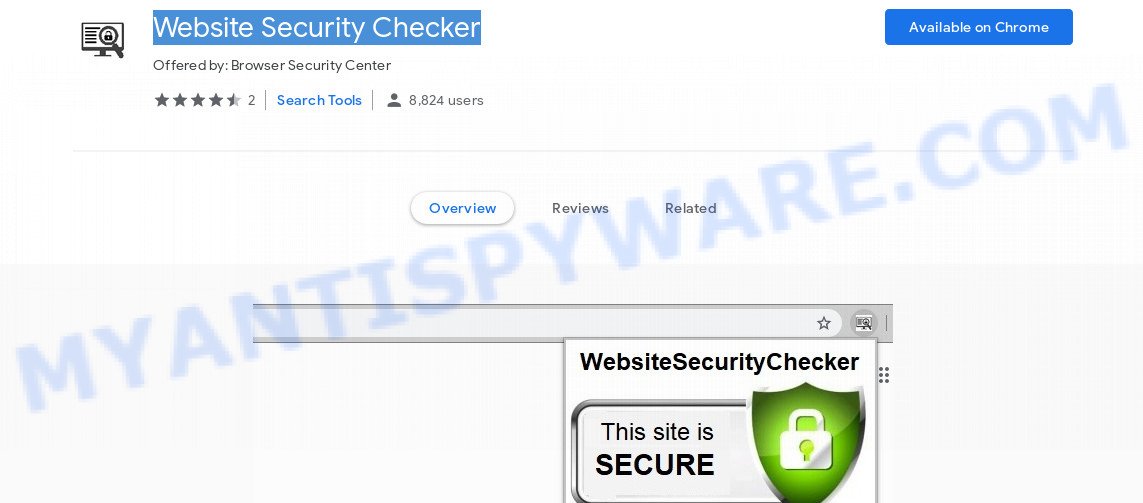
Being affected by Website Security Checker you will be forced to use its own search provider. It could seem not to be dangerous, but you still should be very careful, since it may show undesired and annoying advertisements made to trick you into buying some questionable programs or products, provide search results that may redirect your browser to certain deceptive, misleading or harmful web-sites. We advise that you use only the reliable search engine such as Google, Yahoo or Bing.
It is probably that you might be worried with the hijacker responsible for redirecting user searches to Website Security Checker. You should not disregard this undesired software. The browser hijacker infection can not only change your home page or search provider, but reroute your web-browser to malicious webpages. What is more, the browser hijacker can analyze your surfing, and gain access to your confidential info and, subsequently, can transfer it third party companies. Thus, there are more than enough reasons to remove Website Security Checker from your browser.
Threat Summary
| Name | Website Security Checker |
| Type | browser hijacker, search engine hijacker, homepage hijacker, toolbar, unwanted new tab, redirect virus |
| Symptoms |
|
| Removal | Website Security Checker removal guide |
We suggest you to free your PC system of browser hijacker infection as quickly as possible. Use the steps below that will assist to delete Website Security Checker and ‘ad-supported’ programs that may be installed onto your personal computer along with it.
How to Remove Website Security Checker from Chrome, Firefox, IE, Edge
According to IT security experts, Website Security Checker removal can be complete manually and/or automatically. These tools that are listed below will help you remove browser hijacker, malicious internet browser add-ons, adware and potentially unwanted software . However, if you’re not willing to install other apps to remove Website Security Checker startpage, then use following steps to revert back web browser home page, newtab and default search engine to defaults.
To remove Website Security Checker, use the steps below:
- Remove Website Security Checker home page without any utilities
- How to automatically delete Website Security Checker
- How to block Website Security Checker
- Why is my browser redirected to Website Security Checker?
- To sum up
Remove Website Security Checker home page without any utilities
Read this section to know how to manually get rid of the Website Security Checker browser hijacker. Even if the steps does not work for you, there are several free malware removers below that can easily handle such browser hijackers.
Removing the Website Security Checker, check the list of installed software first
When troubleshooting a system, one common step is go to MS Windows Control Panel and remove suspicious applications. The same approach will be used in the removal of Website Security Checker startpage. Please use instructions based on your Microsoft Windows version.
Windows 8, 8.1, 10
First, click the Windows button
Windows XP, Vista, 7
First, click “Start” and select “Control Panel”.
It will show the Windows Control Panel like below.

Next, click “Uninstall a program” ![]()
It will open a list of all apps installed on your PC. Scroll through the all list, and delete any suspicious and unknown software. To quickly find the latest installed apps, we recommend sort software by date in the Control panel.
Remove Website Security Checker from web browsers
If you’re still seeing Website Security Checker that won’t go away, you might have malicious add-ons installed on your browser. Check your browser for unwanted extensions using the steps below.
You can also try to get rid of Website Security Checker startpage by reset Chrome settings. |
If you are still experiencing problems with Website Security Checker redirect removal, you need to reset Firefox browser. |
Another solution to remove Website Security Checker startpage from Internet Explorer is reset Internet Explorer settings. |
|
How to automatically delete Website Security Checker
Many antivirus companies have created software that allow detect and delete hijacker, and thereby restore all your typical internet browsers settings. Below is a a few of the free programs you may want to use. Your personal computer may have a ton of potentially unwanted apps, adware and browser hijacker infections installed at the same time, so we advise, if any unwanted or harmful program returns after rebooting the computer, then launch your PC system into Safe Mode and run the anti-malware tool again.
How to get rid of Website Security Checker with Zemana
If you need a free tool that can easily locate and get rid of browser hijacker responsible for redirecting your internet browser to Website Security Checker web site, then use Zemana Anti-Malware (ZAM). This is a very handy program, which is primarily developed to quickly scan for and delete adware software and malicious software affecting web browsers and modifying their settings.
Visit the page linked below to download the latest version of Zemana Anti Malware for MS Windows. Save it on your MS Windows desktop.
164818 downloads
Author: Zemana Ltd
Category: Security tools
Update: July 16, 2019
Once the downloading process is complete, close all applications and windows on your PC system. Double-click the install file named Zemana.AntiMalware.Setup. If the “User Account Control” dialog box pops up as displayed on the image below, click the “Yes” button.

It will open the “Setup wizard” that will help you install Zemana AntiMalware (ZAM) on your machine. Follow the prompts and don’t make any changes to default settings.

Once install is done successfully, Zemana Free will automatically start and you can see its main screen as on the image below.

Now press the “Scan” button . Zemana Anti Malware tool will start scanning the whole PC to find out browser hijacker responsible for redirections to Website Security Checker. This process can take quite a while, so please be patient.

When the system scan is complete, you’ll be shown the list of all found threats on your PC system. Review the results once the utility has done the system scan. If you think an entry should not be quarantined, then uncheck it. Otherwise, simply click “Next” button. The Zemana will remove browser hijacker infection responsible for redirecting your internet browser to Website Security Checker web-page and move items to the program’s quarantine. After disinfection is complete, you may be prompted to restart the machine.
Get rid of Website Security Checker from web browsers with HitmanPro
Hitman Pro is a portable utility which scans for and deletes undesired applications such as browser hijacker infections, adware software, toolbars, other internet browser extensions and other malware. It scans your PC for hijacker responsible for redirecting user searches to Website Security Checker and creates a list of threats marked for removal. Hitman Pro will only erase those undesired applications that you wish to be removed.

- Click the following link to download Hitman Pro. Save it on your Microsoft Windows desktop.
- Once downloading is complete, start the HitmanPro, double-click the HitmanPro.exe file.
- If the “User Account Control” prompts, press Yes to continue.
- In the HitmanPro window, press the “Next” to perform a system scan with this utility for the browser hijacker infection responsible for redirecting your web browser to Website Security Checker web page. A scan can take anywhere from 10 to 30 minutes, depending on the number of files on your PC system and the speed of your system. During the scan HitmanPro will search for threats present on your PC system.
- When HitmanPro is finished scanning your computer, it will display the Scan Results. All detected items will be marked. You can remove them all by simply press “Next”. Now, click the “Activate free license” button to start the free 30 days trial to get rid of all malicious software found.
Run MalwareBytes to delete browser hijacker infection
You can get rid of Website Security Checker home page automatically through the use of MalwareBytes Anti Malware (MBAM). We recommend this free malware removal utility because it can easily remove hijacker, adware software, potentially unwanted programs and toolbars with all their components such as files, folders and registry entries.
Visit the following page to download MalwareBytes Anti-Malware. Save it directly to your MS Windows Desktop.
327074 downloads
Author: Malwarebytes
Category: Security tools
Update: April 15, 2020
When the download is done, close all apps and windows on your system. Double-click the install file called mb3-setup. If the “User Account Control” prompt pops up as shown in the figure below, click the “Yes” button.

It will open the “Setup wizard” that will help you set up MalwareBytes Anti Malware on your system. Follow the prompts and do not make any changes to default settings.

Once setup is done successfully, click Finish button. MalwareBytes Anti-Malware will automatically start and you can see its main screen as shown on the screen below.

Now click the “Scan Now” button for scanning your personal computer for the browser hijacker infection responsible for redirecting your web-browser to Website Security Checker webpage. This procedure may take quite a while, so please be patient. While the MalwareBytes program is scanning, you may see how many objects it has identified as threat.

After MalwareBytes Anti-Malware (MBAM) has completed scanning your system, MalwareBytes will open a scan report. You may delete items (move to Quarantine) by simply press “Quarantine Selected” button. The MalwareBytes Free will delete hijacker which redirects your browser to undesired Website Security Checker webpage and add threats to the Quarantine. Once finished, you may be prompted to reboot the personal computer.

We recommend you look at the following video, which completely explains the procedure of using the MalwareBytes Anti-Malware to delete adware, hijacker and other malware.
How to block Website Security Checker
By installing an ad-blocker application like AdGuard, you’re able to stop Website Security Checker, autoplaying video ads and delete tons of distracting and intrusive ads on websites.
Visit the page linked below to download AdGuard. Save it on your Desktop.
26847 downloads
Version: 6.4
Author: © Adguard
Category: Security tools
Update: November 15, 2018
After downloading it, start the downloaded file. You will see the “Setup Wizard” screen as shown on the image below.

Follow the prompts. After the install is finished, you will see a window as displayed in the following example.

You can click “Skip” to close the installation program and use the default settings, or click “Get Started” button to see an quick tutorial that will assist you get to know AdGuard better.
In most cases, the default settings are enough and you do not need to change anything. Each time, when you run your computer, AdGuard will launch automatically and stop unwanted ads, block Website Security Checker, as well as other malicious or misleading web pages. For an overview of all the features of the program, or to change its settings you can simply double-click on the AdGuard icon, that may be found on your desktop.
Why is my browser redirected to Website Security Checker?
The hijacker infection gets on your system along with certain free applications. So always read carefully the installation screens, disclaimers, ‘Terms of Use’ and ‘Software license’ appearing during the install process. Additionally pay attention for optional apps that are being installed along with the main application. Ensure that you unchecked all of them! Also, run an ad blocking application that will allow to block malicious, misleading, illegitimate or untrustworthy websites.
To sum up
Now your personal computer should be free of the hijacker which redirects your internet browser to undesired Website Security Checker web-site. We suggest that you keep AdGuard (to help you block unwanted pop-ups and annoying harmful web-pages) and Zemana Free (to periodically scan your computer for new hijacker infections and other malicious software). Probably you are running an older version of Java or Adobe Flash Player. This can be a security risk, so download and install the latest version right now.
If you are still having problems while trying to remove Website Security Checker redirect from the Internet Explorer, Mozilla Firefox, Microsoft Edge and Google Chrome, then ask for help here here.


















