Are you facing a problem with the Google Chrome, Microsoft Edge, Microsoft Internet Explorer and Firefox internet browsers that constantly redirects to a dubious web-page named Cr447.xyz? Then, there are chances that are your machine is hijacked by browser hijacker. It is created for the purpose of changing certain web browser settings (such as newtab page, home page and search engine by default) without the user’s consent or knowledge. If you want to change browser home page or search provider back to default, you will not succeed, because the Cr447.xyz hijacker is very stubborn. But with the help of the tutorial listed below, you surely can remove Cr447.xyz completely from your internet browsers.
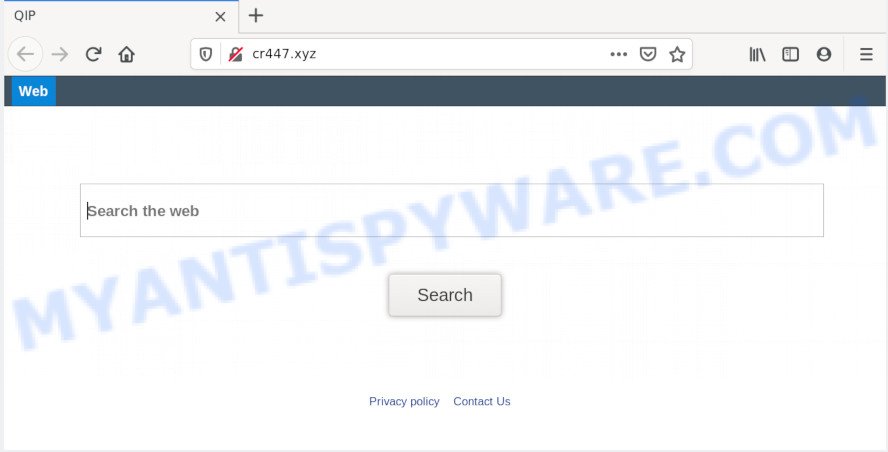
Cr447.xyz hijacker will modify your browser’s search engine so that all searches are sent via Cr447.xyz, which redirects to Bing, Yahoo or Google Custom Search engine which displays the search results for your query. The devs behind this hijacker are utilizing legitimate search provider as they may generate money from the ads which are shown in the search results.
As well as unwanted browser redirects to Cr447.xyz, the browser hijacker can gather your World Wide Web browsing activity by saving URLs visited, IP addresses, internet browser version and type, cookie information, Internet Service Provider (ISP) and web-sites visited. Such kind of behavior can lead to serious security problems or personal data theft.
Threat Summary
| Name | Cr447.xyz |
| Type | browser hijacker, search engine hijacker, startpage hijacker, toolbar, unwanted new tab, redirect virus |
| Symptoms |
|
| Removal | Cr447.xyz removal guide |
We suggest you to free your machine of hijacker sooner. Use the steps below which will help to delete Cr447.xyz redirect and unwanted apps, that may be installed onto your computer along with it.
How to Remove Cr447.xyz redirect (removal guidance)
We are presenting various ways to remove Cr447.xyz from the Mozilla Firefox, Google Chrome, Microsoft Internet Explorer and Edge using only internal MS Windows functions. Most of browser hijackers and potentially unwanted software can be deleted through these processes. If these steps does not help to delete Cr447.xyz, then it is better to use a free malware removal tools linked below.
To remove Cr447.xyz, complete the steps below:
- How to get rid of Cr447.xyz manually
- How to get rid of Cr447.xyz automatically
- Use AdBlocker to block Cr447.xyz and stay safe online
- How to Cr447.xyz hijacker get installed onto computer
- To sum up
How to get rid of Cr447.xyz manually
Manually removing the Cr447.xyz home page is also possible, although this approach takes time and technical prowess. You can sometimes find browser hijacker in your computer’s list of installed applications and uninstall it as you would any other unwanted application.
Remove potentially unwanted programs through the Windows Control Panel
In order to delete PUPs such as this browser hijacker, open the Microsoft Windows Control Panel and click on “Uninstall a program”. Check the list of installed apps. For the ones you do not know, run an Internet search to see if they are adware software, browser hijacker infection or PUPs. If yes, remove them off. Even if they are just a programs that you do not use, then removing them off will increase your personal computer start up time and speed dramatically.
Press Windows button ![]() , then click Search
, then click Search ![]() . Type “Control panel”and press Enter. If you using Windows XP or Windows 7, then press “Start” and select “Control Panel”. It will open the Windows Control Panel as displayed on the screen below.
. Type “Control panel”and press Enter. If you using Windows XP or Windows 7, then press “Start” and select “Control Panel”. It will open the Windows Control Panel as displayed on the screen below.

Further, click “Uninstall a program” ![]()
It will display a list of all software installed on your personal computer. Scroll through the all list, and uninstall any suspicious and unknown apps.
Remove Cr447.xyz startpage from browsers
If you’re still seeing Cr447.xyz that won’t go away, you might have harmful extensions installed on your web browser. Check your browser for unwanted plugins using the steps below.
You can also try to get rid of Cr447.xyz search by reset Chrome settings. |
If you are still experiencing problems with Cr447.xyz removal, you need to reset Mozilla Firefox browser. |
Another method to get rid of Cr447.xyz homepage from Internet Explorer is reset Internet Explorer settings. |
|
How to get rid of Cr447.xyz automatically
Anti-Malware software differ from each other by many features such as performance, scheduled scans, automatic updates, virus signature database, technical support, compatibility with other antivirus apps and so on. We suggest you run the following free applications: Zemana Anti-Malware (ZAM), MalwareBytes and HitmanPro. Each of these applications has all of needed features, but most importantly, they can identify the browser hijacker and remove Cr447.xyz from the Chrome, Microsoft Internet Explorer, Firefox and Edge.
Automatically delete Cr447.xyz with Zemana Anti Malware
Zemana Anti Malware is extremely fast and ultra light weight malicious software removal utility. It will assist you remove Cr447.xyz browser hijacker infection, adware, potentially unwanted software and other malware. This program gives real-time protection which never slow down your PC. Zemana Anti-Malware is created for experienced and beginner computer users. The interface of this tool is very easy to use, simple and minimalist.
Zemana can be downloaded from the following link. Save it on your Desktop.
164813 downloads
Author: Zemana Ltd
Category: Security tools
Update: July 16, 2019
Once downloading is finished, launch it and follow the prompts. Once installed, the Zemana will try to update itself and when this procedure is complete, press the “Scan” button to begin scanning your computer for the hijacker infection that cause Cr447.xyz webpage to appear.

While the Zemana Anti-Malware program is scanning, you may see number of objects it has identified as threat. All found threats will be marked. You can remove them all by simply click “Next” button.

The Zemana will start to remove browser hijacker that developed to reroute your web-browser to the Cr447.xyz webpage.
Scan and clean your machine of browser hijacker with Hitman Pro
HitmanPro is a free program which designed to get rid of malicious software, potentially unwanted applications, adware and hijackers from your computer running Windows 10, 8, 7, XP (32-bit and 64-bit). It will help to search for and remove browser hijacker that cause a reroute to Cr447.xyz web site, including its files, folders and registry keys.
Please go to the following link to download Hitman Pro. Save it directly to your Windows Desktop.
When the download is complete, open the file location. You will see an icon like below.

Double click the HitmanPro desktop icon. When the utility is launched, you will see a screen as displayed in the following example.

Further, click “Next” button for checking your PC system for the hijacker that alters internet browser settings to replace your default search provider, newtab page and home page with Cr447.xyz webpage. A scan can take anywhere from 10 to 30 minutes, depending on the number of files on your personal computer and the speed of your system. When Hitman Pro has completed scanning your system, HitmanPro will display you the results similar to the one below.

Review the scan results and then press “Next” button. It will open a prompt, press the “Activate free license” button.
Run MalwareBytes Anti Malware to remove browser hijacker infection
We recommend using the MalwareBytes Anti Malware (MBAM). You can download and install MalwareBytes Anti Malware to detect and get rid of Cr447.xyz search from your machine. When installed and updated, this free malware remover automatically scans for and removes all threats exist on the PC system.
MalwareBytes Free can be downloaded from the following link. Save it directly to your MS Windows Desktop.
327070 downloads
Author: Malwarebytes
Category: Security tools
Update: April 15, 2020
When downloading is done, close all applications and windows on your system. Double-click the set up file called mb3-setup. If the “User Account Control” dialog box pops up as shown on the screen below, click the “Yes” button.

It will open the “Setup wizard” that will help you install MalwareBytes on your personal computer. Follow the prompts and do not make any changes to default settings.

Once installation is complete successfully, click Finish button. MalwareBytes will automatically start and you can see its main screen as shown in the following example.

Now press the “Scan Now” button to search for browser hijacker that cause a redirect to Cr447.xyz website. This procedure may take quite a while, so please be patient. While the MalwareBytes program is checking, you can see number of objects it has identified as threat.

When that process is done, MalwareBytes Anti Malware (MBAM) will produce a list of unwanted programs and browser hijacker. When you’re ready, click “Quarantine Selected” button. The MalwareBytes Anti Malware (MBAM) will start to remove browser hijacker infection that developed to redirect your internet browser to the Cr447.xyz website. After finished, you may be prompted to restart the personal computer.

We suggest you look at the following video, which completely explains the procedure of using the MalwareBytes Free to delete adware, browser hijacker and other malicious software.
Use AdBlocker to block Cr447.xyz and stay safe online
Use an ad-blocker utility like AdGuard will protect you from malicious ads and content. Moreover, you may find that the AdGuard have an option to protect your privacy and block phishing and spam web-pages. Additionally, ad blocking programs will help you to avoid undesired popup advertisements and unverified links that also a good way to stay safe online.
AdGuard can be downloaded from the following link. Save it directly to your MS Windows Desktop.
26842 downloads
Version: 6.4
Author: © Adguard
Category: Security tools
Update: November 15, 2018
After downloading it, double-click the downloaded file to start it. The “Setup Wizard” window will show up on the computer screen as displayed in the figure below.

Follow the prompts. AdGuard will then be installed and an icon will be placed on your desktop. A window will show up asking you to confirm that you want to see a quick tutorial like below.

Click “Skip” button to close the window and use the default settings, or click “Get Started” to see an quick guidance which will assist you get to know AdGuard better.
Each time, when you run your PC, AdGuard will start automatically and stop undesired ads, block Cr447.xyz, as well as other harmful or misleading web sites. For an overview of all the features of the program, or to change its settings you can simply double-click on the AdGuard icon, which is located on your desktop.
How to Cr447.xyz hijacker get installed onto computer
Many hijackers such as Cr447.xyz come from browser toolbars, internet browser extensions, BHOs (browser helper objects) and third-party applications. In most cases, these items claim itself as applications that improve your experience on the Net by providing a fast and interactive startpage or a search engine that does not track you. Remember, how to avoid the unwanted programs. Be cautious, run only reputable applications which download from reputable sources. NEVER install an unknown and suspicious program.
To sum up
Now your machine should be clean of the hijacker which made to reroute your browser to Cr447.xyz web page. We suggest that you keep AdGuard (to help you stop unwanted popup ads and intrusive harmful web-sites) and Zemana AntiMalware (ZAM) (to periodically scan your personal computer for new hijackers and other malicious software). Probably you are running an older version of Java or Adobe Flash Player. This can be a security risk, so download and install the latest version right now.
If you are still having problems while trying to remove Cr447.xyz home page from the Google Chrome, Edge, Internet Explorer and Firefox, then ask for help here here.


















