Esreasedreful.com popups are a social engineering attack that is made in order to fool unsuspecting users to accept push notifications via the internet browser. When you visit the Esreasedreful.com webpage which wants to send you push notifications, you will be greeted with a prompt which asks whether you want to agree to them or not. Your options will be ‘Block’ and ‘Allow’.
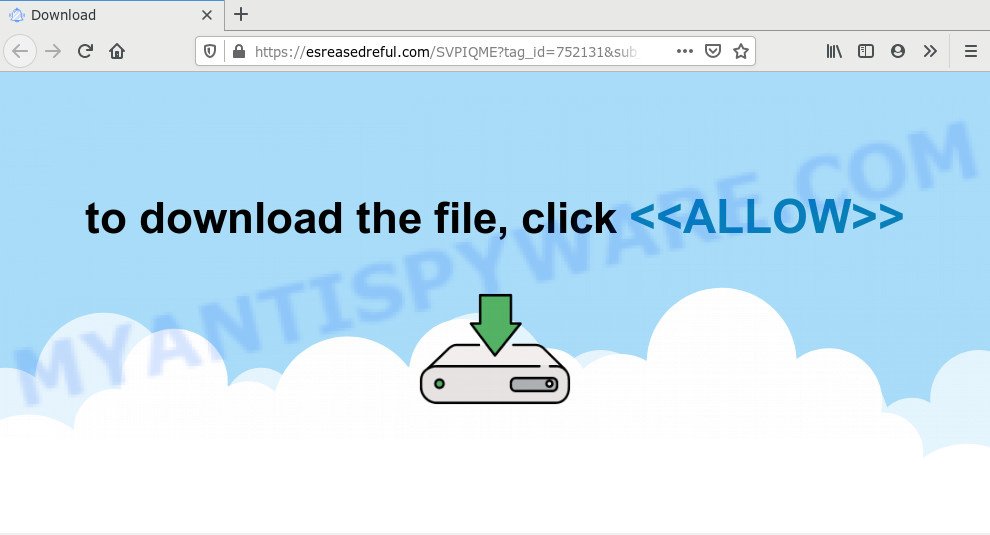
Once you press the ‘Allow’ button, then you will start seeing unwanted adverts in form of pop ups on your desktop. Push notifications are originally designed to alert the user of recently published content. Cybercriminals abuse ‘push notifications’ to avoid antivirus and ad-blocker programs by displaying intrusive advertisements. These ads are displayed in the lower right corner of the screen urges users to play online games, visit suspicious web sites, install internet browser add-ons & so on.

In order to unsubscribe from Esreasedreful.com spam notifications open your web browser’s settings and follow the Esreasedreful.com removal steps below. Once you remove notifications subscription, the Esreasedreful.com pop ups ads will no longer appear on the desktop.
Where the Esreasedreful.com popups comes from
These Esreasedreful.com pop-ups are caused by suspicious advertisements on the web-sites you visit or adware. Adware is unwanted software made to throw ads up on your internet browser screen. Adware generates money for its developer by occasionally displaying a large amount of advertisements and pop up deals. You might experience a change in your start page or search provider, new tabs opening or even a redirect to malicious webpages.
Adware is usually is bundled with free programs and install themselves, with or without your knowledge, on your PC system. This happens especially when you are installing a free applications. The application setup file tricks you into accepting the installation of additional apps, that you don’t really want. Moreover, some paid software can also install bundled apps which you do not want! Therefore, always download free software and paid software from reputable download web sites. Use ONLY custom or manual install option and never blindly click Next button.
Threat Summary
| Name | Esreasedreful.com pop up |
| Type | browser notification spam advertisements, pop-ups, pop up advertisements, pop up virus |
| Distribution | shady pop-up advertisements, social engineering attack, PUPs, adwares |
| Symptoms |
|
| Removal | Esreasedreful.com removal guide |
So, obviously, you need to remove the adware software ASAP. Use the free step-by-step tutorial below. This guide will help you clean your PC system of adware software and thus remove the Esreasedreful.com annoying popups.
How to remove Esreasedreful.com pop-up advertisements from Chrome, Firefox, IE, Edge
As with removing adware, malicious software or potentially unwanted applications, there are few steps you can do. We recommend trying them all. If you do only one part of the instructions, then it should be run malware removal utility, because it should remove adware software and stop any further infection. But to completely delete Esreasedreful.com popups you will have to at least reset your internet browser settings such as search engine, start page and new tab page to default state, disinfect machine’s web browsers shortcuts, delete all unwanted and suspicious programs, and remove adware software with malware removal tools. Read it once, after doing so, please bookmark this page (or open it on your smartphone) as you may need to shut down your web-browser or restart your PC.
To remove Esreasedreful.com pop ups, execute the following steps:
- How to delete Esreasedreful.com pop-ups without any software
- How to remove Esreasedreful.com pop-up ads with free tools
- How to block Esreasedreful.com
- To sum up
How to delete Esreasedreful.com pop-ups without any software
In this section of the article, we have posted the steps that will help to remove Esreasedreful.com advertisements manually. Although compared to removal tools, this way loses in time, but you don’t need to download anything on the personal computer. It will be enough for you to follow the detailed tutorial with images. We tried to describe each step in detail, but if you realized that you might not be able to figure it out, or simply do not want to change the Microsoft Windows and browser settings, then it’s better for you to use tools from trusted developers, which are listed below.
Remove PUPs through the Windows Control Panel
Some PUPs, browser hijacking applications and adware may be uninstalled by uninstalling the free software they came with. If this way does not succeed, then looking them up in the list of installed applications in Microsoft Windows Control Panel. Use the “Uninstall” command in order to get rid of them.
Make sure you have closed all web-browsers and other software. Next, uninstall any undesired and suspicious apps from your Control panel.
Windows 10, 8.1, 8
Now, press the Windows button, type “Control panel” in search and press Enter. Choose “Programs and Features”, then “Uninstall a program”.

Look around the entire list of software installed on your PC. Most likely, one of them is the adware which cause unwanted Esreasedreful.com popups. Choose the dubious program or the program that name is not familiar to you and uninstall it.
Windows Vista, 7
From the “Start” menu in Windows, select “Control Panel”. Under the “Programs” icon, choose “Uninstall a program”.

Select the dubious or any unknown programs, then press “Uninstall/Change” button to remove this unwanted application from your system.
Windows XP
Click the “Start” button, select “Control Panel” option. Click on “Add/Remove Programs”.

Select an undesired application, then click “Change/Remove” button. Follow the prompts.
Remove Esreasedreful.com notifications from web browsers
Your web browser likely now allows the Esreasedreful.com web-page to send you push notifications, but you do not want the undesired ads from this web-page and we understand that. We have put together this steps on how you can remove Esreasedreful.com pop-up ads from Android, Mozilla Firefox, Safari, MS Edge, Internet Explorer and Chrome.
|
|
|
|
|
|
Remove Esreasedreful.com pop ups from Chrome
If you have adware software, Esreasedreful.com ads problems or Chrome is running slow, then reset Google Chrome can help you. In this instructions we will show you the method to reset your Chrome settings and data to default state without reinstall.

- First run the Chrome and press Menu button (small button in the form of three dots).
- It will show the Chrome main menu. Choose More Tools, then click Extensions.
- You’ll see the list of installed add-ons. If the list has the extension labeled with “Installed by enterprise policy” or “Installed by your administrator”, then complete the following guidance: Remove Chrome extensions installed by enterprise policy.
- Now open the Chrome menu once again, press the “Settings” menu.
- You will see the Google Chrome’s settings page. Scroll down and click “Advanced” link.
- Scroll down again and click the “Reset” button.
- The Chrome will show the reset profile settings page as on the image above.
- Next press the “Reset” button.
- Once this task is done, your browser’s startpage, newtab and search provider by default will be restored to their original defaults.
- To learn more, read the article How to reset Google Chrome settings to default.
Remove Esreasedreful.com ads from Microsoft Internet Explorer
The Internet Explorer reset is great if your browser is hijacked or you have unwanted add-ons or toolbars on your web browser, that installed by an malware.
First, run the Microsoft Internet Explorer, press ![]() ) button. Next, click “Internet Options” as on the image below.
) button. Next, click “Internet Options” as on the image below.

In the “Internet Options” screen select the Advanced tab. Next, click Reset button. The Internet Explorer will open the Reset Internet Explorer settings prompt. Select the “Delete personal settings” check box and click Reset button.

You will now need to reboot your computer for the changes to take effect. It will remove adware software related to the Esreasedreful.com popup ads, disable malicious and ad-supported web-browser’s extensions and restore the IE’s settings like default search provider, homepage and newtab to default state.
Remove Esreasedreful.com ads from Mozilla Firefox
The Mozilla Firefox reset will remove redirects to unwanted Esreasedreful.com web site, modified preferences, extensions and security settings. When using the reset feature, your personal information such as passwords, bookmarks, browsing history and web form auto-fill data will be saved.
Launch the Firefox and click the menu button (it looks like three stacked lines) at the top right of the browser screen. Next, click the question-mark icon at the bottom of the drop-down menu. It will display the slide-out menu.

Select the “Troubleshooting information”. If you are unable to access the Help menu, then type “about:support” in your address bar and press Enter. It bring up the “Troubleshooting Information” page like below.

Click the “Refresh Firefox” button at the top right of the Troubleshooting Information page. Select “Refresh Firefox” in the confirmation prompt. The Firefox will start a process to fix your problems that caused by the Esreasedreful.com adware. Once, it’s complete, press the “Finish” button.
How to remove Esreasedreful.com pop-up ads with free tools
Manual removal instructions may not be for an unskilled computer user. Each Esreasedreful.com removal step above, such as removing suspicious programs, restoring affected shortcuts, deleting the adware software from system settings, must be performed very carefully. If you are have doubts about the steps above, then we suggest that you use the automatic Esreasedreful.com removal guidance listed below.
Run Zemana Anti-Malware to remove Esreasedreful.com pop ups
Zemana AntiMalware is a lightweight tool which created to use alongside your antivirus software, detecting and uninstalling malware, adware software and potentially unwanted apps that other programs miss. Zemana Free is easy to use, fast, does not use many resources and have great detection and removal rates.
Zemana Free can be downloaded from the following link. Save it directly to your MS Windows Desktop.
164813 downloads
Author: Zemana Ltd
Category: Security tools
Update: July 16, 2019
Once downloading is finished, close all programs and windows on your machine. Double-click the install file called Zemana.AntiMalware.Setup. If the “User Account Control” prompt pops up as on the image below, click the “Yes” button.

It will open the “Setup wizard” that will help you install Zemana Anti-Malware on your system. Follow the prompts and do not make any changes to default settings.

Once setup is complete successfully, Zemana Anti-Malware will automatically start and you can see its main screen like below.

Now press the “Scan” button for checking your PC for the adware software related to the Esreasedreful.com pop-ups. This task can take some time, so please be patient. When a threat is found, the number of the security threats will change accordingly. Wait until the the scanning is finished.

When the scan get completed, it will open the Scan Results. Make sure all items have ‘checkmark’ and click “Next” button. The Zemana Free will remove adware software that causes multiple annoying pop-ups and move items to the program’s quarantine. Once the procedure is finished, you may be prompted to reboot the personal computer.
Get rid of Esreasedreful.com pop ups from internet browsers with Hitman Pro
Hitman Pro is a completely free (30 day trial) utility. You do not need expensive solutions to get rid of adware responsible for Esreasedreful.com popups and other shady apps. Hitman Pro will delete all the undesired applications like adware software and hijackers for free.
Click the link below to download the latest version of Hitman Pro for Microsoft Windows. Save it on your Windows desktop or in any other place.
Once the downloading process is complete, open the directory in which you saved it. You will see an icon like below.

Double click the Hitman Pro desktop icon. When the tool is started, you will see a screen as shown in the following example.

Further, click “Next” button . Hitman Pro program will scan through the whole machine for the adware that causes annoying Esreasedreful.com pop-up advertisements. This process can take some time, so please be patient. When Hitman Pro is complete scanning your PC, HitmanPro will display you the results as shown on the screen below.

Review the report and then click “Next” button. It will display a dialog box, click the “Activate free license” button.
Use MalwareBytes AntiMalware (MBAM) to get rid of Esreasedreful.com ads
You can delete Esreasedreful.com advertisements automatically with a help of MalwareBytes AntiMalware (MBAM). We recommend this free malware removal utility because it can easily get rid of browser hijacker infections, adware, potentially unwanted applications and toolbars with all their components such as files, folders and registry entries.

- MalwareBytes can be downloaded from the following link. Save it on your Desktop.
Malwarebytes Anti-malware
327070 downloads
Author: Malwarebytes
Category: Security tools
Update: April 15, 2020
- After the download is complete, close all apps and windows on your system. Open a file location. Double-click on the icon that’s named mb3-setup.
- Further, click Next button and follow the prompts.
- Once installation is done, click the “Scan Now” button for scanning your PC system for the adware that causes multiple unwanted pop ups. A system scan can take anywhere from 5 to 30 minutes, depending on your PC. When a malicious software, adware software or potentially unwanted programs are detected, the number of the security threats will change accordingly.
- When the scan get completed, MalwareBytes will open a scan report. In order to remove all threats, simply click “Quarantine Selected”. When disinfection is complete, you may be prompted to restart your system.
The following video offers a few simple steps on how to remove browser hijackers, adware and other malicious software with MalwareBytes Free.
How to block Esreasedreful.com
It is important to use ad-blocking programs like AdGuard to protect your machine from harmful web-sites. Most security experts says that it is okay to stop ads. You should do so just to stay safe! And, of course, the AdGuard can to stop Esreasedreful.com and other undesired web sites.
Download AdGuard on your PC by clicking on the link below.
26842 downloads
Version: 6.4
Author: © Adguard
Category: Security tools
Update: November 15, 2018
When the downloading process is done, double-click the downloaded file to start it. The “Setup Wizard” window will show up on the computer screen as on the image below.

Follow the prompts. AdGuard will then be installed and an icon will be placed on your desktop. A window will show up asking you to confirm that you want to see a quick instructions as displayed in the following example.

Press “Skip” button to close the window and use the default settings, or press “Get Started” to see an quick guidance that will help you get to know AdGuard better.
Each time, when you start your machine, AdGuard will launch automatically and stop unwanted advertisements, block Esreasedreful.com, as well as other malicious or misleading web sites. For an overview of all the features of the program, or to change its settings you can simply double-click on the AdGuard icon, which can be found on your desktop.
To sum up
Now your computer should be clean of the adware which cause pop-ups. We suggest that you keep Zemana AntiMalware (ZAM) (to periodically scan your PC for new adware softwares and other malicious software) and AdGuard (to help you stop undesired popup advertisements and malicious webpages). Moreover, to prevent any adware software, please stay clear of unknown and third party apps, make sure that your antivirus application, turn on the option to detect PUPs.
If you need more help with Esreasedreful.com popups related issues, go to here.


















