If you encounter various redirects to a web-site named strong id=”whatis”>Go2linkfast.com, other unreliable or dubious web-pages on the Edge, Chrome, Firefox and Microsoft Internet Explorer then this might be a sign that malware from the adware (sometimes named ‘ad-supported’ software) family get installed on your PC.
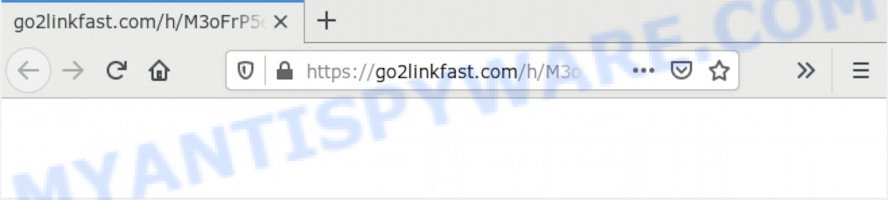
What does Adware do? Adware is a form of malware which presents unwanted ads to the user of a machine. The advertisements caused by adware software are sometimes in the form of a advertising link, pop-up or sometimes in an unclosable window.
Another reason why you need to get rid of adware is its online data-tracking activity. Adware may monetize its functionality by gathering privacy info from your surfing sessions. This personal data, later, can be easily used for marketing purposes. This puts your confidential info at a security risk.
Adware is usually spreads along with free programs and install themselves, with or without your knowledge, on your computer. This happens especially when you are installing a free programs. The application setup file tricks you into accepting the installation of additional programs, that you do not really want. Moreover, certain paid apps can also install additional apps which you don’t want! Therefore, always download freeware and paid software from reputable download webpages. Use ONLY custom or manual install method and never blindly click Next button.
Threat Summary
| Name | Go2linkfast.com |
| Type | adware, potentially unwanted application (PUA), pop ups, popup virus, popup advertisements |
| Symptoms |
|
| Removal | Go2linkfast.com removal guide |
If you want to delete Go2linkfast.com redirect, you will not succeed, because the adware is very stubborn. But with the help of the following guide, you surely can get rid of Go2linkfast.com ads completely from your internet browsers.
How to remove Go2linkfast.com pop-up redirect from Chrome, Firefox, IE, Edge
The adware is a form of malicious software that you might have difficulty in uninstalling it from your personal computer. Happily, you’ve found the effective Go2linkfast.com pop up ads removal steps in this blog post. Both the manual removal method and the automatic removal way will be provided below and you can just select the one that best for you. If you have any questions or need help then type a comment below. Certain of the steps below will require you to close this web-site. So, please read the steps carefully, after that bookmark it or open it on your smartphone for later reference.
To remove Go2linkfast.com, complete the steps below:
- How to delete Go2linkfast.com pop-up ads without any software
- How to automatically remove Go2linkfast.com pop up advertisements
- Block Go2linkfast.com and other intrusive webpages
- Finish words
How to delete Go2linkfast.com pop-up ads without any software
In most cases, it’s possible to manually get rid of Go2linkfast.com pop-up advertisements. This way does not involve the use of any tricks or removal tools. You just need to recover the normal settings of the computer and web-browser. This can be done by following a few simple steps below. If you want to quickly remove Go2linkfast.com pop-ups, as well as perform a full scan of your personal computer, we recommend that you use adware removal tools, which are listed below.
Delete unwanted or recently installed apps
First method for manual adware removal is to go into the Windows “Control Panel”, then “Uninstall a program” console. Take a look at the list of apps on your PC and see if there are any suspicious and unknown programs. If you see any, you need to remove them. Of course, before doing so, you can do an Internet search to find details on the application. If it is a potentially unwanted program, adware software or malware, you will likely find information that says so.
|
|
|
|
Remove Go2linkfast.com pop-ups from Chrome
If you are getting Go2linkfast.com pop-up ads, then you can try to remove it by resetting Chrome to its default values. It will also clear cookies, content and site data, temporary and cached data. Essential information such as bookmarks, browsing history, passwords, cookies, auto-fill data and personal dictionaries will not be removed.
First launch the Google Chrome. Next, click the button in the form of three horizontal dots (![]() ).
).
It will show the Google Chrome menu. Select More Tools, then press Extensions. Carefully browse through the list of installed extensions. If the list has the plugin signed with “Installed by enterprise policy” or “Installed by your administrator”, then complete the following guidance: Remove Google Chrome extensions installed by enterprise policy.
Open the Google Chrome menu once again. Further, click the option called “Settings”.

The browser will display the settings screen. Another method to display the Chrome’s settings – type chrome://settings in the web-browser adress bar and press Enter
Scroll down to the bottom of the page and click the “Advanced” link. Now scroll down until the “Reset” section is visible, as displayed in the following example and click the “Reset settings to their original defaults” button.

The Google Chrome will display the confirmation prompt as displayed below.

You need to confirm your action, press the “Reset” button. The internet browser will run the task of cleaning. When it is finished, the web-browser’s settings including search provider, start page and newtab page back to the values which have been when the Chrome was first installed on your PC system.
Get rid of Go2linkfast.com pop up ads from Firefox
If Mozilla Firefox settings are hijacked by the adware, your internet browser displays undesired pop up advertisements, then ‘Reset Mozilla Firefox’ could solve these problems. However, your saved passwords and bookmarks will not be changed, deleted or cleared.
Start the Mozilla Firefox and click the menu button (it looks like three stacked lines) at the top right of the internet browser screen. Next, press the question-mark icon at the bottom of the drop-down menu. It will show the slide-out menu.

Select the “Troubleshooting information”. If you’re unable to access the Help menu, then type “about:support” in your address bar and press Enter. It bring up the “Troubleshooting Information” page similar to the one below.

Click the “Refresh Firefox” button at the top right of the Troubleshooting Information page. Select “Refresh Firefox” in the confirmation dialog box. The Mozilla Firefox will start a task to fix your problems that caused by the Go2linkfast.com adware software. When, it is complete, click the “Finish” button.
Get rid of Go2linkfast.com pop up ads from IE
The Microsoft Internet Explorer reset is great if your browser is hijacked or you have unwanted add-ons or toolbars on your browser, which installed by an malware.
First, open the Internet Explorer, then click ‘gear’ icon ![]() . It will display the Tools drop-down menu on the right part of the web-browser, then click the “Internet Options” as displayed on the image below.
. It will display the Tools drop-down menu on the right part of the web-browser, then click the “Internet Options” as displayed on the image below.

In the “Internet Options” screen, select the “Advanced” tab, then click the “Reset” button. The Microsoft Internet Explorer will show the “Reset Internet Explorer settings” dialog box. Further, click the “Delete personal settings” check box to select it. Next, click the “Reset” button as shown on the image below.

Once the task is done, press “Close” button. Close the Microsoft Internet Explorer and reboot your PC system for the changes to take effect. This step will help you to restore your internet browser’s homepage, new tab and default search engine to default state.
How to automatically remove Go2linkfast.com pop up advertisements
Malware removal tools are pretty effective when you think your personal computer is affected by adware. Below we will discover best utilities that can delete adware and Go2linkfast.com redirect from your machine and internet browser.
Run Zemana Free to get rid of Go2linkfast.com ads
If you need a free utility that can easily delete Go2linkfast.com pop ups, then use Zemana. This is a very handy application, which is primarily developed to quickly detect and remove adware software and malware infecting web browsers and changing their settings.

- Zemana Free can be downloaded from the following link. Save it on your MS Windows desktop or in any other place.
Zemana AntiMalware
164814 downloads
Author: Zemana Ltd
Category: Security tools
Update: July 16, 2019
- When downloading is finished, close all software and windows on your computer. Open a directory in which you saved it. Double-click on the icon that’s named Zemana.AntiMalware.Setup.
- Further, press Next button and follow the prompts.
- Once install is complete, click the “Scan” button to perform a system scan with this utility for the adware that causes Go2linkfast.com pop up advertisements in your web browser. This task can take some time, so please be patient.
- Once Zemana Anti-Malware (ZAM) completes the scan, Zemana Anti-Malware will produce a list of unwanted software and adware. You may remove items (move to Quarantine) by simply click “Next”. When disinfection is finished, you can be prompted to restart your computer.
Delete Go2linkfast.com pop up advertisements from browsers with Hitman Pro
Hitman Pro is a free program which developed to remove malware, PUPs, browser hijackers and adware software from your PC running MS Windows 10, 8, 7, XP (32-bit and 64-bit). It will help to identify and remove adware responsible for Go2linkfast.com pop up ads, including its files, folders and registry keys.
Download Hitman Pro on your system from the link below.
Download and run HitmanPro on your computer. Once started, click “Next” button to perform a system scan with this utility for the adware software that causes Go2linkfast.com pop up advertisements in your internet browser. This process may take quite a while, so please be patient. When a malware, adware or PUPs are detected, the number of the security threats will change accordingly. .

As the scanning ends, it will open the Scan Results.

Next, you need to click Next button.
It will open a dialog box, click the “Activate free license” button to start the free 30 days trial to get rid of all malicious software found.
Remove Go2linkfast.com redirect with MalwareBytes Anti Malware
If you are still having issues with the Go2linkfast.com redirect — or just wish to check your machine occasionally for adware and other malware — download MalwareBytes Anti Malware. It is free for home use, and detects and deletes various undesired programs that attacks your PC system or degrades computer performance. MalwareBytes Anti-Malware (MBAM) can get rid of adware, PUPs as well as malware, including ransomware and trojans.
Visit the following page to download MalwareBytes Anti-Malware (MBAM). Save it to your Desktop so that you can access the file easily.
327071 downloads
Author: Malwarebytes
Category: Security tools
Update: April 15, 2020
After the download is done, close all programs and windows on your PC. Open a directory in which you saved it. Double-click on the icon that’s named mb3-setup as displayed below.
![]()
When the install starts, you’ll see the “Setup wizard” which will help you setup Malwarebytes on your PC.

Once installation is finished, you’ll see window like below.

Now click the “Scan Now” button for checking your computer for the adware which causes Go2linkfast.com pop ups. A system scan may take anywhere from 5 to 30 minutes, depending on your system. When a malware, adware software or PUPs are found, the number of the security threats will change accordingly.

As the scanning ends, you’ll be shown the list of all detected threats on your computer. When you’re ready, click “Quarantine Selected” button.

The Malwarebytes will now begin to remove adware that causes multiple intrusive popups. When that process is done, you may be prompted to reboot your PC.

The following video explains guidance on how to remove hijacker infection, adware software and other malicious software with MalwareBytes Free.
Block Go2linkfast.com and other intrusive webpages
We recommend to install an ad-blocker program which can block Go2linkfast.com and other intrusive webpages. The ad blocker tool like AdGuard is a program which basically removes advertising from the World Wide Web and blocks access to malicious websites. Moreover, security experts says that using ad blocker programs is necessary to stay safe when surfing the Internet.
- Click the link below to download the latest version of AdGuard for Microsoft Windows. Save it directly to your Microsoft Windows Desktop.
Adguard download
26843 downloads
Version: 6.4
Author: © Adguard
Category: Security tools
Update: November 15, 2018
- After downloading it, start the downloaded file. You will see the “Setup Wizard” program window. Follow the prompts.
- After the installation is done, click “Skip” to close the install program and use the default settings, or click “Get Started” to see an quick tutorial which will help you get to know AdGuard better.
- In most cases, the default settings are enough and you do not need to change anything. Each time, when you launch your machine, AdGuard will launch automatically and stop unwanted ads, block Go2linkfast.com, as well as other malicious or misleading websites. For an overview of all the features of the program, or to change its settings you can simply double-click on the icon called AdGuard, which is located on your desktop.
Finish words
Now your computer should be free of the adware responsible for Go2linkfast.com pop-ups. We suggest that you keep Zemana AntiMalware (ZAM) (to periodically scan your PC for new adwares and other malicious software) and AdGuard (to help you stop unwanted pop up advertisements and malicious web-sites). Moreover, to prevent any adware software, please stay clear of unknown and third party programs, make sure that your antivirus program, turn on the option to scan for PUPs.
If you need more help with Go2linkfast.com pop-up ads related issues, go to here.


















