Lyofferencem.com is a dubious webpage that attempts to con unsuspecting users to accept push notifications via the internet browser. This website will ask the user to click on the ‘Allow’ to confirm that you are 18+, connect to the Internet, access the content of the web-site, verify that you are not a robot, enable Flash Player, download a file, watch a video, and so on.
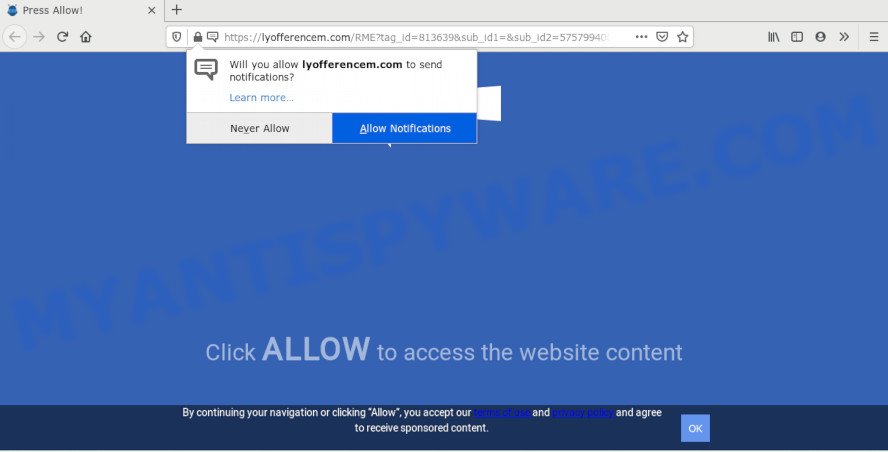
If you click the ‘Allow’, then your web-browser will be configured to show popup adverts in the lower right corner of the desktop. The spam notifications will promote ‘free’ online games, giveaway scams, suspicious browser plugins, adult web-sites, and adware bundles as on the image below.

To end this intrusive behavior and remove Lyofferencem.com push notifications, you need to change browser settings that got modified by adware software. For that, perform the Lyofferencem.com removal instructions below. Once you remove notifications subscription, the Lyofferencem.com pop-ups ads will no longer show on your internet browser.
Where the Lyofferencem.com popups comes from
Computer security professionals have determined that users are redirected to Lyofferencem.com by adware or from suspicious advertisements. Adware is something that you should be aware of even if you run Google Chrome or other modern web-browser. This is the name given to apps that have been designed to display annoying ads and popup deals onto your web-browser screen. The reason for adware’s existence is to generate profit for its creator.
Most often, the free applications installer includes additional programs such as this adware. So, be very careful when you agree to install anything. The best way – is to select a Custom, Advanced or Manual installation type. Here uncheck all optional applications in which you are unsure or that causes even a slightest suspicion. The main thing you should remember, you don’t need to install any third-party programs which you do not trust!
Threat Summary
| Name | Lyofferencem.com pop up |
| Type | push notifications ads, pop-ups, pop up advertisements, pop-up virus |
| Distribution | adwares, dubious pop-up ads, social engineering attack, potentially unwanted software |
| Symptoms |
|
| Removal | Lyofferencem.com removal guide |
You should delete adware as soon as possible. Here, in this post below, you can found the effective steps on How to remove adware software and Lyofferencem.com popups from your PC system for free.
How to remove Lyofferencem.com ads (removal tutorial)
The following instructions will allow you to remove Lyofferencem.com popups from the MS Edge, Internet Explorer, Chrome and Mozilla Firefox. Moreover, the instructions below will help you to remove malware, hijackers, PUPs and toolbars that your computer may be infected. Please do the instructions step by step. If you need help or have any questions, then ask for our assistance or type a comment below. Some of the steps below will require you to shut down this web site. So, please read the few simple steps carefully, after that bookmark it or open it on your smartphone for later reference.
To remove Lyofferencem.com pop ups, perform the steps below:
- How to manually remove Lyofferencem.com
- How to automatically remove Lyofferencem.com pop-up ads
- Stop Lyofferencem.com ads
- To sum up
How to manually remove Lyofferencem.com
First of all, try to remove Lyofferencem.com ads manually; to do this, follow the steps below. Of course, manual removal of adware requires more time and may not be suitable for those who are poorly versed in computer settings. In this case, we suggest that you scroll down to the section that describes how to remove Lyofferencem.com ads using free tools.
Delete potentially unwanted programs through the Microsoft Windows Control Panel
When troubleshooting a computer, one common step is go to MS Windows Control Panel and uninstall questionable apps. The same approach will be used in the removal of Lyofferencem.com advertisements. Please use instructions based on your Windows version.
Windows 8, 8.1, 10
First, click the Windows button
Windows XP, Vista, 7
First, click “Start” and select “Control Panel”.
It will open the Windows Control Panel as displayed on the screen below.

Next, click “Uninstall a program” ![]()
It will show a list of all programs installed on your personal computer. Scroll through the all list, and delete any dubious and unknown programs. To quickly find the latest installed software, we recommend sort applications by date in the Control panel.
Remove Lyofferencem.com notifications from web browsers
if you became a victim of cybercriminals and clicked on the “Allow” button, then your browser was configured to display unwanted ads. To remove the ads, you need to remove the notification permission that you gave the Lyofferencem.com website to send spam notifications.
Google Chrome:
- Just copy and paste the following text into the address bar of Google Chrome.
- chrome://settings/content/notifications
- Press Enter.
- Delete the Lyofferencem.com site and other rogue notifications by clicking three vertical dots button next to each and selecting ‘Remove’.

Android:
- Open Chrome.
- In the right upper corner, find and tap the Chrome menu (three dots).
- In the menu tap ‘Settings’, scroll down to ‘Advanced’.
- In the ‘Site Settings’, tap on ‘Notifications’, find the Lyofferencem.com URL and tap on it.
- Tap the ‘Clean & Reset’ button and confirm.

Mozilla Firefox:
- In the top-right corner of the Firefox, click the Menu button, represented by three horizontal stripes.
- Go to ‘Options’, and Select ‘Privacy & Security’ on the left side of the window.
- Scroll down to ‘Permissions’ and then to ‘Settings’ next to ‘Notifications’.
- Find sites you down’t want to see notifications from (for example, Lyofferencem.com), click on drop-down menu next to each and select ‘Block’.
- Save changes.

Edge:
- In the top right hand corner, click on the three dots to expand the Edge menu.
- Scroll down to ‘Settings’. In the menu on the left go to ‘Advanced’.
- Click ‘Manage permissions’ button under ‘Website permissions’.
- Right-click the Lyofferencem.com site. Click ‘Delete’.

Internet Explorer:
- Click the Gear button on the top-right corner of the screen.
- When the drop-down menu appears, click on ‘Internet Options’.
- Click on the ‘Privacy’ tab and select ‘Settings’ in the pop-up blockers section.
- Select the Lyofferencem.com domain and other questionable URLs under and delete them one by one by clicking the ‘Remove’ button.

Safari:
- On the top menu select ‘Safari’, then ‘Preferences’.
- Select the ‘Websites’ tab and then select ‘Notifications’ section on the left panel.
- Check for Lyofferencem.com domain, other suspicious sites and apply the ‘Deny’ option for each.
Remove Lyofferencem.com from Firefox by resetting internet browser settings
If your Firefox web browser is re-directed to Lyofferencem.com without your permission or an unknown search engine displays results for your search, then it may be time to perform the browser reset. When using the reset feature, your personal information such as passwords, bookmarks, browsing history and web form auto-fill data will be saved.
First, start the Mozilla Firefox. Next, click the button in the form of three horizontal stripes (![]() ). It will display the drop-down menu. Next, click the Help button (
). It will display the drop-down menu. Next, click the Help button (![]() ).
).

In the Help menu click the “Troubleshooting Information”. In the upper-right corner of the “Troubleshooting Information” page press on “Refresh Firefox” button as shown below.

Confirm your action, click the “Refresh Firefox”.
Remove Lyofferencem.com popups from Chrome
If you have adware, Lyofferencem.com popup advertisements problems or Chrome is running slow, then reset Google Chrome can help you. In this tutorial we’ll show you the method to reset your Google Chrome settings and data to default state without reinstall.
First start the Chrome. Next, press the button in the form of three horizontal dots (![]() ).
).
It will show the Chrome menu. Choose More Tools, then click Extensions. Carefully browse through the list of installed plugins. If the list has the plugin signed with “Installed by enterprise policy” or “Installed by your administrator”, then complete the following guidance: Remove Google Chrome extensions installed by enterprise policy.
Open the Google Chrome menu once again. Further, click the option called “Settings”.

The internet browser will show the settings screen. Another solution to show the Google Chrome’s settings – type chrome://settings in the web browser adress bar and press Enter
Scroll down to the bottom of the page and click the “Advanced” link. Now scroll down until the “Reset” section is visible, as shown in the figure below and click the “Reset settings to their original defaults” button.

The Google Chrome will show the confirmation dialog box like the one below.

You need to confirm your action, click the “Reset” button. The web-browser will start the process of cleaning. Once it is complete, the browser’s settings including new tab page, search provider by default and startpage back to the values that have been when the Google Chrome was first installed on your PC.
Get rid of Lyofferencem.com ads from IE
By resetting Microsoft Internet Explorer web browser you restore your browser settings to its default state. This is good initial when troubleshooting problems that might have been caused by adware that causes Lyofferencem.com ads.
First, start the Internet Explorer, press ![]() ) button. Next, click “Internet Options” as shown in the following example.
) button. Next, click “Internet Options” as shown in the following example.

In the “Internet Options” screen select the Advanced tab. Next, click Reset button. The Microsoft Internet Explorer will open the Reset Internet Explorer settings dialog box. Select the “Delete personal settings” check box and press Reset button.

You will now need to restart your machine for the changes to take effect. It will remove adware which causes intrusive Lyofferencem.com ads, disable malicious and ad-supported browser’s extensions and restore the IE’s settings such as newtab, search engine and startpage to default state.
How to automatically remove Lyofferencem.com pop-up ads
If you’re not expert at computer technology, then we suggest to use free removal utilities listed below to get rid of Lyofferencem.com ads for good. The automatic solution is highly recommended. It has less steps and easier to implement than the manual method. Moreover, it lower risk of system damage. So, the automatic Lyofferencem.com removal is a better option.
How to get rid of Lyofferencem.com pop-up ads with Zemana Free
Zemana Free is free full featured malicious software removal tool. It can check your files and Microsoft Windows registry in real-time. Zemana AntiMalware can help to delete Lyofferencem.com advertisements, other potentially unwanted programs, malicious software and adware. It uses 1% of your computer resources. This tool has got simple and beautiful interface and at the same time effective protection for your system.
Now you can setup and use Zemana Anti-Malware (ZAM) to delete Lyofferencem.com pop-ups from your browser by following the steps below:
Click the link below to download Zemana Free installer named Zemana.AntiMalware.Setup on your PC system. Save it on your Desktop.
164813 downloads
Author: Zemana Ltd
Category: Security tools
Update: July 16, 2019
Launch the setup file after it has been downloaded successfully and then follow the prompts to install this utility on your PC system.

During installation you can change some settings, but we recommend you do not make any changes to default settings.
When installation is done, this malicious software removal utility will automatically launch and update itself. You will see its main window as shown in the figure below.

Now press the “Scan” button to perform a system scan with this tool for the adware that causes Lyofferencem.com pop up ads. This procedure can take quite a while, so please be patient. While the Zemana Anti Malware is scanning, you can see count of objects it has identified either as being malicious software.

After that process is finished, the results are displayed in the scan report. In order to remove all items, simply press “Next” button.

The Zemana Free will start to remove adware that cause popups. Once that process is done, you can be prompted to reboot your computer to make the change take effect.
Use Hitman Pro to remove Lyofferencem.com popups
HitmanPro is a malicious software removal utility that is created to locate and terminate hijacker infections, PUPs, adware software and dubious processes from the infected computer. It’s a portable program which can be run instantly from USB flash drive. HitmanPro have an advanced device monitoring tool which uses a whitelist database to isolate suspicious tasks and programs.

- First, please go to the link below, then press the ‘Download’ button in order to download the latest version of HitmanPro.
- Once downloading is complete, double click the HitmanPro icon. Once this utility is started, click “Next” button for scanning your PC system for the adware software responsible for Lyofferencem.com ads. A scan can take anywhere from 10 to 30 minutes, depending on the count of files on your computer and the speed of your PC. During the scan Hitman Pro will scan for threats exist on your system.
- Once the scan get finished, HitmanPro will show a screen which contains a list of malicious software that has been found. In order to remove all items, simply click “Next” button. Now press the “Activate free license” button to start the free 30 days trial to remove all malware found.
Automatically get rid of Lyofferencem.com pop-up ads with MalwareBytes Anti-Malware (MBAM)
We suggest using the MalwareBytes Anti-Malware (MBAM). You can download and install MalwareBytes Free to locate adware software and thereby delete Lyofferencem.com ads from your browsers. When installed and updated, this free malware remover automatically scans for and deletes all threats exist on the PC system.

- Click the following link to download MalwareBytes Anti-Malware (MBAM). Save it on your Windows desktop.
Malwarebytes Anti-malware
327070 downloads
Author: Malwarebytes
Category: Security tools
Update: April 15, 2020
- When the downloading process is done, close all apps and windows on your computer. Open a file location. Double-click on the icon that’s named mb3-setup.
- Further, click Next button and follow the prompts.
- Once setup is done, click the “Scan Now” button for checking your computer for the adware that causes annoying Lyofferencem.com advertisements. This task may take some time, so please be patient. During the scan MalwareBytes AntiMalware will scan for threats exist on your system.
- When the checking is complete, MalwareBytes will open you the results. You may remove threats (move to Quarantine) by simply click “Quarantine Selected”. After that process is finished, you can be prompted to reboot your PC system.
The following video offers a tutorial on how to remove hijackers, adware and other malware with MalwareBytes Free.
Stop Lyofferencem.com ads
The AdGuard is a very good adblocker program for the MS Edge, IE, Chrome and Mozilla Firefox, with active user support. It does a great job by removing certain types of undesired ads, popunders, pop ups, unwanted new tabs, and even full page ads and web page overlay layers. Of course, the AdGuard can block the Lyofferencem.com popup advertisements automatically or by using a custom filter rule.
AdGuard can be downloaded from the following link. Save it on your MS Windows desktop.
26842 downloads
Version: 6.4
Author: © Adguard
Category: Security tools
Update: November 15, 2018
After the download is done, start the downloaded file. You will see the “Setup Wizard” screen as displayed in the following example.

Follow the prompts. After the installation is complete, you will see a window like the one below.

You can click “Skip” to close the installation application and use the default settings, or click “Get Started” button to see an quick tutorial which will assist you get to know AdGuard better.
In most cases, the default settings are enough and you do not need to change anything. Each time, when you start your machine, AdGuard will start automatically and stop unwanted advertisements, block Lyofferencem.com, as well as other harmful or misleading websites. For an overview of all the features of the program, or to change its settings you can simply double-click on the AdGuard icon, that can be found on your desktop.
To sum up
Now your machine should be clean of the adware software that causes multiple unwanted pop-ups. We suggest that you keep AdGuard (to help you stop unwanted pop-up advertisements and intrusive malicious websites) and Zemana Free (to periodically scan your PC system for new adware softwares and other malicious software). Probably you are running an older version of Java or Adobe Flash Player. This can be a security risk, so download and install the latest version right now.
If you are still having problems while trying to delete Lyofferencem.com popups from the Microsoft Edge, Mozilla Firefox, Google Chrome and Microsoft Internet Explorer, then ask for help here here.


















