According to cyber threat analysts, Mntz.octobearing.com is a web site which uses social engineering methods to con unsuspecting users to accept spam notifications via the internet browser. It will show the message ‘Click Allow to’ (enable Flash Player, watch a video, access the content of the website, download a file, connect to the Internet, verify that you are not a robot, confirm that you are 18+), asking user to subscribe to notifications.
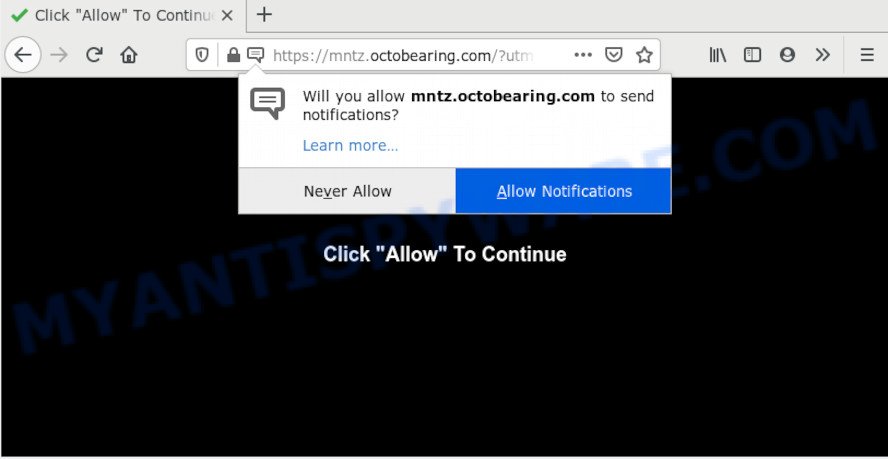
Once click on the ‘Allow’, the Mntz.octobearing.com web site gets your permission to send push notifications in form of pop up advertisements in the lower right corner of your desktop. Push notifications are originally developed to alert the user of recently published content. Scammers abuse ‘push notifications’ to avoid antivirus and ad-blocker programs by displaying annoying advertisements. These advertisements are displayed in the lower right corner of the screen urges users to play online games, visit questionable web-pages, install web browser add-ons & so on.

To end this intrusive behavior and delete Mntz.octobearing.com spam notifications, you need to modify browser settings that got modified by adware. For that, follow the Mntz.octobearing.com removal guidance below. Once you delete notifications subscription, the Mntz.octobearing.com pop-ups ads will no longer appear on your desktop.
How does your computer get infected with Mntz.octobearing.com pop-ups
These Mntz.octobearing.com popups are caused by dubious ads on the web sites you visit or adware software. Many users consider adware, PUPs, keyloggers, trojans as the same thing. They are all types of malicious software that each behave differently. The word ‘adware’ is a combination of two words ‘ad’ and ‘software’. Adware presents advertisements on an infected computer. Not very dangerous for computer users, but very profitable for the the software producers.
Adware is usually is bundled within free software. So, when you installing free applications, carefully read the disclaimers, choose the Custom or Advanced install mode to watch for additional programs that are being installed, because certain of the applications are PUPs and adware software.
Threat Summary
| Name | Mntz.octobearing.com pop-up |
| Type | push notifications ads, pop ups, pop-up virus, popup advertisements |
| Distribution | potentially unwanted apps, adwares, shady pop-up advertisements, social engineering attack |
| Symptoms |
|
| Removal | Mntz.octobearing.com removal guide |
So, if you happen to encounter undesired Mntz.octobearing.com ads, then be quick and take effort to delete adware software related to the Mntz.octobearing.com pop-ups immediately. Follow the few simple steps below to remove Mntz.octobearing.com pop ups. Let us know how you managed by sending us your comments please.
How to remove Mntz.octobearing.com pop-ups from Chrome, Firefox, IE, Edge
In order to remove Mntz.octobearing.com pop-up ads from the Edge, Chrome, Microsoft Internet Explorer and Mozilla Firefox, you need to reset the web-browser settings. Additionally, you should look up for other questionable entries, such as files, programs, web-browser add-ons and shortcut files. However, if you want to delete Mntz.octobearing.com pop up advertisements easily, you should use reputable anti-malware utility and let it do the job for you.
To remove Mntz.octobearing.com pop ups, use the following steps:
- How to remove Mntz.octobearing.com ads without any software
- Delete PUPs using Microsoft Windows Control Panel
- Remove Mntz.octobearing.com notifications from web-browsers
- Get rid of Mntz.octobearing.com from Mozilla Firefox by resetting internet browser settings
- Delete Mntz.octobearing.com popups from Microsoft Internet Explorer
- Remove Mntz.octobearing.com ads from Chrome
- How to remove Mntz.octobearing.com pop-ups with free tools
- How to block Mntz.octobearing.com
- Finish words
How to remove Mntz.octobearing.com ads without any software
The step-by-step instructions designed by our team will help you manually remove Mntz.octobearing.com advertisements from the browser. If you are not good at computers, we recommend that you use the free tools listed below.
Delete PUPs using Microsoft Windows Control Panel
The main cause of Mntz.octobearing.com advertisements could be potentially unwanted apps, adware or other undesired programs that you may have unintentionally installed on the personal computer. You need to find and remove all questionable apps.
Windows 8, 8.1, 10
First, press the Windows button
Windows XP, Vista, 7
First, click “Start” and select “Control Panel”.
It will open the Windows Control Panel as shown on the screen below.

Next, click “Uninstall a program” ![]()
It will open a list of all programs installed on your computer. Scroll through the all list, and uninstall any questionable and unknown applications. To quickly find the latest installed applications, we recommend sort programs by date in the Control panel.
Remove Mntz.octobearing.com notifications from web-browsers
If you are in situation where you don’t want to see spam notifications from the Mntz.octobearing.com web page. In this case, you can turn off web notifications for your web browser in MS Windows/Mac/Android. Find your internet browser in the list below, follow step-by-step guide to get rid of browser permissions to show browser notification spam.
Google Chrome:
- In the top-right corner, click on Google Chrome’s main menu button, represented by three vertical dots.
- In the menu go to ‘Settings’, scroll down to ‘Advanced’ settings.
- When the drop-down menu appears, tap ‘Settings’. Scroll down to ‘Advanced’.
- Click on ‘Notifications’.
- Locate the Mntz.octobearing.com site and click the three vertical dots button next to it, then click on ‘Remove’.

Android:
- Open Google Chrome.
- In the top-right corner of the browser window, tap on Chrome’s main menu button, represented by three vertical dots.
- In the menu tap ‘Settings’, scroll down to ‘Advanced’.
- Tap on ‘Site settings’ and then ‘Notifications’. In the opened window, locate the Mntz.octobearing.com URL, other dubious sites and tap on them one-by-one.
- Tap the ‘Clean & Reset’ button and confirm.

Mozilla Firefox:
- Click on ‘three horizontal stripes’ button at the right upper corner of the browser window.
- Go to ‘Options’, and Select ‘Privacy & Security’ on the left side of the window.
- Scroll down to ‘Permissions’ section and click ‘Settings…’ button next to ‘Notifications’.
- Locate sites you down’t want to see notifications from (for example, Mntz.octobearing.com), click on drop-down menu next to each and select ‘Block’.
- Click ‘Save Changes’ button.

Edge:
- Click the More button (three dots) in the top right hand corner of the screen.
- Scroll down to ‘Settings’. In the menu on the left go to ‘Advanced’.
- Click ‘Manage permissions’ button below ‘Website permissions’.
- Disable the on switch for the Mntz.octobearing.com.

Internet Explorer:
- Click ‘Tools’ button in the right upper corner of the screen.
- Go to ‘Internet Options’ in the menu.
- Select the ‘Privacy’ tab and click ‘Settings below ‘Pop-up Blocker’ section.
- Select the Mntz.octobearing.com domain and other questionable URLs below and remove them one by one by clicking the ‘Remove’ button.

Safari:
- On the top menu select ‘Safari’, then ‘Preferences’.
- Select the ‘Websites’ tab and then select ‘Notifications’ section on the left panel.
- Check for Mntz.octobearing.com site, other dubious sites and apply the ‘Deny’ option for each.
Get rid of Mntz.octobearing.com from Mozilla Firefox by resetting internet browser settings
The Firefox reset will remove redirects to undesired Mntz.octobearing.com web-page, modified preferences, extensions and security settings. Essential information such as bookmarks, browsing history, passwords, cookies, auto-fill data and personal dictionaries will not be removed.
First, open the Mozilla Firefox and press ![]() button. It will open the drop-down menu on the right-part of the browser. Further, click the Help button (
button. It will open the drop-down menu on the right-part of the browser. Further, click the Help button (![]() ) as shown in the following example.
) as shown in the following example.

In the Help menu, select the “Troubleshooting Information” option. Another way to open the “Troubleshooting Information” screen – type “about:support” in the internet browser adress bar and press Enter. It will show the “Troubleshooting Information” page as on the image below. In the upper-right corner of this screen, click the “Refresh Firefox” button.

It will show the confirmation prompt. Further, click the “Refresh Firefox” button. The Firefox will begin a task to fix your problems that caused by the Mntz.octobearing.com adware. After, it is complete, click the “Finish” button.
Delete Mntz.octobearing.com popups from Microsoft Internet Explorer
If you find that Internet Explorer internet browser settings such as new tab page, search engine by default and startpage had been replaced by adware which cause popups, then you may return your settings, via the reset browser procedure.
First, open the Internet Explorer, click ![]() ) button. Next, click “Internet Options” as on the image below.
) button. Next, click “Internet Options” as on the image below.

In the “Internet Options” screen select the Advanced tab. Next, click Reset button. The IE will show the Reset Internet Explorer settings prompt. Select the “Delete personal settings” check box and press Reset button.

You will now need to reboot your machine for the changes to take effect. It will remove adware that cause annoying Mntz.octobearing.com ads, disable malicious and ad-supported browser’s extensions and restore the Internet Explorer’s settings such as new tab, search provider by default and startpage to default state.
Remove Mntz.octobearing.com ads from Chrome
Reset Google Chrome settings to remove Mntz.octobearing.com advertisements. If you are still experiencing issues with Mntz.octobearing.com popups removal, you need to reset Chrome browser to its original state. This step needs to be performed only if adware software has not been removed by the previous steps.
First start the Google Chrome. Next, click the button in the form of three horizontal dots (![]() ).
).
It will show the Google Chrome menu. Select More Tools, then click Extensions. Carefully browse through the list of installed addons. If the list has the extension signed with “Installed by enterprise policy” or “Installed by your administrator”, then complete the following guide: Remove Chrome extensions installed by enterprise policy.
Open the Google Chrome menu once again. Further, press the option called “Settings”.

The internet browser will display the settings screen. Another way to show the Chrome’s settings – type chrome://settings in the web-browser adress bar and press Enter
Scroll down to the bottom of the page and click the “Advanced” link. Now scroll down until the “Reset” section is visible, as displayed in the following example and press the “Reset settings to their original defaults” button.

The Google Chrome will open the confirmation dialog box like below.

You need to confirm your action, press the “Reset” button. The web-browser will run the process of cleaning. Once it’s done, the browser’s settings including newtab page, search engine and home page back to the values which have been when the Chrome was first installed on your computer.
How to remove Mntz.octobearing.com pop-ups with free tools
If you are not expert at computer technology, then all your attempts to remove Mntz.octobearing.com ads by following the manual steps above might result in failure. To find and remove all of the adware software related files and registry entries that keep this adware on your PC system, use free anti malware software like Zemana Anti Malware, MalwareBytes AntiMalware (MBAM) and HitmanPro from our list below.
Automatically delete Mntz.octobearing.com pop ups with Zemana Free
Download Zemana Anti Malware to remove Mntz.octobearing.com advertisements automatically from all of your internet browsers. This is a free software specially designed for malware removal. This tool can get rid of adware, hijacker from Internet Explorer, Google Chrome, Firefox and Edge and Windows registry automatically.
Zemana Anti-Malware can be downloaded from the following link. Save it to your Desktop so that you can access the file easily.
164813 downloads
Author: Zemana Ltd
Category: Security tools
Update: July 16, 2019
When the download is done, start it and follow the prompts. Once installed, the Zemana Free will try to update itself and when this procedure is finished, click the “Scan” button to search for adware related to the Mntz.octobearing.com popups.

This process may take quite a while, so please be patient. All detected items will be marked. You can remove them all by simply click “Next” button.

The Zemana Free will start to remove adware that causes Mntz.octobearing.com pop-ups.
Use HitmanPro to remove Mntz.octobearing.com pop ups
Hitman Pro is a free removal tool that can be downloaded and use to remove adware software that causes multiple unwanted pop ups, hijackers, malicious software, potentially unwanted programs, toolbars and other threats from your computer. You can use this tool to scan for threats even if you have an antivirus or any other security application.
Visit the following page to download the latest version of HitmanPro for Windows. Save it on your MS Windows desktop or in any other place.
After downloading is done, open the directory in which you saved it and double-click the Hitman Pro icon. It will run the HitmanPro tool. If the User Account Control prompt will ask you want to run the application, press Yes button to continue.

Next, click “Next” for scanning your personal computer for the adware software that causes Mntz.octobearing.com ads. A scan can take anywhere from 10 to 30 minutes, depending on the count of files on your PC system and the speed of your PC system. While the Hitman Pro is checking, you can see number of objects it has identified either as being malware.

When that process is done, you can check all threats found on your PC system similar to the one below.

Review the report and then press “Next” button. It will open a prompt, click the “Activate free license” button. The Hitman Pro will remove adware responsible for Mntz.octobearing.com pop ups. Once the procedure is finished, the utility may ask you to reboot your computer.
Automatically delete Mntz.octobearing.com pop-ups with MalwareBytes
If you are still having problems with the Mntz.octobearing.com pop ups — or just wish to scan your system occasionally for adware software and other malware — download MalwareBytes. It’s free for home use, and identifies and removes various undesired software that attacks your PC or degrades computer performance. MalwareBytes Free can get rid of adware, potentially unwanted applications as well as malicious software, including ransomware and trojans.
MalwareBytes Free can be downloaded from the following link. Save it to your Desktop so that you can access the file easily.
327070 downloads
Author: Malwarebytes
Category: Security tools
Update: April 15, 2020
After downloading is complete, close all programs and windows on your machine. Double-click the install file called mb3-setup. If the “User Account Control” dialog box pops up as displayed in the figure below, click the “Yes” button.

It will open the “Setup wizard” that will help you setup MalwareBytes Anti-Malware (MBAM) on your PC. Follow the prompts and don’t make any changes to default settings.

Once setup is complete successfully, click Finish button. MalwareBytes will automatically start and you can see its main screen as on the image below.

Now click the “Scan Now” button . MalwareBytes Anti Malware (MBAM) tool will begin scanning the whole PC system to find out adware that causes Mntz.octobearing.com advertisements. This process can take quite a while, so please be patient. While the tool is scanning, you can see how many objects and files has already scanned.

When finished, you’ll be displayed the list of all detected items on your computer. Make sure to check mark the threats that are unsafe and then click “Quarantine Selected” button. The MalwareBytes Anti Malware (MBAM) will delete adware that cause annoying Mntz.octobearing.com popup ads and move threats to the program’s quarantine. After finished, you may be prompted to reboot the machine.

We suggest you look at the following video, which completely explains the process of using the MalwareBytes Free to remove adware, hijacker and other malware.
How to block Mntz.octobearing.com
The AdGuard is a very good ad-blocking program for the Internet Explorer, Google Chrome, MS Edge and Mozilla Firefox, with active user support. It does a great job by removing certain types of unwanted advertisements, popunders, popups, undesired new tabs, and even full page advertisements and website overlay layers. Of course, the AdGuard can stop the Mntz.octobearing.com pop ups automatically or by using a custom filter rule.
AdGuard can be downloaded from the following link. Save it on your Windows desktop.
26842 downloads
Version: 6.4
Author: © Adguard
Category: Security tools
Update: November 15, 2018
After the download is complete, launch the downloaded file. You will see the “Setup Wizard” screen as on the image below.

Follow the prompts. After the install is complete, you will see a window as shown on the image below.

You can click “Skip” to close the installation program and use the default settings, or press “Get Started” button to see an quick tutorial that will allow you get to know AdGuard better.
In most cases, the default settings are enough and you do not need to change anything. Each time, when you start your system, AdGuard will run automatically and stop undesired ads, block Mntz.octobearing.com, as well as other malicious or misleading web-sites. For an overview of all the features of the program, or to change its settings you can simply double-click on the AdGuard icon, that can be found on your desktop.
Finish words
Once you have finished the step-by-step guide shown above, your system should be clean from this adware and other malicious software. The Edge, IE, Chrome and Mozilla Firefox will no longer show unwanted Mntz.octobearing.com web-site when you browse the Internet. Unfortunately, if the tutorial does not help you, then you have caught a new adware, and then the best way – ask for help.
Please create a new question by using the “Ask Question” button in the Questions and Answers. Try to give us some details about your problems, so we can try to help you more accurately. Wait for one of our trained “Security Team” or Site Administrator to provide you with knowledgeable assistance tailored to your problem with the intrusive Mntz.octobearing.com ads.


















