If your browser’s home page or search engine are being redirected to a web page called Ourflightsearch.com, then you most probably have a browser hijacker installed on your personal computer. The browser hijacker will change your browser’s start page, newtab and search provider by default so that they automatically open the Ourflightsearch.com web page and use it for searches. If you would like to get rid of Ourflightsearch.com and are unable to do so, you can use the tutorial below to locate and get rid of this browser hijacker and any other malware for free.
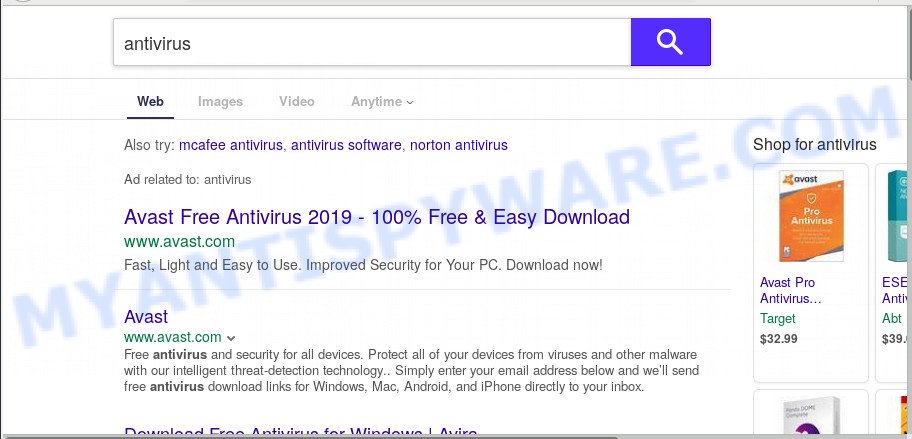
Except that the Ourflightsearch.com makes changes to browser’s homepage and newtab, it also modifies your search provider, which leads to the fact that use of the web browser’s search becomes uncomfortable. The reason for this is that the search results will consist of a huge number of advertisements, links to undesired and ad web sites and only the remaining part is search results for your query from well-known search engines like Google or Bing.
Another reason why you need to remove Ourflightsearch.com is its online data-tracking activity. It can gather user info, including:
- IP addresses;
- URLs visited;
- search queries/terms;
- clicks on links and ads;
- browser version information.
Threat Summary
| Name | Ourflightsearch.com |
| Type | browser hijacker, search engine hijacker, home page hijacker, toolbar, unwanted new tab, redirect virus |
| Symptoms |
|
| Removal | Ourflightsearch.com removal guide |
To find out how to remove Ourflightsearch.com search, we recommend to read the few simple steps added to this blog post below. The instructions was prepared by cyber security researchers who discovered a method to remove the annoying Ourflightsearch.com browser hijacker out of the PC system.
How to Remove Ourflightsearch.com from Windows 10 (8, 7, XP)
Without a doubt, the hijacker infection is harmful to your computer. So you need to quickly and completely remove this malware. To remove this browser hijacker, you can use the manual removal steps that are given below or free malware removal tool like Zemana Free, MalwareBytes AntiMalware or Hitman Pro (all are free). We advise you use automatic removal method that will help you to remove Ourflightsearch.com home page easily and safely. Manual removal is best used only if you are well versed in personal computer or in the case where hijacker is not removed automatically. Read this manual carefully, bookmark it or open this page on your smartphone, because you may need to exit your web-browser or reboot your PC system.
To remove Ourflightsearch.com, follow the steps below:
- How to remove Ourflightsearch.com manually
- How to remove Ourflightsearch.com automatically
- Block Ourflightsearch.com and other intrusive web pages
- How to avoid install of Ourflightsearch.com hijacker
- Finish words
How to remove Ourflightsearch.com manually
Manually uninstalling the Ourflightsearch.com startpage is also possible, although this approach takes time and technical prowess. You can sometimes locate browser hijacker in your computer’s list of installed applications and uninstall it as you would any other unwanted application.
Delete Ourflightsearch.com related applications through the Control Panel of your PC system
The best way to begin the PC cleanup is to uninstall unknown and questionable applications. Using the Microsoft Windows Control Panel you can do this quickly and easily. This step, in spite of its simplicity, should not be ignored, because the removing of unneeded applications can clean up the Microsoft Edge, Microsoft Internet Explorer, Firefox and Chrome from pop up ads hijackers and so on.
|
|
|
|
Remove Ourflightsearch.com from Chrome
If browser hijacker, other program or add-ons changed your Chrome settings without your knowledge, then you can remove Ourflightsearch.com and return your browser settings in Chrome at any time. It will keep your personal information such as browsing history, bookmarks, passwords and web form auto-fill data.

- First start the Chrome and click Menu button (small button in the form of three dots).
- It will display the Chrome main menu. Select More Tools, then click Extensions.
- You’ll see the list of installed add-ons. If the list has the addon labeled with “Installed by enterprise policy” or “Installed by your administrator”, then complete the following instructions: Remove Chrome extensions installed by enterprise policy.
- Now open the Google Chrome menu once again, click the “Settings” menu.
- You will see the Chrome’s settings page. Scroll down and click “Advanced” link.
- Scroll down again and click the “Reset” button.
- The Chrome will show the reset profile settings page as on the image above.
- Next click the “Reset” button.
- Once this task is done, your internet browser’s search provider, start page and newtab page will be restored to their original defaults.
- To learn more, read the post How to reset Google Chrome settings to default.
Remove Ourflightsearch.com search from IE
The Internet Explorer reset is great if your web browser is hijacked or you have unwanted extensions or toolbars on your browser, that installed by a malware.
First, open the IE, then click ‘gear’ icon ![]() . It will show the Tools drop-down menu on the right part of the web browser, then click the “Internet Options” as displayed in the figure below.
. It will show the Tools drop-down menu on the right part of the web browser, then click the “Internet Options” as displayed in the figure below.

In the “Internet Options” screen, select the “Advanced” tab, then click the “Reset” button. The Internet Explorer will display the “Reset Internet Explorer settings” prompt. Further, click the “Delete personal settings” check box to select it. Next, click the “Reset” button as shown in the following example.

Once the process is complete, press “Close” button. Close the Microsoft Internet Explorer and reboot your PC system for the changes to take effect. This step will help you to restore your web browser’s startpage, default search engine and newtab to default state.
Remove Ourflightsearch.com from Firefox by resetting web browser settings
Resetting your Mozilla Firefox is basic troubleshooting step for any issues with your internet browser program, including the reroute to Ourflightsearch.com webpage. When using the reset feature, your personal information such as passwords, bookmarks, browsing history and web form auto-fill data will be saved.
Click the Menu button (looks like three horizontal lines), and press the blue Help icon located at the bottom of the drop down menu as shown below.

A small menu will appear, click the “Troubleshooting Information”. On this page, click “Refresh Firefox” button as shown below.

Follow the onscreen procedure to revert back your Mozilla Firefox browser settings to their default state.
How to remove Ourflightsearch.com automatically
Many antivirus companies have developed apps that help detect and remove browser hijacker, and thereby restore web-browsers settings. Below is a a few of the free programs you may want to use. Your computer can have a lot of potentially unwanted software, adware and hijackers installed at the same time, so we suggest, if any unwanted or malicious program returns after restarting the computer, then start your PC system into Safe Mode and run the anti malware utility again.
Use Zemana Anti-Malware (ZAM) to delete Ourflightsearch.com browser hijacker
If you need a free utility that can easily scan for and remove browser hijacker that modifies internet browser settings to replace your search engine by default, homepage and new tab with Ourflightsearch.com web-site, then use Zemana. This is a very handy application, which is primarily developed to quickly find and get rid of adware and malware infecting web browsers and modifying their settings.
Now you can set up and run Zemana AntiMalware (ZAM) to get rid of Ourflightsearch.com home page from your internet browser by following the steps below:
Please go to the following link to download Zemana AntiMalware installer called Zemana.AntiMalware.Setup on your personal computer. Save it to your Desktop.
164813 downloads
Author: Zemana Ltd
Category: Security tools
Update: July 16, 2019
Start the setup file after it has been downloaded successfully and then follow the prompts to install this tool on your PC system.

During installation you can change certain settings, but we suggest you don’t make any changes to default settings.
When installation is finished, this malware removal tool will automatically launch and update itself. You will see its main window as displayed on the screen below.

Now click the “Scan” button . Zemana utility will begin scanning the whole personal computer to find out browser hijacker which designed to redirect your internet browser to the Ourflightsearch.com web page. This process can take some time, so please be patient.

After Zemana Anti Malware (ZAM) has finished scanning, a list of all threats found is created. All detected threats will be marked. You can delete them all by simply click “Next” button.

The Zemana Anti Malware will remove browser hijacker that responsible for web-browser redirect to the annoying Ourflightsearch.com web-site and add items to the Quarantine. When disinfection is finished, you can be prompted to reboot your PC to make the change take effect.
Run Hitman Pro to delete Ourflightsearch.com from the computer
HitmanPro is a malware removal tool that is developed to find and get rid of hijackers, potentially unwanted software, adware and suspicious processes from the machine that has been hijacked with malicious software. It’s a portable program which can be run instantly from USB key. Hitman Pro have an advanced system monitoring tool that uses a white-list database to isolate dubious tasks and applications.
Hitman Pro can be downloaded from the following link. Save it on your Desktop.
Download and use HitmanPro on your system. Once started, click “Next” button to start checking your PC for the hijacker related to Ourflightsearch.com . This procedure can take some time, so please be patient. While the Hitman Pro program is checking, you may see how many objects it has identified as threat..

When HitmanPro is complete scanning your PC system, the results are displayed in the scan report.

In order to remove all items, simply press Next button.
It will open a prompt, click the “Activate free license” button to start the free 30 days trial to delete all malicious software found.
Use MalwareBytes Free to get rid of hijacker infection
You can get rid of Ourflightsearch.com startpage automatically with a help of MalwareBytes Anti Malware. We suggest this free malicious software removal tool because it can easily remove hijacker infection, adware, potentially unwanted software and toolbars with all their components such as files, folders and registry entries.

- First, please go to the link below, then click the ‘Download’ button in order to download the latest version of MalwareBytes.
Malwarebytes Anti-malware
327071 downloads
Author: Malwarebytes
Category: Security tools
Update: April 15, 2020
- At the download page, click on the Download button. Your web-browser will display the “Save as” dialog box. Please save it onto your Windows desktop.
- Once downloading is finished, please close all software and open windows on your computer. Double-click on the icon that’s named mb3-setup.
- This will start the “Setup wizard” of MalwareBytes AntiMalware (MBAM) onto your personal computer. Follow the prompts and do not make any changes to default settings.
- When the Setup wizard has finished installing, the MalwareBytes Anti Malware will open and open the main window.
- Further, click the “Scan Now” button to start scanning your computer for the hijacker that cause a reroute to Ourflightsearch.com website. This procedure can take quite a while, so please be patient. During the scan MalwareBytes will search for threats exist on your personal computer.
- As the scanning ends, MalwareBytes Anti-Malware (MBAM) will show a screen that contains a list of malicious software that has been detected.
- When you’re ready, press the “Quarantine Selected” button. When the procedure is finished, you may be prompted to restart the personal computer.
- Close the Anti Malware and continue with the next step.
Video instruction, which reveals in detail the steps above.
Block Ourflightsearch.com and other intrusive web pages
By installing an adblocker application like AdGuard, you are able to block Ourflightsearch.com, autoplaying video ads and remove lots of distracting and intrusive ads on web-sites.
Visit the following page to download AdGuard. Save it directly to your MS Windows Desktop.
26843 downloads
Version: 6.4
Author: © Adguard
Category: Security tools
Update: November 15, 2018
When the downloading process is complete, run the downloaded file. You will see the “Setup Wizard” screen as displayed in the following example.

Follow the prompts. After the install is finished, you will see a window as displayed below.

You can click “Skip” to close the setup program and use the default settings, or click “Get Started” button to see an quick tutorial that will assist you get to know AdGuard better.
In most cases, the default settings are enough and you don’t need to change anything. Each time, when you run your computer, AdGuard will start automatically and stop unwanted ads, block Ourflightsearch.com, as well as other malicious or misleading web pages. For an overview of all the features of the application, or to change its settings you can simply double-click on the AdGuard icon, which is located on your desktop.
How to avoid install of Ourflightsearch.com hijacker
The Ourflightsearch.com browser hijacker spreads with a simple but quite effective way. It’s integrated into the installer of various free programs. Thus on the process of install, it will infect your web-browser and change it’s settings on the Ourflightsearch.com. To avoid browser hijacker, you just need to follow a few simple rules: carefully read the Terms of Use and the license, choose only a Manual, Custom or Advanced install option, which enables you to make sure that the program you want to install, thereby protect your computer from the hijacker like the Ourflightsearch.com.
Finish words
Now your computer should be free of the hijacker infection that causes web-browsers to show unwanted Ourflightsearch.com web-site. We suggest that you keep AdGuard (to help you stop unwanted ads and undesired malicious web-pages) and Zemana AntiMalware (to periodically scan your machine for new malicious software, hijackers and adware). Make sure that you have all the Critical Updates recommended for MS Windows operating system. Without regular updates you WILL NOT be protected when new browser hijackers, malicious software and adware are released.
If you are still having problems while trying to delete Ourflightsearch.com startpage from your web-browser, then ask for help here.


















