According to cyber security specialists, Pabvideo.space is a web site that uses social engineering methods to deceive unsuspecting users into allowing its browser notification spam to deliver unwanted ads directly to your web-browser. It states that you need to click ‘Allow’ button in order to connect to the Internet, verify that you are not a robot, download a file, access the content of the website, watch a video, confirm that you are 18+, enable Flash Player, and so on.
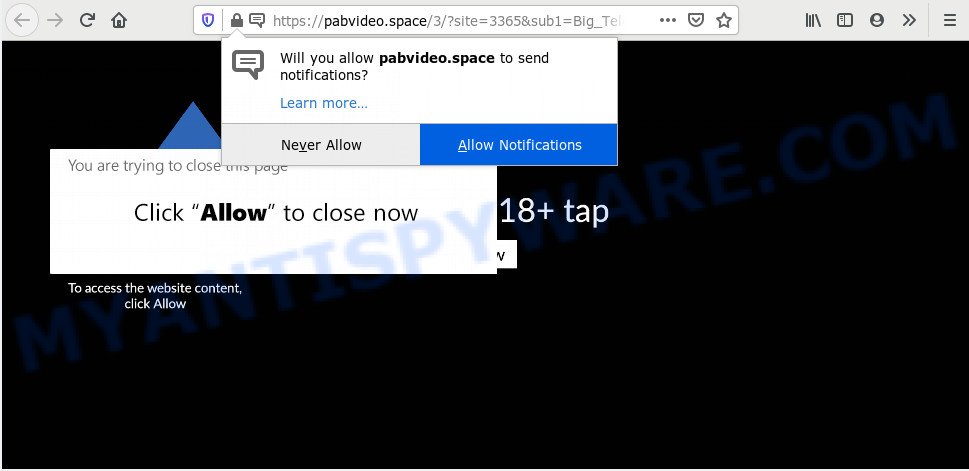
If you click the ‘Allow’, then your internet browser will be configured to display popup adverts in the right bottom corner of your desktop. The devs behind Pabvideo.space use these push notifications to bypass popup blocker and therefore display a large number of unwanted ads. These ads are used to promote suspicious browser addons, prize & lottery scams, adware bundles, and adult web-pages.

In order to remove Pabvideo.space spam notifications open the browser’s settings and perform the Pabvideo.space removal tutorial below. Once you remove notifications subscription, the Pabvideo.space pop-ups ads will no longer appear on your web-browser.
How does your PC system get infected with Pabvideo.space popups
Cyber security specialists have determined that users are re-directed to Pabvideo.space by adware software or from shady advertisements. Adware’s basic purpose is to present ads. These ads are often presented as sponsored links, pop-ups or different offers and deals. Clicks on the advertisements produce a monetary payoff for the software makers. Adware software can work like Spyware, since it sends confidential information such as searches and trends to advertisers.
Adware software may be spread with the help of trojan horses and other forms of malicious software, but most often, adware software is bundled within some free programs. Many makers of freeware include optional applications in their setup file. Sometimes it is possible to avoid the install of any adware: carefully read the Terms of Use and the Software license, choose only Manual, Custom or Advanced install method, disable all checkboxes before clicking Install or Next button while installing new free software.
Threat Summary
| Name | Pabvideo.space pop-up |
| Type | spam notifications advertisements, pop-up advertisements, popup virus, pop ups |
| Distribution | adware softwares, PUPs, social engineering attack, malicious pop-up advertisements |
| Symptoms |
|
| Removal | Pabvideo.space removal guide |
Instructions which is shown below, will help you to clean your system from the adware software as well as remove Pabvideo.space unwanted pop-up advertisements from the Microsoft Edge, Chrome, IE and Firefox and other browsers.
How to remove Pabvideo.space popups (removal tutorial)
To remove Pabvideo.space popups from your personal computer, you must delete all suspicious applications and every component that could be related to the adware. Besides, to fix your web-browser new tab, search provider by default and startpage, you should reset the hijacked web-browsers. As soon as you are complete with Pabvideo.space popup advertisements removal process, we advise you scan your personal computer with malware removal utilities listed below. It’ll complete the removal procedure on your PC system.
To remove Pabvideo.space pop ups, follow the steps below:
- Manual Pabvideo.space advertisements removal
- How to automatically remove Pabvideo.space pop-up ads
- How to block Pabvideo.space
- Finish words
Manual Pabvideo.space advertisements removal
Looking for a method to delete Pabvideo.space popups manually without installing any tools? Then this section of the post is just for you. Below are some simple steps you can take. Performing these steps requires basic knowledge of internet browser and Windows setup. If you are not sure that you can follow them, it is better to use free tools listed below that can help you remove Pabvideo.space pop ups.
Remove suspicious programs using MS Windows Control Panel
Check out the Windows Control Panel (Programs and Features section) to see all installed apps. We recommend to click on the “Date Installed” in order to sort the list of apps by the date you installed them. If you see any unknown and questionable programs, they are the ones you need to uninstall.
|
|
|
|
Remove Pabvideo.space notifications from web browsers
Your web-browser likely now allows the Pabvideo.space web page to send you push notifications, but you do not want the unwanted advertisements from this web site and we understand that. We have put together this tutorial on how you can remove Pabvideo.space pop ups from IE, Chrome, Android, Safari, Firefox and MS Edge.
|
|
|
|
|
|
Remove Pabvideo.space pop-up ads from Chrome
Reset Chrome settings to remove Pabvideo.space ads. If you are still experiencing issues with Pabvideo.space pop-ups removal, you need to reset Chrome browser to its original state. This step needs to be performed only if adware has not been removed by the previous steps.

- First, launch the Google Chrome and press the Menu icon (icon in the form of three dots).
- It will open the Google Chrome main menu. Choose More Tools, then click Extensions.
- You’ll see the list of installed add-ons. If the list has the extension labeled with “Installed by enterprise policy” or “Installed by your administrator”, then complete the following instructions: Remove Chrome extensions installed by enterprise policy.
- Now open the Chrome menu once again, click the “Settings” menu.
- Next, click “Advanced” link, which located at the bottom of the Settings page.
- On the bottom of the “Advanced settings” page, click the “Reset settings to their original defaults” button.
- The Chrome will open the reset settings prompt as shown on the image above.
- Confirm the browser’s reset by clicking on the “Reset” button.
- To learn more, read the post How to reset Google Chrome settings to default.
Delete Pabvideo.space from Mozilla Firefox by resetting web-browser settings
The Mozilla Firefox reset will get rid of redirections to annoying Pabvideo.space website, modified preferences, extensions and security settings. However, your saved bookmarks and passwords will not be lost. This will not affect your history, passwords, bookmarks, and other saved data.
Press the Menu button (looks like three horizontal lines), and click the blue Help icon located at the bottom of the drop down menu as on the image below.

A small menu will appear, click the “Troubleshooting Information”. On this page, click “Refresh Firefox” button like the one below.

Follow the onscreen procedure to revert back your Firefox browser settings to their default values.
Remove Pabvideo.space popup advertisements from Internet Explorer
By resetting IE web browser you restore your web browser settings to its default state. This is first when troubleshooting problems that might have been caused by adware software responsible for Pabvideo.space popups.
First, launch the Microsoft Internet Explorer, click ![]() ) button. Next, click “Internet Options” like below.
) button. Next, click “Internet Options” like below.

In the “Internet Options” screen select the Advanced tab. Next, press Reset button. The Microsoft Internet Explorer will open the Reset Internet Explorer settings dialog box. Select the “Delete personal settings” check box and click Reset button.

You will now need to restart your computer for the changes to take effect. It will remove adware software which cause intrusive Pabvideo.space pop ups, disable malicious and ad-supported web browser’s extensions and restore the IE’s settings like newtab, homepage and search provider to default state.
How to automatically remove Pabvideo.space pop-up ads
Using a malicious software removal utility to find and remove adware hiding on your PC is probably the simplest solution to remove the Pabvideo.space advertisements. We recommends the Zemana program for MS Windows systems. HitmanPro and MalwareBytes Free are other anti malware tools for Windows that offers a free malicious software removal.
How to automatically get rid of Pabvideo.space pop-up advertisements with Zemana Free
Zemana is one of the best in its class, it can search for and get rid of lots of of various security threats, including adware, browser hijacker infections, spyware and trojans that masqueraded as legitimate computer applications. Also Zemana Free includes another tool called FRST – is a helpful program for manual removal of files and parts of the Windows registry created by malware.

- Please go to the following link to download Zemana Free. Save it to your Desktop so that you can access the file easily.
Zemana AntiMalware
164813 downloads
Author: Zemana Ltd
Category: Security tools
Update: July 16, 2019
- When the download is done, close all applications and windows on your personal computer. Open a file location. Double-click on the icon that’s named Zemana.AntiMalware.Setup.
- Further, click Next button and follow the prompts.
- Once setup is complete, press the “Scan” button to perform a system scan for the adware that causes multiple unwanted pop ups. While the Zemana Free is checking, you can see how many objects it has identified either as being malicious software.
- When Zemana Free completes the scan, the results are displayed in the scan report. When you are ready, click “Next”. When disinfection is done, you can be prompted to restart your machine.
Get rid of Pabvideo.space pop up ads from web browsers with HitmanPro
All-in-all, HitmanPro is a fantastic utility to clean your personal computer from any unwanted software like adware that cause undesired Pabvideo.space ads. The Hitman Pro is portable program that meaning, you don’t need to install it to use it. HitmanPro is compatible with all versions of Microsoft Windows operating system from Microsoft Windows XP to Windows 10. Both 64-bit and 32-bit systems are supported.

- HitmanPro can be downloaded from the following link. Save it on your MS Windows desktop.
- When the downloading process is finished, double click the HitmanPro icon. Once this tool is started, click “Next” button to perform a system scan with this tool for the adware software which causes annoying Pabvideo.space popup ads. A scan can take anywhere from 10 to 30 minutes, depending on the number of files on your system and the speed of your machine. When a malware, adware software or PUPs are found, the number of the security threats will change accordingly.
- When Hitman Pro is done scanning your computer, HitmanPro will create a list of unwanted applications and adware. Review the report and then press “Next” button. Now click the “Activate free license” button to start the free 30 days trial to remove all malicious software found.
Delete Pabvideo.space ads with MalwareBytes
Manual Pabvideo.space pop up advertisements removal requires some computer skills. Some files and registry entries that created by the adware may be not fully removed. We suggest that run the MalwareBytes Free that are fully clean your computer of adware. Moreover, the free program will allow you to remove malicious software, potentially unwanted programs, hijackers and toolbars that your computer can be infected too.

- Please go to the link below to download MalwareBytes Free. Save it on your Microsoft Windows desktop.
Malwarebytes Anti-malware
327070 downloads
Author: Malwarebytes
Category: Security tools
Update: April 15, 2020
- At the download page, click on the Download button. Your web browser will open the “Save as” dialog box. Please save it onto your Windows desktop.
- After downloading is done, please close all apps and open windows on your PC system. Double-click on the icon that’s called mb3-setup.
- This will open the “Setup wizard” of MalwareBytes Free onto your personal computer. Follow the prompts and don’t make any changes to default settings.
- When the Setup wizard has finished installing, the MalwareBytes Free will launch and open the main window.
- Further, click the “Scan Now” button to perform a system scan for the adware that causes multiple intrusive pop ups. While the MalwareBytes Anti Malware is checking, you may see number of objects it has identified either as being malware.
- When that process is finished, you can check all items found on your system.
- Once you have selected what you wish to delete from your system press the “Quarantine Selected” button. Once finished, you may be prompted to restart the PC.
- Close the AntiMalware and continue with the next step.
Video instruction, which reveals in detail the steps above.
How to block Pabvideo.space
It is also critical to protect your browsers from malicious web-pages and ads by using an ad-blocker program like AdGuard. Security experts says that it will greatly reduce the risk of malicious software, and potentially save lots of money. Additionally, the AdGuard can also protect your privacy by blocking almost all trackers.
Installing the AdGuard is simple. First you will need to download AdGuard by clicking on the link below. Save it to your Desktop.
26842 downloads
Version: 6.4
Author: © Adguard
Category: Security tools
Update: November 15, 2018
When downloading is complete, double-click the downloaded file to run it. The “Setup Wizard” window will show up on the computer screen as on the image below.

Follow the prompts. AdGuard will then be installed and an icon will be placed on your desktop. A window will show up asking you to confirm that you want to see a quick guidance like the one below.

Click “Skip” button to close the window and use the default settings, or click “Get Started” to see an quick tutorial that will assist you get to know AdGuard better.
Each time, when you start your system, AdGuard will run automatically and stop undesired advertisements, block Pabvideo.space, as well as other harmful or misleading web sites. For an overview of all the features of the program, or to change its settings you can simply double-click on the AdGuard icon, that is located on your desktop.
Finish words
Now your computer should be clean of the adware software that causes Pabvideo.space popup advertisements. We suggest that you keep AdGuard (to help you stop unwanted pop-up advertisements and unwanted harmful web-sites) and Zemana Anti-Malware (ZAM) (to periodically scan your computer for new malware, hijackers and adware software). Make sure that you have all the Critical Updates recommended for Windows operating system. Without regular updates you WILL NOT be protected when new browser hijackers, malicious software and adware are released.
If you are still having problems while trying to remove Pabvideo.space popups from your internet browser, then ask for help here.


















