Vids-lists.com is a webpage that uses social engineering to deceive you and other unsuspecting users into registering for its push notifications to deliver unwanted adverts directly to your browser. It shows the message ‘Click Allow to’ (verify that you are not a robot, watch a video, connect to the Internet, access the content of the web page, download a file, confirm that you are 18+, enable Flash Player), asking you to subscribe to notifications.
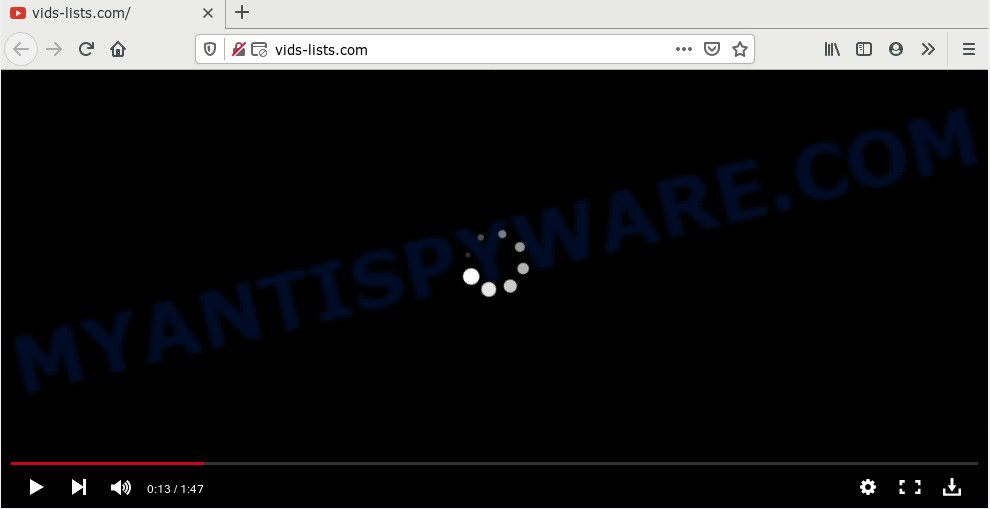
Once enabled, the Vids-lists.com spam notifications will start popping up in the right bottom corner of the screen occasionally and spam the user with annoying adverts. The browser notification spam will promote ‘free’ online games, fake prizes scams, suspicious web-browser extensions, adult web sites, and fake downloads as shown on the image below.

If you’re getting push notifications, you can remove Vids-lists.com subscription by going into your web browser’s settings and following the Vids-lists.com removal steps below. Once you remove notifications subscription, the Vids-lists.com pop ups advertisements will no longer appear on your desktop.
Where the Vids-lists.com pop-ups comes from
Experienced security specialists have determined that users are re-directed to Vids-lists.com by adware or from misleading ads. Adware software is type of malware that shows unwanted advertising on a machine, redirects search results to advertising web-sites and collects personal data for marketing purposes. Adware software can show banner ads, full-screen ads, popups, videos, or other varieties of online advertising. Adware software can attack your system’s web browsers such as the Mozilla Firefox, MS Edge, IE and Google Chrome. Maybe you approve the idea that the advertisements or pop-ups is just a small problem. But these unwanted ads eat PC resources and slow down your system performance
Adware software actively distributed with free applications, as a part of the setup file of these programs. Therefore, it’s very important, when installing an unknown program even downloaded from well-known or big hosting site, read the Terms of use and the Software license, as well as to select the Manual, Advanced or Custom installation type. In this method, you can disable the installation of unnecessary internet browser extensions and apps and protect your PC system from adware. Do not repeat the mistakes of most users when installing unknown applications, simply press the Next button, and do not read any information which the free programs show them during its installation.
Threat Summary
| Name | Vids-lists.com pop up |
| Type | spam notifications advertisements, popup virus, pop up advertisements, popups |
| Distribution | PUPs, misleading popup ads, adwares, social engineering attack |
| Symptoms |
|
| Removal | Vids-lists.com removal guide |
Take a deep breath. Learn everything you should know about Vids-lists.com pop ups removal, how to remove adware from your internet browser and PC system. Find the best free adware and malicious software removal tools here!
How to remove Vids-lists.com ads from Chrome, Firefox, IE, Edge
We are presenting a few methods to remove Vids-lists.com pop-ups from the Internet Explorer, Firefox, MS Edge and Chrome using only internal Windows functions. Most of adware and PUPs can be uninstalled through these processes. If these steps does not help to get rid of Vids-lists.com ads, then it is better to run a free malicious software removal tools linked below.
To remove Vids-lists.com pop ups, use the steps below:
- How to manually delete Vids-lists.com
- How to remove Vids-lists.com popups with free utilities
- Stop Vids-lists.com advertisements
- Finish words
How to manually delete Vids-lists.com
This part of the post is a step-by-step guidance that will allow you to remove Vids-lists.com popup ads manually. You just need to carefully complete each step. In this case, you do not need to install any additional applications.
Removing the Vids-lists.com, check the list of installed software first
First of all, check the list of installed apps on your PC and remove all unknown and recently installed programs. If you see an unknown program with incorrect spelling or varying capital letters, it have most likely been installed by malicious software and you should clean it off first with malicious software removal tool like Zemana Anti Malware.
Press Windows button ![]() , then click Search
, then click Search ![]() . Type “Control panel”and press Enter. If you using Windows XP or Windows 7, then click “Start” and select “Control Panel”. It will display the Windows Control Panel as on the image below.
. Type “Control panel”and press Enter. If you using Windows XP or Windows 7, then click “Start” and select “Control Panel”. It will display the Windows Control Panel as on the image below.

Further, press “Uninstall a program” ![]()
It will show a list of all software installed on your PC system. Scroll through the all list, and uninstall any questionable and unknown applications.
Remove Vids-lists.com notifications from internet browsers
If you’re getting push notifications from the Vids-lists.com or another undesired website, you’ll have previously pressed the ‘Allow’ button. Below we’ll teach you how to turn them off.
|
|
|
|
|
|
Get rid of Vids-lists.com popups from Firefox
Resetting your Mozilla Firefox is basic troubleshooting step for any issues with your web browser program, including the redirect to Vids-lists.com webpage. Your saved bookmarks, form auto-fill information and passwords won’t be cleared or changed.
First, launch the Firefox and click ![]() button. It will display the drop-down menu on the right-part of the browser. Further, click the Help button (
button. It will display the drop-down menu on the right-part of the browser. Further, click the Help button (![]() ) as shown on the screen below.
) as shown on the screen below.

In the Help menu, select the “Troubleshooting Information” option. Another way to open the “Troubleshooting Information” screen – type “about:support” in the web browser adress bar and press Enter. It will open the “Troubleshooting Information” page as displayed in the following example. In the upper-right corner of this screen, press the “Refresh Firefox” button.

It will show the confirmation dialog box. Further, press the “Refresh Firefox” button. The Firefox will start a process to fix your problems that caused by the Vids-lists.com adware. When, it’s complete, click the “Finish” button.
Remove Vids-lists.com popup ads from Google Chrome
Annoying Vids-lists.com pop ups or other symptom of having adware in your web-browser is a good reason to reset Google Chrome. This is an easy method to restore the Chrome settings and not lose any important information.
First open the Chrome. Next, click the button in the form of three horizontal dots (![]() ).
).
It will display the Chrome menu. Select More Tools, then press Extensions. Carefully browse through the list of installed extensions. If the list has the extension signed with “Installed by enterprise policy” or “Installed by your administrator”, then complete the following steps: Remove Chrome extensions installed by enterprise policy.
Open the Google Chrome menu once again. Further, press the option named “Settings”.

The web browser will display the settings screen. Another solution to display the Chrome’s settings – type chrome://settings in the web-browser adress bar and press Enter
Scroll down to the bottom of the page and click the “Advanced” link. Now scroll down until the “Reset” section is visible, as shown below and click the “Reset settings to their original defaults” button.

The Google Chrome will display the confirmation dialog box as displayed in the following example.

You need to confirm your action, click the “Reset” button. The web-browser will start the procedure of cleaning. After it is done, the browser’s settings including home page, search engine by default and newtab page back to the values that have been when the Chrome was first installed on your system.
Remove Vids-lists.com ads from Internet Explorer
In order to recover all browser newtab page, search engine and home page you need to reset the Microsoft Internet Explorer to the state, that was when the Windows was installed on your personal computer.
First, open the Microsoft Internet Explorer. Next, press the button in the form of gear (![]() ). It will show the Tools drop-down menu, press the “Internet Options” like the one below.
). It will show the Tools drop-down menu, press the “Internet Options” like the one below.

In the “Internet Options” window click on the Advanced tab, then press the Reset button. The IE will show the “Reset Internet Explorer settings” window as shown in the figure below. Select the “Delete personal settings” check box, then click “Reset” button.

You will now need to reboot your computer for the changes to take effect.
How to remove Vids-lists.com popups with free utilities
There are not many good free antimalware programs with high detection ratio. The effectiveness of malicious software removal utilities depends on various factors, mostly on how often their virus/malware signatures DB are updated in order to effectively detect modern malicious software, adware software, hijacker infections and other PUPs. We recommend to run several programs, not just one. These applications that listed below will allow you delete all components of the adware from your disk and Windows registry and thereby get rid of Vids-lists.com pop up advertisements.
How to delete Vids-lists.com pop-up ads with Zemana AntiMalware
Zemana Anti-Malware (ZAM) is an extremely fast utility to remove Vids-lists.com ads from the Firefox, Microsoft Edge, Microsoft Internet Explorer and Chrome. It also deletes malicious software and adware from your PC system. It improves your system’s performance by deleting PUPs.
- Click the link below to download Zemana. Save it to your Desktop.
Zemana AntiMalware
164813 downloads
Author: Zemana Ltd
Category: Security tools
Update: July 16, 2019
- Once you have downloaded the setup file, make sure to double click on the Zemana.AntiMalware.Setup. This would start the Zemana Anti-Malware installation on your system.
- Select installation language and press ‘OK’ button.
- On the next screen ‘Setup Wizard’ simply press the ‘Next’ button and follow the prompts.

- Finally, once the install is finished, Zemana Free will launch automatically. Else, if doesn’t then double-click on the Zemana AntiMalware icon on your desktop.
- Now that you have successfully install Zemana Free, let’s see How to use Zemana Anti-Malware (ZAM) to delete Vids-lists.com advertisements from your computer.
- After you have launched the Zemana Anti Malware (ZAM), you’ll see a window as displayed in the figure below, just press ‘Scan’ button to perform a system scan with this tool for the adware.

- Now pay attention to the screen while Zemana AntiMalware (ZAM) scans your PC.

- When Zemana AntiMalware has completed scanning your personal computer, Zemana Free will open you the results. Make sure to check mark the items which are unsafe and then click ‘Next’ button.

- Zemana may require a restart system in order to complete the Vids-lists.com popup advertisements removal process.
- If you want to fully delete adware from your computer, then press ‘Quarantine’ icon, select all malware, adware software, PUPs and other items and click Delete.
- Reboot your computer to complete the adware software removal procedure.
Use HitmanPro to delete Vids-lists.com pop up ads
HitmanPro is a free removal tool that can be downloaded and run to remove adware responsible for Vids-lists.com advertisements, browser hijacker infections, malicious software, PUPs, toolbars and other threats from your system. You can use this tool to search for threats even if you have an antivirus or any other security application.
First, visit the page linked below, then press the ‘Download’ button in order to download the latest version of HitmanPro.
When the download is done, open the directory in which you saved it and double-click the HitmanPro icon. It will start the HitmanPro utility. If the User Account Control prompt will ask you want to run the program, click Yes button to continue.

Next, click “Next” to start scanning your system for the adware software which causes intrusive Vids-lists.com popup ads. A system scan may take anywhere from 5 to 30 minutes, depending on your system.

When the scan is finished, it will show the Scan Results as shown in the figure below.

Once you’ve selected what you want to remove from your PC system click “Next” button. It will show a prompt, press the “Activate free license” button. The HitmanPro will remove adware responsible for Vids-lists.com pop-ups and add threats to the Quarantine. Once finished, the tool may ask you to restart your personal computer.
How to get rid of Vids-lists.com with MalwareBytes Free
We suggest using the MalwareBytes Free that are fully clean your personal computer of the adware software. The free utility is an advanced malicious software removal program made by (c) Malwarebytes lab. This program uses the world’s most popular anti malware technology. It’s able to help you get rid of undesired Vids-lists.com ads from your browsers, PUPs, malware, hijackers, toolbars, ransomware and other security threats from your PC for free.
First, visit the following page, then click the ‘Download’ button in order to download the latest version of MalwareBytes.
327070 downloads
Author: Malwarebytes
Category: Security tools
Update: April 15, 2020
Once the downloading process is complete, close all software and windows on your personal computer. Open a directory in which you saved it. Double-click on the icon that’s called mb3-setup as shown in the following example.
![]()
When the installation begins, you will see the “Setup wizard” which will help you set up Malwarebytes on your system.

Once setup is complete, you’ll see window as shown below.

Now click the “Scan Now” button to perform a system scan with this tool for the adware related to the Vids-lists.com pop up ads. A scan can take anywhere from 10 to 30 minutes, depending on the number of files on your PC and the speed of your system. While the tool is checking, you can see number of objects and files has already scanned.

When MalwareBytes Anti Malware (MBAM) is complete scanning your PC system, MalwareBytes will create a list of unwanted apps and adware software. Next, you need to press “Quarantine Selected” button.

The Malwarebytes will now remove adware which cause pop-ups and move threats to the program’s quarantine. Once the clean up is complete, you may be prompted to restart your computer.

The following video explains step-by-step instructions on how to delete browser hijacker infection, adware and other malicious software with MalwareBytes Anti Malware.
Stop Vids-lists.com advertisements
It’s also critical to protect your internet browsers from malicious web sites and ads by using an ad blocker program such as AdGuard. Security experts says that it will greatly reduce the risk of malware, and potentially save lots of money. Additionally, the AdGuard may also protect your privacy by blocking almost all trackers.
AdGuard can be downloaded from the following link. Save it to your Desktop so that you can access the file easily.
26842 downloads
Version: 6.4
Author: © Adguard
Category: Security tools
Update: November 15, 2018
After downloading it, launch the downloaded file. You will see the “Setup Wizard” screen as displayed in the following example.

Follow the prompts. When the setup is finished, you will see a window as on the image below.

You can click “Skip” to close the installation program and use the default settings, or press “Get Started” button to see an quick tutorial that will help you get to know AdGuard better.
In most cases, the default settings are enough and you don’t need to change anything. Each time, when you start your system, AdGuard will start automatically and stop unwanted advertisements, block Vids-lists.com, as well as other harmful or misleading web sites. For an overview of all the features of the application, or to change its settings you can simply double-click on the AdGuard icon, which may be found on your desktop.
Finish words
Now your machine should be free of the adware related to the Vids-lists.com pop-up ads. We suggest that you keep AdGuard (to help you block unwanted pop up advertisements and undesired malicious websites) and Zemana Anti-Malware (ZAM) (to periodically scan your PC system for new adwares and other malware). Probably you are running an older version of Java or Adobe Flash Player. This can be a security risk, so download and install the latest version right now.
If you are still having problems while trying to remove Vids-lists.com popups from the Edge, Chrome, Microsoft Internet Explorer and Mozilla Firefox, then ask for help here here.






















