Cyber security researchers has determined that Web Gamer World is a browser hijacker. The so-called ‘browser hijacker’ is a small program or browser extension that is created to manipulate your web-browser’s settings like newtab, home page and search engine by default, to alter your home page or search provider, so that the affected internet browser visits an intrusive web-page instead of your selected one. In the few simple steps below, we will explain all the general features of Web Gamer World hijacker and it’s typical behavior on the computer, as well as best possible ways to remove Web Gamer World from your Microsoft Edge, Mozilla Firefox, Microsoft Internet Explorer and Google Chrome.
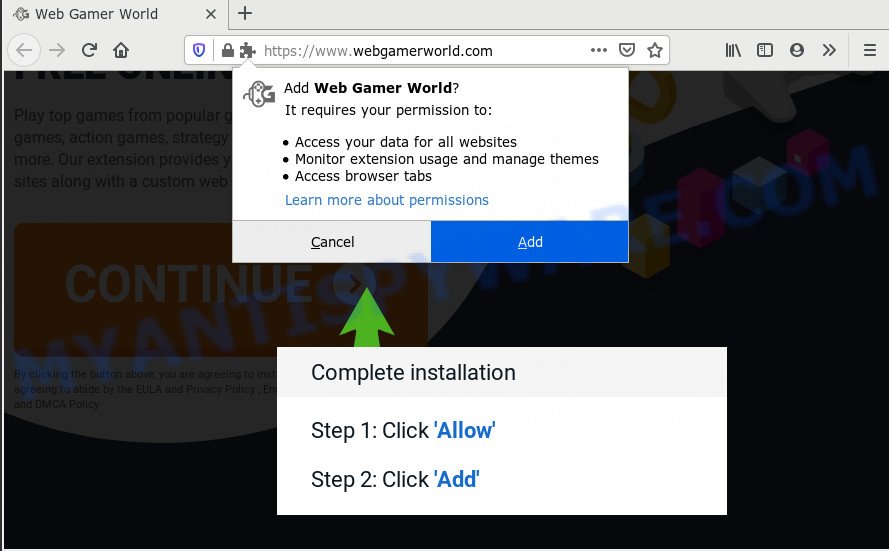
When you perform a search via Web Gamer World, in addition to search results from Yahoo, Bing or Google Custom Search that provide links to web pages, news articles, images or videos you will also be shown tons of unwanted ads. The authors of Web Gamer World doing this to make advertising revenue from these advertisements.
Some browser hijackers also contain adware (also known as ‘ad-supported’ software) that can be used to show annoying ads or gather confidential information that can be transferred to third parties. These undesired ads may be shown in the form of pop-unders, pop-ups, in-text ads, video advertisements, text links or banners or even massive full page advertisements. Most of the adware is made to open ads, but certain adware software is form of spyware that often used to track users to collect lots of marketing-type data about you.
Threat Summary
| Name | Web Gamer World |
| Type | browser hijacker, search engine hijacker, start page hijacker, toolbar, unwanted new tab, redirect virus |
| Symptoms |
|
| Removal | Web Gamer World removal guide |
If your browser has been affected with Web Gamer World hijacker, you must have done any of the steps above. Once you have cleaned your system by following our tutorial below, make sure not to commit the same mistakes again in the future.
How to remove Web Gamer World from personal computer
When a browser hijacker like the Web Gamer World gets installed on your personal computer without your knowledge, it is not easy to delete. Most often, there is no Uninstall application that simply remove the browser hijacker responsible for redirects to Web Gamer World from your system. So, we suggest using several well-proven free specialized utilities such as Zemana AntiMalware (ZAM), MalwareBytes Free or HitmanPro. But the best way to delete Web Gamer World start page will be to perform several manual steps, after that additionally run antimalware tools.
To remove Web Gamer World, use the steps below:
- How to manually remove Web Gamer World
- How to automatically remove Web Gamer World
- Run AdBlocker to block Web Gamer World and stay safe online
- How to Web Gamer World hijacker get installed onto system
- Finish words
How to manually remove Web Gamer World
Web Gamer World is a hijacker infection that can modify your web-browser settings and redirect you to the web pages which may contain lots of advertisements. Not every antivirus program can identify and remove Web Gamer World easily from the PC. Follow the steps below and you can remove hijacker infection by yourself.
Uninstall potentially unwanted software through the MS Windows Control Panel
The main cause of home page or search provider hijacking could be PUPs, adware software or other undesired applications that you may have unintentionally installed on the PC system. You need to identify and remove all dubious apps.
- If you are using Windows 8, 8.1 or 10 then click Windows button, next click Search. Type “Control panel”and press Enter.
- If you are using Windows XP, Vista, 7, then click “Start” button and click “Control Panel”.
- It will open the Windows Control Panel.
- Further, press “Uninstall a program” under Programs category.
- It will display a list of all apps installed on the computer.
- Scroll through the all list, and uninstall questionable and unknown software. To quickly find the latest installed apps, we recommend sort applications by date.
See more details in the video tutorial below.
Delete Web Gamer World from Mozilla Firefox
If Mozilla Firefox homepage or search engine are hijacked by the Web Gamer World, your web-browser displays annoying popup ads, then ‘Reset Mozilla Firefox’ could solve these problems. However, your themes, bookmarks, history, passwords, and web form auto-fill information will not be deleted.
Click the Menu button (looks like three horizontal lines), and click the blue Help icon located at the bottom of the drop down menu such as the one below.

A small menu will appear, press the “Troubleshooting Information”. On this page, click “Refresh Firefox” button as shown on the screen below.

Follow the onscreen procedure to revert back your Mozilla Firefox web browser settings to their default values.
Remove Web Gamer World from Google Chrome
If your Google Chrome web browser is rerouted to unwanted Web Gamer World page, it may be necessary to completely reset your web browser program to its default state.
First start the Chrome. Next, click the button in the form of three horizontal dots (![]() ).
).
It will display the Google Chrome menu. Select More Tools, then click Extensions. Carefully browse through the list of installed addons. If the list has the extension signed with “Installed by enterprise policy” or “Installed by your administrator”, then complete the following steps: Remove Chrome extensions installed by enterprise policy.
Open the Chrome menu once again. Further, click the option named “Settings”.

The internet browser will show the settings screen. Another way to show the Google Chrome’s settings – type chrome://settings in the web-browser adress bar and press Enter
Scroll down to the bottom of the page and click the “Advanced” link. Now scroll down until the “Reset” section is visible, like below and click the “Reset settings to their original defaults” button.

The Google Chrome will show the confirmation prompt as shown below.

You need to confirm your action, press the “Reset” button. The web-browser will start the procedure of cleaning. After it is finished, the web browser’s settings including start page, newtab page and search provider by default back to the values that have been when the Google Chrome was first installed on your system.
Remove Web Gamer World from Internet Explorer
First, launch the IE, then press ‘gear’ icon ![]() . It will show the Tools drop-down menu on the right part of the internet browser, then press the “Internet Options” as on the image below.
. It will show the Tools drop-down menu on the right part of the internet browser, then press the “Internet Options” as on the image below.

In the “Internet Options” screen, select the “Advanced” tab, then click the “Reset” button. The Internet Explorer will open the “Reset Internet Explorer settings” prompt. Further, press the “Delete personal settings” check box to select it. Next, press the “Reset” button as displayed below.

When the procedure is finished, click “Close” button. Close the IE and reboot your system for the changes to take effect. This step will help you to restore your web-browser’s search engine by default, start page and new tab to default state.
How to automatically remove Web Gamer World
Anti-Malware apps differ from each other by many features like performance, scheduled scans, automatic updates, virus signature database, technical support, compatibility with other antivirus applications and so on. We recommend you run the following free applications: Zemana Anti-Malware, MalwareBytes and Hitman Pro. Each of these applications has all of needed features, but most importantly, they can identify the hijacker and get rid of Web Gamer World from the Google Chrome, Microsoft Edge, Firefox and Internet Explorer.
Use Zemana Anti Malware to get rid of Web Gamer World
Download Zemana Anti Malware (ZAM) to get rid of Web Gamer World automatically from all of your browsers. This is a freeware utility specially designed for malicious software removal. This tool can get rid of adware, browser hijacker from Microsoft Edge, Microsoft Internet Explorer, Google Chrome and Firefox and MS Windows registry automatically.

- Visit the page linked below to download Zemana. Save it on your Windows desktop or in any other place.
Zemana AntiMalware
164814 downloads
Author: Zemana Ltd
Category: Security tools
Update: July 16, 2019
- At the download page, click on the Download button. Your web-browser will display the “Save as” dialog box. Please save it onto your Windows desktop.
- Once the downloading process is finished, please close all apps and open windows on your machine. Next, start a file named Zemana.AntiMalware.Setup.
- This will run the “Setup wizard” of Zemana Anti Malware (ZAM) onto your machine. Follow the prompts and do not make any changes to default settings.
- When the Setup wizard has finished installing, the Zemana will run and open the main window.
- Further, click the “Scan” button to perform a system scan for the browser hijacker responsible for redirects to Web Gamer World. Depending on your computer, the scan can take anywhere from a few minutes to close to an hour. While the Zemana Anti-Malware tool is checking, you may see number of objects it has identified as being affected by malware.
- After the scan is finished, Zemana AntiMalware will show a list of detected threats.
- You may delete items (move to Quarantine) by simply click the “Next” button. The tool will get rid of hijacker that responsible for web-browser redirect to the intrusive Web Gamer World web-page. Once finished, you may be prompted to restart the PC.
- Close the Zemana Anti Malware (ZAM) and continue with the next step.
Run Hitman Pro to remove Web Gamer World from the system
Hitman Pro is a free application which made to get rid of malware, potentially unwanted applications, adware and browser hijackers from your PC running Microsoft Windows 10, 8, 7, XP (32-bit and 64-bit). It’ll help to search for and remove browser hijacker related to Web Gamer World home page, including its files, folders and registry keys.

- Visit the page linked below to download Hitman Pro. Save it on your Desktop.
- Once downloading is finished, double click the HitmanPro icon. Once this utility is launched, click “Next” button . Hitman Pro tool will start scanning the whole computer to find out hijacker that designed to redirect your web-browser to the Web Gamer World web page. Depending on your system, the scan can take anywhere from a few minutes to close to an hour. When a threat is found, the number of the security threats will change accordingly.
- After HitmanPro has completed scanning your PC system, you’ll be shown the list of all found threats on your PC system. When you are ready, click “Next” button. Now click the “Activate free license” button to begin the free 30 days trial to get rid of all malicious software found.
How to automatically remove Web Gamer World with MalwareBytes
We suggest using the MalwareBytes Free which are completely clean your computer of the hijacker. The free utility is an advanced malware removal program designed by (c) Malwarebytes lab. This program uses the world’s most popular antimalware technology. It’s able to help you get rid of hijacker, PUPs, malware, adware software, toolbars, ransomware and other security threats from your PC for free.
Installing the MalwareBytes Anti-Malware is simple. First you will need to download MalwareBytes AntiMalware (MBAM) from the following link. Save it directly to your Microsoft Windows Desktop.
327071 downloads
Author: Malwarebytes
Category: Security tools
Update: April 15, 2020
After the download is done, close all software and windows on your computer. Double-click the install file named mb3-setup. If the “User Account Control” dialog box pops up such as the one below, click the “Yes” button.

It will open the “Setup wizard” that will help you install MalwareBytes Anti-Malware on your PC. Follow the prompts and don’t make any changes to default settings.

Once install is finished successfully, click Finish button. MalwareBytes Anti Malware (MBAM) will automatically start and you can see its main screen as shown in the following example.

Now press the “Scan Now” button for scanning your personal computer for the browser hijacker which cause Web Gamer World website to appear. A scan may take anywhere from 10 to 30 minutes, depending on the number of files on your PC system and the speed of your computer. While the tool is scanning, you may see how many objects and files has already scanned.

Once the system scan is finished, a list of all items detected is created. Review the results once the utility has finished the system scan. If you think an entry should not be quarantined, then uncheck it. Otherwise, simply click “Quarantine Selected” button. The MalwareBytes Anti Malware (MBAM) will delete hijacker which designed to redirect your browser to the Web Gamer World webpage. After that process is complete, you may be prompted to restart the computer.

We recommend you look at the following video, which completely explains the procedure of using the MalwareBytes Free to delete adware, browser hijacker and other malware.
Run AdBlocker to block Web Gamer World and stay safe online
One of the worst things is the fact that you cannot stop all those undesired web-pages like Web Gamer World using only built-in Microsoft Windows capabilities. However, there is a program out that you can use to stop intrusive browser redirections, ads and popups in any modern web-browsers including Edge, Internet Explorer, Google Chrome and Firefox. It is named Adguard and it works very well.
First, click the link below, then click the ‘Download’ button in order to download the latest version of AdGuard.
26843 downloads
Version: 6.4
Author: © Adguard
Category: Security tools
Update: November 15, 2018
After downloading it, start the downloaded file. You will see the “Setup Wizard” screen as shown on the screen below.

Follow the prompts. After the setup is finished, you will see a window as displayed below.

You can press “Skip” to close the setup program and use the default settings, or click “Get Started” button to see an quick tutorial which will allow you get to know AdGuard better.
In most cases, the default settings are enough and you don’t need to change anything. Each time, when you start your system, AdGuard will start automatically and stop unwanted ads, block Web Gamer World, as well as other malicious or misleading webpages. For an overview of all the features of the program, or to change its settings you can simply double-click on the AdGuard icon, that is located on your desktop.
How to Web Gamer World hijacker get installed onto system
In most cases, the free software setup file includes an optional adware or PUPs such as this browser hijacker. So, be very careful when you agree to install anything. The best way – is to choose a Custom, Advanced or Manual install type. Here reject all additional software in which you are unsure or that causes even a slightest suspicion. The main thing you should remember, you don’t need to install the bundled apps which you do not trust! The only thing I want to add. Once the free programs is installed, if you uninstall this software, the search engine by default, new tab page and home page of your favorite internet browser will not be restored. This must be done by yourself. Just follow the guide above.
Finish words
Once you’ve done the steps above, your PC should be clean from Web Gamer World browser hijacker and other malicious software. The MS Edge, Firefox, Google Chrome and Internet Explorer will no longer open an unwanted web-site on startup. Unfortunately, if the step-by-step tutorial does not help you, then you have caught a new hijacker infection, and then the best way – ask for help.
Please create a new question by using the “Ask Question” button in the Questions and Answers. Try to give us some details about your problems, so we can try to help you more accurately. Wait for one of our trained “Security Team” or Site Administrator to provide you with knowledgeable assistance tailored to your problem with the unwanted Web Gamer World redirect.


















