Friaksgopab.com is a dubious web page that cons you and other unsuspecting victims into registering for its spam notifications that go directly to the desktop or the browser. This webpage will show the message ‘Click Allow to’ (verify that you are not a robot, connect to the Internet, watch a video, confirm that you are 18+, enable Flash Player, access the content of the web site, download a file), asking you to subscribe to notifications.
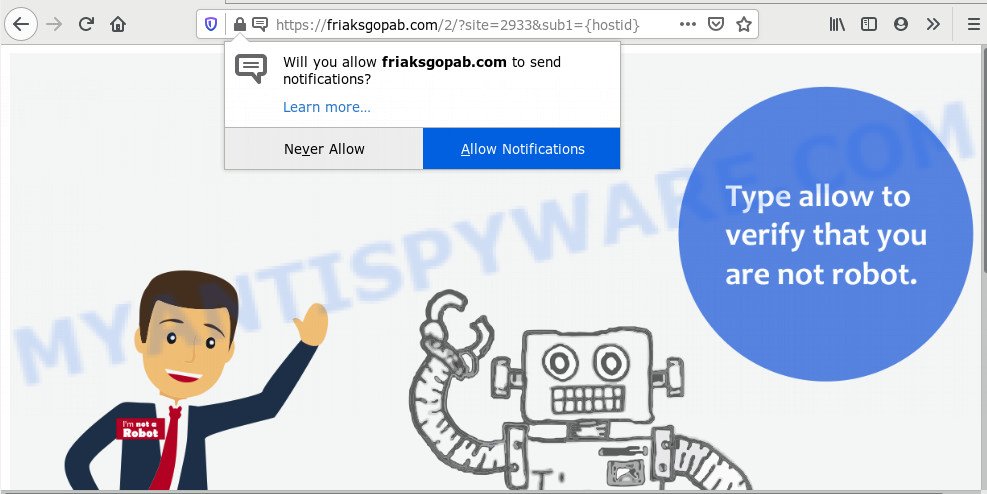
Once you click on the ‘Allow’ button, then your internet browser will be configured to show intrusive adverts on your desktop, even when you are not using the web browser. The devs behind Friaksgopab.com use these push notifications to bypass popup blocker and therefore show tons of unwanted adverts. These ads are used to promote suspicious internet browser add-ons, fake prizes scams, fake downloads, and adult web pages.

The best method to unsubscribe from Friaksgopab.com spam notifications open your browser’s settings and follow the Friaksgopab.com removal steps below. Once you remove Friaksgopab.com subscription, the push notifications will no longer appear on the screen.
How does your computer get infected with Friaksgopab.com pop ups
These Friaksgopab.com popups are caused by malicious ads on the web sites you visit or adware. Adware is something that you should be aware of even if you run Google Chrome or other modern browser. This is the name given to programs that have been created to display intrusive advertisements and pop up deals onto your web-browser screen. The reason for adware software’s existence is to generate profit for its developer.
Adware software is bundled with some free programs. So always read carefully the setup screens, disclaimers, ‘Terms of Use’ and ‘Software license’ appearing during the install procedure. Additionally pay attention for optional software that are being installed along with the main program. Ensure that you unchecked all of them! Also, run an ad-blocker program that will allow to stop misleading and illegitimate web pages.
Threat Summary
| Name | Friaksgopab.com pop-up |
| Type | push notifications advertisements, pop up advertisements, pop-up virus, pop ups |
| Distribution | social engineering attack, potentially unwanted programs, malicious popup ads, adwares |
| Symptoms |
|
| Removal | Friaksgopab.com removal guide |
The guide below explaining steps to remove Friaksgopab.com pop-up ads problem. Feel free to use it for removal of the adware that may attack Chrome, Mozilla Firefox, MS Edge and IE and other popular browsers. The step-by-step instructions will help you remove adware software and thereby clean your web-browser from all annoying advertisements.
How to remove Friaksgopab.com ads from Chrome, Firefox, IE, Edge
In order to remove Friaksgopab.com advertisements from the Google Chrome, Microsoft Internet Explorer, Firefox and Edge, you need to reset the web-browser settings. Additionally, you should look up for other dubious entries, such as files, programs, web browser extensions and shortcuts. However, if you want to remove Friaksgopab.com pop ups easily, you should run reputable anti malware tool and let it do the job for you.
To remove Friaksgopab.com pop ups, follow the steps below:
- How to delete Friaksgopab.com pop ups without any software
- How to automatically remove Friaksgopab.com pop-ups
- Block Friaksgopab.com and other undesired web sites
- To sum up
How to delete Friaksgopab.com pop ups without any software
Most adware can be removed manually, without the use of antivirus or other removal utilities. The manual steps below will allow you get rid of Friaksgopab.com pop-up advertisements step by step. Although each of the steps is very simple and does not require special knowledge, but you doubt that you can complete them, then use the free utilities, a list of which is given below.
Delete potentially unwanted software through the Windows Control Panel
Check out the Microsoft Windows Control Panel (Programs and Features section) to see all installed applications. We suggest to click on the “Date Installed” in order to sort the list of apps by the date you installed them. If you see any unknown and questionable applications, they are the ones you need to delete.
Windows 10, 8.1, 8
Click the Windows logo, and then click Search ![]() . Type ‘Control panel’and press Enter as on the image below.
. Type ‘Control panel’and press Enter as on the image below.

Once the ‘Control Panel’ opens, press the ‘Uninstall a program’ link under Programs category as on the image below.

Windows 7, Vista, XP
Open Start menu and select the ‘Control Panel’ at right as displayed in the following example.

Then go to ‘Add/Remove Programs’ or ‘Uninstall a program’ (Microsoft Windows 7 or Vista) as shown below.

Carefully browse through the list of installed programs and remove all questionable and unknown software. We suggest to click ‘Installed programs’ and even sorts all installed applications by date. Once you have found anything dubious that may be the adware related to the Friaksgopab.com popups or other PUP (potentially unwanted program), then select this program and click ‘Uninstall’ in the upper part of the window. If the suspicious program blocked from removal, then run Revo Uninstaller Freeware to completely remove it from your computer.
Remove Friaksgopab.com notifications from web browsers
If you have clicked the “Allow” button in the Friaksgopab.com popup and gave a notification permission, you should remove this notification permission first from your internet browser settings. To remove the Friaksgopab.com permission to send browser notification spam to your machine, perform the following steps. These steps are for Microsoft Windows, Apple Mac and Android.
Google Chrome:
- Just copy and paste the following text into the address bar of Chrome.
- chrome://settings/content/notifications
- Press Enter.
- Delete the Friaksgopab.com URL and other dubious sites by clicking three vertical dots button next to each and selecting ‘Remove’.

Android:
- Tap ‘Settings’.
- Tap ‘Notifications’.
- Find and tap the web browser that shows Friaksgopab.com spam notifications ads.
- Find Friaksgopab.com site in the list and disable it.

Mozilla Firefox:
- In the top-right corner of the screen, click the Menu button, represented by three horizontal stripes.
- In the drop-down menu select ‘Options’. In the left side select ‘Privacy & Security’.
- Scroll down to the ‘Permissions’ section and click the ‘Settings’ button next to ‘Notifications’.
- Find sites you down’t want to see notifications from (for example, Friaksgopab.com), click on drop-down menu next to each and select ‘Block’.
- Save changes.

Edge:
- In the right upper corner, click the Edge menu button (it looks like three dots).
- Scroll down to ‘Settings’. In the menu on the left go to ‘Advanced’.
- Click ‘Manage permissions’ button under ‘Website permissions’.
- Click the switch below the Friaksgopab.com site so that it turns off.

Internet Explorer:
- In the right upper corner of the browser, click on the gear icon (menu button).
- When the drop-down menu appears, click on ‘Internet Options’.
- Click on the ‘Privacy’ tab and select ‘Settings’ in the pop-up blockers section.
- Select the Friaksgopab.com site and other questionable sites under and delete them one by one by clicking the ‘Remove’ button.

Safari:
- Click ‘Safari’ button on the top left corner of the window and select ‘Preferences’.
- Open ‘Websites’ tab, then in the left menu click on ‘Notifications’.
- Locate the Friaksgopab.com URL and select it, click the ‘Deny’ button.
Remove Friaksgopab.com pop up ads from Google Chrome
This step will show you how to reset Chrome browser settings to original state. This can delete Friaksgopab.com pop-ups and fix some browsing problems, especially after adware infection. However, your themes, bookmarks, history, passwords, and web form auto-fill information will not be deleted.
First open the Chrome. Next, click the button in the form of three horizontal dots (![]() ).
).
It will display the Chrome menu. Select More Tools, then click Extensions. Carefully browse through the list of installed addons. If the list has the plugin signed with “Installed by enterprise policy” or “Installed by your administrator”, then complete the following guide: Remove Google Chrome extensions installed by enterprise policy.
Open the Chrome menu once again. Further, click the option called “Settings”.

The web-browser will open the settings screen. Another solution to show the Chrome’s settings – type chrome://settings in the internet browser adress bar and press Enter
Scroll down to the bottom of the page and press the “Advanced” link. Now scroll down until the “Reset” section is visible, as shown in the figure below and click the “Reset settings to their original defaults” button.

The Google Chrome will display the confirmation dialog box as displayed in the figure below.

You need to confirm your action, press the “Reset” button. The browser will launch the task of cleaning. After it’s finished, the internet browser’s settings including start page, newtab and search provider back to the values which have been when the Chrome was first installed on your system.
Get rid of Friaksgopab.com pop-ups from Microsoft Internet Explorer
In order to recover all browser newtab, default search provider and home page you need to reset the Internet Explorer to the state, which was when the Windows was installed on your system.
First, start the Internet Explorer, then press ‘gear’ icon ![]() . It will show the Tools drop-down menu on the right part of the browser, then press the “Internet Options” like below.
. It will show the Tools drop-down menu on the right part of the browser, then press the “Internet Options” like below.

In the “Internet Options” screen, select the “Advanced” tab, then click the “Reset” button. The Microsoft Internet Explorer will display the “Reset Internet Explorer settings” dialog box. Further, click the “Delete personal settings” check box to select it. Next, click the “Reset” button as displayed in the figure below.

After the process is done, press “Close” button. Close the Microsoft Internet Explorer and reboot your personal computer for the changes to take effect. This step will help you to restore your web browser’s new tab page, start page and search provider by default to default state.
Remove Friaksgopab.com pop ups from Mozilla Firefox
If the Mozilla Firefox browser program is hijacked, then resetting its settings can help. The Reset feature is available on all modern version of Firefox. A reset can fix many issues by restoring Firefox settings like startpage, newtab page and search provider to their original settings. It’ll save your personal information such as saved passwords, bookmarks, auto-fill data and open tabs.
First, open the Firefox. Next, click the button in the form of three horizontal stripes (![]() ). It will open the drop-down menu. Next, press the Help button (
). It will open the drop-down menu. Next, press the Help button (![]() ).
).

In the Help menu click the “Troubleshooting Information”. In the upper-right corner of the “Troubleshooting Information” page press on “Refresh Firefox” button as shown in the figure below.

Confirm your action, click the “Refresh Firefox”.
How to automatically remove Friaksgopab.com pop-ups
It’s not enough to remove Friaksgopab.com pop-ups from your browser by completing the manual steps above to solve all problems. Some the adware software related files may remain on your machine and they will restore the adware even after you get rid of it. For that reason we recommend to use free antimalware tool like Zemana, MalwareBytes and HitmanPro. Either of those programs should be able to scan for and remove adware that causes multiple unwanted popups.
How to remove Friaksgopab.com pop-up ads with Zemana Free
Zemana is a free application for MS Windows operating system to look for and delete adware related to the Friaksgopab.com pop ups, and other unwanted programs like PUPs, malicious browser extensions, browser toolbars.
Download Zemana Anti-Malware (ZAM) on your Microsoft Windows Desktop from the following link.
164813 downloads
Author: Zemana Ltd
Category: Security tools
Update: July 16, 2019
Once the download is finished, close all apps and windows on your machine. Open a directory in which you saved it. Double-click on the icon that’s called Zemana.AntiMalware.Setup as displayed in the figure below.
![]()
When the install begins, you will see the “Setup wizard” which will help you set up Zemana AntiMalware (ZAM) on your computer.

Once installation is complete, you will see window like below.

Now click the “Scan” button to perform a system scan for the adware that cause popups. This procedure can take quite a while, so please be patient. When a threat is detected, the number of the security threats will change accordingly. Wait until the the checking is finished.

When Zemana Free is complete scanning your personal computer, it will open the Scan Results. In order to remove all threats, simply click “Next” button.

The Zemana Anti Malware (ZAM) will begin to remove adware responsible for Friaksgopab.com popup advertisements.
Get rid of Friaksgopab.com pop-ups and harmful extensions with HitmanPro
Hitman Pro is a free portable program that scans your system for adware software that causes Friaksgopab.com pop up ads in your browser, PUPs and browser hijackers and allows delete them easily. Moreover, it will also allow you get rid of any harmful internet browser extensions and add-ons.
Hitman Pro can be downloaded from the following link. Save it to your Desktop so that you can access the file easily.
When downloading is done, open the file location. You will see an icon like below.

Double click the Hitman Pro desktop icon. After the tool is opened, you will see a screen as displayed on the screen below.

Further, click “Next” button for checking your system for the adware responsible for Friaksgopab.com advertisements. A scan may take anywhere from 10 to 30 minutes, depending on the count of files on your computer and the speed of your computer. Once HitmanPro has completed scanning, the results are displayed in the scan report as displayed in the figure below.

Review the report and then click “Next” button. It will open a dialog box, click the “Activate free license” button.
How to remove Friaksgopab.com with MalwareBytes Anti-Malware
You can get rid of Friaksgopab.com pop-up advertisements automatically with a help of MalwareBytes. We recommend this free malware removal tool because it may easily delete hijackers, adware, PUPs and toolbars with all their components such as files, folders and registry entries.
Download MalwareBytes Anti-Malware (MBAM) by clicking on the following link. Save it on your Desktop.
327070 downloads
Author: Malwarebytes
Category: Security tools
Update: April 15, 2020
After the downloading process is finished, close all windows on your PC. Further, start the file named mb3-setup. If the “User Account Control” dialog box pops up as on the image below, click the “Yes” button.

It will show the “Setup wizard” that will allow you install MalwareBytes Anti-Malware on the PC. Follow the prompts and do not make any changes to default settings.

Once setup is complete successfully, press Finish button. Then MalwareBytes Free will automatically start and you may see its main window as displayed in the figure below.

Next, click the “Scan Now” button . MalwareBytes Anti Malware utility will start scanning the whole PC to find out adware that causes multiple intrusive popups. Depending on your personal computer, the scan may take anywhere from a few minutes to close to an hour. While the MalwareBytes application is scanning, you can see number of objects it has identified as threat.

Once MalwareBytes has finished scanning, MalwareBytes AntiMalware will display a list of found items. When you are ready, click “Quarantine Selected” button.

The MalwareBytes will get rid of adware software which cause unwanted Friaksgopab.com pop-up ads. After the cleaning process is complete, you can be prompted to reboot your machine. We recommend you look at the following video, which completely explains the procedure of using the MalwareBytes Anti-Malware to get rid of hijacker infections, adware and other malware.
Block Friaksgopab.com and other undesired web sites
It is also critical to protect your browsers from malicious web pages and ads by using an ad-blocking program like AdGuard. Security experts says that it will greatly reduce the risk of malicious software, and potentially save lots of money. Additionally, the AdGuard can also protect your privacy by blocking almost all trackers.
Visit the page linked below to download the latest version of AdGuard for Microsoft Windows. Save it directly to your MS Windows Desktop.
26842 downloads
Version: 6.4
Author: © Adguard
Category: Security tools
Update: November 15, 2018
After downloading it, double-click the downloaded file to launch it. The “Setup Wizard” window will show up on the computer screen like below.

Follow the prompts. AdGuard will then be installed and an icon will be placed on your desktop. A window will show up asking you to confirm that you want to see a quick instructions as displayed in the figure below.

Click “Skip” button to close the window and use the default settings, or click “Get Started” to see an quick instructions that will assist you get to know AdGuard better.
Each time, when you start your personal computer, AdGuard will start automatically and stop undesired ads, block Friaksgopab.com, as well as other harmful or misleading webpages. For an overview of all the features of the application, or to change its settings you can simply double-click on the AdGuard icon, that is located on your desktop.
To sum up
Once you have done the steps above, your PC should be clean from this adware software and other malware. The Edge, IE, Google Chrome and Firefox will no longer open intrusive Friaksgopab.com website when you browse the Web. Unfortunately, if the steps does not help you, then you have caught a new adware, and then the best way – ask for help.
Please create a new question by using the “Ask Question” button in the Questions and Answers. Try to give us some details about your problems, so we can try to help you more accurately. Wait for one of our trained “Security Team” or Site Administrator to provide you with knowledgeable assistance tailored to your problem with the unwanted Friaksgopab.com advertisements.


















