Q. Tvnowapp.net popups. Now my computer has pop ups every few minutes. It keeps coming up constantly. I did some searching on the Internet and can’t seem to find the information needed to remove it manually. How to get this off my machine. Please help. Thx in advance.
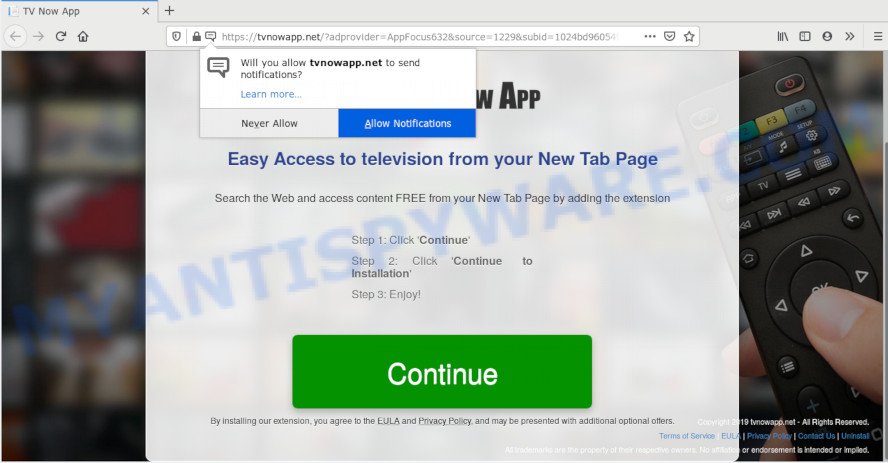
A. We have investigated this issue and it appears to be adware is probably installed on your system and/or web browser. In order to remove adware software and Tvnowapp.net pop-ups you should try to clean cache and history of your browser. Also uninstall questionable addons from your web browser. In addition, reset your browser settings and use adware removal tools listed below.
What is Adware ‘virus’? Adware is a type of malware. It is developed to bombard you with endless advertisements and pop up windows that could potentially be dangerous for your PC. If you get adware on your machine, it can alter browser settings and install harmful browser add-ons.
Does adware software steal your confidential data? Adware be able to gather and transmit sensitive info without your knowledge. Adware has the ability to track information about webpages visited, web-browser and system information, and your system IP address.
The most popular way to get adware is free applications installation package. In most cases, a user have a chance to disable all third-party modules, but certain installers are made to confuse the average users, in order to trick them into installing PUPs and adware. Anyway, easier to prevent adware rather than clean up your machine after one. So, keep your internet browser updated (turn on automatic updates), run good antivirus applications, double check free programs before you launch it (do a google search, scan a downloaded file with VirusTotal), avoid shady and unknown web-sites.
Threat Summary
| Name | Tvnowapp.net |
| Type | adware software, PUP (potentially unwanted program), popups, pop up ads, popup virus |
| Symptoms |
|
| Removal | Tvnowapp.net removal guide |
Below we are discussing the solutions which are very effective in removing adware. The instructions will also help you to delete Tvnowapp.net pop-ups from your internet browser for free.
How to remove Tvnowapp.net popup advertisements (removal instructions)
When the adware software gets installed on your computer without your knowledge, it is not easy to delete. Most often, there is no Uninstall application that simply uninstall the adware that causes multiple undesired popups from your PC system. So, we suggest using several well-proven free specialized utilities like Zemana Anti-Malware, MalwareBytes Anti Malware or Hitman Pro. But the best solution to get rid of Tvnowapp.net ads will be to perform several manual steps, after that additionally use antimalware utilities.
To remove Tvnowapp.net, perform the steps below:
- How to remove Tvnowapp.net pop ups without any software
- How to fully remove Tvnowapp.net ads using free tools
- Run AdBlocker to block Tvnowapp.net and stay safe online
- To sum up
How to remove Tvnowapp.net pop ups without any software
This part of the post is a step-by-step guidance that will help you to delete Tvnowapp.net popup advertisements manually. You just need to carefully complete each step. In this case, you do not need to install any additional utilities.
Remove potentially unwanted applications through the Windows Control Panel
First method for manual adware software removal is to go into the MS Windows “Control Panel”, then “Uninstall a program” console. Take a look at the list of software on your personal computer and see if there are any questionable and unknown programs. If you see any, you need to delete them. Of course, before doing so, you can do an Net search to find details on the application. If it is a potentially unwanted program, adware or malware, you will likely find information that says so.
Make sure you have closed all web browsers and other software. Next, uninstall any unrequested and suspicious apps from your Control panel.
Windows 10, 8.1, 8
Now, click the Windows button, type “Control panel” in search and press Enter. Select “Programs and Features”, then “Uninstall a program”.

Look around the entire list of software installed on your computer. Most probably, one of them is the adware that reroutes your internet browser to the intrusive Tvnowapp.net web page. Choose the dubious application or the program that name is not familiar to you and remove it.
Windows Vista, 7
From the “Start” menu in Windows, choose “Control Panel”. Under the “Programs” icon, select “Uninstall a program”.

Choose the questionable or any unknown programs, then click “Uninstall/Change” button to delete this undesired application from your machine.
Windows XP
Click the “Start” button, select “Control Panel” option. Click on “Add/Remove Programs”.

Choose an unwanted program, then click “Change/Remove” button. Follow the prompts.
Remove Tvnowapp.net pop up ads from Microsoft Internet Explorer
By resetting Internet Explorer browser you return your browser settings to its default state. This is first when troubleshooting problems that might have been caused by adware that causes Tvnowapp.net pop up advertisements in your browser.
First, launch the Internet Explorer. Next, click the button in the form of gear (![]() ). It will display the Tools drop-down menu, press the “Internet Options” as displayed on the image below.
). It will display the Tools drop-down menu, press the “Internet Options” as displayed on the image below.

In the “Internet Options” window click on the Advanced tab, then click the Reset button. The IE will display the “Reset Internet Explorer settings” window as displayed below. Select the “Delete personal settings” check box, then press “Reset” button.

You will now need to reboot your machine for the changes to take effect.
Remove Tvnowapp.net popup advertisements from Google Chrome
If you have adware, Tvnowapp.net pop-up advertisements problems or Chrome is running slow, then reset Chrome can help you. In this guide we’ll show you the method to reset your Google Chrome settings and data to default state without reinstall.
First launch the Chrome. Next, click the button in the form of three horizontal dots (![]() ).
).
It will show the Google Chrome menu. Select More Tools, then click Extensions. Carefully browse through the list of installed plugins. If the list has the extension signed with “Installed by enterprise policy” or “Installed by your administrator”, then complete the following instructions: Remove Google Chrome extensions installed by enterprise policy.
Open the Chrome menu once again. Further, click the option named “Settings”.

The web browser will show the settings screen. Another method to open the Google Chrome’s settings – type chrome://settings in the web browser adress bar and press Enter
Scroll down to the bottom of the page and click the “Advanced” link. Now scroll down until the “Reset” section is visible, as shown on the image below and click the “Reset settings to their original defaults” button.

The Chrome will display the confirmation dialog box as displayed below.

You need to confirm your action, click the “Reset” button. The web-browser will launch the process of cleaning. After it is finished, the browser’s settings including new tab page, startpage and search provider by default back to the values that have been when the Chrome was first installed on your computer.
Remove Tvnowapp.net from Firefox by resetting web browser settings
If the Firefox web-browser program is hijacked, then resetting its settings can help. The Reset feature is available on all modern version of Mozilla Firefox. A reset can fix many issues by restoring Firefox settings like startpage, newtab page and search engine by default to their original settings. However, your saved bookmarks and passwords will not be lost. This will not affect your history, passwords, bookmarks, and other saved data.
First, run the Mozilla Firefox. Next, press the button in the form of three horizontal stripes (![]() ). It will open the drop-down menu. Next, press the Help button (
). It will open the drop-down menu. Next, press the Help button (![]() ).
).

In the Help menu click the “Troubleshooting Information”. In the upper-right corner of the “Troubleshooting Information” page click on “Refresh Firefox” button as displayed on the screen below.

Confirm your action, press the “Refresh Firefox”.
How to fully remove Tvnowapp.net ads using free tools
Malware removal utilities are pretty useful when you think your computer is affected by adware. Below we’ll discover best utilities that have the ability to remove adware software and Tvnowapp.net pop up ads from your PC system and web browser.
Delete Tvnowapp.net pop up ads with Zemana Anti Malware
You can download and use the Zemana Free for free. This anti-malware tool will scan all the MS Windows registry items and files in your PC along with the system settings and internet browser extensions. If it finds any malicious software, adware or malicious extension that is responsible for web browser reroute to the annoying Tvnowapp.net web-site then the Zemana AntiMalware will remove them from your personal computer completely.

- Installing the Zemana Anti Malware is simple. First you will need to download Zemana Anti Malware (ZAM) by clicking on the link below.
Zemana AntiMalware
164813 downloads
Author: Zemana Ltd
Category: Security tools
Update: July 16, 2019
- At the download page, click on the Download button. Your web-browser will display the “Save as” prompt. Please save it onto your Windows desktop.
- When the download is finished, please close all apps and open windows on your personal computer. Next, run a file called Zemana.AntiMalware.Setup.
- This will start the “Setup wizard” of Zemana Free onto your personal computer. Follow the prompts and do not make any changes to default settings.
- When the Setup wizard has finished installing, the Zemana Free will launch and show the main window.
- Further, click the “Scan” button to perform a system scan for the adware which causes pop ups. Depending on your system, the scan can take anywhere from a few minutes to close to an hour. During the scan Zemana will look for threats present on your PC.
- When Zemana Anti Malware is done scanning your system, a list of all threats detected is prepared.
- Review the results once the utility has done the system scan. If you think an entry should not be quarantined, then uncheck it. Otherwise, simply click the “Next” button. The utility will start to get rid of adware software that causes intrusive Tvnowapp.net pop up advertisements. When disinfection is finished, you may be prompted to restart the system.
- Close the Zemana Free and continue with the next step.
Remove Tvnowapp.net pop ups from web-browsers with Hitman Pro
HitmanPro is a free removal tool that can check your personal computer for a wide range of security threats like malicious software, adwares, potentially unwanted programs as well as adware that causes multiple intrusive popups. It will perform a deep scan of your personal computer including hard drives and MS Windows registry. Once a malware is found, it will help you to delete all found threats from your PC system by a simple click.
HitmanPro can be downloaded from the following link. Save it to your Desktop.
After the downloading process is finished, open the directory in which you saved it. You will see an icon like below.

Double click the Hitman Pro desktop icon. After the tool is started, you will see a screen like below.

Further, click “Next” button . HitmanPro utility will start scanning the whole PC to find out adware that causes Tvnowapp.net popups in your browser. A scan can take anywhere from 10 to 30 minutes, depending on the number of files on your machine and the speed of your machine. After the scan is finished, a list of all items detected is created as shown below.

Review the report and then press “Next” button. It will display a dialog box, click the “Activate free license” button.
How to get rid of Tvnowapp.net with MalwareBytes Free
Get rid of Tvnowapp.net redirect manually is difficult and often the adware software is not completely removed. Therefore, we recommend you to use the MalwareBytes AntiMalware (MBAM) which are fully clean your PC. Moreover, this free program will allow you to get rid of malicious software, PUPs, toolbars and hijackers that your system can be infected too.

- Download MalwareBytes AntiMalware (MBAM) on your computer by clicking on the following link.
Malwarebytes Anti-malware
327070 downloads
Author: Malwarebytes
Category: Security tools
Update: April 15, 2020
- Once the downloading process is done, close all applications and windows on your machine. Open a file location. Double-click on the icon that’s named mb3-setup.
- Further, click Next button and follow the prompts.
- Once installation is done, press the “Scan Now” button to perform a system scan for the adware software that redirects your web-browser to the annoying Tvnowapp.net web-page. This process may take some time, so please be patient. During the scan MalwareBytes will locate threats present on your computer.
- After finished, you can check all items detected on your PC system. Once you have selected what you wish to delete from your personal computer click “Quarantine Selected”. Once the process is complete, you may be prompted to reboot your computer.
The following video offers a step-by-step guide on how to get rid of browser hijackers, adware software and other malware with MalwareBytes AntiMalware.
Run AdBlocker to block Tvnowapp.net and stay safe online
Running an ad-blocker program like AdGuard is an effective way to alleviate the risks. Additionally, ad blocking software will also protect you from malicious advertisements and webpages, and, of course, stop redirection chain to Tvnowapp.net and similar websites.
Visit the page linked below to download the latest version of AdGuard for Windows. Save it to your Desktop so that you can access the file easily.
26842 downloads
Version: 6.4
Author: © Adguard
Category: Security tools
Update: November 15, 2018
After downloading it, launch the downloaded file. You will see the “Setup Wizard” screen like below.

Follow the prompts. When the setup is complete, you will see a window as shown in the figure below.

You can click “Skip” to close the install application and use the default settings, or click “Get Started” button to see an quick tutorial which will help you get to know AdGuard better.
In most cases, the default settings are enough and you don’t need to change anything. Each time, when you run your PC system, AdGuard will start automatically and stop undesired advertisements, block Tvnowapp.net, as well as other harmful or misleading web sites. For an overview of all the features of the program, or to change its settings you can simply double-click on the AdGuard icon, which can be found on your desktop.
To sum up
After completing the guidance above, your PC should be free from adware software that causes Tvnowapp.net pop-up advertisements in your internet browser and other malware. The Mozilla Firefox, Internet Explorer, Chrome and Edge will no longer redirect you to various undesired web pages such as Tvnowapp.net. Unfortunately, if the step-by-step instructions does not help you, then you have caught a new adware, and then the best way – ask for help here.


















