Avrm.pro pop up is a social engineering attack. It uses the browser notification feature to deceive you into signing up for push notifications so that it can send unwanted adverts to your screen. When you visit the Avrm.pro website that wants to send you push notifications, you will be greeted with a confirmation request that asks whether you want to agree to them or not. Your options will be ‘Block’ and ‘Allow’.
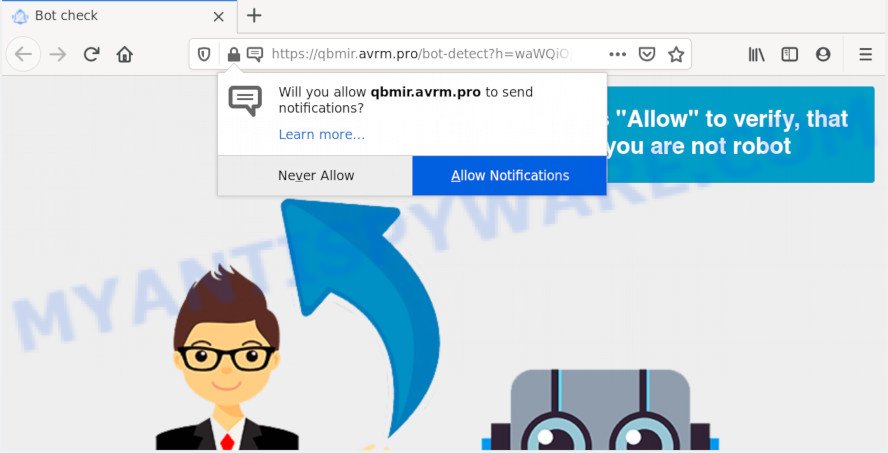
Once enabled, the Avrm.pro browser notification spam will start popping up in the right bottom corner of your screen periodically and spam the user with intrusive ads. The spam notifications will promote ‘free’ online games, prize & lottery scams, suspicious internet browser extensions, adult webpages, and fake downloads as shown on the screen below.

To end this intrusive behavior and remove Avrm.pro push notifications, you need to change browser settings that got changed by adware. For that, complete the Avrm.pro removal tutorial below. Once you remove notifications subscription, the Avrm.pro popups advertisements will no longer appear on your screen.
How did you get infected with Avrm.pro pop-ups
Some research has shown that users can be redirected to Avrm.pro from shady advertisements or by potentially unwanted apps and adware. Adware is a type of malicious software which presents unwanted advertisements to the user of a personal computer. The ads caused by adware are sometimes in the form of a advertising link, popup or sometimes in an unclosable window.
Most of undesired ads and popups come from browser toolbars and/or extensions, BHOs (browser helper objects) and optional software. Most often, these items claim itself as apps which improve your experience on the World Wide Web by providing a fast and interactive homepage or a search engine that does not track you. Remember, how to avoid the unwanted applications. Be cautious, run only reputable programs which download from reputable sources. NEVER install any unknown and dubious applications.
Threat Summary
| Name | Avrm.pro pop up |
| Type | browser notification spam ads, pop up virus, popup advertisements, pop-ups |
| Distribution | dubious popup advertisements, PUPs, adwares, social engineering attack |
| Symptoms |
|
| Removal | Avrm.pro removal guide |
We suggest to remove the adware that causes Avrm.pro pop-up ads, as soon as you found this issue, as it can redirect your web browser to web-resources which may load other harmful software on your computer.
How to remove Avrm.pro pop-up advertisements from Chrome, Firefox, IE, Edge
In order to remove Avrm.pro pop ups from the Chrome, Microsoft Edge, Microsoft Internet Explorer and Firefox, you need to reset the web-browser settings. Additionally, you should look up for other dubious entries, such as files, applications, internet browser extensions and shortcuts. However, if you want to get rid of Avrm.pro advertisements easily, you should run reputable antimalware tool and let it do the job for you.
To remove Avrm.pro pop ups, execute the following steps:
- Manual Avrm.pro pop up advertisements removal
- How to automatically remove Avrm.pro popup advertisements
- How to stop Avrm.pro popup advertisements
- To sum up
Manual Avrm.pro pop up advertisements removal
The step-by-step instructions will allow you manually delete Avrm.pro ads from a computer. If you are not good at computers, we recommend that you use the free tools listed below.
Remove unwanted or newly installed apps
First, you should try to identify and remove the program that causes the appearance of unwanted advertisements or web browser redirect, using the ‘Uninstall a program’ which is located in the ‘Control panel’.
- If you are using Windows 8, 8.1 or 10 then click Windows button, next press Search. Type “Control panel”and press Enter.
- If you are using Windows XP, Vista, 7, then click “Start” button and press “Control Panel”.
- It will open the Windows Control Panel.
- Further, click “Uninstall a program” under Programs category.
- It will display a list of all programs installed on the personal computer.
- Scroll through the all list, and delete suspicious and unknown applications. To quickly find the latest installed apps, we recommend sort applications by date.
See more details in the video guidance below.
Remove Avrm.pro notifications from internet browsers
If you’re getting push notifications from the Avrm.pro or another intrusive webpage, you will have previously pressed the ‘Allow’ button. Below we will teach you how to turn them off.
|
|
|
|
|
|
Delete Avrm.pro pop-up ads from Mozilla Firefox
If the Firefox web browser program is hijacked, then resetting its settings can help. The Reset feature is available on all modern version of Mozilla Firefox. A reset can fix many issues by restoring Mozilla Firefox settings like new tab, homepage and default search engine to their default values. However, your saved passwords and bookmarks will not be changed, deleted or cleared.
First, launch the Firefox and click ![]() button. It will open the drop-down menu on the right-part of the web-browser. Further, click the Help button (
button. It will open the drop-down menu on the right-part of the web-browser. Further, click the Help button (![]() ) as displayed on the screen below.
) as displayed on the screen below.

In the Help menu, select the “Troubleshooting Information” option. Another way to open the “Troubleshooting Information” screen – type “about:support” in the web-browser adress bar and press Enter. It will display the “Troubleshooting Information” page such as the one below. In the upper-right corner of this screen, press the “Refresh Firefox” button.

It will show the confirmation prompt. Further, click the “Refresh Firefox” button. The Mozilla Firefox will start a process to fix your problems that caused by the Avrm.pro adware software. When, it’s complete, click the “Finish” button.
Get rid of Avrm.pro pop ups from Microsoft Internet Explorer
The Internet Explorer reset is great if your internet browser is hijacked or you have unwanted add-ons or toolbars on your browser, which installed by an malicious software.
First, run the Internet Explorer, then click ‘gear’ icon ![]() . It will show the Tools drop-down menu on the right part of the web-browser, then click the “Internet Options” like below.
. It will show the Tools drop-down menu on the right part of the web-browser, then click the “Internet Options” like below.

In the “Internet Options” screen, select the “Advanced” tab, then press the “Reset” button. The Internet Explorer will display the “Reset Internet Explorer settings” prompt. Further, click the “Delete personal settings” check box to select it. Next, click the “Reset” button as displayed in the figure below.

After the procedure is complete, click “Close” button. Close the Internet Explorer and restart your computer for the changes to take effect. This step will help you to restore your web browser’s homepage, new tab and default search provider to default state.
Remove Avrm.pro popups from Google Chrome
Annoying Avrm.pro advertisements or other symptom of having adware software in your web browser is a good reason to reset Chrome. This is an easy method to recover the Google Chrome settings and not lose any important information.

- First launch the Chrome and press Menu button (small button in the form of three dots).
- It will open the Chrome main menu. Choose More Tools, then click Extensions.
- You will see the list of installed addons. If the list has the addon labeled with “Installed by enterprise policy” or “Installed by your administrator”, then complete the following guidance: Remove Chrome extensions installed by enterprise policy.
- Now open the Chrome menu once again, click the “Settings” menu.
- You will see the Chrome’s settings page. Scroll down and press “Advanced” link.
- Scroll down again and click the “Reset” button.
- The Chrome will open the reset profile settings page as on the image above.
- Next click the “Reset” button.
- Once this procedure is finished, your web-browser’s default search engine, startpage and newtab will be restored to their original defaults.
- To learn more, read the post How to reset Chrome settings to default.
How to automatically remove Avrm.pro popup advertisements
It’s very difficult for classic antivirus to detect adware and other kinds of potentially unwanted apps. We recommend you use a free anti-adware such as Zemana, MalwareBytes AntiMalware and HitmanPro from our list below. These tools will help you scan and remove trojans, malware, spyware, keyloggers, bothersome and malicious adware from an infected personal computer.
How to automatically delete Avrm.pro ads with Zemana
Zemana Free is a free program for Microsoft Windows OS to find and delete adware responsible for Avrm.pro pop-ups, and other unwanted programs like potentially unwanted software, harmful browser add-ons, browser toolbars.

- Visit the page linked below to download Zemana Anti-Malware. Save it directly to your MS Windows Desktop.
Zemana AntiMalware
164814 downloads
Author: Zemana Ltd
Category: Security tools
Update: July 16, 2019
- After the download is complete, close all programs and windows on your system. Open a folder in which you saved it. Double-click on the icon that’s named Zemana.AntiMalware.Setup.
- Further, click Next button and follow the prompts.
- Once setup is finished, click the “Scan” button for checking your system for the adware which cause pop-ups. Depending on your PC system, the scan can take anywhere from a few minutes to close to an hour. While the tool is scanning, you may see how many objects and files has already scanned.
- Once Zemana Anti-Malware completes the scan, a list of all threats detected is prepared. Next, you need to click “Next”. When disinfection is done, you may be prompted to restart your computer.
Get rid of Avrm.pro pop-ups from web browsers with Hitman Pro
Hitman Pro is one of the most effective tools for removing adware software, potentially unwanted applications and other malware. It can search for hidden adware software in your PC and remove all harmful folders and files related to adware software. HitmanPro will help you to remove Avrm.pro popups from your personal computer and Firefox, Google Chrome, Edge and Internet Explorer. We strongly suggest you to download this tool as the creators are working hard to make it better.

- First, click the link below, then click the ‘Download’ button in order to download the latest version of HitmanPro.
- When the downloading process is finished, start the HitmanPro, double-click the HitmanPro.exe file.
- If the “User Account Control” prompts, click Yes to continue.
- In the HitmanPro window, click the “Next” for scanning your PC for the adware software that cause undesired Avrm.pro pop-ups. This process can take quite a while, so please be patient. While the HitmanPro tool is checking, you may see count of objects it has identified as being infected by malicious software.
- As the scanning ends, HitmanPro will display a scan report. You may delete items (move to Quarantine) by simply press “Next”. Now, click the “Activate free license” button to begin the free 30 days trial to remove all malware found.
How to automatically delete Avrm.pro with MalwareBytes Anti Malware
If you’re still having problems with the Avrm.pro pop-up advertisements — or just wish to scan your personal computer occasionally for adware software and other malicious software — download MalwareBytes Free. It is free for home use, and finds and removes various undesired programs that attacks your PC or degrades system performance. MalwareBytes Free can delete adware, potentially unwanted applications as well as malware, including ransomware and trojans.

- First, visit the following page, then click the ‘Download’ button in order to download the latest version of MalwareBytes Anti Malware (MBAM).
Malwarebytes Anti-malware
327071 downloads
Author: Malwarebytes
Category: Security tools
Update: April 15, 2020
- Once the downloading process is finished, close all programs and windows on your system. Open a directory in which you saved it. Double-click on the icon that’s named mb3-setup.
- Further, press Next button and follow the prompts.
- Once install is complete, click the “Scan Now” button to perform a system scan with this tool for the adware that cause unwanted Avrm.pro ads. A system scan can take anywhere from 5 to 30 minutes, depending on your PC. When a threat is detected, the count of the security threats will change accordingly.
- After the scan get finished, MalwareBytes will open a list of detected threats. Next, you need to click “Quarantine Selected”. When the clean up is complete, you may be prompted to reboot your computer.
The following video offers a step-by-step guide on how to get rid of hijacker infections, adware and other malicious software with MalwareBytes.
How to stop Avrm.pro popup advertisements
It is also critical to protect your web browsers from harmful websites and advertisements by using an ad-blocking program such as AdGuard. Security experts says that it’ll greatly reduce the risk of malware, and potentially save lots of money. Additionally, the AdGuard may also protect your privacy by blocking almost all trackers.
- Click the link below to download the latest version of AdGuard for MS Windows. Save it to your Desktop.
Adguard download
26843 downloads
Version: 6.4
Author: © Adguard
Category: Security tools
Update: November 15, 2018
- Once the downloading process is done, launch the downloaded file. You will see the “Setup Wizard” program window. Follow the prompts.
- When the setup is finished, click “Skip” to close the setup program and use the default settings, or click “Get Started” to see an quick tutorial that will assist you get to know AdGuard better.
- In most cases, the default settings are enough and you don’t need to change anything. Each time, when you start your computer, AdGuard will start automatically and stop undesired advertisements, block Avrm.pro, as well as other malicious or misleading webpages. For an overview of all the features of the program, or to change its settings you can simply double-click on the icon called AdGuard, that is located on your desktop.
To sum up
After completing the few simple steps shown above, your PC system should be free from adware responsible for Avrm.pro pop up ads and other malware. The IE, Firefox, Chrome and MS Edge will no longer reroute you to various undesired web-pages like Avrm.pro. Unfortunately, if the tutorial does not help you, then you have caught a new adware, and then the best way – ask for help here.


















