Bethanyharrell.pro pop-up is a social engineering attack. It forces unsuspecting users into signing up for browser notification spam that go directly to the desktop or the web browser. When you visit the Bethanyharrell.pro web-page that wants to send you browser notification spam, you’ll be greeted with a prompt that asks whether you want to agree to them or not. Your options will be ‘Block’ and ‘Allow’.
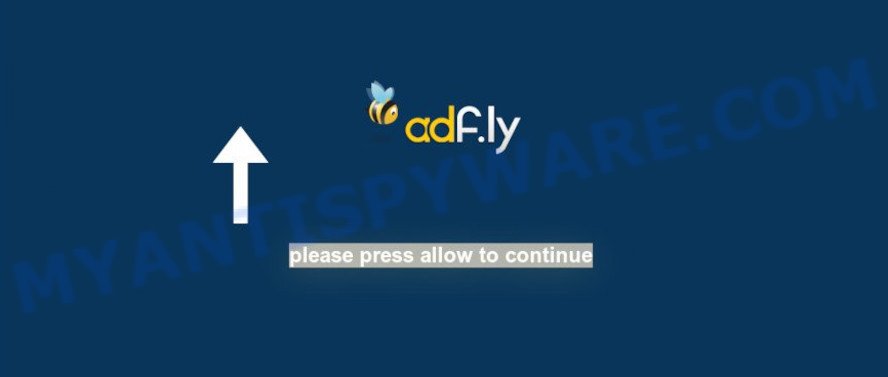
Once you click on the ‘Allow’ button, then your internet browser will be configured to show unwanted adverts on your desktop, even when you are not using the web browser. The spam notifications will promote ‘free’ online games, fake prizes scams, suspicious web browser extensions, adult web pages, and adware bundles as displayed on the image below.

To end this intrusive behavior and delete Bethanyharrell.pro push notifications, you need to change browser settings that got modified by adware. For that, follow the Bethanyharrell.pro removal steps below. Once you remove Bethanyharrell.pro subscription, the push notifications will no longer show on your web-browser.
How does your PC get infected with Bethanyharrell.pro popups
Some research has shown that users can be redirected to Bethanyharrell.pro from malicious ads or by potentially unwanted applications and adware software. Adware is type of apps designed to insert ads into your Internet browsing or even desktop experience. Adware can be developed to modify your home page, search provider, search results, or even add toolbars to your browser. Adware run in the background when surf the Net, and adware can slow down your computer and affect its performance.
Probably adware get installed onto your computer when you have installed some free programs such as E-Mail checker, PDF creator, video codec, etc. Because, most commonly, adware can be bundled within the installation packages from Softonic, Cnet, Soft32, Brothersoft or other similar web sites that hosts freeware. So, you should start any files downloaded from the World Wide Web with great caution! Always carefully read the ‘User agreement’, ‘Software license’ and ‘Terms of use’. In the process of installing a new program, you need to choose the ‘Manual’, ‘Advanced’ or ‘Custom’ install mode to control what components and additional apps to be installed, otherwise you run the risk of infecting your personal computer with adware or potentially unwanted application (PUA)
Threat Summary
| Name | Bethanyharrell.pro pop up |
| Sub-domains | www1.bethanyharrell.pro, www2.bethanyharrell.pro, www4.bethanyharrell.pro, www3.bethanyharrell.pro |
| Type | push notifications ads, pop up virus, pop-ups, pop up advertisements |
| Distribution | adwares, social engineering attack, misleading pop-up advertisements, potentially unwanted apps |
| Symptoms |
|
| Removal | Bethanyharrell.pro removal guide |
If you found any of the symptoms mentioned above, we advise you to follow step-by-step guidance below to remove the adware and delete Bethanyharrell.pro advertisements from your web browser.
How to remove Bethanyharrell.pro advertisements (removal instructions)
There are a few methods which can be used to remove Bethanyharrell.pro pop up advertisements. But, not all potentially unwanted software such as this adware software can be completely removed utilizing only manual solutions. Most commonly you are not able to remove any adware software using standard Microsoft Windows options. In order to delete Bethanyharrell.pro ads you need complete a few manual steps and use reliable removal utilities. Most cyber security researchers states that Zemana AntiMalware (ZAM), MalwareBytes or Hitman Pro utilities are a right choice. These free programs are able to locate and remove Bethanyharrell.pro pop-ups from your personal computer and return your browser settings to defaults.
To remove Bethanyharrell.pro pop ups, perform the steps below:
- How to get rid of Bethanyharrell.pro pop up advertisements without any software
- Delete potentially unwanted programs through the Windows Control Panel
- Remove Bethanyharrell.pro notifications from internet browsers
- Remove Bethanyharrell.pro pop-up advertisements from Firefox
- Get rid of Bethanyharrell.pro ads from Internet Explorer
- Remove Bethanyharrell.pro pop up ads from Google Chrome
- How to automatically remove Bethanyharrell.pro popup ads
- Stop Bethanyharrell.pro ads
- Finish words
How to get rid of Bethanyharrell.pro pop up advertisements without any software
This part of the post is a step-by-step guidance that will show you how to get rid of Bethanyharrell.pro advertisements manually. You just need to follow every step. In this case, you do not need to install any additional programs.
Delete potentially unwanted programs through the Windows Control Panel
It’s of primary importance to first identify and delete all PUPs, adware programs and hijackers through ‘Add/Remove Programs’ (Windows XP) or ‘Uninstall a program’ (Windows 10, 8, 7) section of your Microsoft Windows Control Panel.
Windows 10, 8.1, 8
Click the Windows logo, and then click Search ![]() . Type ‘Control panel’and press Enter as on the image below.
. Type ‘Control panel’and press Enter as on the image below.

After the ‘Control Panel’ opens, press the ‘Uninstall a program’ link under Programs category as displayed in the following example.

Windows 7, Vista, XP
Open Start menu and select the ‘Control Panel’ at right like below.

Then go to ‘Add/Remove Programs’ or ‘Uninstall a program’ (Windows 7 or Vista) as displayed on the image below.

Carefully browse through the list of installed applications and remove all dubious and unknown apps. We suggest to press ‘Installed programs’ and even sorts all installed applications by date. After you have found anything suspicious that may be the adware software that causes multiple intrusive pop ups or other PUP (potentially unwanted program), then select this application and press ‘Uninstall’ in the upper part of the window. If the dubious program blocked from removal, then run Revo Uninstaller Freeware to fully get rid of it from your PC system.
Remove Bethanyharrell.pro notifications from internet browsers
If you’ve allowed the Bethanyharrell.pro push notifications, you might notice that this web page sending requests, and it can become annoying. To better control your PC system, here’s how to delete Bethanyharrell.pro spam notifications from your web-browser.
Google Chrome:
- Just copy and paste the following text into the address bar of Google Chrome.
- chrome://settings/content/notifications
- Press Enter.
- Delete the Bethanyharrell.pro site and other suspicious sites by clicking three vertical dots button next to each and selecting ‘Remove’.

Android:
- Open Chrome.
- In the right upper corner, find and tap the Google Chrome menu (three dots).
- In the menu tap ‘Settings’, scroll down to ‘Advanced’.
- Tap on ‘Site settings’ and then ‘Notifications’. In the opened window, find the Bethanyharrell.pro site, other suspicious URLs and tap on them one-by-one.
- Tap the ‘Clean & Reset’ button and confirm.

Mozilla Firefox:
- In the top right hand corner, click the Firefox menu (three bars).
- In the drop-down menu select ‘Options’. In the left side select ‘Privacy & Security’.
- Scroll down to the ‘Permissions’ section and click the ‘Settings’ button next to ‘Notifications’.
- Find sites you down’t want to see notifications from (for example, Bethanyharrell.pro), click on drop-down menu next to each and select ‘Block’.
- Save changes.

Edge:
- Click the More button (it looks like three dots) in the top right hand corner.
- Scroll down to ‘Settings’. In the menu on the left go to ‘Advanced’.
- Click ‘Manage permissions’ button under ‘Website permissions’.
- Click the switch below the Bethanyharrell.pro URL so that it turns off.

Internet Explorer:
- In the top right corner, click on the gear icon (menu button).
- Go to ‘Internet Options’ in the menu.
- Click on the ‘Privacy’ tab and select ‘Settings’ in the pop-up blockers section.
- Select the Bethanyharrell.pro domain and other dubious URLs below and delete them one by one by clicking the ‘Remove’ button.

Safari:
- Go to ‘Preferences’ in the Safari menu.
- Open ‘Websites’ tab, then in the left menu click on ‘Notifications’.
- Find the Bethanyharrell.pro and select it, click the ‘Deny’ button.
Remove Bethanyharrell.pro pop-up advertisements from Firefox
This step will help you delete Bethanyharrell.pro popup advertisements, third-party toolbars, disable harmful add-ons and revert back your default start page, newtab page and search engine settings.
First, run the Mozilla Firefox. Next, click the button in the form of three horizontal stripes (![]() ). It will display the drop-down menu. Next, click the Help button (
). It will display the drop-down menu. Next, click the Help button (![]() ).
).

In the Help menu click the “Troubleshooting Information”. In the upper-right corner of the “Troubleshooting Information” page press on “Refresh Firefox” button as shown below.

Confirm your action, click the “Refresh Firefox”.
Get rid of Bethanyharrell.pro ads from Internet Explorer
The IE reset is great if your internet browser is hijacked or you have unwanted add-ons or toolbars on your web-browser, which installed by an malware.
First, run the Internet Explorer, then click ‘gear’ icon ![]() . It will open the Tools drop-down menu on the right part of the internet browser, then click the “Internet Options” as shown below.
. It will open the Tools drop-down menu on the right part of the internet browser, then click the “Internet Options” as shown below.

In the “Internet Options” screen, select the “Advanced” tab, then click the “Reset” button. The Internet Explorer will show the “Reset Internet Explorer settings” prompt. Further, press the “Delete personal settings” check box to select it. Next, press the “Reset” button as displayed on the screen below.

When the procedure is complete, press “Close” button. Close the Internet Explorer and restart your personal computer for the changes to take effect. This step will help you to restore your internet browser’s homepage, newtab page and search engine by default to default state.
Remove Bethanyharrell.pro pop up ads from Google Chrome
Reset Chrome settings to remove Bethanyharrell.pro pop ups. If you’re still experiencing problems with Bethanyharrell.pro ads removal, you need to reset Google Chrome browser to its original settings. This step needs to be performed only if adware software has not been removed by the previous steps.

- First, launch the Chrome and click the Menu icon (icon in the form of three dots).
- It will display the Chrome main menu. Select More Tools, then click Extensions.
- You will see the list of installed plugins. If the list has the extension labeled with “Installed by enterprise policy” or “Installed by your administrator”, then complete the following instructions: Remove Chrome extensions installed by enterprise policy.
- Now open the Chrome menu once again, click the “Settings” menu.
- Next, click “Advanced” link, which located at the bottom of the Settings page.
- On the bottom of the “Advanced settings” page, click the “Reset settings to their original defaults” button.
- The Chrome will display the reset settings dialog box as shown on the image above.
- Confirm the browser’s reset by clicking on the “Reset” button.
- To learn more, read the post How to reset Chrome settings to default.
How to automatically remove Bethanyharrell.pro popup ads
Using a malware removal utility to locate and remove adware hiding on your computer is probably the easiest solution to delete the Bethanyharrell.pro ads. We recommends the Zemana Anti Malware (ZAM) program for Windows personal computers. Hitman Pro and MalwareBytes Anti Malware are other antimalware tools for Microsoft Windows that offers a free malicious software removal.
How to remove Bethanyharrell.pro advertisements with Zemana AntiMalware
Thinking about get rid of Bethanyharrell.pro advertisements from your browser? Then pay attention to Zemana. This is a well-known utility, originally created just to scan for and delete malicious software, adware software and PUPs. But by now it has seriously changed and can not only rid you of malware, but also protect your PC from malware and adware, as well as find and delete common viruses and trojans.
Now you can install and run Zemana Free to get rid of Bethanyharrell.pro pop-up advertisements from your web browser by following the steps below:
Click the following link to download Zemana Anti Malware install package called Zemana.AntiMalware.Setup on your PC. Save it directly to your Microsoft Windows Desktop.
164813 downloads
Author: Zemana Ltd
Category: Security tools
Update: July 16, 2019
Launch the install package after it has been downloaded successfully and then follow the prompts to setup this tool on your system.

During install you can change some settings, but we suggest you don’t make any changes to default settings.
When install is done, this malware removal tool will automatically launch and update itself. You will see its main window like below.

Now click the “Scan” button to perform a system scan with this utility for the adware software that causes Bethanyharrell.pro pop-up advertisements in your browser. This process can take some time, so please be patient.

When Zemana Anti-Malware (ZAM) is complete scanning your PC system, Zemana AntiMalware (ZAM) will show a screen that contains a list of malware that has been found. All detected items will be marked. You can delete them all by simply click “Next” button.

The Zemana Free will delete adware related to the Bethanyharrell.pro pop up advertisements and move items to the program’s quarantine. Once the process is complete, you can be prompted to restart your PC system to make the change take effect.
Scan your PC system and remove Bethanyharrell.pro popup ads with HitmanPro
HitmanPro is a free removal utility. It removes PUPs, adware, browser hijacker infections and unwanted browser addons. It’ll scan for and delete adware that causes multiple unwanted popups. Hitman Pro uses very small PC resources and is a portable program. Moreover, HitmanPro does add another layer of malware protection.
Visit the following page to download the latest version of HitmanPro for Microsoft Windows. Save it on your Windows desktop or in any other place.
When the download is complete, open the file location and double-click the HitmanPro icon. It will run the Hitman Pro tool. If the User Account Control dialog box will ask you want to launch the program, click Yes button to continue.

Next, press “Next” to perform a system scan with this tool for the adware that causes Bethanyharrell.pro advertisements. Depending on your PC system, the scan can take anywhere from a few minutes to close to an hour.

After the scan get completed, it will open the Scan Results as shown on the screen below.

Next, you need to click “Next” button. It will open a dialog box, press the “Activate free license” button. The HitmanPro will remove adware software that causes Bethanyharrell.pro pop-ups. When finished, the utility may ask you to reboot your system.
How to get rid of Bethanyharrell.pro with MalwareBytes
You can delete Bethanyharrell.pro popup advertisements automatically through the use of MalwareBytes. We advise this free malicious software removal utility because it can easily remove browser hijackers, adware, potentially unwanted apps and toolbars with all their components such as files, folders and registry entries.

- First, click the link below, then click the ‘Download’ button in order to download the latest version of MalwareBytes Anti Malware.
Malwarebytes Anti-malware
327070 downloads
Author: Malwarebytes
Category: Security tools
Update: April 15, 2020
- At the download page, click on the Download button. Your browser will display the “Save as” dialog box. Please save it onto your Windows desktop.
- After downloading is done, please close all apps and open windows on your computer. Double-click on the icon that’s called mb3-setup.
- This will start the “Setup wizard” of MalwareBytes AntiMalware onto your system. Follow the prompts and do not make any changes to default settings.
- When the Setup wizard has finished installing, the MalwareBytes Free will start and show the main window.
- Further, click the “Scan Now” button to perform a system scan with this utility for the adware software that causes multiple intrusive pop-ups. Depending on your computer, the scan may take anywhere from a few minutes to close to an hour. When a threat is found, the number of the security threats will change accordingly. Wait until the the scanning is finished.
- When the checking is complete, MalwareBytes will create a list of unwanted apps and adware.
- Review the scan results and then press the “Quarantine Selected” button. Once finished, you may be prompted to restart the computer.
- Close the Anti-Malware and continue with the next step.
Video instruction, which reveals in detail the steps above.
Stop Bethanyharrell.pro ads
We suggest to install an ad blocking program which can block Bethanyharrell.pro and other unwanted webpages. The adblocker utility such as AdGuard is a program which basically removes advertising from the Net and blocks access to malicious webpages. Moreover, security experts says that using ad-blocking applications is necessary to stay safe when surfing the Net.
- Visit the page linked below to download AdGuard. Save it directly to your MS Windows Desktop.
Adguard download
26842 downloads
Version: 6.4
Author: © Adguard
Category: Security tools
Update: November 15, 2018
- Once the download is done, start the downloaded file. You will see the “Setup Wizard” program window. Follow the prompts.
- After the installation is done, click “Skip” to close the installation application and use the default settings, or click “Get Started” to see an quick tutorial that will help you get to know AdGuard better.
- In most cases, the default settings are enough and you don’t need to change anything. Each time, when you start your PC, AdGuard will launch automatically and stop undesired advertisements, block Bethanyharrell.pro, as well as other harmful or misleading web pages. For an overview of all the features of the program, or to change its settings you can simply double-click on the icon named AdGuard, that is located on your desktop.
Finish words
Now your PC system should be free of the adware which causes unwanted Bethanyharrell.pro popups. We suggest that you keep AdGuard (to help you block unwanted pop-ups and annoying harmful web sites) and Zemana Free (to periodically scan your PC for new malicious software, hijackers and adware). Make sure that you have all the Critical Updates recommended for MS Windows operating system. Without regular updates you WILL NOT be protected when new browser hijacker infections, malicious applications and adware are released.
If you are still having problems while trying to delete Bethanyharrell.pro pop ups from your web browser, then ask for help here.


















