Infonewsss.com is a deceptive webpage which uses social engineering to force you and other unsuspecting victims into signing up for its spam notifications. This web-site will display the ‘Show notifications’ pop up states that clicking ‘Allow’ button will let the user connect to the Internet, verify that you are not a robot, watch a video, download a file, confirm that you are 18+, enable Flash Player, access the content of the web-page, and so on.
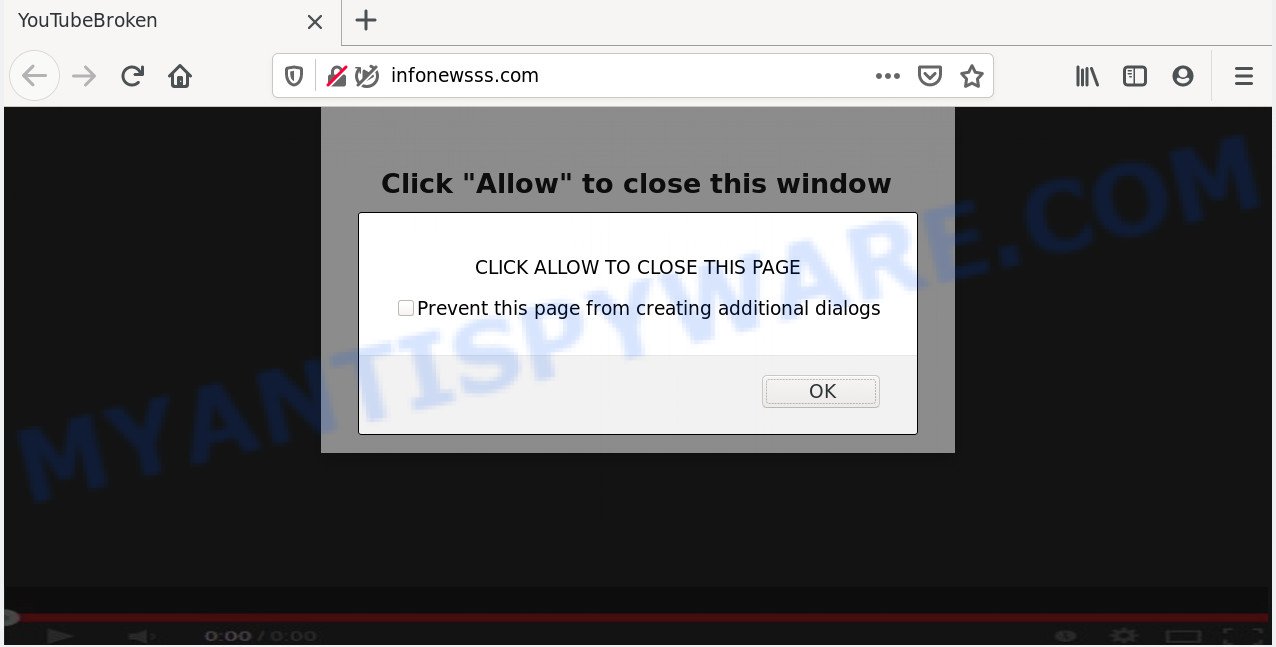
If you click on the ‘Allow’ button, then your browser will be configured to show unwanted advertisements on your desktop, even when you are not using the browser. The spam notifications will promote ‘free’ online games, prize & lottery scams, questionable browser extensions, adult web-pages, and fake downloads as on the image below.

In order to delete Infonewsss.com spam notifications open the web browser’s settings and complete the Infonewsss.com removal instructions below. Once you remove Infonewsss.com subscription, the push notifications will no longer appear on the desktop.
How did you get infected with Infonewsss.com pop-ups
These Infonewsss.com pop-ups are caused by suspicious advertisements on the web sites you visit or adware. Adware is short for ‘ad supported’ software. Additionally, some malicious software has adware software built into the program. Adware displays undesired advertisements that appear in pop ups or advertising banners on browser. In order to display unwanted adverts as often as possible adware software can modify your browser settings. You may even find that your system settings are hijacked without your knowledge. The developers of adware do so in order to earn profit via third-party ad network. Thus every your click on the adverts makes profit for them.
Adware actively distributed with freeware, along with the installer of these applications. Therefore, it is very important, when installing an unknown application even downloaded from well-known or big hosting site, read the Terms of use and the Software license, as well as to select the Manual, Advanced or Custom setup method. In this mode, you can disable the install of unnecessary modules and programs and protect your PC system from adware software. Do not repeat the mistakes of most users when installing unknown applications, simply click the Next button, and don’t read any information that the free programs display them during its installation.
Threat Summary
| Name | Infonewsss.com pop-up |
| Type | push notifications advertisements, pop-up advertisements, pop-up virus, pop ups |
| Distribution | social engineering attack, PUPs, adware softwares, suspicious pop-up ads |
| Symptoms |
|
| Removal | Infonewsss.com removal guide |
If you would like to clean your computer of adware and thereby remove Infonewsss.com popup ads and are unable to do so, you can follow the tutorial below to locate and remove adware and any other malicious software for free.
How to remove Infonewsss.com pop up advertisements from Chrome, Firefox, IE, Edge
We can assist you remove Infonewsss.com from your web-browsers, without the need to take your PC to a professional. Simply follow the removal tutorial below if you currently have the intrusive adware on your computer and want to delete it. If you have any difficulty while trying to get rid of the adware that cause intrusive Infonewsss.com popup ads, feel free to ask for our help in the comment section below. Read this manual carefully, bookmark it or open this page on your smartphone, because you may need to shut down your internet browser or reboot your personal computer.
To remove Infonewsss.com pop ups, follow the steps below:
- How to get rid of Infonewsss.com pop-ups without any software
- How to automatically remove Infonewsss.com pop-up ads
- Stop Infonewsss.com advertisements
- Finish words
How to get rid of Infonewsss.com pop-ups without any software
The step-by-step guide designed by our team will allow you manually delete Infonewsss.com pop-up advertisements from the browser. If you have little experience in using computers, we advise that you use the free utilities listed below.
Remove unwanted or recently added apps
Some of potentially unwanted applications, adware and browser hijackers can be removed using the Add/Remove programs tool which is located in the MS Windows Control Panel. So, if you’re running any version of MS Windows and you have noticed an unwanted program, then first try to get rid of it through Add/Remove programs.
Make sure you have closed all internet browsers and other software. Next, uninstall any undesired and suspicious software from your Control panel.
Windows 10, 8.1, 8
Now, click the Windows button, type “Control panel” in search and press Enter. Select “Programs and Features”, then “Uninstall a program”.

Look around the entire list of apps installed on your computer. Most probably, one of them is the adware which cause popups. Choose the dubious program or the program that name is not familiar to you and remove it.
Windows Vista, 7
From the “Start” menu in MS Windows, select “Control Panel”. Under the “Programs” icon, select “Uninstall a program”.

Choose the dubious or any unknown applications, then click “Uninstall/Change” button to remove this unwanted program from your PC.
Windows XP
Click the “Start” button, select “Control Panel” option. Click on “Add/Remove Programs”.

Choose an unwanted program, then click “Change/Remove” button. Follow the prompts.
Remove Infonewsss.com notifications from browsers
If you’ve clicked the “Allow” button in the Infonewsss.com pop up and gave a notification permission, you should delete this notification permission first from your internet browser settings. To delete the Infonewsss.com permission to send push notifications to your system, perform the steps below. These steps are for MS Windows, Mac OS and Android.
|
|
|
|
|
|
Get rid of Infonewsss.com pop-ups from Microsoft Internet Explorer
The Internet Explorer reset is great if your web browser is hijacked or you have unwanted add-ons or toolbars on your web-browser, which installed by an malware.
First, launch the IE. Next, press the button in the form of gear (![]() ). It will show the Tools drop-down menu, click the “Internet Options” like below.
). It will show the Tools drop-down menu, click the “Internet Options” like below.

In the “Internet Options” window click on the Advanced tab, then click the Reset button. The Internet Explorer will display the “Reset Internet Explorer settings” window as on the image below. Select the “Delete personal settings” check box, then click “Reset” button.

You will now need to restart your PC for the changes to take effect.
Remove Infonewsss.com advertisements from Chrome
In this step we are going to show you how to reset Chrome settings. potentially unwanted apps like the adware can make changes to your browser settings, add toolbars and undesired addons. By resetting Google Chrome settings you will remove Infonewsss.com ads and reset unwanted changes caused by adware software. However, your themes, bookmarks, history, passwords, and web form auto-fill information will not be deleted.

- First run the Chrome and press Menu button (small button in the form of three dots).
- It will display the Google Chrome main menu. Select More Tools, then click Extensions.
- You will see the list of installed extensions. If the list has the plugin labeled with “Installed by enterprise policy” or “Installed by your administrator”, then complete the following tutorial: Remove Chrome extensions installed by enterprise policy.
- Now open the Google Chrome menu once again, press the “Settings” menu.
- You will see the Chrome’s settings page. Scroll down and press “Advanced” link.
- Scroll down again and click the “Reset” button.
- The Chrome will display the reset profile settings page as shown on the image above.
- Next click the “Reset” button.
- Once this process is done, your web browser’s default search provider, homepage and new tab will be restored to their original defaults.
- To learn more, read the blog post How to reset Chrome settings to default.
Delete Infonewsss.com ads from Firefox
If the Mozilla Firefox internet browser is rerouted to Infonewsss.com and you want to restore the Mozilla Firefox settings back to their default values, then you should follow the tutorial below. When using the reset feature, your personal information such as passwords, bookmarks, browsing history and web form auto-fill data will be saved.
Launch the Mozilla Firefox and press the menu button (it looks like three stacked lines) at the top right of the web browser screen. Next, press the question-mark icon at the bottom of the drop-down menu. It will show the slide-out menu.

Select the “Troubleshooting information”. If you’re unable to access the Help menu, then type “about:support” in your address bar and press Enter. It bring up the “Troubleshooting Information” page like below.

Click the “Refresh Firefox” button at the top right of the Troubleshooting Information page. Select “Refresh Firefox” in the confirmation dialog box. The Firefox will begin a procedure to fix your problems that caused by the Infonewsss.com adware software. Once, it’s finished, press the “Finish” button.
How to automatically remove Infonewsss.com pop-up ads
If you are not expert at computer technology, then we recommend to use free removal utilities listed below to remove Infonewsss.com popups for good. The automatic method is highly recommended. It has less steps and easier to implement than the manual method. Moreover, it lower risk of system damage. So, the automatic Infonewsss.com removal is a better option.
Get rid of Infonewsss.com advertisements with Zemana Anti Malware (ZAM)
Does Zemana AntiMalware (ZAM) remove adware which causes undesired Infonewsss.com ads? The adware is often installed with malware which can cause you to install an program such as PUPs you don’t want. Therefore, suggest using the Zemana AntiMalware (ZAM). It is a utility designed to scan and get rid of adware and other malicious software from your machine for free.

- First, visit the page linked below, then click the ‘Download’ button in order to download the latest version of Zemana Free.
Zemana AntiMalware
164814 downloads
Author: Zemana Ltd
Category: Security tools
Update: July 16, 2019
- When the download is finished, close all apps and windows on your machine. Open a file location. Double-click on the icon that’s named Zemana.AntiMalware.Setup.
- Further, click Next button and follow the prompts.
- Once install is complete, click the “Scan” button for scanning your personal computer for the adware that cause intrusive Infonewsss.com advertisements. While the Zemana Free is scanning, you can see number of objects it has identified either as being malware.
- When the scan get finished, the results are displayed in the scan report. Make sure all threats have ‘checkmark’ and click “Next”. Once the clean up is done, you can be prompted to restart your computer.
Scan your PC and remove Infonewsss.com pop-ups with Hitman Pro
Hitman Pro will help delete adware software responsible for Infonewsss.com ads that slow down your PC system. The browser hijacker infections, adware software and other potentially unwanted software slow your internet browser down and try to mislead you into clicking on dubious advertisements and links. Hitman Pro removes the adware and lets you enjoy your personal computer without Infonewsss.com popup ads.

- Visit the page linked below to download the latest version of HitmanPro for Windows. Save it to your Desktop so that you can access the file easily.
- Once downloading is finished, double click the Hitman Pro icon. Once this utility is opened, click “Next” button to look for adware software that causes multiple annoying pop ups. While the utility is checking, you may see how many objects and files has already scanned.
- After finished, it will display the Scan Results. Once you’ve selected what you want to delete from your PC system click “Next” button. Now click the “Activate free license” button to start the free 30 days trial to remove all malware found.
How to automatically get rid of Infonewsss.com with MalwareBytes
Manual Infonewsss.com advertisements removal requires some computer skills. Some files and registry entries that created by the adware software can be not completely removed. We suggest that use the MalwareBytes AntiMalware (MBAM) that are fully free your PC system of adware. Moreover, the free program will allow you to delete malware, potentially unwanted applications, browser hijacker infections and toolbars that your PC system may be infected too.
Visit the following page to download MalwareBytes. Save it to your Desktop.
327071 downloads
Author: Malwarebytes
Category: Security tools
Update: April 15, 2020
Once the download is done, close all applications and windows on your PC system. Open a directory in which you saved it. Double-click on the icon that’s called mb3-setup as shown below.
![]()
When the installation starts, you’ll see the “Setup wizard” that will help you set up Malwarebytes on your system.

Once setup is done, you will see window as shown below.

Now press the “Scan Now” button to perform a system scan with this utility for the adware that causes undesired Infonewsss.com ads. A scan can take anywhere from 10 to 30 minutes, depending on the count of files on your computer and the speed of your computer.

When the checking is done, MalwareBytes AntiMalware (MBAM) will display you the results. In order to remove all items, simply press “Quarantine Selected” button.

The Malwarebytes will now remove adware that causes Infonewsss.com pop up advertisements in your web browser. Once finished, you may be prompted to reboot your machine.

The following video explains steps on how to remove browser hijacker, adware and other malicious software with MalwareBytes Anti-Malware (MBAM).
Stop Infonewsss.com advertisements
It’s important to run ad blocker programs such as AdGuard to protect your computer from malicious web sites. Most security experts says that it’s okay to stop ads. You should do so just to stay safe! And, of course, the AdGuard can to block Infonewsss.com and other intrusive web-sites.
- AdGuard can be downloaded from the following link. Save it directly to your Windows Desktop.
Adguard download
26843 downloads
Version: 6.4
Author: © Adguard
Category: Security tools
Update: November 15, 2018
- Once downloading is complete, launch the downloaded file. You will see the “Setup Wizard” program window. Follow the prompts.
- Once the installation is finished, press “Skip” to close the install program and use the default settings, or press “Get Started” to see an quick tutorial which will allow you get to know AdGuard better.
- In most cases, the default settings are enough and you don’t need to change anything. Each time, when you start your PC, AdGuard will launch automatically and stop undesired advertisements, block Infonewsss.com, as well as other harmful or misleading websites. For an overview of all the features of the application, or to change its settings you can simply double-click on the icon called AdGuard, that is located on your desktop.
Finish words
Once you’ve done the steps shown above, your personal computer should be clean from adware which causes intrusive Infonewsss.com ads and other malicious software. The Mozilla Firefox, Internet Explorer, Chrome and Edge will no longer redirect you to various undesired webpages similar to Infonewsss.com. Unfortunately, if the steps does not help you, then you have caught a new adware, and then the best way – ask for help here.


















